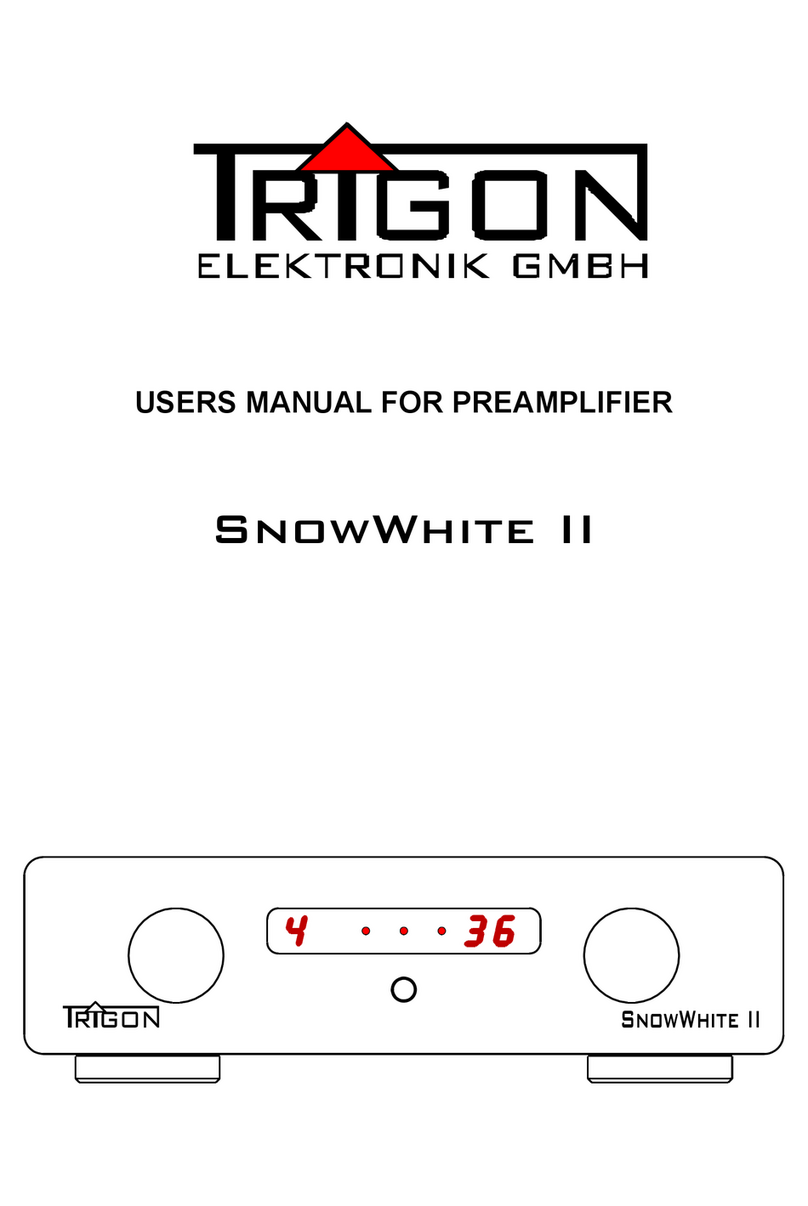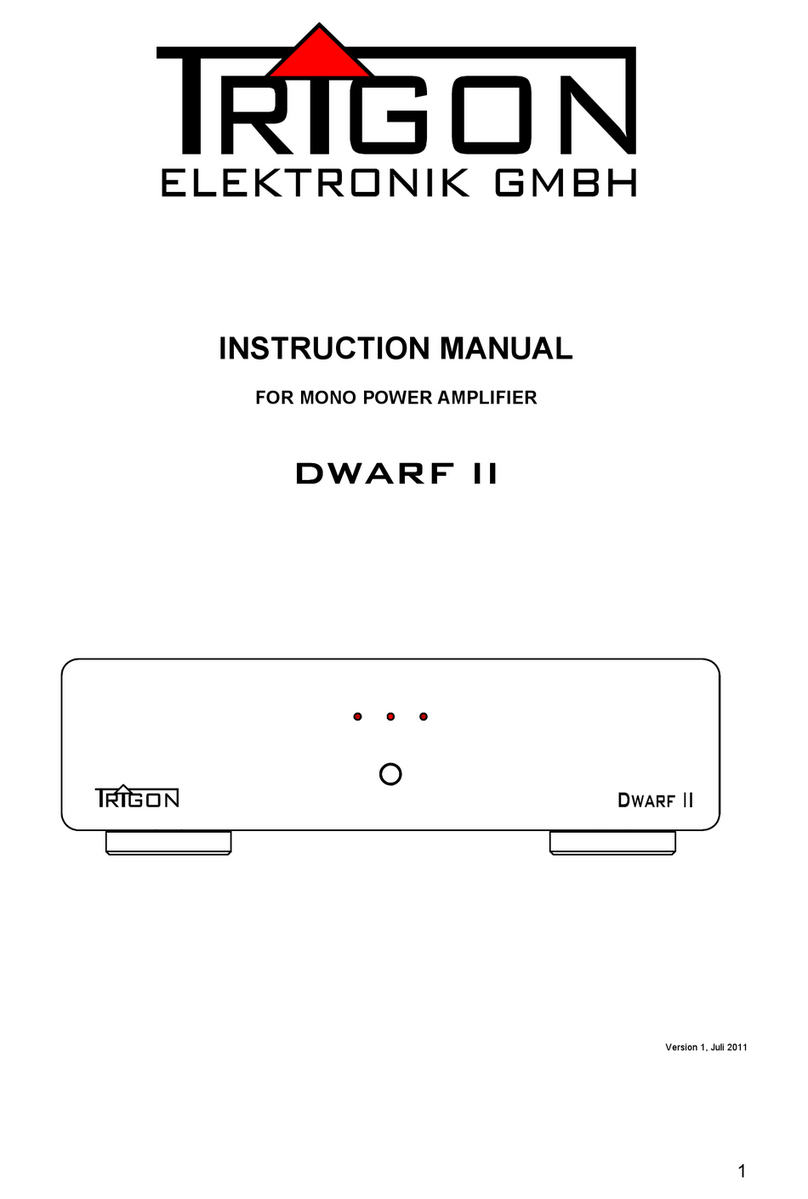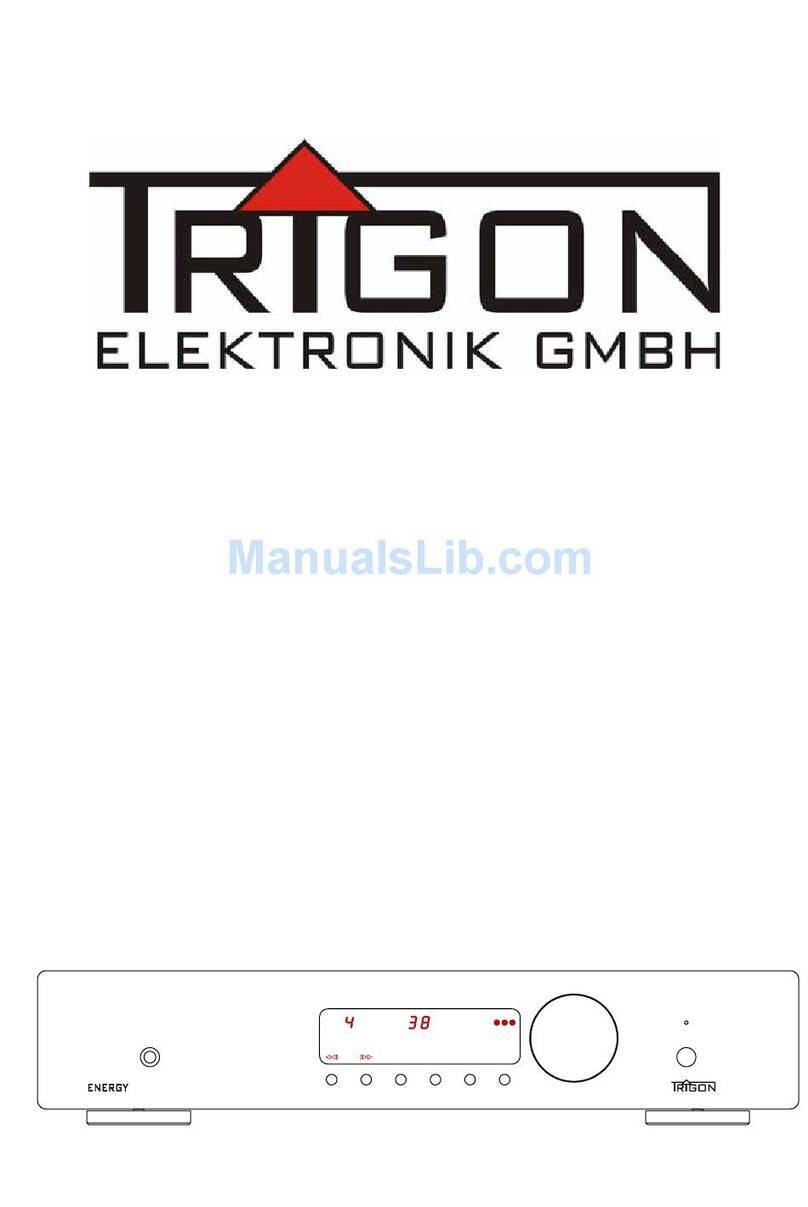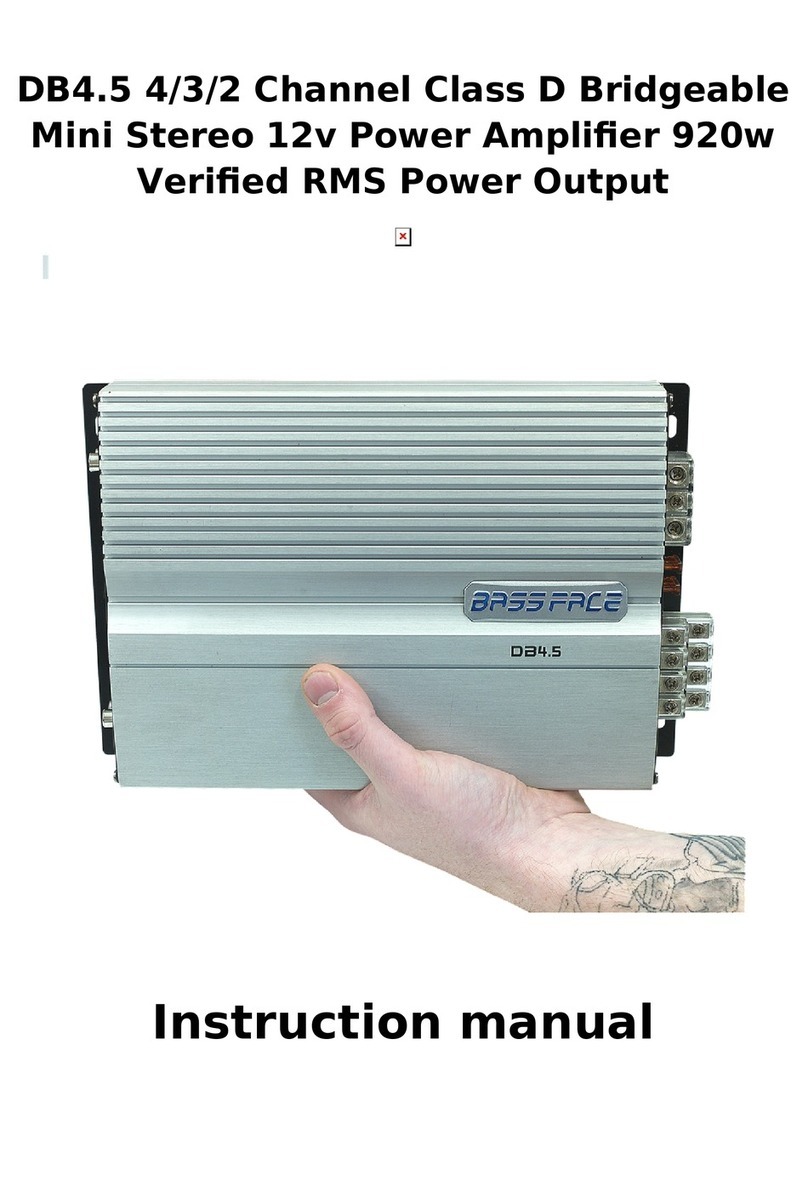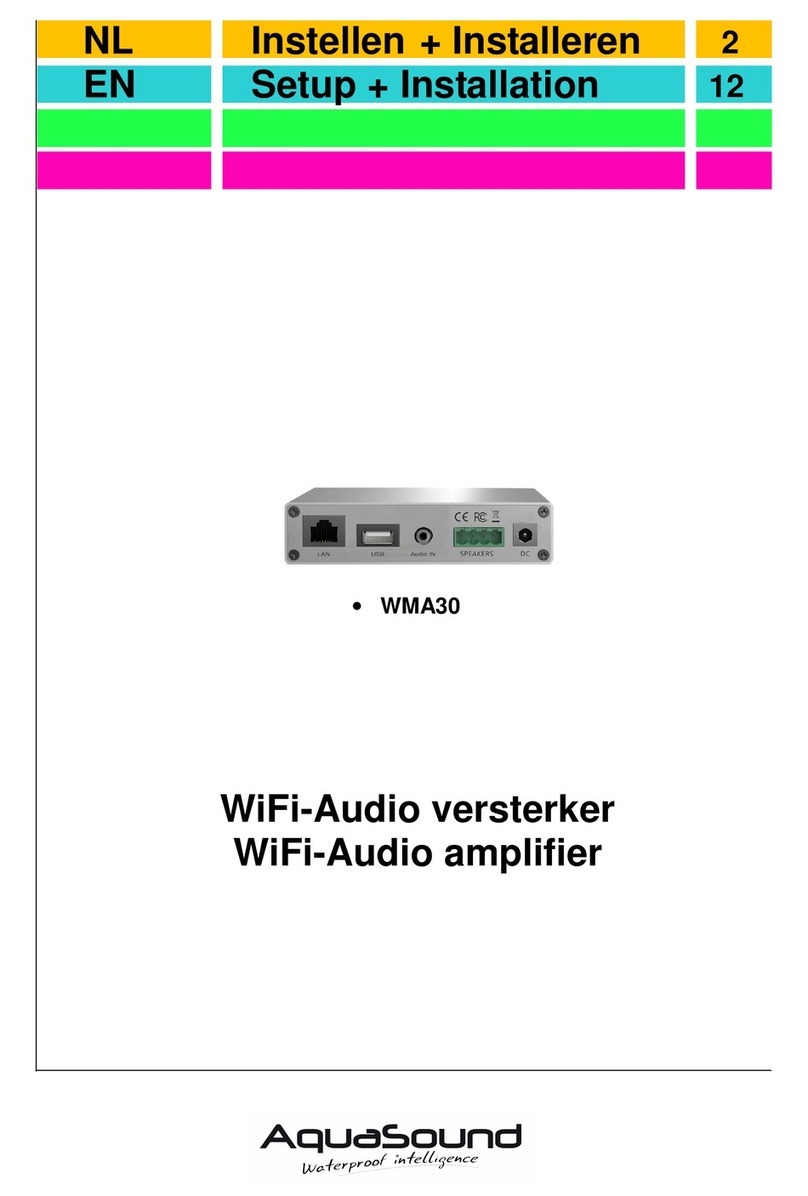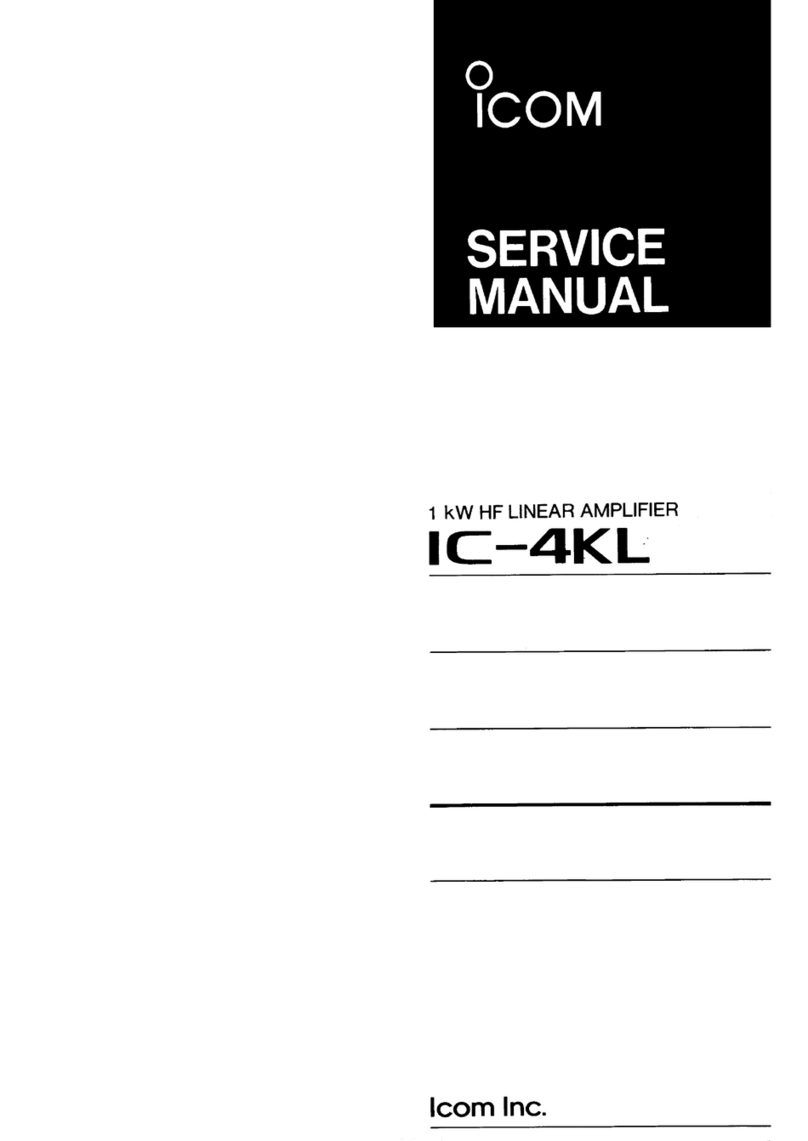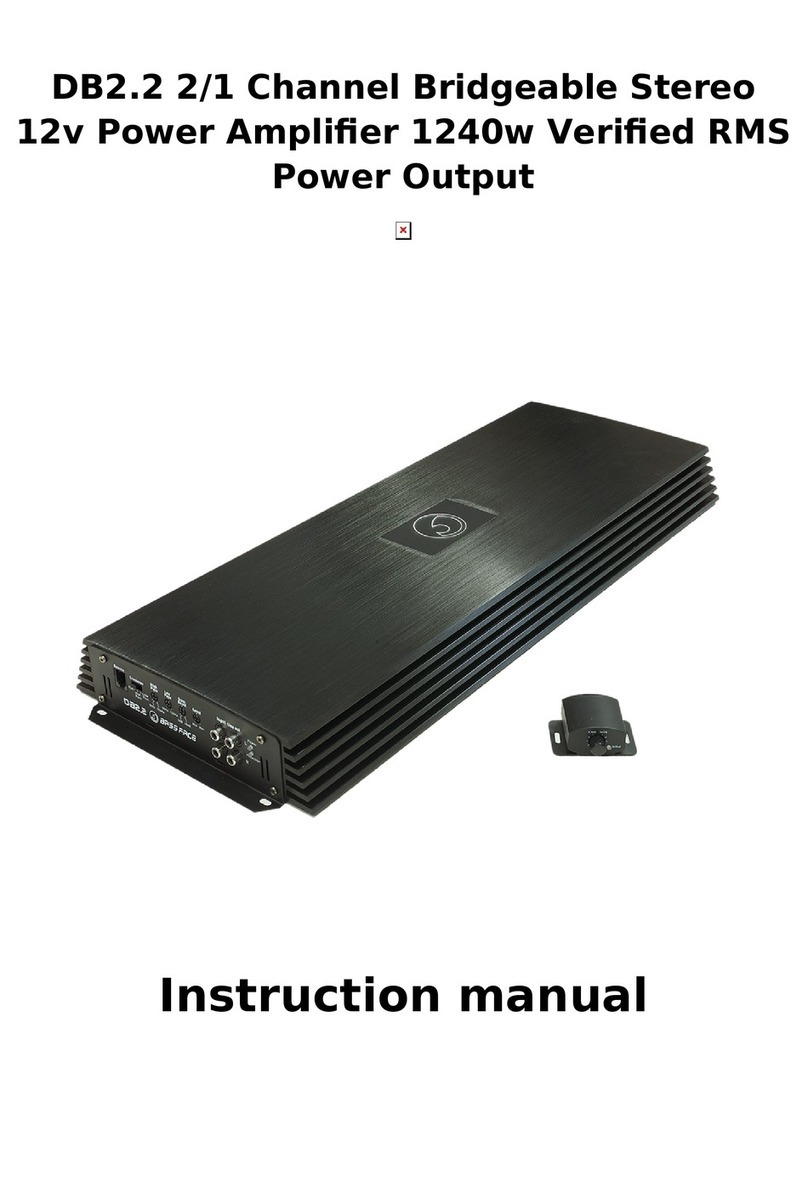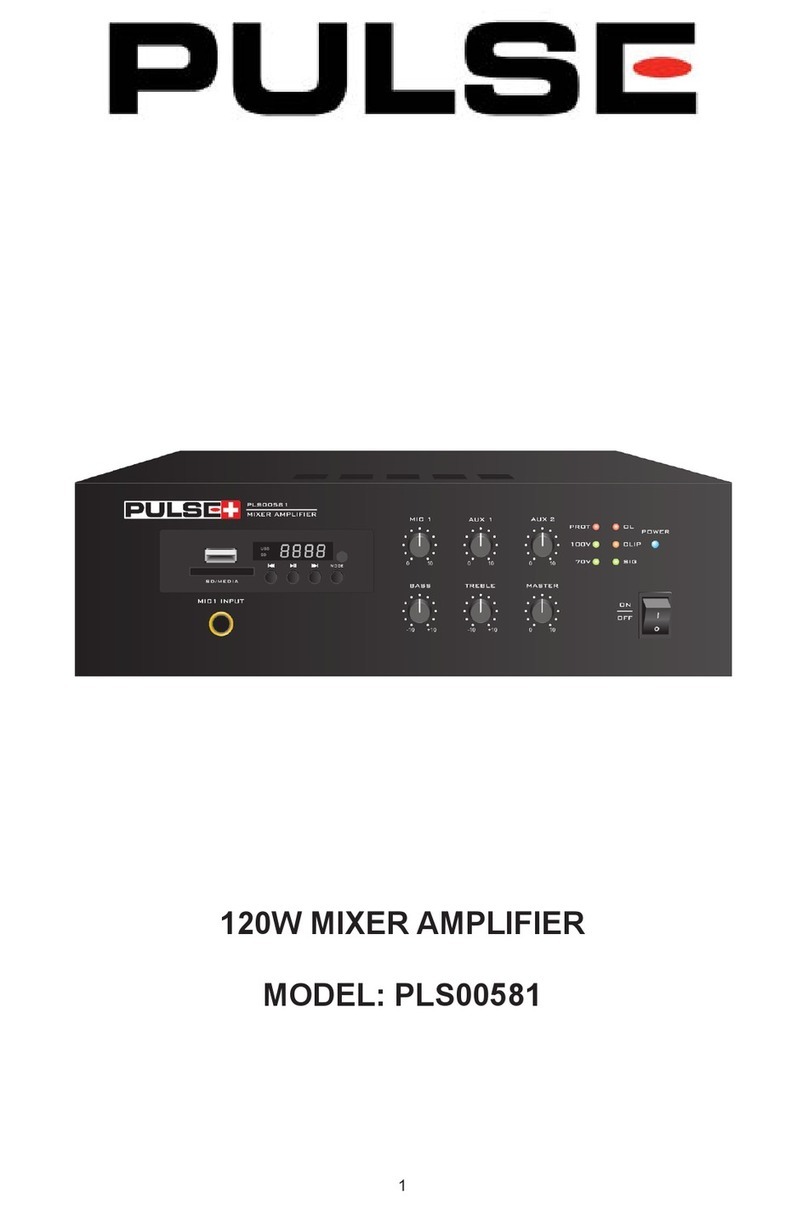Trigon Dialog User manual

Dialog
DialogDialog
Dialog
dB

2
!"
Safety
Installation
# Warranty and Service
# !"
# Front panel controls
# Connections – rear panel
## Quick start instructions
#$ Setup and menu structure
#% Unity Gain
#& DI LOG with DIRECTOR remote control
$ "'(
$ UNB L-INPUT module
$ B L-INPUT module
$# UNB L-OUTPUT module
$$ B L-OUTPUT module
$% PHONO-INPUT module
$& DIGIT L-INPUT module
% )!*
% ... nothing happens?
% ... there's no sound?
%# ... it hums?
%$ +errors are made by man or machine?
& *!"

3
Dear Customer,
Thank you for chosing a DI LOG preamplifier. This product is manufactured with
care under strict quality control and is a perfect example of state-of-the-art precision
technology. Even if you are familiar with hi-fi equipment, please take a moment to
study these instructions carefully and follow the instructions contained therein. Keep
this manual for future reference, it is intended as a tool to help you make the best use
of your new preamplifier.
Enjoy your new preamplifier!
Best wishes from your TRIGON - team.
The DI LOG is a FULY modular pre-amplifier. This principle allows us to continually
stay at the forefront of new technology, without having to replace the entire unit. In
addition this offers you the opportunity to make your preamplifier fit your specific
requests. There are two basic types of modules: input modules and output modules.
FOR basic operation you need at least one input and one output module. s its name
suggests, input modules are linked to the source devices. These modules select and
process the source signals before they are forwarded to the output module(s).
s an example, a phono input module has the task to amplify the very small signal
coming from the turntable and at the same time re-equalize it according to the RI
specification. Only then, the signal has the required level and frequency response to
be forwarded to the next stage, i.e. the output module to be subsequently sent to the
power amplifier to drive your loudspeakers. In short, the various input modules
normalize input signals to have a similar and usablel structure so that they can be
processed further. Output modules in turn prepare the signal to be sent to the power
amplifier(s) be further amplified to drive the speakers, or depending on the type of
output module, to a recording device. In addition, depending on the type of output
module, this is where the playback volume is controlled. The currently available
selection of modules includes: Phono, single-ended and balanced analog line input
and a digital module with optical and co-axial S/PDIF and USB inputs. Output
modules include a balanced and a single-ended module which to sets of configurable
line outputs.
The control logic and power supply for individual modules is provided by the base
unit. The base unit is the heart and the control center of DI LOG. microprocessor
manages and controls all modules and the system automatically detects each
module.
large portion of the R&D has gone into this audio control center. Today's audio
devices usually include a small computer for ease of use. Remote control is a

standard feature and a clearly legible display makes it possible to explore all the
possibilities of the unit. Without a micro-computer all this would be impossible.
From time to time it may be necessary to update the base unit's software. For this
purpose, a USB socket (19) is located on the back of the unit. This software is
provided free of charge and available for download on our website (more on that
later). Software updates will be necessary whenever a newly developed module, that
did not exist at the time of purchase of your DI LOG is to be used. The currently
loaded software version is displayed in the info menu of DI LOG. On our website you
can find the latest software version, and determine whether an update is needed.
The DI LOG's chassis of is mostly made of solid aluminum. To minimize
microphonics, a mix of materials such as steel, aluminum and wood (MDF) is used
in certain areas. The top cover, for example, consists of a sandwich of steel and
aluminum and is acoustically "dead" in the critical frequency range. The feet use a
diaphragm spring principleand decouple the DI LOG effectively from the surface on
which it rests.
The outboard main PSU contains separate supplies for audio electronics and control
electronics. In addition to this, another analog power supply used exclusively for the
audio circuitry is connected downstream in the base unit to avoid any potential
contamination of audio signals.
The system remote control operates the main functions and
features of the peamplifier.
*!,
--. assumes no liability for any damage caused by
improper handling, or failure to follow safety instructions.
mplifiers must not be installed in close proximity to heat sources such as radiators,
stoves, high power light sources, open flames, etc... and should not be exposed to
severe shocks or vibrations.
Do not connect any electronic device to C mains immediately after transport from
the cold into a warm environment. Condensation may occur and cause damage to
the device. Please wait until the unit has reached room temperature.
The amplifier should not be exposed to direct sunlight.
Make sure to install the unit with enough space for proper ventilation.
Never operate the equipment without the protective housing cover. Before opening
the unit remove the C plug from the socket.

Never attempt to bypass the fuse. Please replace a blown fuse only with a fuse of the
same type and value.
No user serviceable parts inside. ll maintenance or repair must be performed by
authorized and specially trained personnel only. Tampering and damage caused by
improper use or unauthorized intervention will void warranty.
Please turn amplifier off before connecting cables and/or other components.
The mains voltage must be between 100V and 240V C.
Use only attachments and accessories specified by the manufacturer and intended
for this purpose.
To clean the cabinet, use only a damp cloth if possible. Do not use corrosive or
abrasive cleaning fluids. Unplug the unit bvefore cleaning. Be careful not to
accidentally damage or loosen any wiring when cleaning. Check all connections for
proper fit before re-connecting the DI LOG to the grid.
W RNING! lways make sure that no liquids enter the interior of the device!
!(
fter unpacking, first check the equipment for shipping damage. If you notice any
damage, please immediately contact your dealer. Then check the contents of two
boxes to be complete.
You should see, besides the DI LOG:
− one network cable TRIGON VOLT -
− one DI LOG instruction manual -
− one warranty registration form -
− one module remval tool -
− one DI LOG main PSU (in separate box)
The preamplifier should be installed level and in a dry location. lways ensure good
ventilation. Please be aware that strong magnetic fields, such as caused by halogen
or fluorescent light transformers can cause hum – it is recommended to keep a
minimum distance of 1m (3'). void direct sunlight and proximity to heat sources.
#!,'/
By chosing the DI OLOG preamplifier, you have purchased a high quality and
technologically advanced product. In order to meet TRIGON's requirements , every
product must undergo numerous quality tests in every stage of production and a
rigorous outgoing inspection. Furthermore, TRIGON ELECTRONICS GmbH offers a
limited 3-year warranty on all products. This warranty covers the repair or

replacement of defective components. Warranty repair is usually done at the factory.
Further claims are excluded.
The warranty excludes all damage caused by improper installation, improper
operation or resulting from repairs by unauthorized dealers and/or individuals.
Furthermore, this warranty does not cover units with obliterated or missing serial
numbers. Likewise, shipping damage or damage caused by accidents are not
covered under warranty.
Please make sure to complete the included warranty card. The 3-year warranty eriod
starts from the date of delivery by the dealer. Keep the warranty card and proof of
purchase.
#*"0"(1
fter unpacking the preamp and power supply, both components should be allowed
warm up to ambient temperature. Especially during the cold season humidity may
form inside a component as it is moved from the cold to a warm environment.
PSU Front View
321
Once the devices are acclimatized, we recommend that you first get acquainted with
your new DI LOG preamplifier. The first step will be to connect the outboard power
supply's captive low-voltage cable (5) to the DC input jack (20) on the back of the
DI LOG's main chassis. Then plug the included TRIGON VOLT power cord to the
power imput socket (6) on the power supply and the C plug to the mains. Now turn
on the power supply with the switch (8) on the back of the PSU.
PSU Rear View

DI LOG POWER SUPPLY
2x
REMOTE
10m
OUTPUT
10V DC
M DE IN GERM NY POWER CONSUMPTION 1 - 30 V
C 100V - 240V - 50/60Hz
4 5 6 7 8
The DI LOG is now in standby mode, and the center LED (2) on the front panel of
the power supply will be lit dimly. To power the DI LOG on completely, press the on-
off button (18) on the front of DI LOG. ll three LEDs on the front panel of the PSU
will light up and the power indicator LED on the main chassis (17) flashes while a few
relay click softly. Once the front panel display turns on, the DI LOG is ready.
Now is a good time to get familiar with the basic functions and operation of the
DI LOG before proceeding to hook the preamplifier up to your system.
: Before you start making any connections, you should - as always when
working on the wiring - turn off the DI LOG, as well as the other devices in the
system! Do not connect or disconnect RC plugs to/from a UNB L INPUT while the
DI LOG is powered up, since with this type plugs the signal connection makes
contact before the ground, which may cause a very strong buzzing sound which can
under certain circumstances damage your speakers!

# "!"!"' ,
We've tried to limit the number of control elements in accordance with the motto "as
much as necessary, as little as possible". n important design consideration for the
DI LOG preamplifier was to keep the basic functions easy to use and intuitive – e.g.
anyone is likely to associate the large knob (16) with the volume setting, the keys (11)
and (12) with inputs selection, and the button (18) for turning the DI LOG on or off.
Front View
dB
14
15
18
17
9
13
12
11
10
'/'(2!:
345-,
6
Depressing this button once switches the unit to MONO. Pressing it again switches
back to STEREO.
375-,( 6
Use this button to navigate within the Settings menu. See also section 3.4
35-, (!!83*!56
This button selects the input (-). lso use this key to navigate in the settings menu.
Read details in addition to in Section 3.4.
35-, (!!931)!56
This button selects the input (+). lso use this key to navigate in the settings menu.
Read details in addition to in Section 3.4.
3#5-,(":6
Use this button to navigate within the Settings menu. See also section 3.4
6 There may be modules in the future that use the keys (9 , 10 , 11 , 12 , 13)
For details, refer to the description of the modules.

($) ,:
The display gives you information about the various operating states of the DI LOG.
It can be switched off with the DIRECTOR remote control. In this event it comes on
to show information only when you make a change.
3%5;"(2/6
This LED display shows the output volume in dB relative to the level of the input
signal. s long as a "minus" before the number, the output level is lower than the
input signal by that value. When the display is switched off from the DIRECTOR
remote control, the volume level will be displayed momentarily whenever a change is
made.
The display can be switched off in two stages. The first time the display button is
depressed, the display (14) is switched off with the volume level still showing. When
the display button is depressed a second time, the volume display (15) is turned off
as well. Pressing the display button again will re-activate the full display (14 and 15).
3&5;"(2"!"6
This knob adjusts the volume. n electronic pulse generator transmits its signals to
the microprocessor. The microprocessor in turn passes the corresponding command
to each output module. This is where the actual volume adjustment is done.
Depressing the volume button mutes the output. Instead of a numeric volume level
value only dots are displayed.
dB
Depressing the volume button again or turning the volume control cancels the MUTE
function. The previous volume setting is restored.
nother push on the knob or turning the volume knob lifts the mute function is turned
on and the previous volume level is restored.
(<) ":'!":
This LED lights up when the DI LOG is connected to the main power supply, with
C mains power switched on (switch 8). When the Standby button (18) is depressed,
the LED flashes until the Dialog is powered up and ready for use.

3=5!'>,(!!":
Turns the Dialog on or off. When Power Indicator LED (17) is not lit, the man PSU is
not turned on or not connected to C mains
NOTE: The DI LOG is equipped with an energy-saving power supply.
Power consumption in standby mode is less than 1 watt, which means you can leave
the DI LOG always in standby mode. If you're not using the Dialog for a longer
period of time (holidays, travel, etc...) you can turn the power supply off completely
with the main power switch (8). In severe storms with possible danger of lightning
strikes, you may unplug the power cord from the C outlet for added safety!
# "!"
Up to eight modules can be inserted at the back of the DI LOG main chassis. You
need at least one input and one output module, to operate the DI LOG preamplifier.
The display (14) will show an error message if no modules are present. The DI LOG
ships from the factory with at least three modules instaled, unless otherwise
specified. Each module has its own manual, since the DI LOG main chassis is
basically a control unit with a power supply. However, it houses a large part of the
"intelligence" of the entire device, namely the main microprocessor, which contains all
the control software. The modules contain the actual audio circuitry, ie the gain
stages, D/ converters and related electronics, depending on the individual module.
Back Panel
UNB L-INPUTUNB L-OUTPUT B L-INPUT B L-INPUTB L-OUTPUTPOWER SUPPLY
DC-POWER INPUT
SERVICE
R RRRR
L LLL
BM IN REC
L
BL NK MODUL BL NK MODUL BL NK MODUL
DialogDialog Dialog DialogDialogDialog Dialog Dialog Dialog
19
20
SLOT-1SLOT-5 SLOT-3SLOT-7 SLOT-2SLOT-6 SLOT-4SLOT-8
(4) ?;"@!
To be used for future software updates.
Since the DI LOG is a modular design, new modules may be developed over time,
which can be added to the preamplifier, hence the need to possibly update the
control software.
You may refer to our website to find out about the latest hardware (modules) and/or
software developments. We will provide the most current software available for free

download from our website. In the DI LOG SETTING menu there is a "info" sub-
menu, which will inform you which software version is currently running on your
DI LOG. The ufspielvorgang for required software and a detailed description of the
procedure, such as the operating software is recorded in the DI LOG is also
available on our Internet site.
(20) ?
Connect the DI LOG main PSU's umbilical cord to this socket.
Note: Only low DC voltage is present on this connection.
## A(@!!!(!"
For the impatient among you who already have some experience with high-end
preamplifiers, here's a short guide to get to the music quickly:
• Hook up all devices
• Connect to C mains and switch on the power switch (8) on the power supply.
• Turn the DI LOG on with the standby switch (18)
• Select source device with the input selector buttons (11) and (12)
• Set desired listening level with volume knob (16)
• Done!
#$ !!1'(
The concept of the provides an intuitive user interface. Nevertheless, this
component provides useful additional features that are "hidden" in sub-menus.
To fully take advantage of the DI LOG's capabilities, we recommend to take the time
to read the following.
":?( 6
During power-up cycle the DI LOG's display will generally read as follows:

The microprocessor checks which modules are available. There must always be at
least one input module and one output module present to ensure useful
configuration, otherwise you may get one of the following error messages:
- No input module detected (above)
or
B - No otput module detected (below)
In either case please shut down and disconnect the preamplifier from C mains and
verify that the respective modules are present and properly installed, or insert the
necessary module(s).
@(!)!!!" (!2"'('""(! (!2"'(!'B
With at least the minimum number of modules installed, the display will read as
shown in the following picture:

dB
,!(!(6
The first line of the display indicates the number of the first occupied slot and the type
of module present. s long as no specific name for an input has been set, it will be
automatically designed as INPUT 1 in the second line of the display.
The third line indicates the sub-menus for the configuration of the module and
general setup. E.g. Sub-menu for configuring the input modules [IN], sub-menu for
the configuration of the output modules [OUT], sub-menu to select the source for
record out [REC] (when a corresponding module is detected) and a sub-menu for
basic settings [SET].
red numeric LED display shows the the volume level in dB.
!"6
You can start enjoying music as soon as the unit is turned on. ll that is needis to
select an active input and the desired volume, without having to go to any sub-menu.
The keys (11) and (12) toggle between inputs. Use the volume knob (16) to set the
desired volume. That's all you need to get started.
(6
To access the menus press the button (13). This will recall the previously selected
menu. High-light the menu to be edited with the buttons (11) or (12). Suppose we
want to edit the input setting menu [IN], we see the following message:
dB
Use key (12) to navigate to the next menu to the right, e.g. CD
Likewise, key (11) takes you in the opposite direction (left).

'!1!)CD(6
fter high-lighting the [IN] menu enter the desired menu with key (13) to get the sub-
menu screen below:
Now you are in the [IN] sub-menu, where you can edit the following settings:
1. Input selection [
■] INPUT 1
SLOT 1
2. ctivate or de-activate input [
] Enabled YES
3. djust input trim [
] Offset 0.0 dB
4. Name input [
] Name - - - - - - - - -
[
■]
Use the first line to select the input to be edited with keys (11) and (12)
This line also shows in which slot the selected module is installed so that you can
assign the input exactly. Use button (13) to navigate to the next item.
[
■] Enabled0
Key (11) disables the selected input. Display:
[
■] Enabled NO
Key (12) enables the selected input. Display:
[
■] Enabled YES
[
■] Enabled
This function is useful if you do not use an input. When you toggle between
inputs the disabled input is skipped.
Press key (13) to select the next item.
[
■] **!77'
This sub-menu allows to set the level of individual inputs to match the level of other
sources to compensate for differences in playback volume when changing inputs.
Note that levels can only be reduced - choose as a benchmark the weakest source
and adjust for louder source devices in this menu. Maximum attenuation is -12dB,
which should be sufficient in most cases.
Press key
(13) again
to select the next item.

[
■] 2?????????
Select a name for the selected input from a list with keys (11) and (12).This name will
be displayed when that input is selected. If no name is chosen
????????? INPUT
will be displayed.
To exit the input menu press the key (10) repeatedly, until you get back to USER
mode.
dB
Display in USER mode
ssuming that you are currently in "user mode" and you want to edit the start menu,
press the key (13), and navigate using the buttons (11) and (12) to high-light the
[OUT] sub-menu and get the following screen display:
dB
Enter the [OUT] sub-menu by pressing the key (13) .The display will show:

Now you are in the [OUT] sub-menu, where they can make the following
adjustments:
1. Selecting the output to be edited [
■] OUTPUT 1
SLOT 8
2. Reverse cannels [
] Reverse NO
[
■]
=
On the first line select the output be edited with the keys (11) and (12). In this line you
can also see the slot in which the module is installed, so that you can assign the
output as desired.
C
ED/0F
This feature allows you to swap the left and right channels with the key (12). With
key (11) the channel swap will be reversed to normal. To exit the Output menu, press
key (10) repeatedly until you are back in user mode.
'!1!)CD2(6
ssuming that you are currently in "user mode" and you want to edit the Record
menu, press the key (13). Navigate using the buttons (11) and (12) until you see the
[REC] screen displayed as shown here:
dB
Enter the [REC] sub-menu by depressing key (13)

This menu allows to link a specific input to the Record Out connectors on the
"UNB L NCED OUTPUT" module, when installed. This function is only possible if at
least one module "UNB L NCED OUTPUT" are installed in a slot. Using the keys
(11) and (12) you can select the input to be fed to the REC OUT connectors.
To return to user mode press key (10) repeatedly.
'!1!)CD2(6
From "user mode" navigate to the SETUP menu by pressing the key (13) and using
the buttons (11) and (12) until [SET] is high-lighted.
dB
:
Enter the sub-menu with key (13) und see following screen displayed:
dB
You are now in the CDmenu, where you can make the following adjustments:
1. Set initial volume level [
■] Vol. Base Level

2. djust stereo balance [
] Balance
3. 10V Trigger On/Off [
] 10V Remote ON
4. djust display brightness [
] Brightness
5. Select language [
] Language ENGLISH
6. Dsiplay status information
[
] Infos
7. Reset to Factory Default
[
] Reset Settings
The CDmenu contains three pages.
Various sub-menus can be accessed with key (13) (down) and key (10) (up).
CED;"/
This function allows setting the initial volume level assumed by the Dialog upon turn-
on.
This value can be set with the volume knob (16) or with keys (11) und (12). Leaving
this sub-menu stores the setting.
[■]
Set the L/R channel balance. This value can be adjusted using the volume knob (16)
with keys (11) and (12).
[■] 7;2"!F
Enable or disable the10V trigger output with keys (11) and (12) for remote switching
of associated equipment (e.g.power amplifiers, powered speakers, etc...) equipped
with this feature. The control voltage is output at the jack (4) on the main power
supply.
[■] 1)!
The intensity of the front panel display can be adjusted from this sub-menu. Note that
the text displays (14) as only four intensity levels, whereas the volume display can be
adjusted from 10% to 100%.
Use this sub-menu to adjust the display brightness. Note that the text display (14)
has only four brightness levels, while the volume indicator can be set between 10%
and 100%. djust with volume knob (16), or with keys (11) and (12). The adjustment
is stored when exiting this sub-menu.
[■] 1(1
Select the display language with keys (11) and (12).
(Currently two choices are available: German (Key 11) and English (Key 12))

[■] *"
For this sub-menu press key (12) to display the currently installed Software version.
CD2(
The currently installed Software version is displayed in the first line, after the
Logo.
The second line [] displays the information about installed input modules and
number of available inputs.
The third line [} displays the information about installed output modules and
number of available outputs.
Pressing the key (12) again does plays information about the modules installed in the
individual slots.
In this example: Slot 1 contains a balanced input module with hardware revision 0 and software
revision 0. This module has one input.
Use keys (11) and (12) to get detailed information on every slot.
Press key (13) to exit the info sub-menu and go to the next sub-menu.
CED!!!1

In the event that you want to reset the DI LOG to factory default settings, depress
button (9) in this menu for at least (5) seconds. The DI LOG will display a count-
down sequence and then re-boot. The DI LOG then reverts to normal playback
mode.
To exit the SET menu depresses the key (10) repeatedly until you are back in user
mode.
dB
User mode display. The red volume display will reflect the curently selected level.
#%!,
If the epilogue should be looped in a surround setup, because the two main speakers
are connected at DI LOG, then it may be useful to adjust the volume setting on the
surround amplifier only. For this DI LOG has the UNITY G IN function.
Use the arrow keys (11) and (12) to select the input to which the surround amplifier is
connected. Use the arrow key (10) to enter the UNITY G IN menu and the display
shows the following picture:
dB
Now you hold the arrow key (12) pressed, a Countdown counts down from 5 - 0 and
the volume at DI LOG is continuously increased. When “0” is reached, loose the
button (12) again and the display now shows the following:
Table of contents
Other Trigon Amplifier manuals