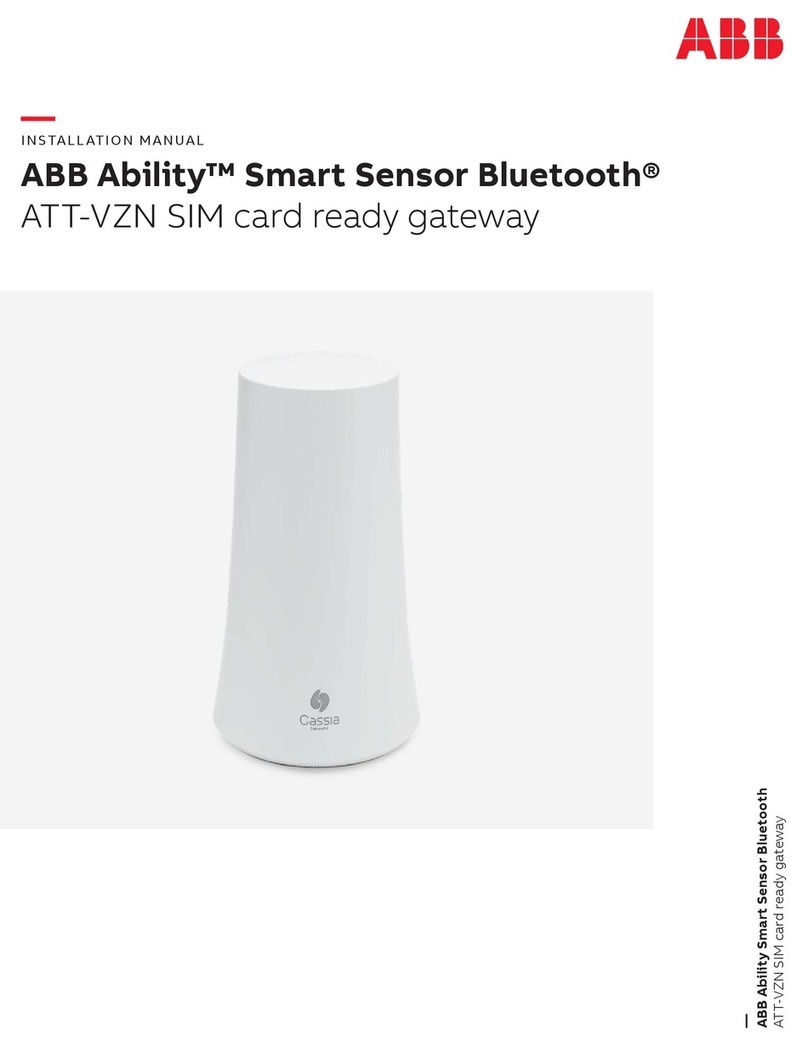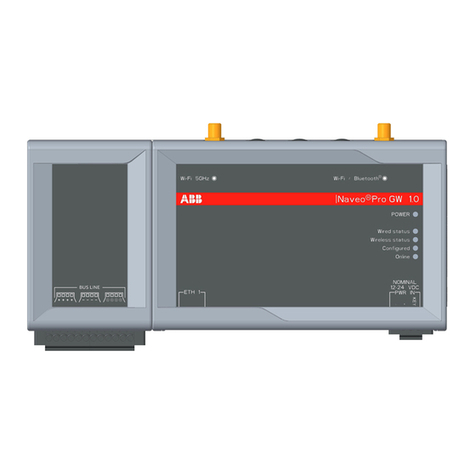-Smart Sensor Platform and all the existing subdomains must be whitelisted in
the network for a successful communication and measurement report to the
Portal.
-Mobile network needs to have adequate signal strength. In the most demanding
locations, an extension USB cable or external antenna might be needed for the
USB modem/dongle.
Power supply:
-For PoE powering, in case PoE network is not available, a PoE injector (power
supply) is needed.
-PoE Injector must be 802.3af/at compliant.
-Recommended PoEs:
oProcet PT-PSE104GO-30-5, Indoor PoE Injector
oProcet PT-PSE108GBR-OT, Outdoor PoE Injector
-Additionally, the gateway can be also powered by a 12V - 2A adapter.
-See below a model for reference:
oARTESYN AD2412N3L-V, 24 Watt Power Adapter
Ethernet cable:
-1 CAT6 Ethernet cable, with a length of 50 meters maximum, is needed when
PoE, WIFI or mobile network is used.
-2 CAT6 Ethernet cables, with a length of 50 meters maximum, are needed when
LAN/Ethernet network is used in addition to a PoE Injector.
-1 CAT6 Ethernet cable is needed when a 12V adapter is used in a LAN/Ethernet
network.
Computer:
-A computer with WIFI adapter is needed for gateway configuration. A tablet
computer or mobile phone can also be used.
-Google Chrome web browser is recommended to be used.
USB Cellular Modem / Dongle
-The gateway has built in drivers for several USB dongles. For the list of
supported dongles please check the section 2.7 USB mobile dongle connection.
-A SIM card with Internet data plan.
-The gateway also supports the use of any USB powered WIFI modems.
Mounting:
-Flat head screwdriver for pole mounting.
-Phillips head screwdriver and a drill (if needed) for wall mounting.
-Mounting is not mandatory, but it is recommended to secure the gateway to its
intended place.