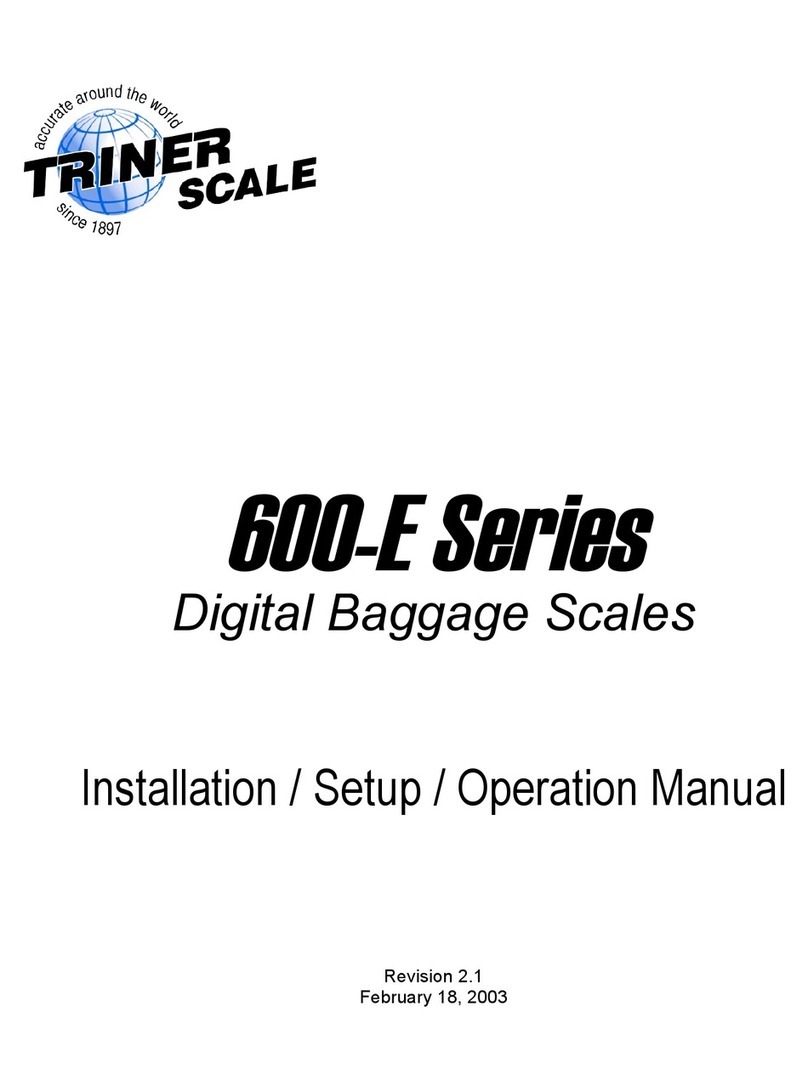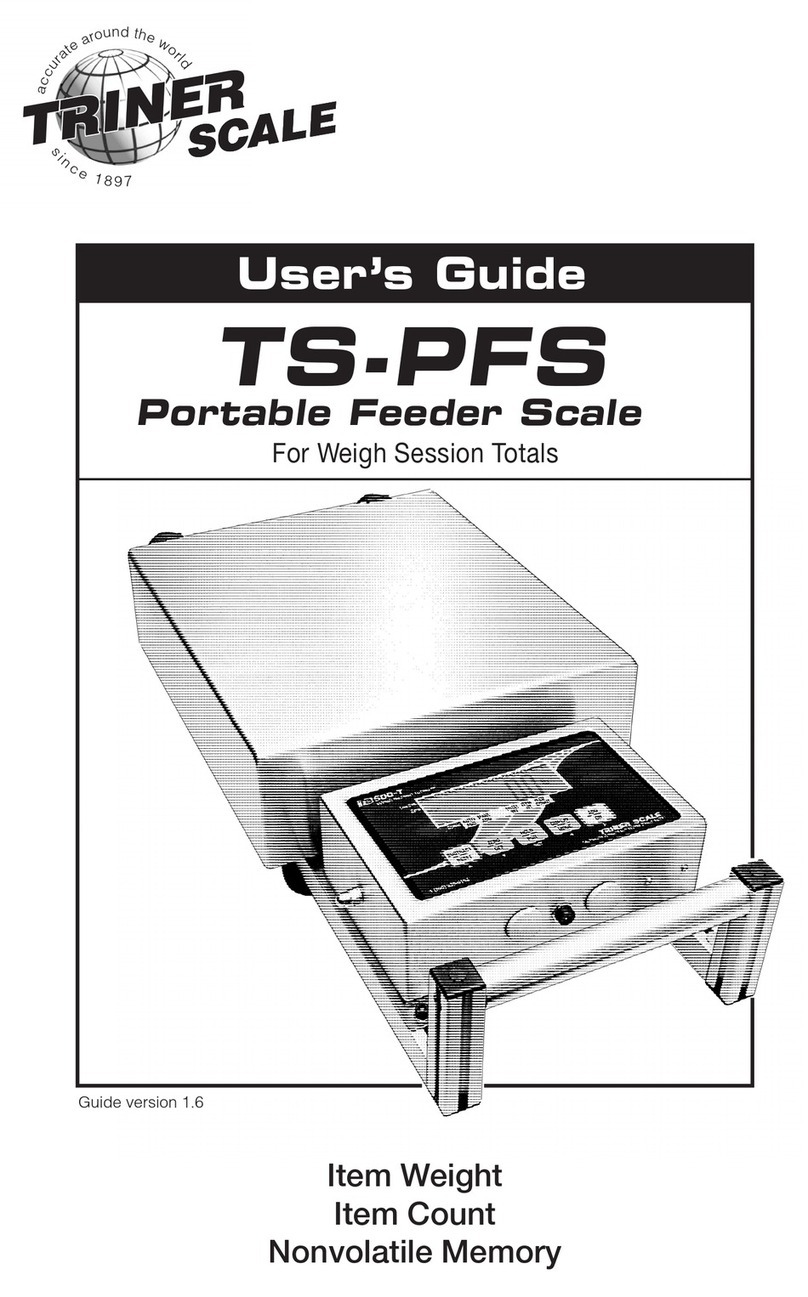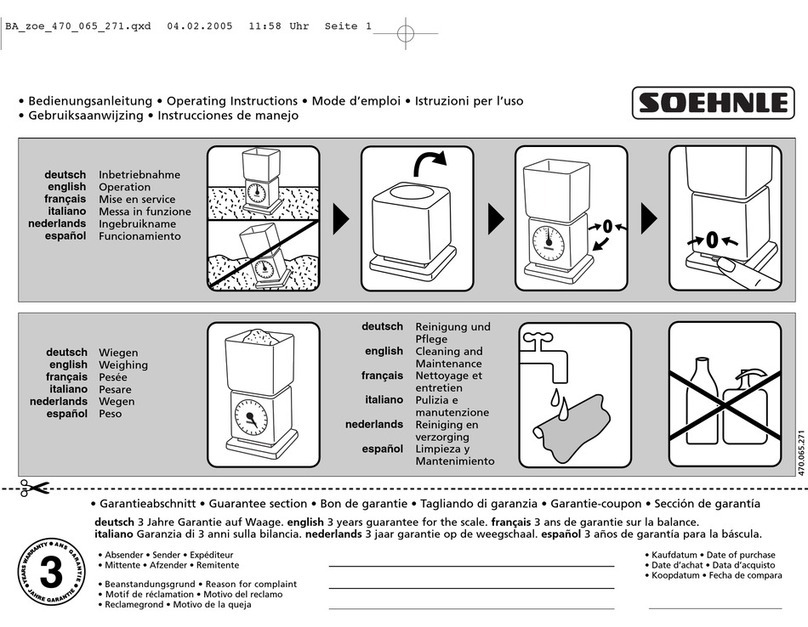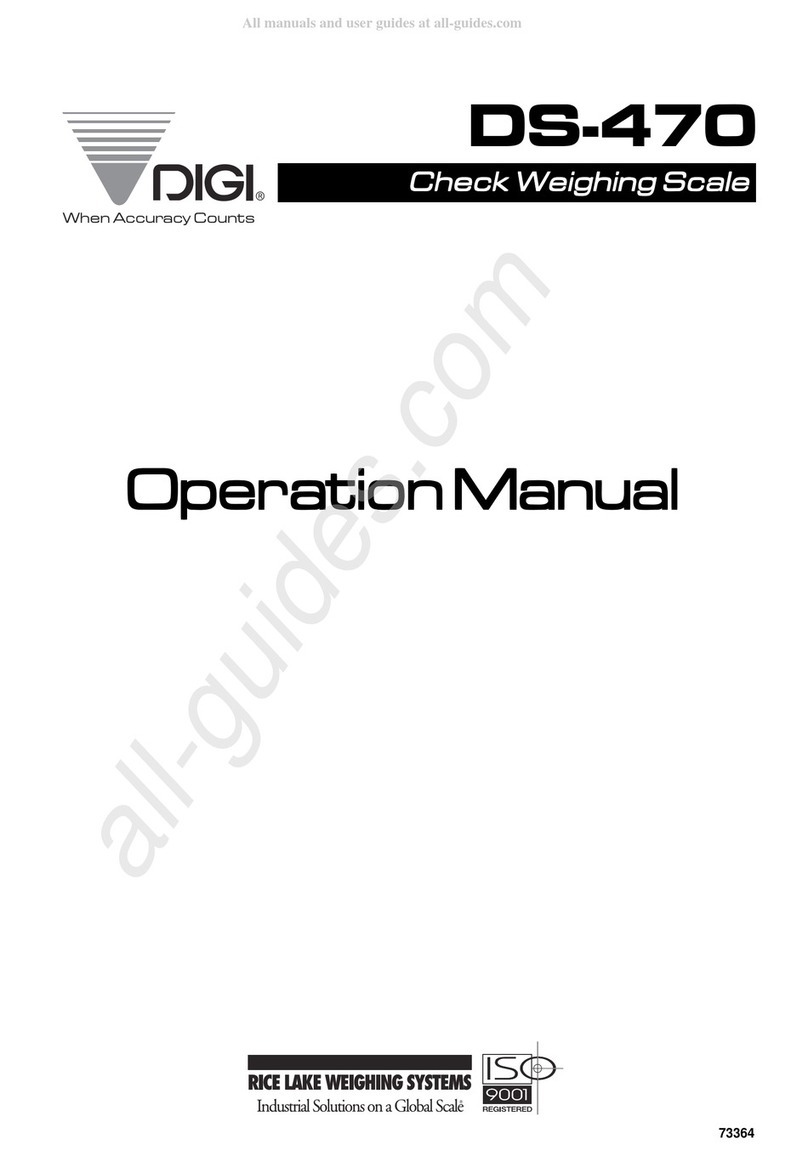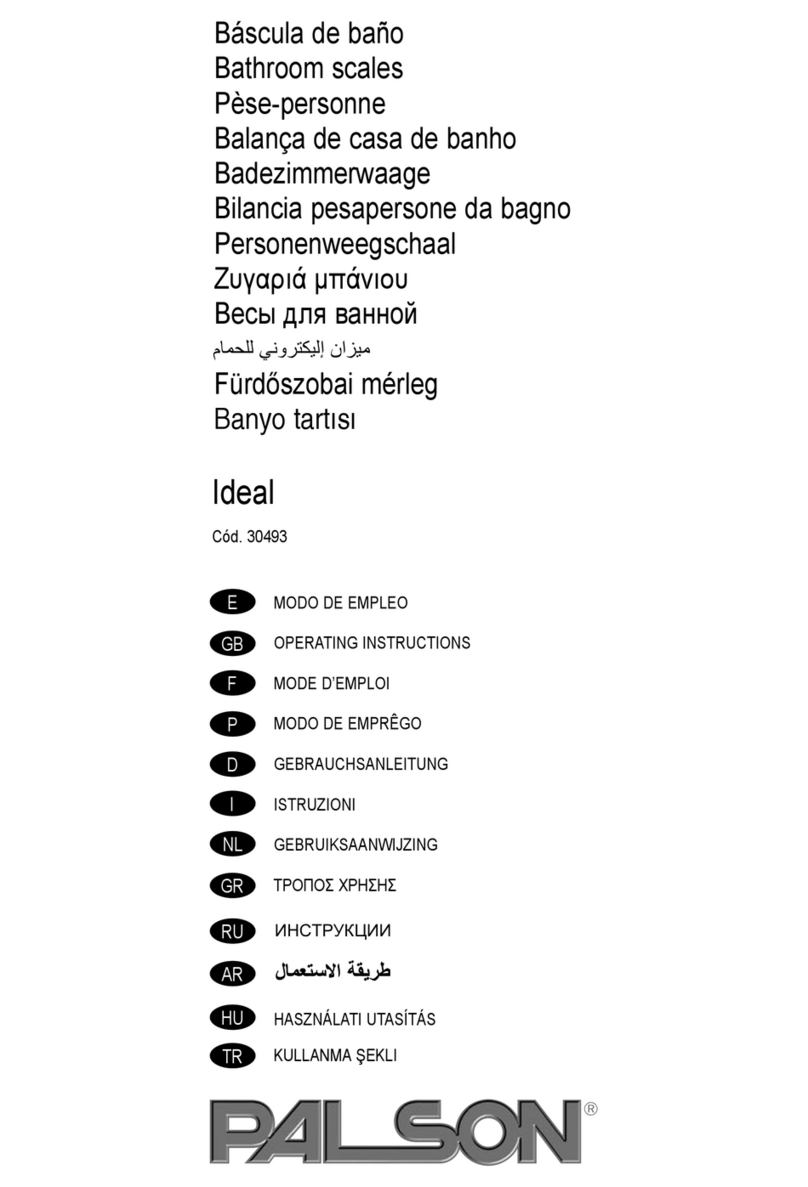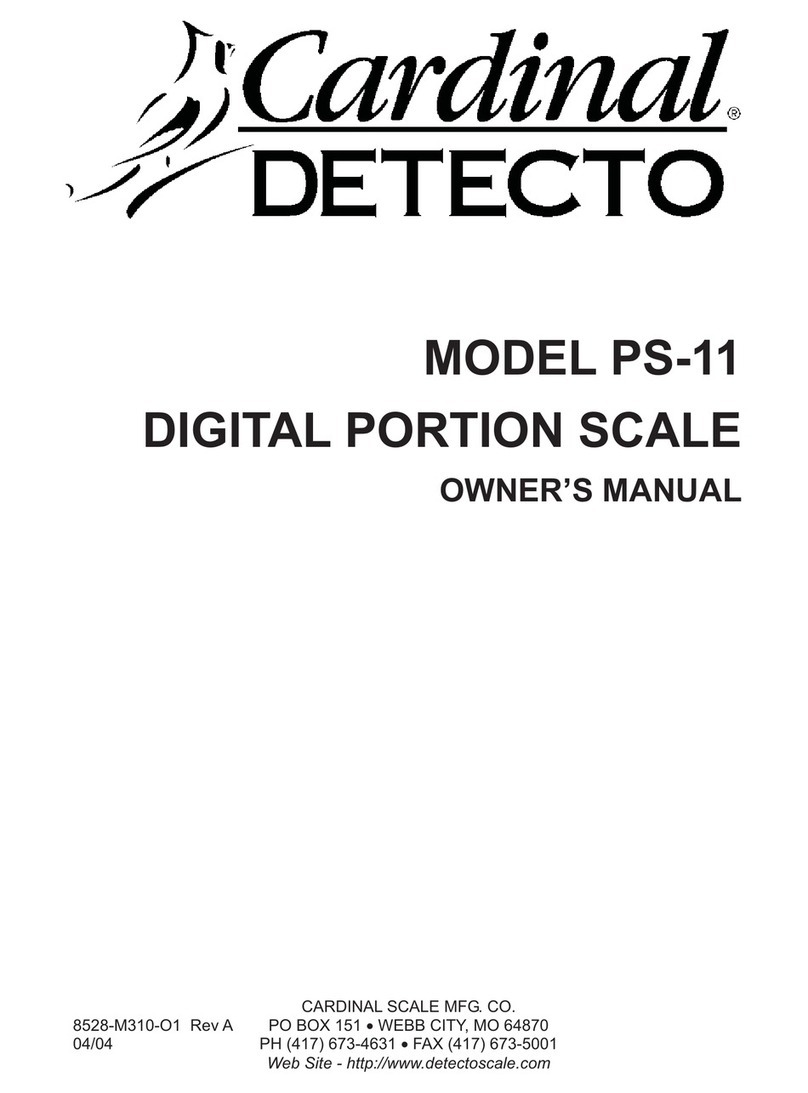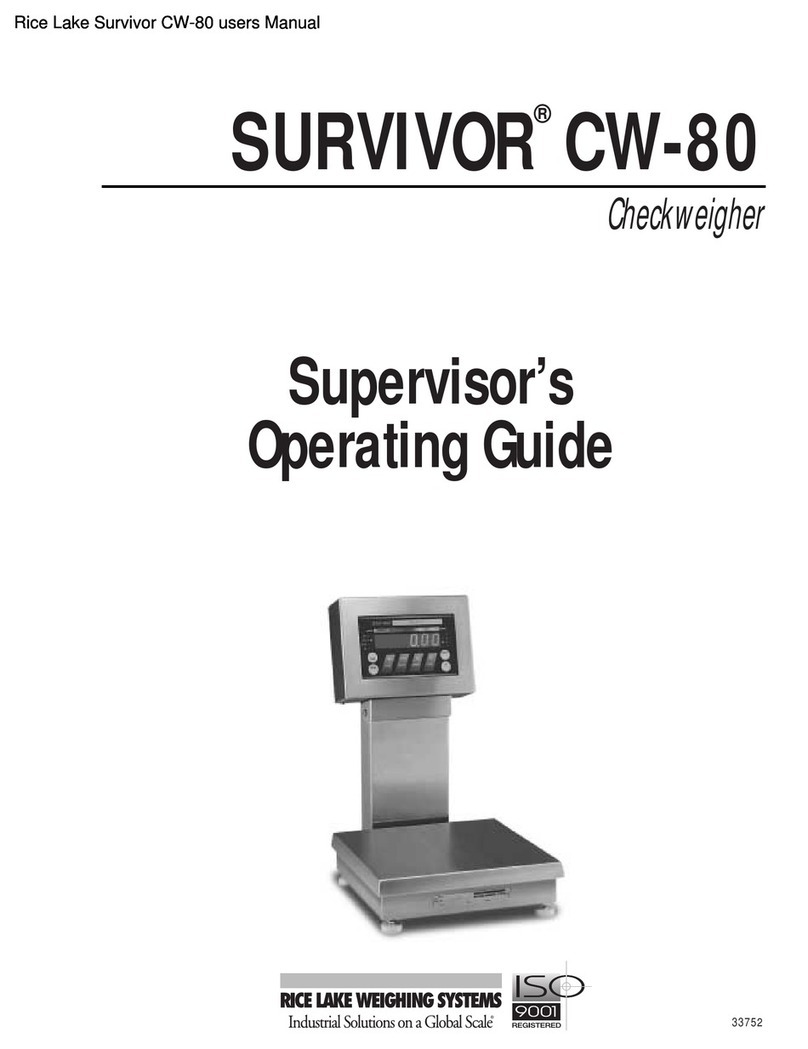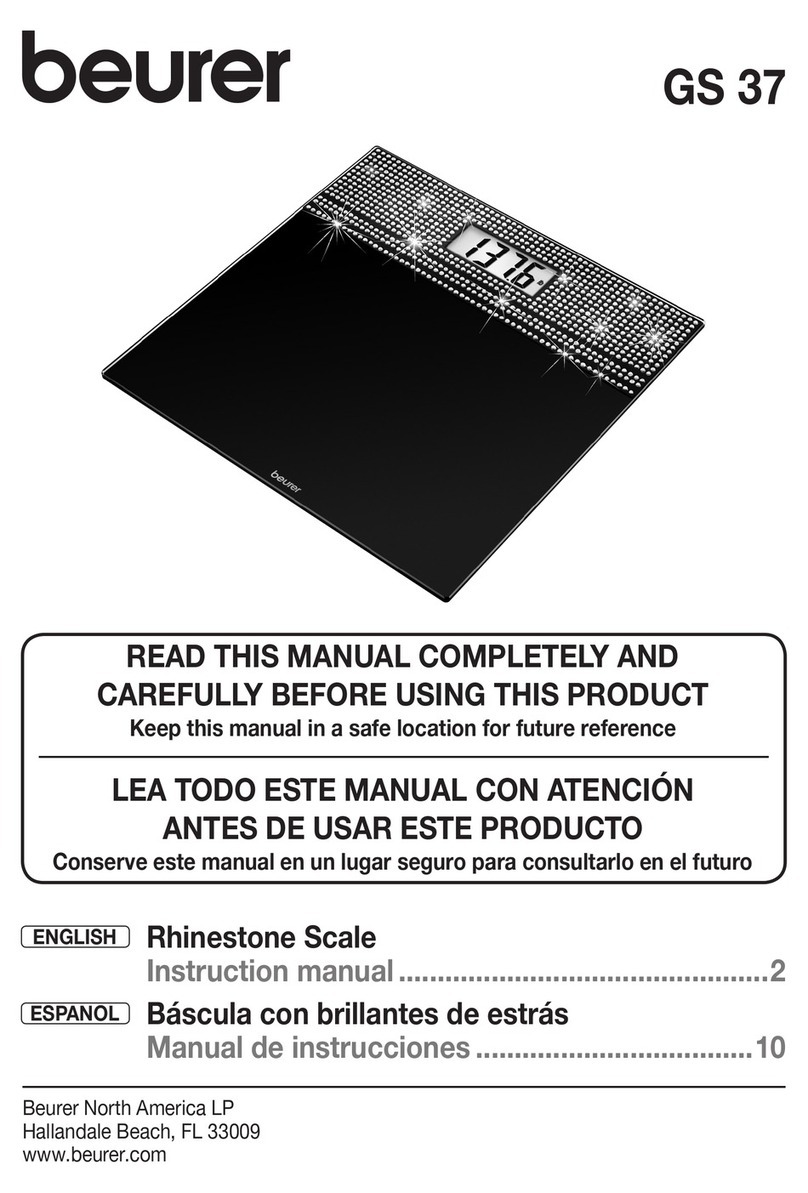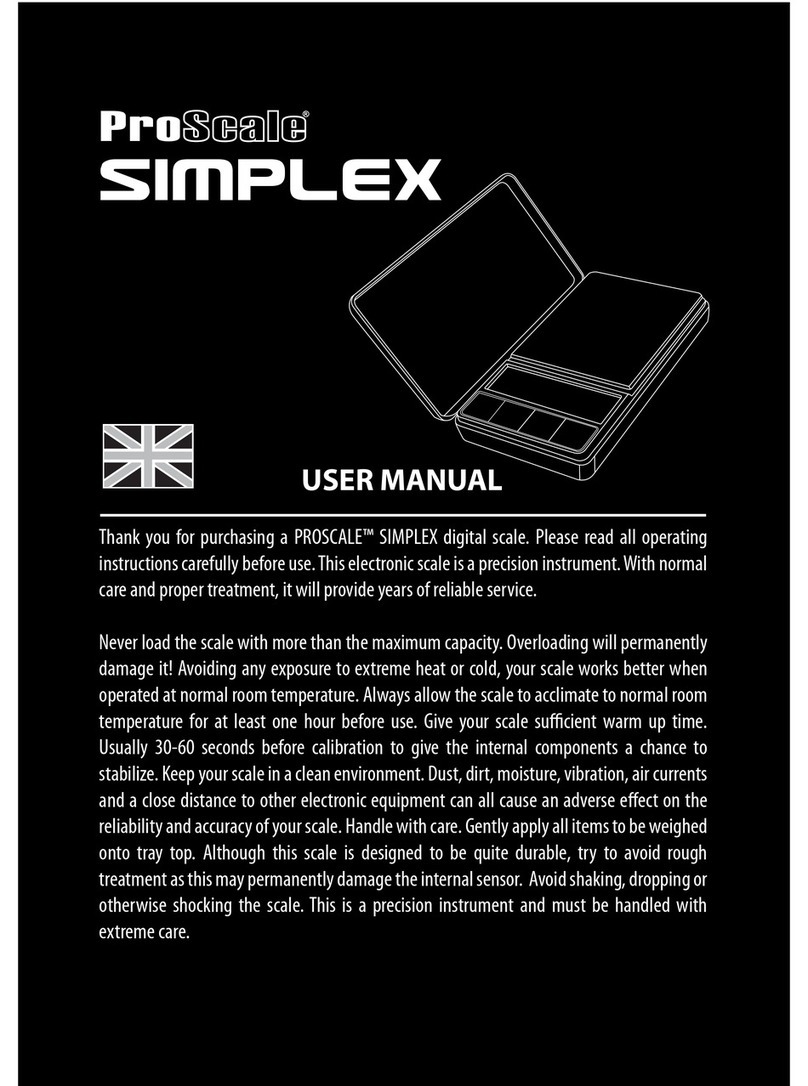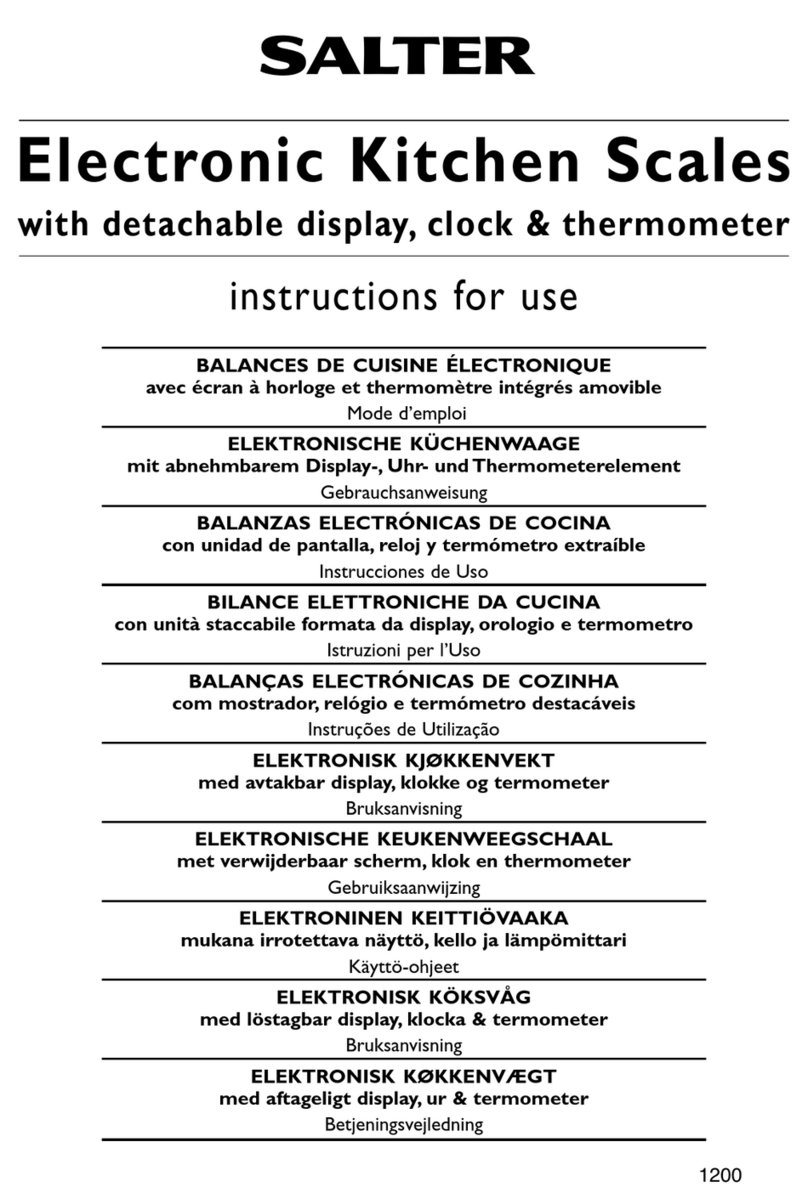Triner Scale TS-70PX Installation manual


Document
Version
Date Comments
2.3 07/15/06
2.4 07/15/07 Updated manual with new rates and services for the ’07 rate change
and the manual cover.
2.5 03/19/08 Updated manual with new rates and services for the ’08 rate change
and the manual cover.
2007 Triner Scale & Mfg. Co., Inc
Contents subject to change without notice.
Triner Scale & Mfg. Co., Inc
8411 Hacks Cross Road
Olive Branch, MS 38654-4010
(662) 890-2385
(800) 238-0152
Fax (662) 890-2386
www.trinerscale.com

TABLE OF CONTENTS
Page
Chapter 1: Introduction To The Triner Model TS-70PX / Xi Rate Computing Scale ...................... 1
Chapter 2: Getting Started .............................................................................................................. 2
Chapter 3: Basics of Operation....................................................................................................... 3
3.1 Digital Display................................................................................................................ 3
3.2 Keyboard ....................................................................................................................... 3
3.2.1 USPS Rate Keys ........................................................................................ 4
3.2.1.1 USPS Rate Keys.............................................................................. 4
3.2.2 Operator Keys .................................................................................................. 5
3.2.2.1 Special Service Keys ....................................................................................... 5
3.2.2.2 New Zip Code Key ........................................................................... 6
3.2.2.3 Clear (No) Key ................................................................................. 6
3.2.2.4 Zero Scale Key ................................................................................ 6
3.2.2.5 Enter (Yes) Key................................................................................ 6
3.2.3 Function Keys................................................................................................... 6
3.2.3.1 Piece Count Key .............................................................................. 6
3.2.3.2 Manual Weight Key.......................................................................... 6
3.2.3.3 Manual Postage (TS-70Xi Only) ...................................................... 6
3.2.3.4 Auto Correct (TS-70Xi Only)............................................................ 6
3.3 General Scale Operation............................................................................................... 7
3.3.1 System Prompts ............................................................................................... 7
3.3.2 Mailing or Shipping an Item.............................................................................. 7
3.3.3 Weighing a Letter or Package.......................................................................... 7
3.3.4 Selecting a Class of Service ............................................................................ 7
3.3.5 Entering a ZIP Code or Country Code ............................................................. 8
3.3.5.1 ZIP Code Entry ................................................................................ 8
3.3.5.2 Country Code Entry ......................................................................... 8
3.3.6 Country List / Favorites .................................................................................... 8
3.3.7 Selecting Special Services............................................................................... 9
3.3.8 Using the TS-70Xi with a T-1000 Postage Meter ............................................ 9
C
hapter 4: Examples of Operation.................................................................................................. 10
4.1 Sending a Letter or Parcel by USPS First Class/Priority Mail....................................... 10
4.2 Sending an International Air Letter by USPS................................................................ 11
C
hapter 5: Advanced Features and Operation ............................................................................... 12
5.1 Piece Counting .............................................................................................................. 12
C
hapter 6: Setup Operations .......................................................................................................... 13
6.1 Setup Operation Overview ............................................................................................ 13
i

6.2 Zip Code Setup Menu ................................................................................................... 13
6.2.1 Origination ZIP code ........................................................................................ 13
6.3 Calibration Menu ........................................................................................................... 13
6.4 A to D Diagnostic Menu ................................................................................................ 14
6.5 Postage Meter Setup (TS-70Xi Only)............................................................................ 14
6.5.1 Setting Code Entry ........................................................................................... 14
6.5.2 Meter Mode ...................................................................................................... 15
6.6 Special Function Keys (TS-70Xi Only).......................................................................... 16
6.6.1 Manual Postage ............................................................................................... 16
6.6.2 Auto Correct ..................................................................................................... 16
Appendix A: Specifications ................................................................................................................ 17-18
Appendix B: Standard Rates, Special Services and Functions......................................................... 19
B.1 Standard Rates, Special Services and Functions......................................................... 19
B.1.1 United States Postal Service (USPS) .............................................................. 19
B.1.2 Special Services............................................................................................... 19
B.1.3 Functions ......................................................................................................... 19
Appendix C: Rate and Special Service Abbreviations....................................................................... 20
C.1 Rate Abbreviations ........................................................................................................ 20
C.2 Special Services Abbreviations..................................................................................... 20
Appendix D: Rate Change Information .............................................................................................. 21
D.1 Standard Rates, Special Services and Functions......................................................... 21
Appendix E: Error Messages ............................................................................................................. 22
E.1 Error Messages ............................................................................................................. 22
E.1.1 Operator Errors ................................................................................................ 22
Appendix F: Country Code Chart and Country Name Abbreviations................................................ 23-27
Appendix G: Riser and Lock Down Kit (LDK) Assembly……………………………………………..…. 28
Riser & LDK Parts List…………………..………………………………………………….. 29
Figure 1: Lock Down Arrangement………………………………………………………… 30
Figure 2: Hole Drilling Pattern……………………………………………………………… 31
Warranty & Service Information.. ......................................................................................................... 32
LIST OF FIGURES
2-1 TS-70PX Back Panel .............................................................................................................. 2
3-1 TS-70PX Display Detail .......................................................................................................... 3
3-2 Rate Keys and Operator Keys Layout (TS-70PX) .................................................................. 3
3-3 Rate Keys and Operator Keys Layout (TS-70Xi).................................................................... 4
ii

Triner Scale & Mfg. Co., Inc. MODEL TS-70PX / Xi
1
CHAPTER 1: INTRODUCTION
Thank you for purchasing the TS-70PX / XI Digital Postal Computing Scale. This unit is
designed specifically for the US Postal Service and is loaded with many features that
guide you through day to day mailing activities. It is also very user friendly and is fully
updateable to future postal rates and zone changes. The Model TS-70PX / Xi has a
maximum weighing capacity of 70 pounds.
Prior to using the scale, please read this user’s guide carefully and completely. Store the
manual in a safe and convenient place so it will be available if you have questions
concerning the operation of the scale.
VERY IMPORTANT!
Before you use the TS-70PX / Xi for calculating postal rates your zip code
must be programmed into the scale. This is to ensure proper zip to zone
conversion. Please refer to the Zip Code Setup Menu section 6.2 in this
manual for information on programming your zip code.
Your new scale is Factory Calibrated. Do not attempt to calibrate the scale
without contacting a Triner Scale technician. Call 1-800-238-0152 for
assistance.

Triner Scale & Mfg. Co., Inc. MODEL TS-70PX / Xi
2
CHAPTER 2: GETTING STARTED
After unpacking the scale, a small amount of preparation is required before the scale can
be used for mailing or shipping. Please refer to Figure 2-1 below as needed.
INTERFACE
PORT
POWER
CONNECTOR ON/OFF
SWITCH
Figure 2-1: TS-70PX / XI Back Panel
Step 1. Position the scale in its area of intended use. Observe the following guidelines
for suitable location:
• Choose a firm, stable floor or table.
• Do not share an AC outlet with electrical noise producing equipment, such as
refrigeration units. This includes products with electrical motors and/or relays.
• Do not place the scale in an area with changing ambient temperature and/or high
humidity.
• Do not place the scale in an area prone to exposure to direct sunlight, wind, or dust.
• Do not place the scale in an area with vibrating equipment.
Step 2. Connect the scale to postage meter interface cable (TS-70Xi Only).
Step 3. Install the AC Adapter.
1. After placing the scale in its area of use, locate the AC Adapter.
2. Connect the female end of the AC Adapter to the connector on the rear of
scale, and then plug the adapter into an AC outlet.
Step 4. Turn the scale’s AC power on to begin the initialization.
Step 5. Initialization - The first time the scale is turned on you may be
required to enter your origin ZIP Code.
1. When the AC power switch is placed “ON” position, the scale prompts for your
“origin ZIP Code ???”.
2. Enter the first three digits of your ZIP Code. The scale displays the ZIP Code
entered and prompts you to verify (Yes or No) if the ZIP Code displayed is
correct.
3. If the ZIP Code is correct, press the “Yes” (Enter) key to complete the
initialization or if the ZIP Code is incorrect, press the “No” (Clear) key and enter
the correct ZIP Code.

Triner Scale & Mfg. Co., Inc. MODEL TS-70PX / Xi
3
CHAPTER 3: BASICS OF OPERATION
3.1 DIGITAL DISPLAY
The display is a large LCD (Liquid Crystal Display) display capable of displaying the
various system messages and information. It is also backlit for easy viewing under all
lighting conditions.
CLASS ZONE/CTR Y
LB OZ RATE
PRIORITY 7
6 0.8 $ 16.40
FIGURE 3-1: TS-70PX / Xi Display Detail
As shown in Figure 3-1, the scale displays the class of mail, weight, shipping charge
(rate) and destination zone or country. When additional information is needed, the scale
will prompt for the information.
3.2 KEYBOARD
The keyboard is composed of rate keys, operator keys and function keys. Refer to Figure
3-2 for the overall layout and key locations.
FIGURE 3-2: TS-70PX RATE KEYS AND OPERATOR KEYS LAYOUT

Triner Scale & Mfg. Co., Inc. MODEL TS-70PX / Xi
4
FIGURE 3-3: TS-70XI RATE KEYS AND OPERATOR KEYS LAYOUT
3.2.1 USPS RATE KEYS
The following keys allow the access to the USPS rates on the scale keyboard. Pressing
the key will select the chosen rate.
3.2.1.1 USPS Rate Keys
1st Class/Priority Mail - This key is used to toggle between the 1st Class Letter, 1st Flat,
1st Parcel, Priority mail, Priority Flat Envelope, Priority Flat Box Regular, and Priority Flat
Box Large rate class. The scale defaults to the 1st Class mode whenever the scale is
turned on.
Domestic Parcel Post - Used for mailing certain items-books, circulars, catalogs, other
printed matter, and merchandise-weighing not more than 70 pounds.
Express Mail - This key is used to toggle between the Express Mail, Express Mail Flat,
Express Mail with Surcharge, and Express Mail Flat with Surcharge rate class.
Library Mail - Used by qualifying institutions like libraries, universities, zoos, and
research institutions to mail educational and research material.
Media Mail - Generally used for books (at least eight pages), film (16 mm or narrower),
printed music, printed test materials, sound recordings, play scripts, printed educational
charts, loose-leaf pages and binders consisting of medical information, and computer-
readable media.
Bound Printed Matter - This key is used to select the Bound Printed Single-Piece
(Matter) rate.
Dimensional Weight – This key is used to select Dimensional Weight or Balloon rate for
Priority Mail and Parcel Post. Place an item on the scale and enter the zip code. Press
the Dim Weight key and the scale will prompt for the entry of dimensions for the package.
Enter the dimensions and the scale will prompt “Rectangular? Y/N”. Press Enter/Yes key
for Rectangular or the Clear/No key for Irregular.

Triner Scale & Mfg. Co., Inc. MODEL TS-70PX / Xi
5
1st Class Mail International - This key is used to toggle between the 1st Class Mail
International Letter, 1st Class Mail International Flat Envelope, and 1st Class Mail
International Parcel rates.
Priority Mail International - This key is used to toggle between the Priority Mail
International, Priority International Flat Envelope, Priority International Flat Box Regular
and Priority International Flat Box Large rates.
Express Mail International - This key is used to select toggle between the Express Mail
International, and Express International Flat rates.
3.2.2 OPERATOR KEYS
The remainder of the keys acts as various function keys. Some have to do with rate
calculations and some have to do with actual scale operation. In each case, pressing the
key will activate the chosen function or prompt for further information.
3.2.2.1 SPECIAL SERVICES KEYS
These keys are used to select the special services offered by the USPS. If the service is
not available with the current class of mail, the scale will briefly display “Service N/A”. If
the service is not valid with a previously chosen service, the scale will briefly display
“Invalid Service”.
•Registered - If this service is selected, the scale prompts you to enter the Registered
Amount. When Registered is selected and an amount is entered, the scale automatically
includes postal insurance.
•Certified - If this service is selected, the appropriate fee for the transaction is applied to
the displayed rate.
•Return Receipt - If this service is selected, the scale will ask if it is return receipt for
merchandise. Select “Yes” or “No”. The appropriate fee will be applied to the displayed
rate.
• Collect On Delivery (C.O.D.) - If this service is selected, the scale displays
“Enter Val = 0”. Once the value is entered, the appropriate fee for the transaction is
applied to the displayed rate.
•Insurance - If this service is selected, the scale displays “Enter Val = 0” and allows
you to enter the insured amount. After an amount is entered the appropriate fee for the
transaction is applied to the displayed rate.
•Delivery Confirmation (Del Con) / Signature Confirmation - If this service is selected,
the appropriate fee for the transaction is applied to the displayed rate. This key also
toggles between the Delivery Confirmation and Signature Confirmation services.

Triner Scale & Mfg. Co., Inc. MODEL TS-70PX / Xi
6
3.2.2.2 NEW ZIP CODE Key
The NEW ZIP CODE key is used to change the current destination ZIP code or Zone.
3.2.2.3 CLEAR (NO) KEY
The CLEAR/RESET key is used to clear the current entry, clear the special service fees
applied or to answer a YES/NO question. If an incorrect data entry is made, pressing this
key will only clear the current data from the display.
3.2.2.4 ZERO SCALE KEY
The ZERO SCALE key is used to Zero the scale. When this key is selected, the scale
zeros the weight.
3.2.2.5 ENTER (YES) KEY
The ENTER (YES) key is used to accept data when in data entry mode or answer a
YES/NO question.
3.2.3 FUNCTION KEYS
The function keys are used to access less frequently used scale operations.
3.2.3.1 PIECE COUNT
The Piece Count function puts the scale into a counting mode. Refer Section 5.1 for the
Piece Count operation procedure.
3.2.3.2 MANUAL WEIGHT
Pressing the manual weight button places the scale into the manual weight mode. In this
mode the user can input the weight of an item via the numerical keypad and perform rate
calculations. Press the manual weight button again to return to the normal weighing
mode.
3.2.3.3 MANUAL POSTAGE (1) KEY (TS-70Xi ONLY)
Pressing the manual postage (1 Key) places the scale into the manual postage mode. In
this mode the user can input the postage of an item via the numerical keypad and press
Enter, sending the postage to the meter.
3.2.3.4 AUTO CORRECT (2) Key (TS-70Xi ONLY)
This mode is used when there is already postage on the package but the postage is not
enough. First place the package on the scale and then select the class of service. Once
the rate is displayed, press the auto correct button (2 Key), which places the scale into
auto correct mode. In this mode the user will input the postage that is on the package.
The scale will then subtract the postage that is on the package from the total postage and
send the remaining amount that must be added to the meter.

Triner Scale & Mfg. Co., Inc. MODEL TS-70PX / Xi
7
3.3 GENERAL SCALE OPERATION
3.3.1 SYSTEM PROMPTS
The TS-70PX / XI scale prompts for information in three ways:
•Numeric Entry - This type of prompt appears as an “Enter Val” message with an equal
sign indicating a zero value. Use the numeric keys to enter the requested data and press
the ENTER key to complete the entry. If you make a mistake during the entry, press the
CLEAR key to start over.
•ZIP Code/ Country Code Entry - This type of prompt appears as a message with three
question marks (???). Use the numeric keys to enter the requested data. There is no
need to press the ENTER key to complete the entry. If you make a mistake during the
entry, press the CLEAR key or New Zip Code key to start over or New Zip Code key.
•YES/NO Question - This type of prompt appears as a message with a (Y/N?) suffix.
Press the ENTER key for a YES response. Press the CLEAR key for a NO response.
3.3.2 MAILING OR SHIPPING AN ITEM
There are four basic steps to shipping a letter or package. Refer to Section 4 for detailed
examples.
1. Place the letter or package on the scale’s platter and allow the weight indication to
stabilize. For more information on weighing an item, see Section 3.3.3.
2. Press a rate key to select the mailing or shipping method. Refer to Section 3.3.4
for more information on selecting the desired class of mail.
3. If the method of shipment and/or the weight of the item requires a ZIP Code or
country code, the scale prompts (displays three question marks) for a three digit
code. Use the numeric keys to enter the destination ZIP Code or country code.
Refer to Section 3.3.5.1 for more detailed information on entering a ZIP Code or
Section 3.3.5.2 for more detailed information on entering a country code.
4. If required, select a special service (i.e. Insurance, C.O.D., etc.). Press the
appropriate key to select the desired special service. Refer to Section 3.3.7 for
more detailed instructions on the special services keys.
3.3.3 WEIGHING A LETTER OR PACKAGE
Before weighing an item, make sure the scale shows a zero weight indication. If it does
not, remove all items from the platter and press the ZERO SCALE key.
To weigh an item, place it on the center of the weighing platter. Once the weight
stabilizes, the scale’s display also stabilizes. If the item weight exceeds the scale’s weight
capacity, it displays “OVERWT”.
3.3.4 SELECTING A CLASS OF SERVICE
To select a mailing or shipping rate, simply press the appropriate rate key. The available
classes are listed in Section 3.2.1.

Triner Scale & Mfg. Co., Inc. MODEL TS-70PX / Xi
8
3.3.5 ENTERING A ZIP CODE OR COUNTRY CODE
3.3.5.1 ZIP CODE ENTRY
If the method of shipment and/or the weight of the item requires a ZIP Code, the
scale will prompt for a ZIP Code entry.
• When the scale prompts you for a ZIP Code, enter the three-digit destination
ZIP code. When you enter third digit, the scale automatically completes the
entry.
• You may also enter a destination zone with less than three digits. For example,
to enter zone 8, press “8” then press the ENTER key to complete the entry.
• If the scale displays “Invalid ZIP”, re-enter a valid ZIP Code.
• If you want to change the current ZIP Code or Zone, press the NEW ZIP CODE
and enter the new ZIP Code.
3.3.5.2 COUNTRY CODE ENTRY
When one of the International rate keys is selected, the scale prompts you for a
three-digit numeric country code.
• Refer to the Country Code Chart in Appendix F and enter the three-digit
destination country code.
• If an invalid country code is entered, the scale displays "Invalid Cty Code" and
prompts you again for the country code.
• If an entered country has a service suspension imposed by the USPS or the
selected class of mail is not available to that country, the scale displays an error
message and prompts you again for the country code.
3.3.6 COUNTRY LIST / FAVORITES
If you are using one of the international rate keys and the scale prompts you to enter the
country code, you can press the COUNTRY LIST/ FAVORITES Key to get a listing of the
countries. Press the COUNTRY LIST once to access a list of all countries that the USPS
serves. Scroll through the list by using the arrow keys (key number 2 to go up or number
8 to go down). Pressing once will advance the list one country at a time. Continually
pressing the arrow key will scroll through rapidly . Choose the country by placing it in front
of the asterisk on the display and pressing the ENTER key..
You can also enter a shorter list of countries that you ship to more frequently by using the
FAVORITES key. To set up your more frequently used countries, perform the following:
1. Press the COUNTRY LIST/FAVORITES Key. A list of countries will appear on the
display.
2. Scroll to a country that you mail to often. When the display shows that specific country
next to the asterisk, press the Country List/Favorites key once again. This will store
the country into the FAVORITES list.
3. Repeat above steps until you have chosen all of your countries.
4. To verify if the countries have been copied into your FAVORITES list, scroll through
until “Favorites” is in front of the asterisk and press the ENTER key. A list showing the
favorite countries you have selected will appear.

Triner Scale & Mfg. Co., Inc. MODEL TS-70PX / Xi
9
5. Choose “ALL COUNTRIES” to return to the main country list.
To delete a country from your FAVORITES list, perform the following:
1. Press the COUNTRY LIST / FAVORITES key.
2. Press ENTER to go to your favorites list.
3. Scroll to the country you wish to remove from the list.
4. Press the CLEAR key.
5. The scale will display “Clear Ctry?(Y/N)”
6. Press the YES key.
You can also clear the entire FAVORITES list by performing the following:
1. Turn the scale off.
2. Hold down the number 1 key and turn the scale back on.
3. The scale will display “Clear Faves? Y/N”
4. Press the YES key.
3.3.7 SELECTING SPECIAL SERVICES
After selecting a class, press a Special Services key to select a service. If the Special
Services key is pressed before a class is selected, or the special service is not available
for the selected class of mail, the scale displays “Invalid Service”.
When a value must be entered to determine the special service fee (COD, Registered,
and Insurance), the scale prompts for a numeric entry. After the amount is entered, press
the ENTER key to accept the input. The available special services are listed in Section
3.2.2.1.
3.3.8 USING THE TS-70Xi WITH A T-1000 POSTAGE METER
Note: The model TS-70Xi scale is factory set to interface with the Francotyp-Postallia
model T-1000 postage meter.
1. Make sure the scale to postage meter interface cable is connected.
2. Press the scale key on the postage meter (top right key). Make sure the scale icon
lights up on the postage meter.
3. Place an item on the scale.
4. The scale will automatically transmit the displayed postage to the meter.
For assistance please call 1-800-238-0152.

Triner Scale & Mfg. Co., Inc. MODEL TS-70PX / Xi
10
CHAPTER 4: EXAMPLES OF OPERATION
4.1 SENDING A LETTER OR PARCEL BY USPS FIRST CLASS/PRIORITY MAIL
1. 1ST Class Mail (Weight Less Than or Equal To 13 ounces)
ACTION DISPLAY EXAMPLE
1. Place item on scale. Pressing the 1st
Class / Priority key repeatedly will
toggle the rate between 1st Class
Letter, 1st Flat, 1st Parcel, Priority,
Priority Flat Envelope, and Priority Flat
Box.
CLASS/CARR IER ZONE /CTR Y
LB OZ RATE
1ST 5
0 0.8 $ 0.41
2. Priority Mail (Over 13 oz.)
ACTION DISPLAY EXAMPLE
1. Place item on scale. CLASS/CARRIER ZONE/CTRY
LB OZ RATE
ZIP/ZONE ???
10.8 $ 3.00
2. Enter the first three digits of the
destination ZIP code using the numeric
keys. In this example, we will use ZIP
code 123.
CLASS/CARRIER ZONE/CTRY
LB OZ RATE
ZIP/ZONE 123
10.8 $ 3.00
3. The screen now shows the USPS
Priority Mail rate.
CLASS/CARR IER ZONE /CTR Y
LB OZ RATE
PRIORITY 7
1 0.8 $ 9.20

Triner Scale & Mfg. Co., Inc. MODEL TS-70PX / Xi
11
4.2 SENDING 1st CLASS INTERNATIONAL
ACTION DISPLAY EXAMPLE
1. Place item on the scale and then press
the 1st Class International key.
CLASS /CARR IER ZONE/CTR Y
LB OZ RATE
COUNTRY CODE ???
11.8 $ 3.00
2. Using the numeric keys, enter the
country code from Appendix F. In our
example, we will choose Canada,
which has a country code of 337. Or
use the country list to select the
country as described in section 3.3.6.
CLASS /CARR IER ZONE/CTR Y
LB OZ RATE
COUNTRY CODE 337
11.8 $ 3.00
3. The screen now shows the USPS 1st
INTL rate to Canada.
CLASS/CARR IER ZONE/CTR Y
LB OZ RATE
1ST INTL 337
61.8 $ 1.00

Triner Scale & Mfg. Co., Inc. MODEL TS-70PX / Xi
12
CHAPTER 5: ADVANCED FEATURES AND OPERATION
5.1 PIECE COUNTING
This function is used to count items of identical weight. To maintain the count accuracy,
the following guidelines should be followed:
• All items placed on the scale must be of the same weight.
• The minimum sample count is 10.
• The minimum weight per piece must be 0.1 ounces for a sample count of 10.
• The total weight of the items sampled must be 1 ounce or greater.
1. Remove all items from the scale.
2. Press the ZERO key.
3. Press the PIECE COUNT key. The scale prompts you to place a 10-piece sample
count on the scale.
4. Place the 10-piece sample count on the scale. The scale prompts you to press the
ENTER key.
5. Press the ENTER key.
6. Remove the sample count from the scale.
7. Place the items to be counted on the scale. As items are added to or removed from
the scale the display reflects count.
8. Press the CLEAR key to return to normal scale operation.
NOTE: If the total weight of 10 samples is less than 1 ounce, it will not register
as a full sample. If this occurs, press the ENTER key and the scale will prompt
for a 20-piece sample count.

Triner Scale & Mfg. Co., Inc. MODEL TS-70PX / Xi
13
CHAPTER 6: SETUP OPERATIONS
6.1 SETUP OPERATION OVERVIEW
The system setup consists of three setup areas: Setup Menu, Calibration Menu and
Analog to Digital Conversion Diagnostic Menu.
6.2 ZIP CODE SETUP MENU
The Setup Menu is used to configure the Origination ZIP.
1. Press and hold the ZERO SCALE key while turning on the scale. When the
message “ZIP Code OK?” appears on the screen, you are in Setup Menu Mode
and you may release the ZERO SCALE key.
6.2.1 ORIGINATION ZIP CODE
This function is used to program your origination ZIP code.
1. Enter the Setup Menu Mode as described above. The scale prompts ” ZIP
Code OK?” and displays the current ZIP code.
2. Press the ENTER (Yes) key to accept the displayed ZIP code or press the
CLEAR (No) key to change the ZIP code.
Note: If “Yes” is selected, the scale proceeds to a screen showing the
current zip. Then it will go the normal weighing mode. If “No” is selected,
the message “Input ZIP = ???” appears in the display.
3. Using the numeric keys, enter the first three digits of your ZIP code. Once
all three digits are entered, the scale prompts ” ZIP Code OK?” and
displays the current ZIP code. Repeat Step 2.
Note: For the TS-70Xi Only, If “Yes” is selected, then you must press the
ENTER key 3 more times before the scale proceeds to normal weighing
mode.
6.3 CALIBRATION MENU
Your TS-70PX / Xi scale ships from the factory fully calibrated. There is no need to
calibrate the scale unless you feel that it has become inaccurate. It is a good idea to
check the calibration of your scale from time to time with a precision test weight.
Triner recommends that you perform a new calibration on your digital scale at least
once a year.
The TS-70PX / Xi scale may be calibrated using precision test weights of 4 lb and 50
lb.

Triner Scale & Mfg. Co., Inc. MODEL TS-70PX / Xi
14
1. Enter the Calibration Mode by pressing and holding the (6) key while turning on
the scale. When the message “Calibration? Y/N” appears on the screen, you are
in Calibration Mode and you may release the (6) key.
2. Press the ENTER (Yes) key enter the calibration mode. The scale displays the
message “C 0 PR ZERO”.
3. Remove all items from the scale’s platter and then press the ZERO SCALE key
to zero the scale. The scale displays the message “C 0 PR ENTER”.
4. Press the ENTER key to save the zero point value. The scale displays the
message “C 4 “.
5. Place the 4 lb test weight(s) onto the scale’s platter. When the weight stabilizes,
the scale displays the message “C 4 PR ENTER”.
6. Press the ENTER (Yes) key to save the 4 lb calibration value. The TS-70PX / XI
scale displays the message “C 50 “.
7. Place 50 lbs of test weight onto the scale’s platter. When the weight stabilizes,
the scale displays the message “ PR ENTER”.
8. Press the ENTER (Yes) key to save the 50 lb calibration value. The scale then
displays the message “Calibration End”.
9. Turn OFF the scale then turn back ON to resume normal operation.
6.4 ANALOG TO DIGITAL CONVERSION (ADC) DIAGNOSTIC MENU
This menu is for Triner technical personnel only.
1. Enter the ADC Mode by pressing and holding the (4) key while turning on the
scale.
6.5 POSTAGE METER SETUP (TS-70Xi only)
6.5.1 SETTING CODE ENTRY
This menu is for Triner technical personnel only.
Note: The model TS-70Xi scale is factory set to interface with the Francotyp-
Postallia model T-1000 postage meter.
Only perform the following if the scale Displays “Set Code Err” and “Non-Interface” when
the scale is turned on. If problem still exists please call 1-800-238-0152 for a new setting
code.
1. Hold down the number 3 key. While holding the number 3 key turn the scale back on.
2. The scale will display the following:
3. Press the YES key.
4. The scale will display the following:
5. Press the CLEAR / NO key.
6. The Scale will display the following:
S/N OK?
ENTER S/N:
INTERFACE OK?
FP T-1000

Triner Scale & Mfg. Co., Inc. MODEL TS-70PX / Xi
15
7. Enter the last 8 digits of the scale serial number then press the ENTER key.
8. The scale will display the following:
9. Press the YES key.
10. The scale will display the following:
11. Press the NO Key.
12. The scale will display the following:
13. Key in the setting code.
14. The scale will display the following:
15. Press the YES key.
16. The scale will return to the regular weighing mode.
6.5.2 METER MODE
This function is used to program the meter-operating mode. There are 3 modes to
choose from.
• “0”= Auto Set: The scale automatically transmits the postage amount to the
meter when the weight stabilizes. This is the recommended setting.
• “1”= Set Only: The user is required to press the Set Meter (ENTER) key to
transmit the postage to the meter for each transaction.
• “2”= Set / Clear: The user is required to press the Set Meter (ENTER) key to
transmit the postage to the meter for each transaction. The user is also
required to press the Set Meter again to “clear” the last postage amount
before the next transaction.
To change the Meter Mode perform the following:
1. Enter the Meter Mode by pressing and holding the (2) key while turning on the
scale. When the message “Meter Mode” appears on the screen you may
release the (2) key.
2. Press the “No” key.
3. The scale will display “Meter Mode (0-2)”
4. Select the desired Meter Mode.
5. Press the “Yes” key to confirm your selection.
S/N OK?
(The serial number you entered)
SET CODE OK?
ENTER SET CODE
SET CODE OK?
(The setting code you entered)

Triner Scale & Mfg. Co., Inc. MODEL TS-70PX / Xi
16
6.6 SPECIAL FUNCTION KEYS (TS-70Xi only)
1. Press and hold the ZERO SCALE key while turning on the scale. When the
message “ZIP Code OK?” appears on the screen, you are in Setup Menu
Mode and you may release the ZERO SCALE key.
6.6.1 MANUAL POSTAGE
1. Press the ENTER key 2 times to proceed to the first special function,
Manual Postage. The scale displays “Man Postage OK?”
2. Press the ENTER (Yes) key to accept the displayed setting (On or Off) or
press the CLEAR (No) key to change the setting.
3. If No is selected, use the 0 and 1 keys to toggle on or off. Press the 0 key
for OFF or the 1 key for ON and the scale displays “Man Postage OK?”
Repeat Step 2.
6.6.2 AUTO CORRECT
1. The scale displays “Auto Correct OK?” Press the ENTER (Yes) key to
accept the displayed setting (On or Off) or press the CLEAR (No) key to
change the setting.
2. If No is selected, use the 0 and 1 keys to toggle on or off. Press the 0 key
for OFF or press the 1 key for ON. Repeat Step 1.
Other manuals for TS-70PX
1
This manual suits for next models
1
Table of contents
Other Triner Scale Scale manuals

Triner Scale
Triner Scale TS-70MC User manual
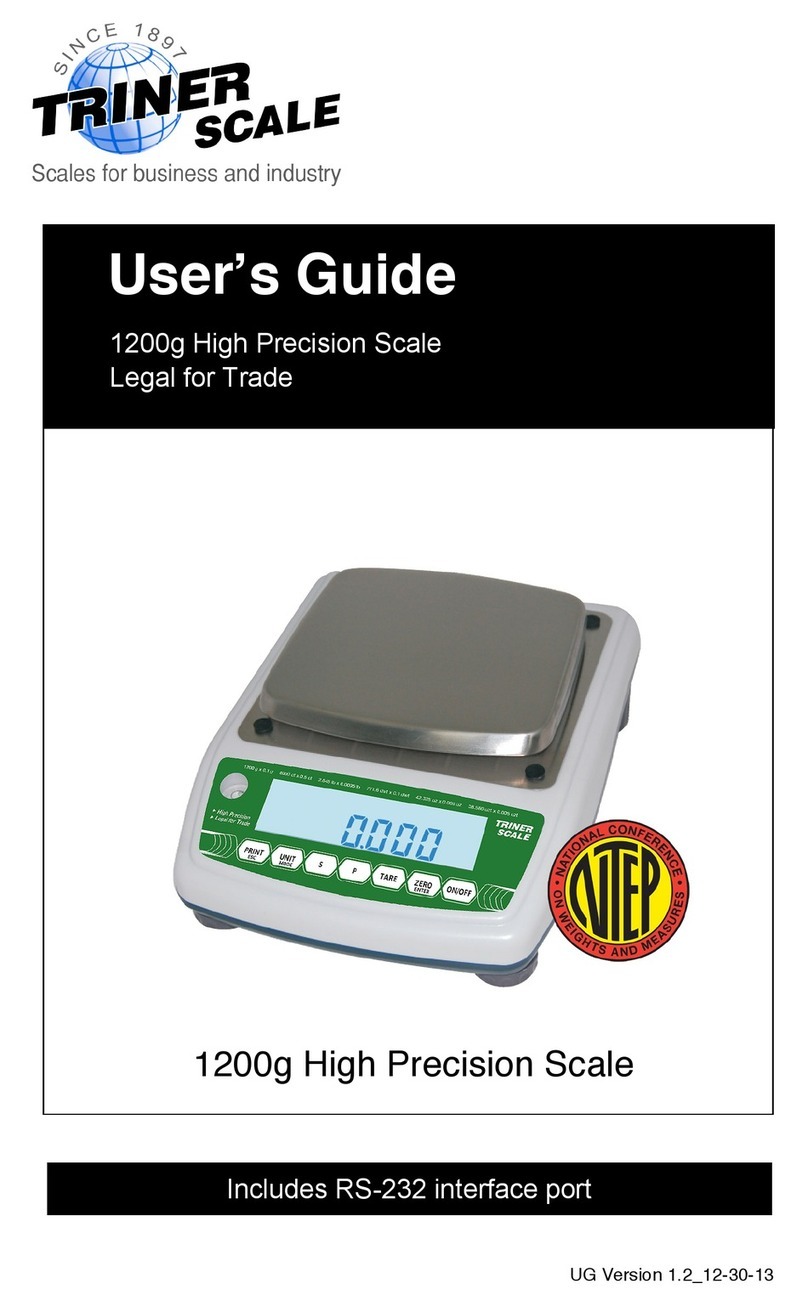
Triner Scale
Triner Scale 1200g High Precision Scale User manual
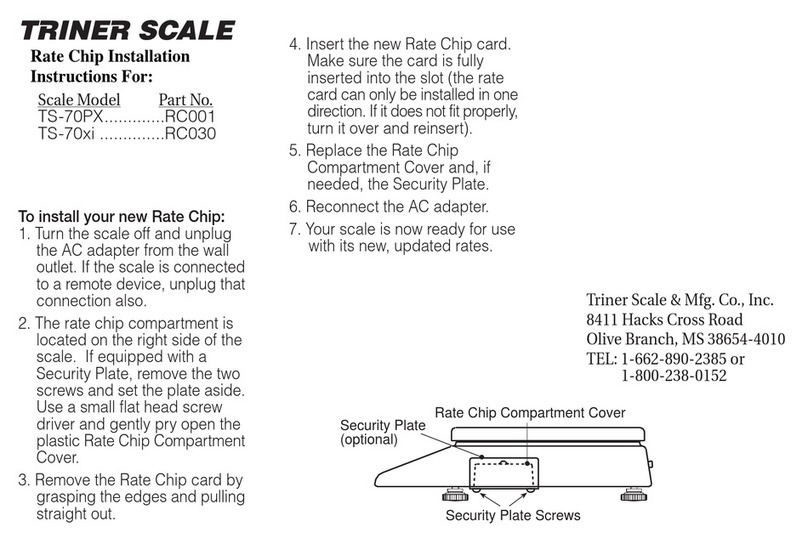
Triner Scale
Triner Scale TS-70PX User manual
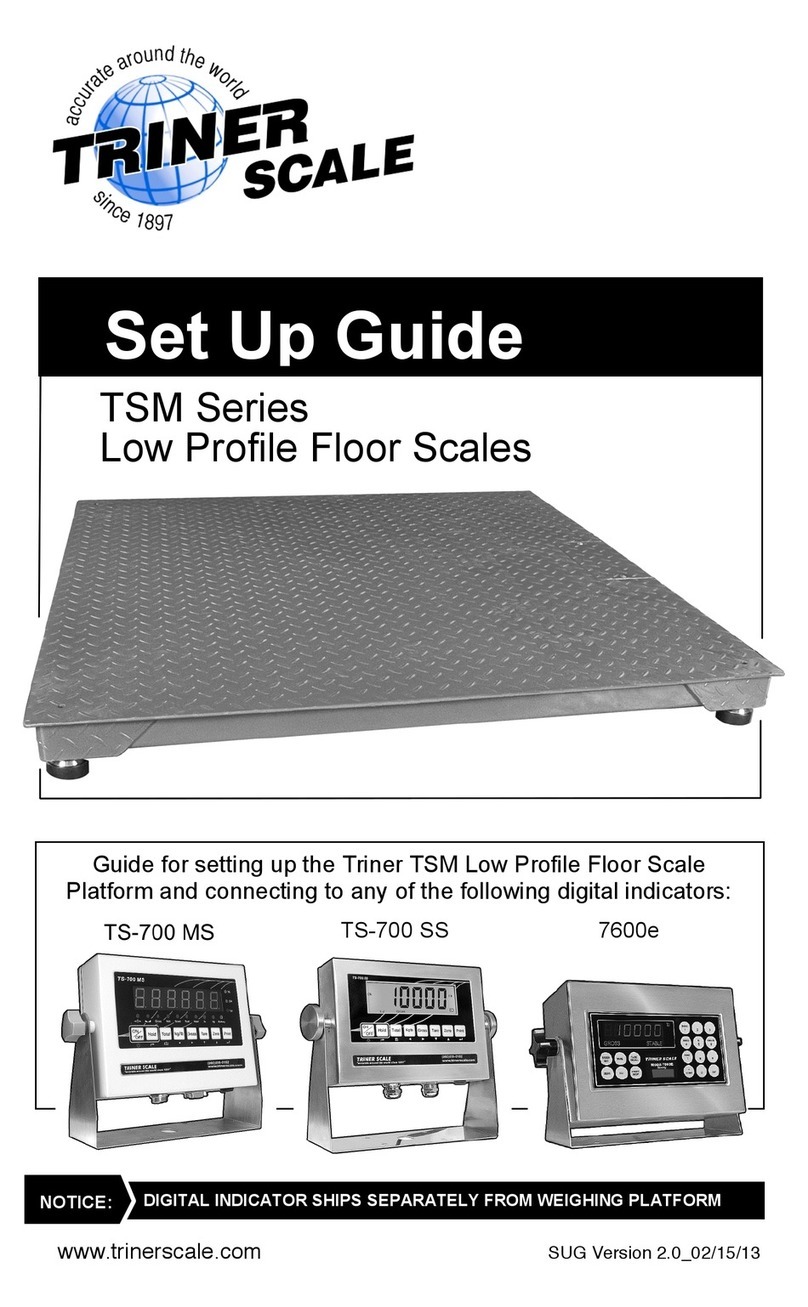
Triner Scale
Triner Scale TSM Series User manual
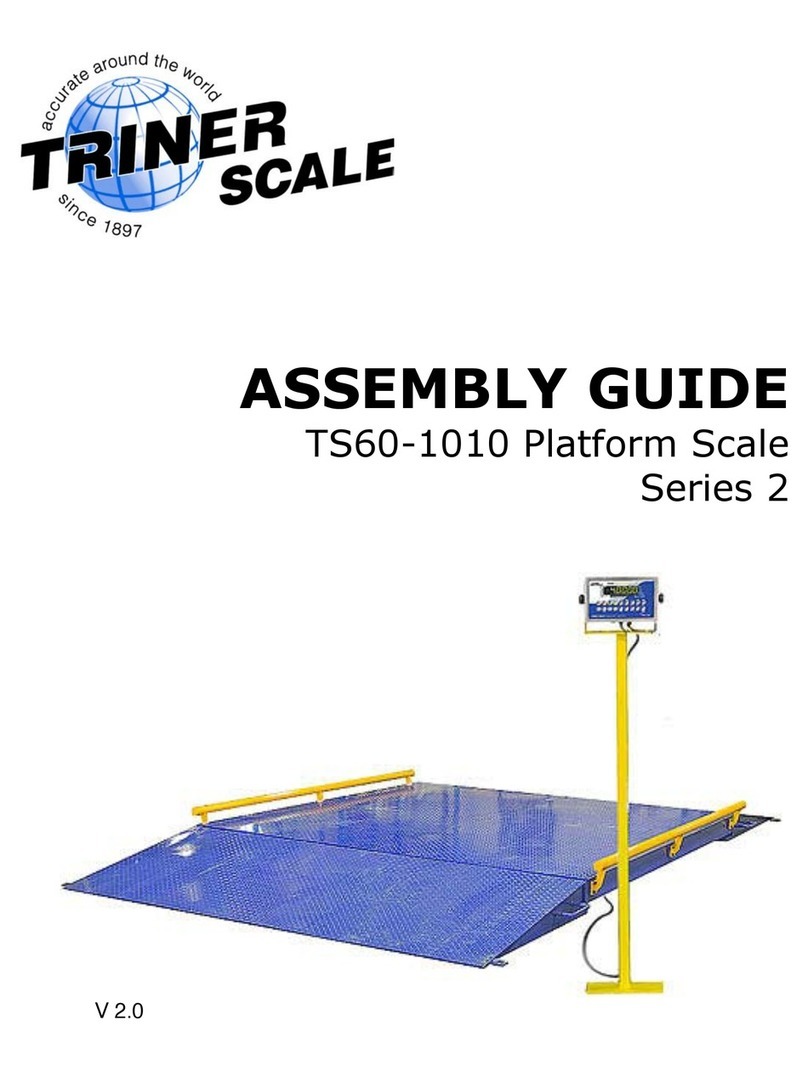
Triner Scale
Triner Scale TS60-1010 User manual
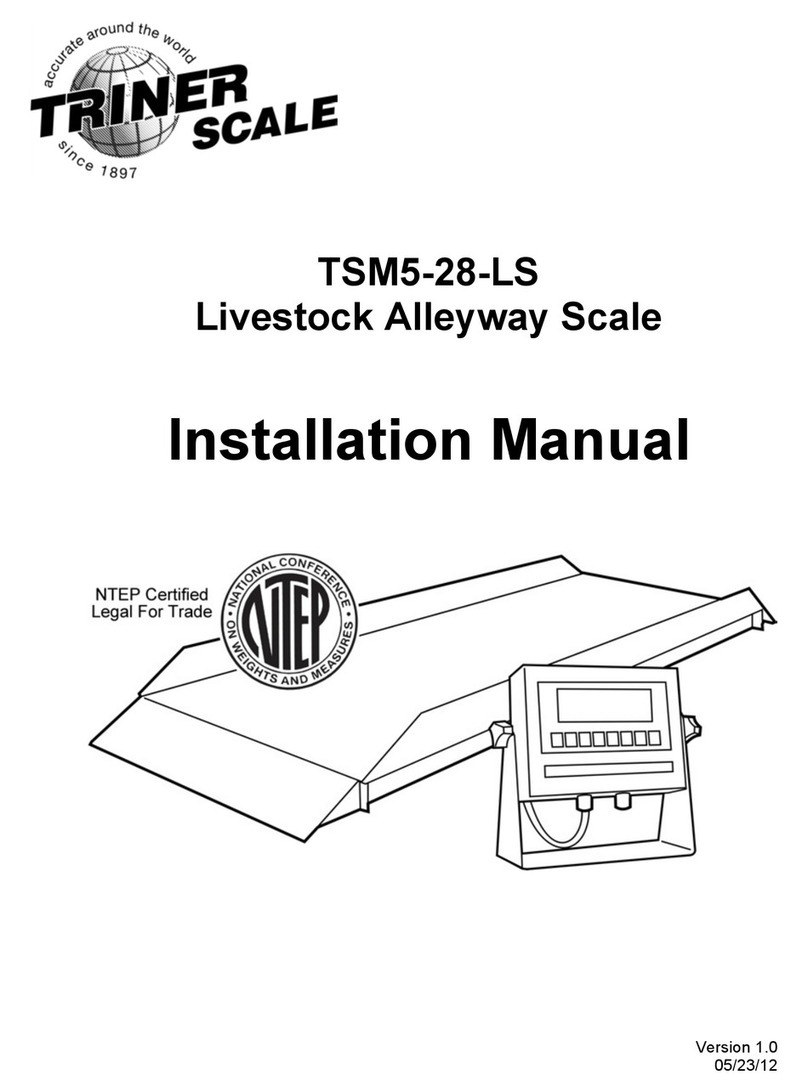
Triner Scale
Triner Scale TSM5-28-LS User manual

Triner Scale
Triner Scale 7600 User manual
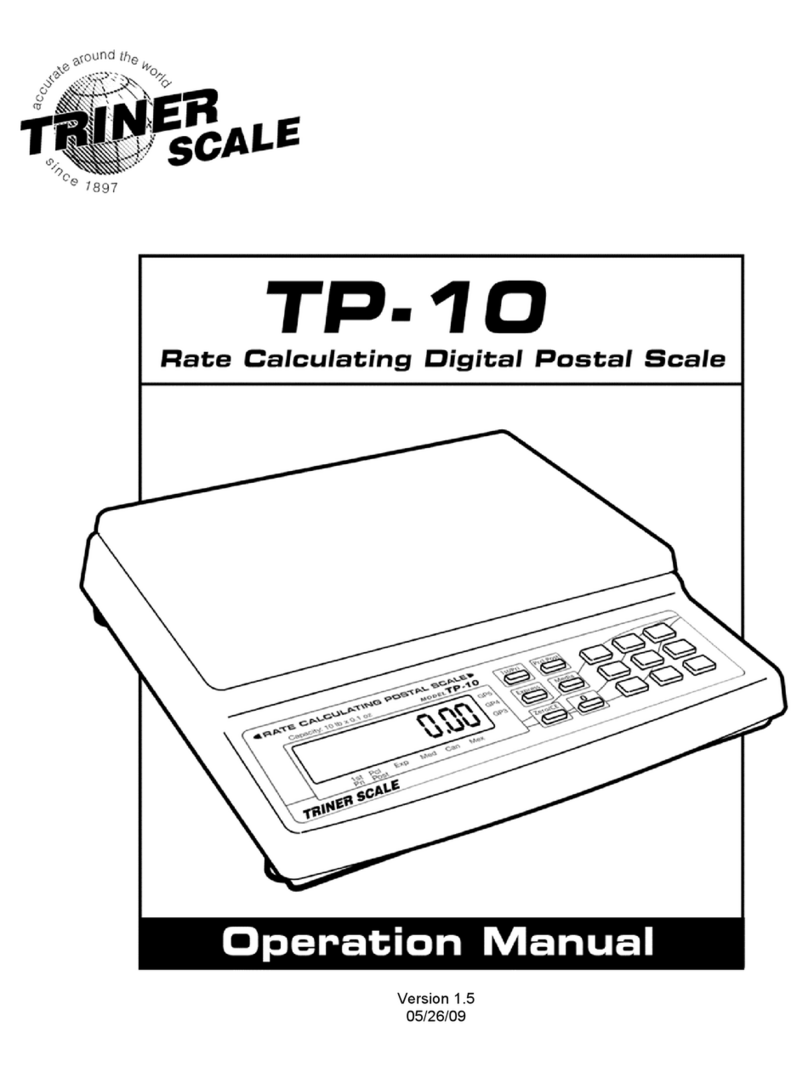
Triner Scale
Triner Scale TP-10 User manual

Triner Scale
Triner Scale VersiPost VP-70 User manual
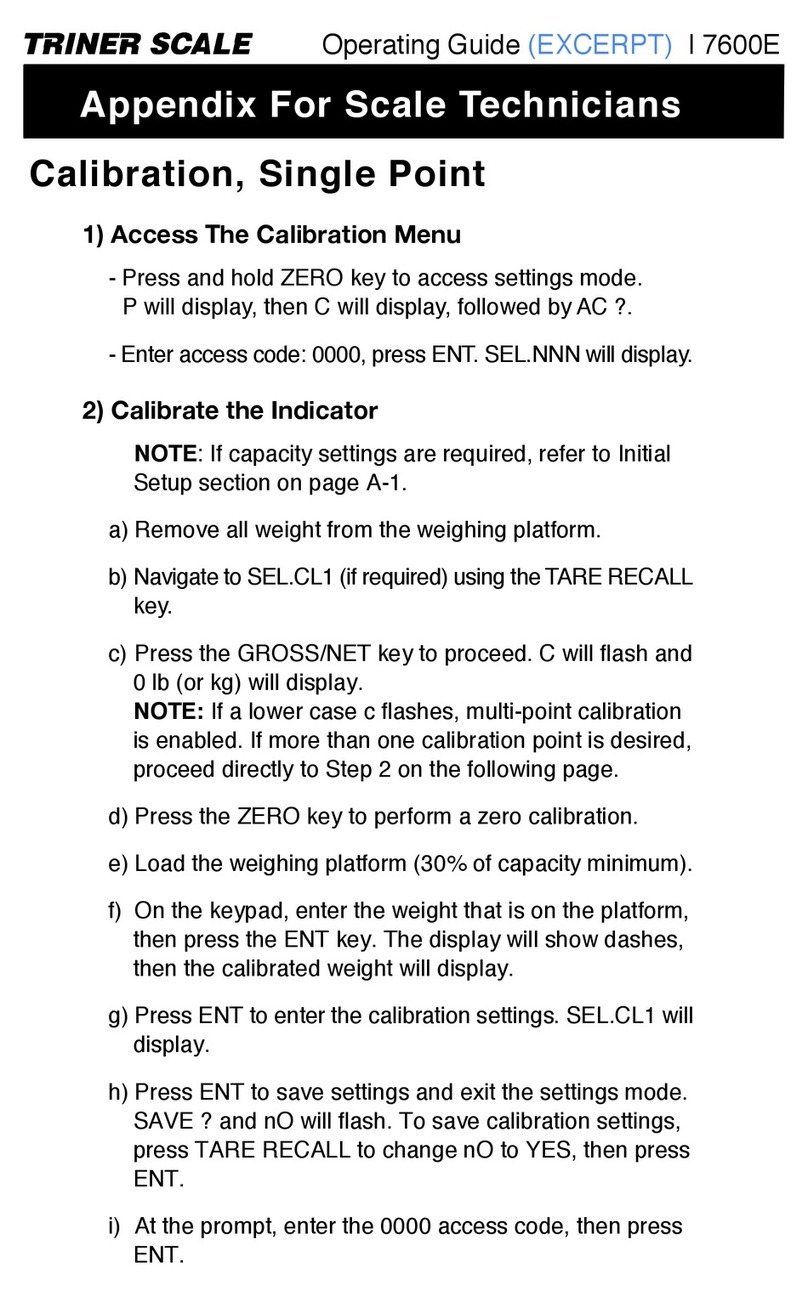
Triner Scale
Triner Scale 7600E User manual