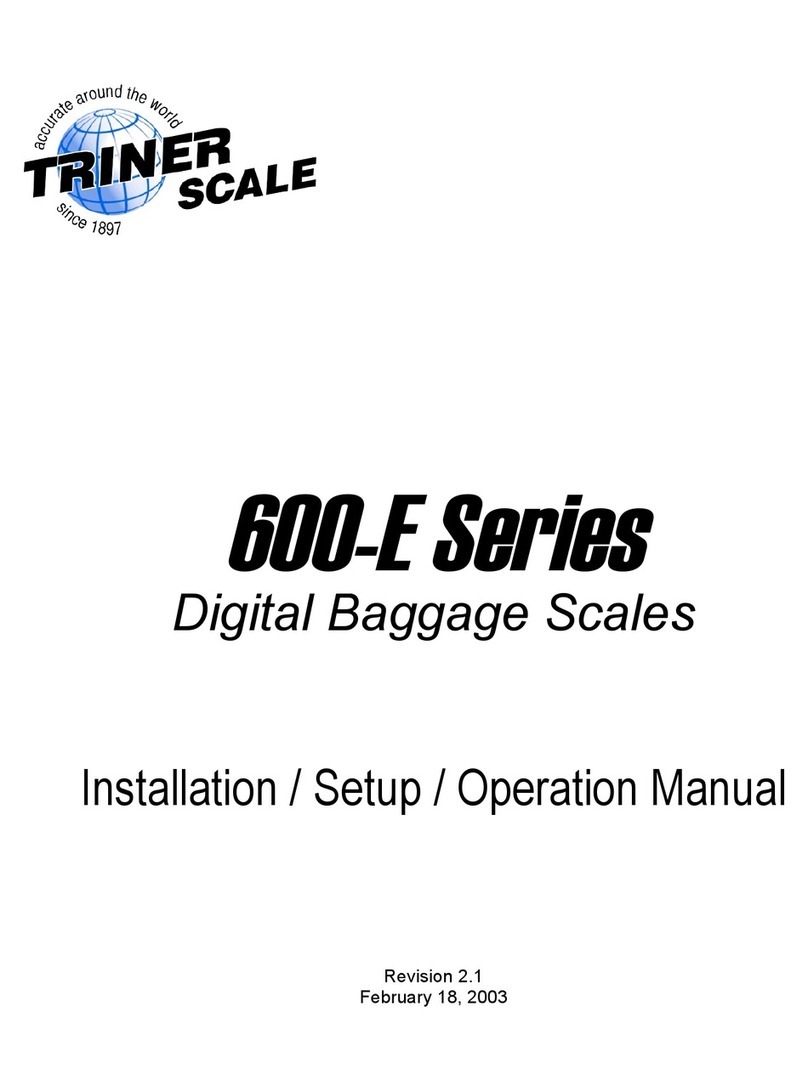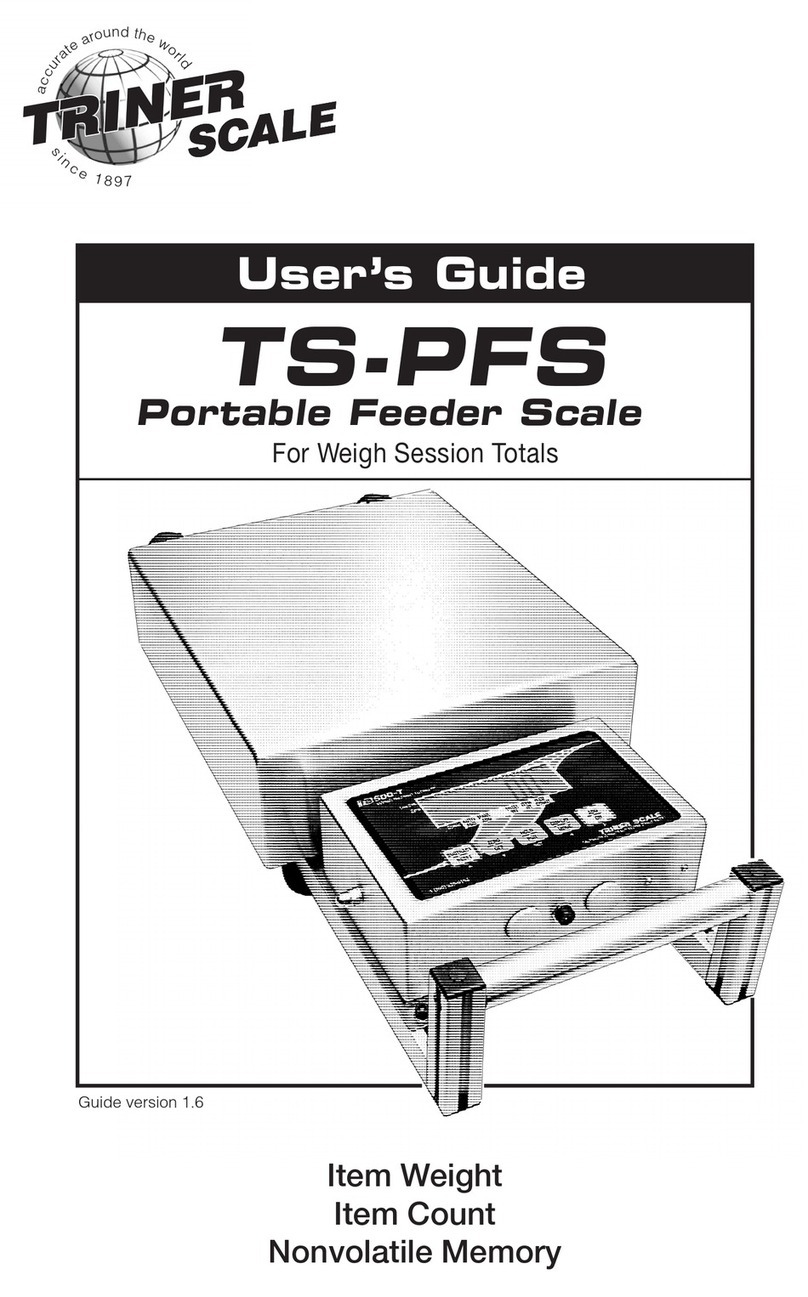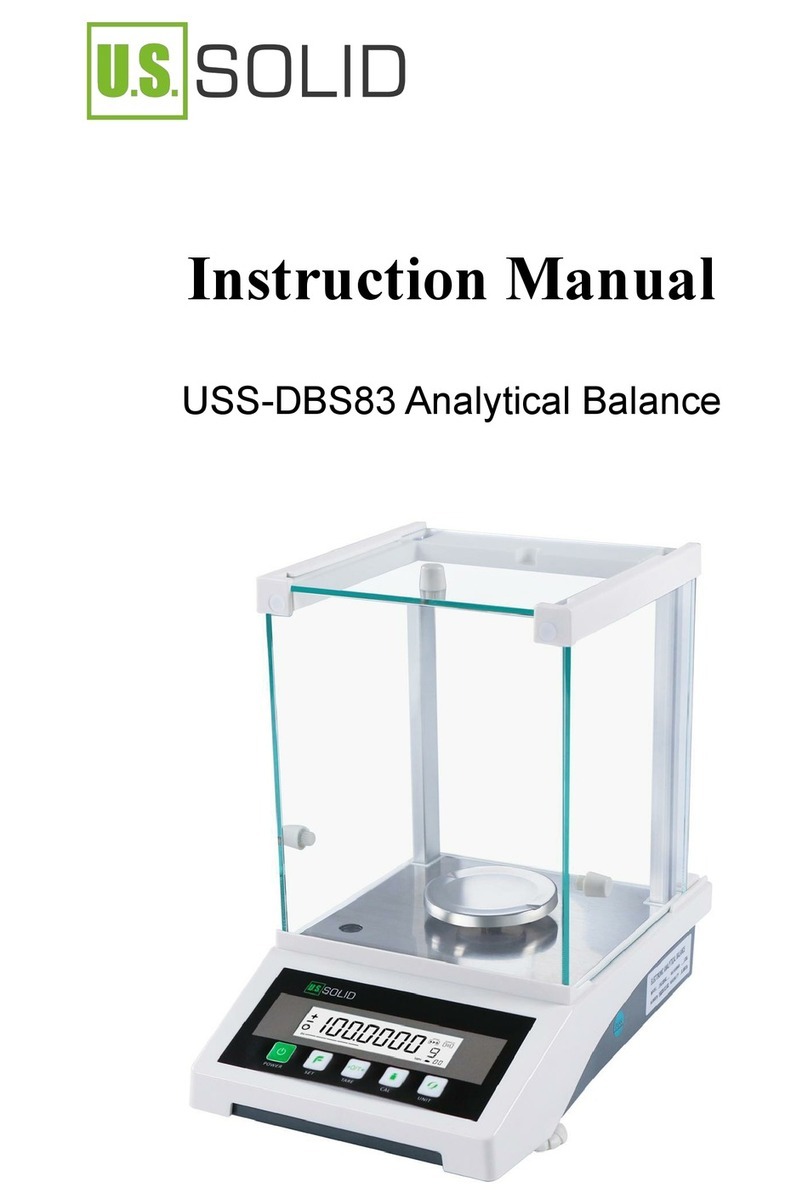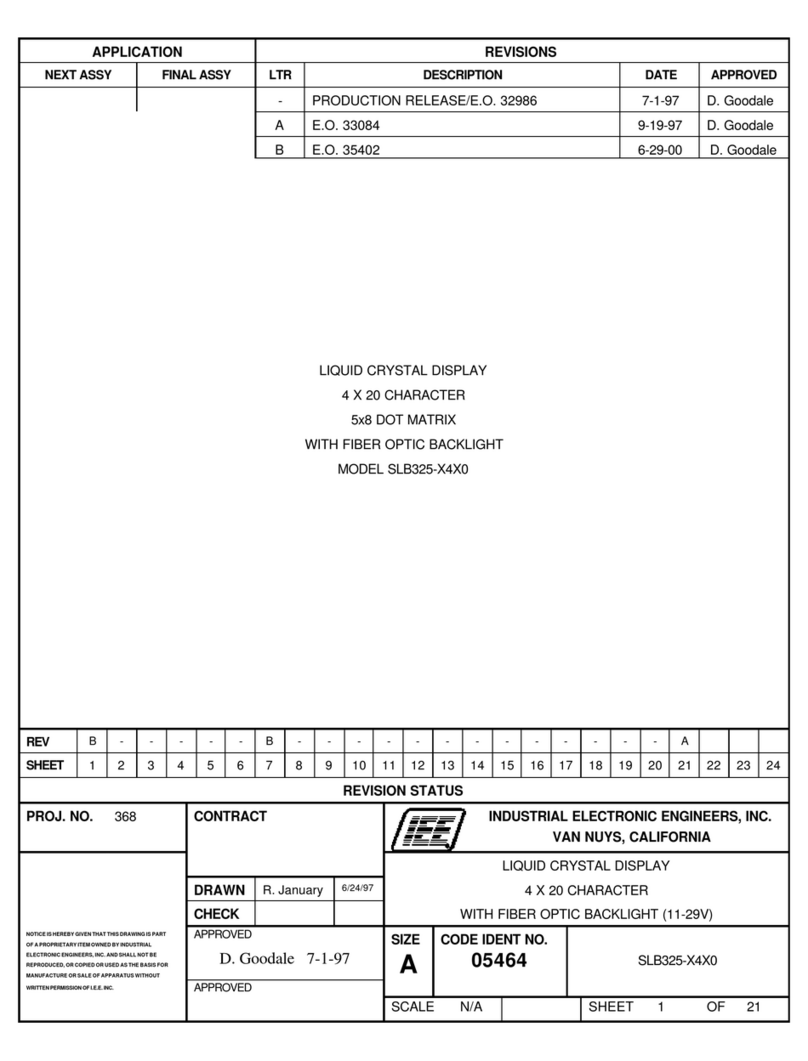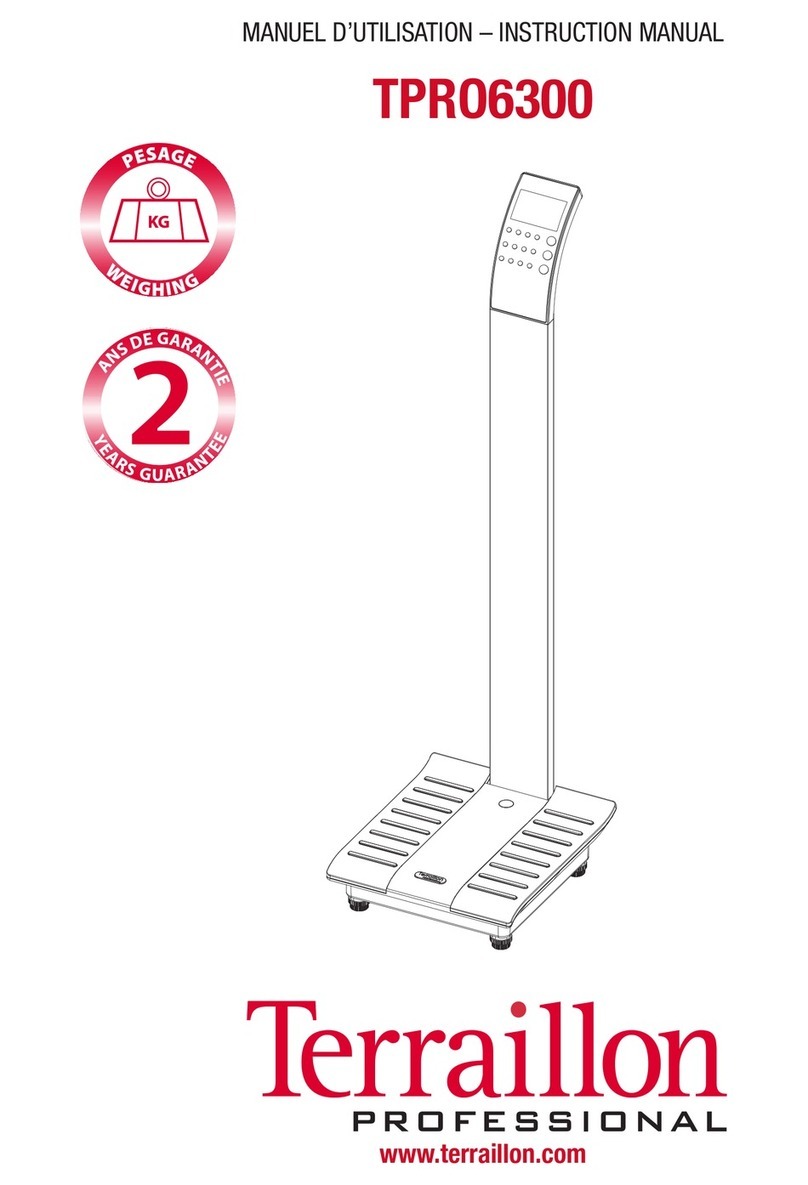Triner Scale TS-70MC User manual

TS-70MC / MCI
Rate Computing Scale
Operation Manual
Revision 1.2
June 9, 2006

NOTE
This equipment has been tested and found to comply with the limits for a Class A digital device,
pursuant to Part 15 of the FCC Rules. These limits are designed to provide reasonable protec-
tion against harmful interference when the equipment is operated in a commercial environment.
This equipment generates, uses and can radiate radio frequency energy and, if not installed and
used in accordance with the instructions manual, may cause harmful interference to radio com-
munications. Operation of this equipment in a residential area is likely to cause harmful interfer-
ence in which case the user will be required to correct the interference at his/her own expense.

TABLE OF CONTENTS
Page
Chapter 1: Introduction To The Triner Model TS-70MC / MCI Rate Computing Scale .................. 1-1
Chapter 2: Getting Started .............................................................................................................. 2-1
Chapter 3: Basics of Operation....................................................................................................... 3-1
3.1 Display........................................................................................................................... 3-1
3.2 Keyboard ....................................................................................................................... 3-1
3.2.1 USPS, UPS and FedEx Rate Keys .................................................................. 3-1
3.2.1.1 USPS Rate Keys.............................................................................. 3-1
3.2.1.2 UPS Rate Keys ................................................................................ 3-2
3.2.1.3 FedEx Rate Keys ............................................................................. 3-2
3.2.2 Operator Keys .................................................................................................. 3-2
3.2.2.1 Special Service Keys ....................................................................... 3-2
3.2.2.2 ZIP/Zone Key ................................................................................... 3-3
3.2.2.3 Clear (No) Key ................................................................................. 3-3
3.2.2.4 Zero Key........................................................................................... 3-3
3.2.2.5 Enter (Yes) Key................................................................................ 3-3
3.2.3 Function Keys................................................................................................... 3-3
3.2.3.1 Print Key........................................................................................... 3-3
3.2.3.2 Piece Count Key .............................................................................. 3-3
3.2.3.3 True Rate Key.................................................................................. 3-3
3.3 General Scale Operation............................................................................................... 3-4
3.3.1 System Prompts ............................................................................................... 3-4
3.3.2 Mailing or Shipping an Item.............................................................................. 3-4
3.3.3 Weighing a Letter or Package.......................................................................... 3-4
3.3.4 Selecting a Class of Service ............................................................................ 3-4
3.3.5 Entering a ZIP Code or Country Code ............................................................. 3-5
3.3.5.1 ZIP Code Entry ................................................................................ 3-5
3.3.5.2 Country Code Entry ......................................................................... 3-5
3.3.6 Selecting Special Services............................................................................... 3-5
C
hapter 4: Examples of Operation.................................................................................................. 4-1
4.1 Sending a Letter or Parcel by USPS First Class/Priority Mail....................................... 4-1
4.2 Sending an International Air Letter by USPS................................................................ 4-2
4.3 Sending a Letter by UPS Second Day Air .................................................................... 4-3
4.4 Sending a Letter by Federal Express Standard Overnight ........................................... 4-4
C
hapter 5: Advanced Features and Operation ............................................................................... 5-1
5.1 Piece Counting .............................................................................................................. 5-1
C
hapter 6: Setup Operations .......................................................................................................... 6-1
6.1 Setup Operation Overview ............................................................................................ 6-1
6.2 Setup Menu ................................................................................................................... 6-1
6.2.1 Origination ZIP code ........................................................................................ 6-1
i

6.2.2 Handling Charge .............................................................................................. 6-1
6
.2.3 Buzzer Enable/Disable..................................................................................... 6-2
6.2.4 Interface Type (TS-70MCI Only) ...................................................................... 6-2
6.3 Calibration Menu ........................................................................................................... 6-3
6
.4 ADC Diagnostic Menu ................................................................................................... 6-3
6
.5 Postage Meter Setup (TS-70MCI Only) ........................................................................ 6-4
6.5.1 Meter Mode ...................................................................................................... 6-4
Appendix A: Specifications ................................................................................................................ A-1
Appendix B: Standard Rates, Special Services and Functions......................................................... B-1
B.1 Standard Rates, Special Services and Functions......................................................... B-1
B.1.1 United States Postal Service (USPS) .............................................................. B-1
B.1.2 United Parcel Service (UPS)............................................................................ B-1
B.1.3 Federal Express (FEDEX)................................................................................ B-1
B.1.4 Special Services............................................................................................... B-1
B.1.5 Functions.......................................................................................................... B-1
Appendix C: Rate and Special Service Abbreviations....................................................................... C-1
C.1 Rate Abbreviations ........................................................................................................ C-1
C.2 Special Services Abbreviations..................................................................................... C-1
Appendix D: Country Code Chart ...................................................................................................... D-1
Appendix E: Country Name Abbreviations ........................................................................................ E-1
Appendix F: Rate Change Information .............................................................................................. F-1
Appendix G: Error Messages ............................................................................................................. G-1
G.1 Error Messages ............................................................................................................. G-1
G
.1.1 Operator Errors ................................................................................................ G-1
G
.1.2 Meter Set / Trip Errors...................................................................................... G-1
G
.1.3 Scale Initialization Errors.................................................................................. G-2
G.1.4 Setup Mode Errors ........................................................................................... G-2
LIST OF FIGURES
2-1 TS-70MC / MCI Back Panel.................................................................................................... 2-1
3-1 TS-70MC / MCI Display Detail ................................................................................................ 3-1
3-2 Rate Keys and Operator Keys Layout .................................................................................... 3-1
ii

CHAPTER 1: INTRODUCTION TO THE TRINER MODEL TS-70MC / MCI POSTAL COM-
PUTING SCALE
The Triner Model TS-70MC / MCI Digital Postal Computing Scale is designed for mailroom and
shipping applications. It is equipped with many helpful features that guide the operator through
the day-to-day mailing activities.
Prior to using the scale, please read this user’s guide carefully and completely. Store the manual
in a safe and convenient place so it will be available if you have questions concerning the opera-
tion of the scale.
VERY IMPORTANT!
Before you use the TS-70MC / MCI for calculating shipping rates the first three
digits of your zip code must be programmed into the scale. This is to ensure
proper zip to zone conversion. Please refer to the Zip Code Setup Menu sec-
tion 6.2 in this manual for information on programming your zip code.
Your new scale is Factory Calibrated. Do not attempt to calibrate the scale
without contacting your local dealer or a Triner Scale technician. Call 1-800-238-
0152 for assistance.
Page 1-1

CHAPTER 2: GETTING STARTED
After unpacking the scale, a small amount of preparation is required before the scale can be used for
mailing or shipping. Please refer to Figure 2-1 below as needed.
INTERFACE
PORT
POWER
CONNECTOR ON/OFF
SWITCH
Figure 2-1: TS-70MC / MCI Back Panel
Step 1. Position the scale in its area of intended use. Observe the following guidelines for suitable
location.
1. Choose a firm, stable floor or table.
2. Do not share an AC outlet with electrical noise producing equipment, such as refrigeration
units. This includes products with electrical motors and/or relays.
3. Do not place the scale in an area with changing ambient temperature and/or high humidity.
4. Do not place the scale in an area prone to exposure to direct sunlight, wind, or dust.
5. Do not place the scale in an area with vibrating equipment.
S
tep 2. Install the AC Adapter.
1. After placing the scale in its area of use, locate the AC Adapter.
2. Connect the female end of the AC Adapter to the connector on the rear of scale, and then
plug the adapter into an AC outlet.
Step 3. Turn the scale’s AC power on to begin the initialization.
Step 4. Initialization - The first time the scale is turned on you will be required to enter your origin ZIP
Code.
1. When the AC power switch is placed in the “ON” position, the scale prompts for your “origin
ZIP Code”.
2. Enter the first three digits of your ZIP Code. The scale displays the ZIP Code entered and
prompts you to verify (Yes or No) if the ZIP Code displayed is correct.
3. If the ZIP Code is correct, press the “Yes” (Enter) key to complete the initialization or if the
ZIP Code is incorrect, press the “No” (Clear) key and enter the correct ZIP Code.
Page 2-1

CHAPTER 3: BASICS OF OPERATION
3
.1 DISPLAY
The display is a LCD (Liquid Crystal Display) display capable of displaying the various system mes-
sages and information.
CLASS/CARRIER ZONE/CTRY
LB OZ RATE
GRD COM 5
25 1.5 $ 8.51
FIGURE 3-1: TS-70MC / MCI Display Detail
As shown in Figure 3-1, the scale displays the class of mail, weight, shipping charge (rate) and des-
tination zone or country. When additional information is needed, the scale will prompt for the infor-
mation.
3
.2 KEYBOARD
The keyboard is composed of rate keys, operator keys and function keys. Refer to Figure 3-2 for the
overall layout and key locations.
CAPACITY: 0 - 4 lb x 0.1 oz, 4 - 70 lb x 0.5 oz
TEMP. RANGE: 5 to 35 C
CLASS/CARRIER ZONE/CTRY
LB OZ RATE
INTL
TS-70MC
MODEL
LETTER
POST
GLOBAL
PARCEL
POST
FED EX REGIS'D
UPS C.O.D.
RET
RECPT CERTIF'D
FLAT PRESORT
EXPRESS 1ST- PARCEL
LIBR'Y MEDIA
CLEAR ENTER PIECE
COUNT
ZIP
ZERO
SCALE
ZONE
No Yes
0
789
456
12
3
LETTER
RATE MAIL
EXPRESS
AIRMAIL
ECON CANADA MEXICO
UPS
NEXT
DAY
UPS
2ND
DAY
GROUND
RESID'L
UPS
GROUND
COMM'L
PRIORITY
FED EX
STD
FED EX
2ND
DAY
INSURE PRIORITY POST
DEL CON
PRINT
TRINER SCALE MEMPHIS, TN USA
"ACCURATE AROUND THE WORLD SINCE 1897" RATE CLASSIFIER FOR RATE DETERMINATION ONLY
TRUE
RATE
FIGURE 3-2: Rate Keys and Operator Keys Layout
3.2.1 USPS, UPS AND FEDEX RATE KEYS
The following keys allow access to the USPS rates, UPS rates and the Federal Express rates
on the scale keyboard. In each case, pressing the key will select the chosen rate.
3.2.1.1 USPS (United States Postal Service) Rate Keys
1st/Priority (5) - This key is used to select the 1st Class or Priority mail rate class.
Parcel Post (6) - This key is used to select the Standard Single Piece and the Stan-
dard Parcel Post /Intra BMC or Inter BMC rate.
Library (7) - This key is used to select the Special Fourth Class Library rate.
Media Mail (8)- This key is used to select the Special Fourth Class Single-Piece
rate.
Express (4)- This key is used to select the Express Post Office to Addressee (PO-
ADR) rate.
International (airmail or economy) - The following keys are used to select either
the International Air rates or the International Surface rates.
Page 3-1

• International Airmail - This key is used to select the International Air rates. If an
International Surface (economy) rate is already displayed, this key toggles the
display to show the International Air rate.
• International Economy - This key is used to select the International Economy
rates. If an International Air rate is already displayed, this key toggles the display
to show the International Surface rate (economy).
• Letter Post - This key is used to select the International Letter rate.
• Parcel Post - This key is used to select the International Parcel Post rate.
• Global Express – This key is used to select the Global Express rate.
• Canada - This key is used to select Canada as the destination country whenever
the scale is prompting for a country code.
• Mexico - This key is used to select Mexico as the destination country whenever
the scale is prompting for a country code.
Automation / Non-Automation - The following keys are used for automation / non-
automation. Must be used in conjunction with 1st Class mail.
• Letter (1) – Selects 1st Class automation Letter.
• Flat (2) – Selects 1st Class automation Flat.
• Presort (3) – Selects 1st Class non-automation presort.
3.2.1.2 UPS (United Parcel Service) Rate Keys
Ground Commercial - Selects the Ground Commercial rate.
Ground Residential - Selects the Ground Residential rate.
Next Day Air Letter/Package - Selects the Next Day Air Package rate. Press once
for commercial rate. Press again for residential rate. Press the Letter (1) key to
switch to the Letter rate.
Second Day Air Letter/Package - Selects the Second Day Air Package rate. Press
once for commercial rate. Press again for residential rate. Press the Letter (1) key to
switch to the Letter rate.
3.2.1.3 FedEx (Federal Express) Rate Keys
Priority Overnight Air Letter/Package - Selects the Priority Overnight Air Package
rate. Press once for commercial rate. Press again for residential rate. Press the Let-
ter (1) key to switch to the Letter rate.
Standard Overnight Air Letter/Package - Selects the Standard Overnight Air
Package rate. Press once for commercial rate. Press again for residential rate.
Press the Letter (1) key to switch to the Letter rate.
Economy 2 Day Air Letter/Package - Selects the Economy 2nd Day Air Package
rate. Press once for commercial rate. Press again for residential rate. Press the Let-
ter (1) key to switch to the Letter rate.
3.2.2 OPERATOR KEYS
The remainder of the keys acts as various function keys. Some have to do with rate calcula-
tions and some have to do with actual scale operation. In each case, pressing the key will ac-
tivate the chosen function or prompt for further information.
3.2.2.1 SPECIAL SERVICES KEYS
These keys are used to select the special services for each carrier. If the service is
not available with the current class of mail or carrier, the scale will briefly display
“Service N/A”. If the service is not valid with a previously chosen service, the scale
will briefly display “Invalid Service”.
Page 3-2

• Registered With/Without Postal Insurance - If this service is selected, the
scale prompts you to enter the Registered Amount. If the amount entered is 0,
the scale will not include postal insurance. If any other amount is entered, the
scale includes postal insurance.
• Certified - If this service is selected, the appropriate fee for the transaction is ap-
plied to the displayed rate.
• Return Receipt - If this service is selected, the appropriate fee for the transac-
tion is applied to the displayed rate.
• Collect On Delivery (C.O.D.) - If this service is selected, the scale displays “En-
ter Val = 0”. Once the value is entered, the appropriate fee for the transaction
is applied to the displayed rate.
• Insurance - If this service is selected, the scale displays “Enter Val = 0”. and
allows you to enter the insured amount. After an amount is entered the appropri-
ate fee for the transaction is applied to the displayed rate.
• Delivery Confirmation (0) - If this service is selected, the appropriate fee for the
transaction is applied to the displayed rate.
3.2.2.2 ZIP/ZONE KEY
The ZIP/ZONE key is used to change the current ZIP code or zone. If three digits
are entered, the scale assumes a new ZIP code has been entered. If a one or two
digit code has been entered using the ENTER key, the scale assumes a new zone
has been entered.
3.2.2.3 CLEAR (NO) KEY
The CLEAR/RESET key is used to clear the current entry, clear the special service
fees applied or to answer a YES/NO question. If an incorrect data entry is made,
pressing this key will only clear the current data from the display.
3.2.2.4 ZERO SCALE KEY
The ZERO SCALE key is used to Zero the scale. When this key is selected, the
scale zeros the weight.
3.2.2.5 ENTER (YES) KEY
The ENTER (YES) key is used to accept data when in data entry mode or answer a
YES/NO question. This key can also be used to freeze or “hold” the current display.
This is useful for oversized packages that cover the operator’s view of the screen.
3.2.3 FUNCTION KEYS
The function keys are used to access less frequently used scale operations.
3.2.3.1 PRINT KEY
The PRINT key sets and trips the postage meter – all in one step
3.2.3.2 PIECE COUNT KEY
The Piece Count function puts the scale into a counting mode. Refer Section 5.1 for
the Piece Count operation procedure. Note that the counting mode is not available
with legal for trade applications.
3.2.3.3 TRUE RATE KEY (9)
The True Rate Key is used to display the actual rate without the additional handling
charge. See Section 6.2.2 for more information about handling charges.
Page 3-3

3.3 GENERAL SCALE OPERATION
3.3.1 SYSTEM PROMPTS
The TS-70MC / MCI scale prompts for information in three ways.
• Numeric Entry - This type of prompt appears as an “Enter Val” message with an equal
sign indicating a zero value. Use the numeric keys to enter the requested data and press
the ENTER key to complete the entry. If you make a mistake during the entry, press the
CLEAR key to start over.
• ZIP Code/ Country Code Entry - This type of prompt appears as a message with three
question marks (???). Use the numeric keys to enter the requested data. There is no need
to press the ENTER key to complete the entry. If you make a mistake during the entry,
press the CLEAR key to start over.
• YES/NO Question - This type of prompt appears as a message with a (Y/N?) suffix. Press
the ENTER key for a YES response. Press the CLEAR key for a NO response.
3.3.2 MAILING OR SHIPPING AN ITEM
There are four basic steps to shipping a letter or package. Refer to Section 4 for detailed ex-
amples.
1. Place the letter or package on the scale’s platter and allow the weight indication to stabi-
lize. For more information on weighing an item, see Section 3.3.3.
2. Press a rate key to select the mailing or shipping method. Refer to Section 3.3.4 for
more information on selecting the desired class of mail.
3. If the method of shipment and/or the weight of the item requires a ZIP Code or country
code, the scale prompts (displays three question marks) for a three digit code. Use the
numeric keys to enter the destination ZIP Code or country code. Refer to Section 3.3.5.1
for more detailed information on entering a ZIP Code or Section 3.3.5.2 for more detailed
information on entering a country code.
4. If required, select a special service (i.e. Insurance, C.O.D., etc.). Press the appropriate
key to select the desired special service. Refer to Section 3.3.6 for more detailed instruc-
tions on the special services keys.
3.3.3 WEIGHING A LETTER OR PACKAGE
Before weighing an item, make sure the scale shows a zero weight indication. If it does not,
remove all items from the platter and press the ZERO SCALE key.
To weigh an item, place it on the center of the weighing platter. Once the weight stabilizes,
the scale’s display also stabilizes. If the item weight exceeds the scale’s weight capacity, it
displays “OVERWT”.
3.3.4 SELECTING A CLASS OF SERVICE
To select a mailing or shipping rate, simply press the appropriate rate key. The available
rates are listed in Section 3.2.1.
Page 3-4

3.3.5 ENTERING A ZIP CODE OR COUNTRY CODE
3.3.5.1 ZIP CODE ENTRY
If the method of shipment and/or the weight of the item requires a ZIP Code, the
scale will prompt for a ZIP Code entry.
• When the scale prompts you for a ZIP Code, enter the three-digit destination ZIP
code. When you enter third digit, the scale automatically completes the entry.
• You may also enter a destination zone with less than three digits. For example,
to enter zone 8, press “8” then press the ENTER key to complete the entry.
• If the scale displays “Invalid ZIP”, re-enter a valid ZIP Code.
• If you want to change the current ZIP Code or Zone, press the ZIP/ZONE key
and enter the new ZIP Code or Zone.
3.3.5.2 COUNTRY CODE ENTRY
When one of the International rate keys is selected, the scale prompts you for a
three-digit numeric country code.
• Refer to the Country Code Chart in Appendix E and enter the three-digit destina-
tion country code.
• If an invalid country code is entered, the scale displays "Invalid Cty Code" and
prompts you again for the country code.
• If an entered country has a service suspension imposed by the USPS or the se-
lected class of mail is not available to that country, the scale displays an error
message and prompts you again for the country code.
3.3.6 SELECTING SPECIAL SERVICES
After selecting a rate, press a Special Services key to select a service. If the Special Services
key is pressed before a rate is selected, or the special service is not available for the selected
class of mail, the scale displays “Service N/A”.
When a value must be entered to determine the special service fee (COD, Registered, and
Insurance), the scale prompts for a numeric entry. After the amount is entered, press the
ENTER key to accept the input.
Page 3-5

CHAPTER 4: EXAMPLES OF OPERATION
4.1 SENDING A LETTER OR PARCEL BY USPS FIRST CLASS/PRIORITY MAIL
1. 1ST Class Mail (Weight Less Than or Equal To 13 ounces)
ACTION DISPLAY EXAMPLE
1. Press the 1st/Priority (5) key. No further action
is necessary.
CLASS/CARRIER ZONE/CTRY
LB OZ RATE
1ST 5
00.8 $ 0.34
2. Priority Mail (Weight from 13 ounces to 5 Pounds)
ACTION DISPLAY EXAMPLE
1. Press the 1st/Priority (5) key. No further action
is necessary.
CLASS/CARRIER ZONE/CTRY
LB OZ RATE
PRIORITY 5
10.8 $ 3.95
3. Priority Mail (Over 5 Pounds)
ACTION DISPLAY EXAMPLE
1. Press the 1st/Priority (5) key. CLASS/CARRIER ZONE/CTRY
LB OZ RATE
ZIP/ZONE ???
10.8 $ 3.00
2. Enter the first three digits of the destination ZIP
code using the numeric keys. In this example,
we will use ZIP code 123.
CLASS/CARRIER ZONE/CTRY
LB OZ RATE
ZIP/ZONE 123
10.8 $ 3.00
3. The screen now shows the USPS Priority Mail
rate.
CLASS/CARRIER ZONE/CTRY
LB OZ RATE
PRIORITY 7
60.8 $ 9.30
Page 4-1

4.2 SENDING AN INTERNATIONAL AIR LETTER BY USPS
ACTION DISPLAY EXAMPLE
1. Press the Letter Post Key. CLASS/CARRIER ZONE/CTRY
LB OZ RATE
CTY CODE ???
11.8 $ 3.00
2. Using the numeric keys, enter the country code
from Appendix D. In our example, we will
choose Canada, which has a country code of
237. You could also press the CANADA key.
CLASS/CARRIER ZONE/CTRY
LB OZ RATE
CTY CODE 237
11.8 $ 3.00
3. The screen now shows the USPS Air Letter
rate to Canada.
CLASS/CARRIER ZONE/CTRY
LB OZ RATE
AIR LETTER 237
61.8 $ 0.72
Page 4-2

4.3 SENDING A LETTER BY UPS SECOND DAY AIR
ACTION DISPLAY EXAMPLE
1. Press the UPS 2nd Day Air key. CLASS/CARRIER ZONE/CTRY
LB OZ RATE
ZIP/ZONE ???
11.8 $ 3.00
2. Enter the first three digits of the destination ZIP
code using the numeric keys. In this example,
we will use ZIP code 123.
CLASS/CARRIER ZONE/CTRY
LB OZ RATE
ZIP/ZONE 123
11.8 $ 3.00
3. The screen now shows the UPS 2nd Day Air
Package rate.
CLASS/CARRIER ZONE/CTRY
LB OZ RATE
2DP COM 206
61.8 $ 9.10
4. Press the Letter (1) key to get the UPS 2nd Day
Air Letter rate.
Note: If the UPS 2nd Day Air Letter Residential rate
is desired, press the UPS 2nd Day key again.
CLASS/CARRIER ZONE/CTRY
LB OZ RATE
2DL COM 206
61.8 $ 8.00
Page 4-3

4.4 SENDING A LETTER BY FEDERAL EXPRESS STANDARD OVERNIGHT
ACTION DISPLAY EXAMPLE
1. Press the FedEx Standard key. CLASS/CARRIER ZONE/CTRY
LB OZ RATE
ZIP/ZONE ???
11.8 $ 3.00
2. Enter the first three digits of the destination ZIP
code using the numeric keys. In this example,
we will use ZIP code 123.
CLASS/CARRIER ZONE/CTRY
LB OZ RATE
ZIP/ZONE 123
11.8 $ 3.00
3. The screen now shows the FedEx Standard
Overnight Package rate.
CLASS/CARRIER ZONE/CTRY
LB OZ RATE
FSP COM 6
61.8 $ 21.50
4. Press the Letter (1) key to get the FedEx
Standard Overnight Letter rate.
Note: If the FedEx Standard Residential rate is
desired, press the FedEx Standard key again.
CLASS/CARRIER ZONE/CTRY
LB OZ RATE
FSL COM 6
61.8 $ 14.20
Page 4-4

CHAPTER 5: ADVANCED FEATURES AND OPERATION
5.1 PIECE COUNTING
This function is used to count items of identical weight. To maintain the count accuracy, the
llowing guidelines should be followed.fo
• All items placed on the scale must be of the same weight.
• The minimum sample count is 10.
• The minimum weight per piece must be 0.1 ounces for a sample count of 10.
• The total weight of the items sampled must be 1 ounce or greater.
1. Remove all items from the scale.
2. Press the ZERO SCALE key.
3. Press the PIECE COUNT key. The scale prompts you to place a 10-piece sample count on the
scale.
4. Place the 10 piece sample count on the scale. The scale prompts you to press the ENTER key.
5. Press the ENTER key.
6. Remove the sample count from the scale.
7. Place the items to be counted on the scale. As items are added to or removed from the scale
the display reflects count.
8. Press the CLEAR key to return to normal scale operation.
NOTE: If the total weight of 10 samples is less than 1 ounce, it will not register as a full sample. If this
occurs, press the ENTER key and the scale will prompt for a 20-piece sample count.
Page 5-1

CHAPTER 6: SETUP OPERATION
6.1 SETUP OPERATION OVERVIEW
The system setup consists of three setup areas: Setup Menu, Calibration Menu and Analog to
Digital Conversion Diagnostic Menu.
6.2 SETUP MENU
T
he Setup Menu is used to configure the Origination ZIP code, Handling Charge and Buzzer setup.
1. Press and hold the ZERO SCALE key while turning on the scale. When the message “ZIP
Code OK?” appears on the screen, you are in Setup Menu Mode and you may release the
ZERO SCALE key.
6.2.1 ORIGINATION ZIP CODE
This function is used to program your origination ZIP code.
1. Enter the Setup Menu Mode as described above. The scale prompts ” ZIP Code OK?”
and displays the current ZIP code.
2. Press the ENTER (Yes) key to accept the displayed ZIP code or press the CLEAR (No)
key to change the ZIP code.
Note: If “Yes” is selected, the scale proceeds to the Handling Charge Setup. If “No” is
selected, the message “Input ZIP = ???” appears in the display.
3. Using the numeric keys, enter the first three digits of your ZIP code. Once all three digits
are entered, the scale prompts ” ZIP Code OK?” and displays the current ZIP code.
Repeat Step 2.
6.2.2 HANDLING CHARGE
This function is used to program a percentage markup for each major class of mail or
carrier. In each case, you may enter a number from 0 to 99, with “0” indicating no markup
and “99” indicating a 99% markup (1.99 times the true rate). The scale is shipped from the
factory with all rates set to a 0% markup.
The rate categories available for markup include the following:
• First Class Single Piece (1ST)
• Priority Mail (PM)
• Package Services Parcel Post (PSPP)
• INT’L Air/Surf (INTL)
• Library/Media (LIB)
• Express Mail (EXP)
• UPS Ground Com/Res (GRD)
• UPS 2nd Day/Next Day (AIR)
• All FedEx (FDX)
1. Enter the Setup Menu Mode as described above and press ENTER (Yes) for current
ZIP code. The scale prompts ” 1ST PERCENT OK?” and displays the current markup
percentage.
2. Press the ENTER (Yes) key to accept the displayed markup percentage for displayed
rate category or press the CLEAR (No) key to change the markup percentage.
Page 6-1
Note: If “Yes” is selected, the scale proceeds to the next rate category listed above. If
“No” is selected, the message “Input PCT = ??” appears in the display.

3. Using the numeric keys, enter the desired markup percentage. The scale asks if the
percent markup for the displayed rate category is OK. Repeat Step 2.
Note: If the desired markup percentage is less than 10, you must press the ENTER
key. Otherwise, if the desired markup percentage is 10 or greater, the scale
automatically enters the value for you.
4. Repeat Steps 2 and 3 for all rate categories listed.
6.2.3 BUZZER ENABLE/DISABLE
This function is used to enable or disable the audible tone heard when a key is pressed.
1. Enter the Setup Menu Mode as described above and press the ENTER key until the
scale prompts ” Buzzer OK?” and displays the current status (ON/OFF) of the buzzer.
2. Press the ENTER (Yes) key to accept the displayed buzzer status or press the CLEAR
(No) key to change the buzzer status.
Note: If “Yes” is selected, the scale proceeds to Normal Operating Mode. If “No” is
selected, the status toggles between ON and OFF.
6.2.4 INTERFACE TYPE (TS-70MCI ONLY)
This function is used to program your postage meter interface type.
NOTE: The PB Direct Fox interface type requires a valid serial number and setting code in
order to work properly. If you do not have these codes, contact your dealer to activate this
interface.
1. Enter the Setup Menu Mode as described above and push the ENTER (yes) key until
the scale prompts ” Interface OK?” and displays the current interface setting
(0-1).
The interface types currently available include the following:
• Non-Interfaced (0)
• PB Direct Fox (1)
• Receipt Printer (2)
2. Press the ENTER (Yes) key to accept the displayed interface type or press the CLEAR
(No) key to change the interface type.
Note: If “Yes” is selected, the scale proceeds to the Serial Number and Setting Code
setup if PB Direct Fox is chosen. (Otherwise, the scale exits the setup menu.) If “No” is
selected, the message “Interface (0-1) ?” appears in the display.
3. Using the numeric keys, enter your interface type (0-1). The scale prompts ” Interface
OK?” and displays the current interface type. Repeat Step 2.
To program your serial number and setting codes, refer to the following:
1. The scale prompts ” S/N OK?” and displays the current serial number value.
2. Press the ENTER (Yes) key to accept the displayed serial number or press the CLEAR
(No) key to change the serial number.
Note: If “Yes” is selected, the scale proceeds to Step 4. If “No” is selected, the
message “Enter S/N: ” appears in the display.
3. Using the numeric keys, enter the last ten digits of the scale’s serial number found on
the label attached to the scale. Do NOT enter leading zeroes. Example: If the tag reads
550050000268, you would only need to enter 50000268. Push ENTER when finished or
Page 6-2

CLEAR to start over. The scale prompts ” S/N OK?” and displays the new serial
number. Repeat Step 2.
4. The scale prompts ” Set Code OK?” and displays the current setting code value.
5. Press the ENTER (Yes) key to accept the displayed setting code or press the CLEAR
(No) key to change the setting code.
Note: If “Yes” is selected, the scale exits the Setup Menu. If “No” is selected, the
message “Enter Set Code:” appears in the display.
Using the numeric keys, enter the setting code obtained from your dealer. Push ENTER when
finished or CLEAR to start over. The scale prompts ” Set Code OK?” and displays the new setting
code. Repeat Step 5.
6.3 CALIBRATION MENU
Your TS-70MC / MCI scale ships from the factory fully calibrated. There is no need to calibrate the
scale unless you feel that it has become inaccurate. It is a good idea to check the calibration of
your scale from time to time with a precision test weight. Triner recommends that you perform a
new calibration on your digital scale at least once a year.
The TS-70MC / MCI scale may be calibrated using precision test weights of 4 lb and 50 lb.
1. Enter the Calibration Mode by pressing and holding the Parcel Post (6) key while turning on the
scale. When the message “Calibration? Y/N” appears on the screen, you are in Calibration
Mode and you may release the Parcel Post (6) key.
2. Press the ENTER (Yes) key to enter the calibration mode. The scale displays the message “C
0 PR ZERO”.
3. Remove all items from the scale’s platter and then press the ZERO SCALE key to zero the
scale. The scale displays the message “C 0 PR ENTER”.
4. Press the ENTER key to save the zero point value. The scale displays the message “C 4 “.
5. Place the 4 lb test weight(s) onto the scale’s platter. When the weight stabilizes, the scale
displays the message “C 4 PR ENTER”.
6. Press the ENTER (Yes) key to save the 4 lb calibration value. The scale displays the message
“C 50 “.
7. Place the 50 lb test weight onto the scale’s platter. When the weight stabilizes, the scale
displays the message “ PR ENTER”.
8. Press the ENTER (Yes) key to save the 50 lb calibration value. The scale then displays the
message “Calibration End”.
9. Turn OFF the scale then turn back ON to resume normal operation.
6.4 ANALOG TO DIGITAL CONVERSION (ADC) DIAGNOSTIC MENU
This menu is reserved for Triner technical personnel only.
Page 6-3
This manual suits for next models
1
Table of contents
Other Triner Scale Scale manuals
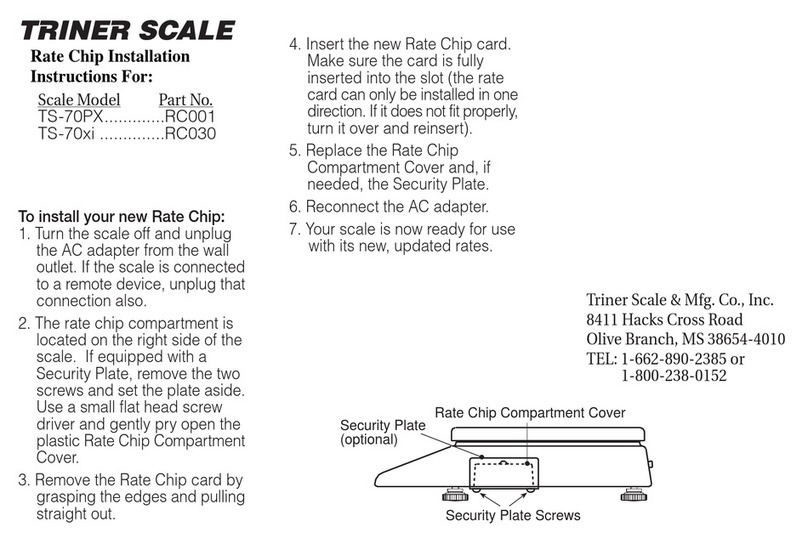
Triner Scale
Triner Scale TS-70PX User manual
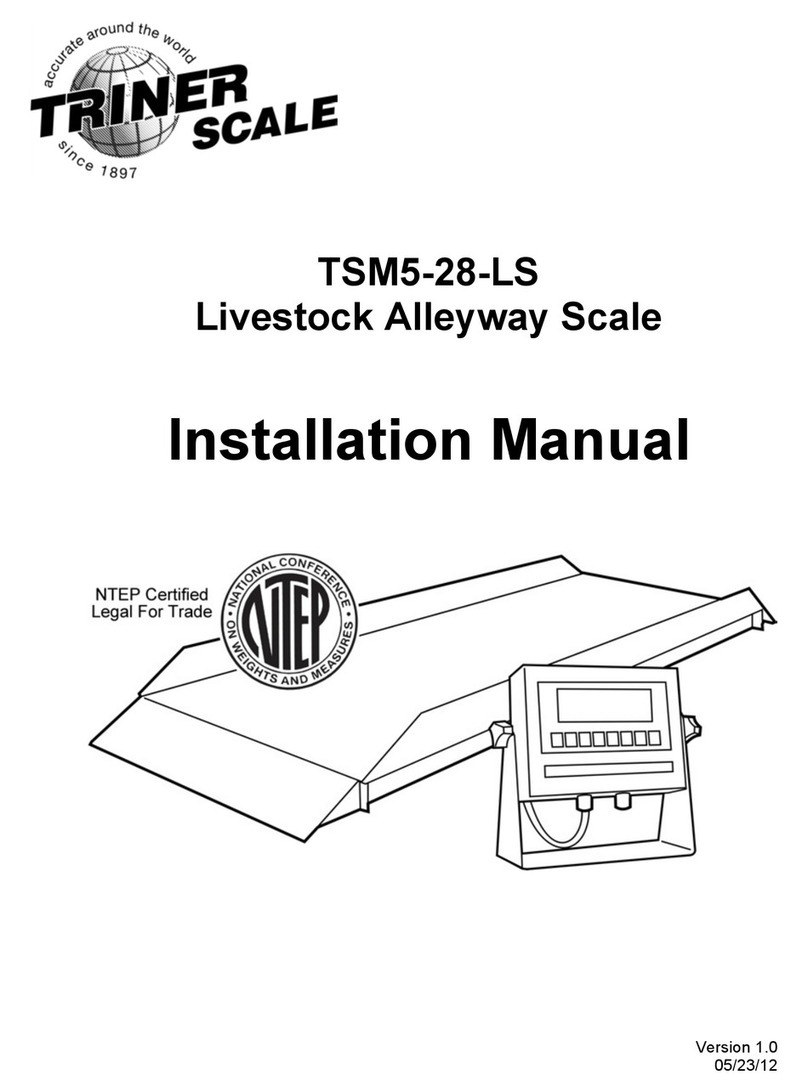
Triner Scale
Triner Scale TSM5-28-LS User manual

Triner Scale
Triner Scale VersiPost VP-70 User manual
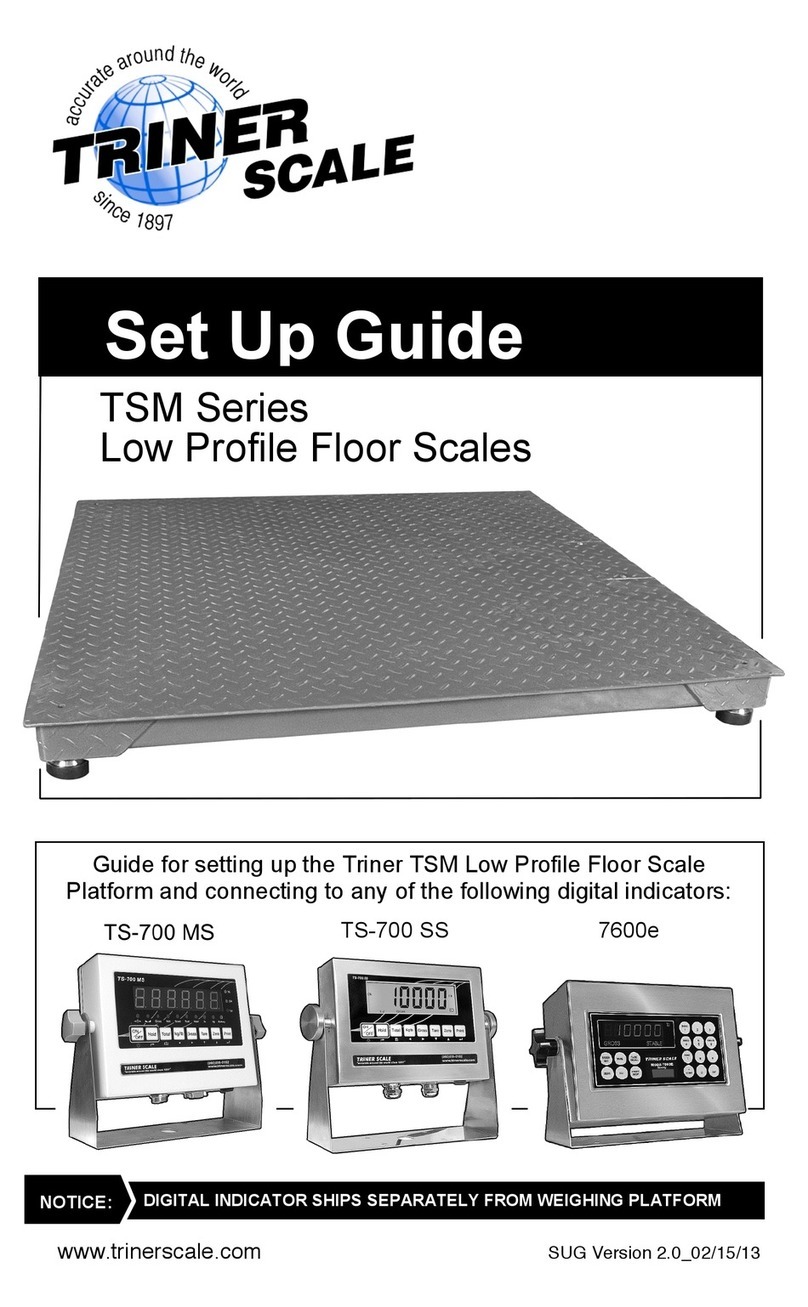
Triner Scale
Triner Scale TSM Series User manual

Triner Scale
Triner Scale 7600 User manual
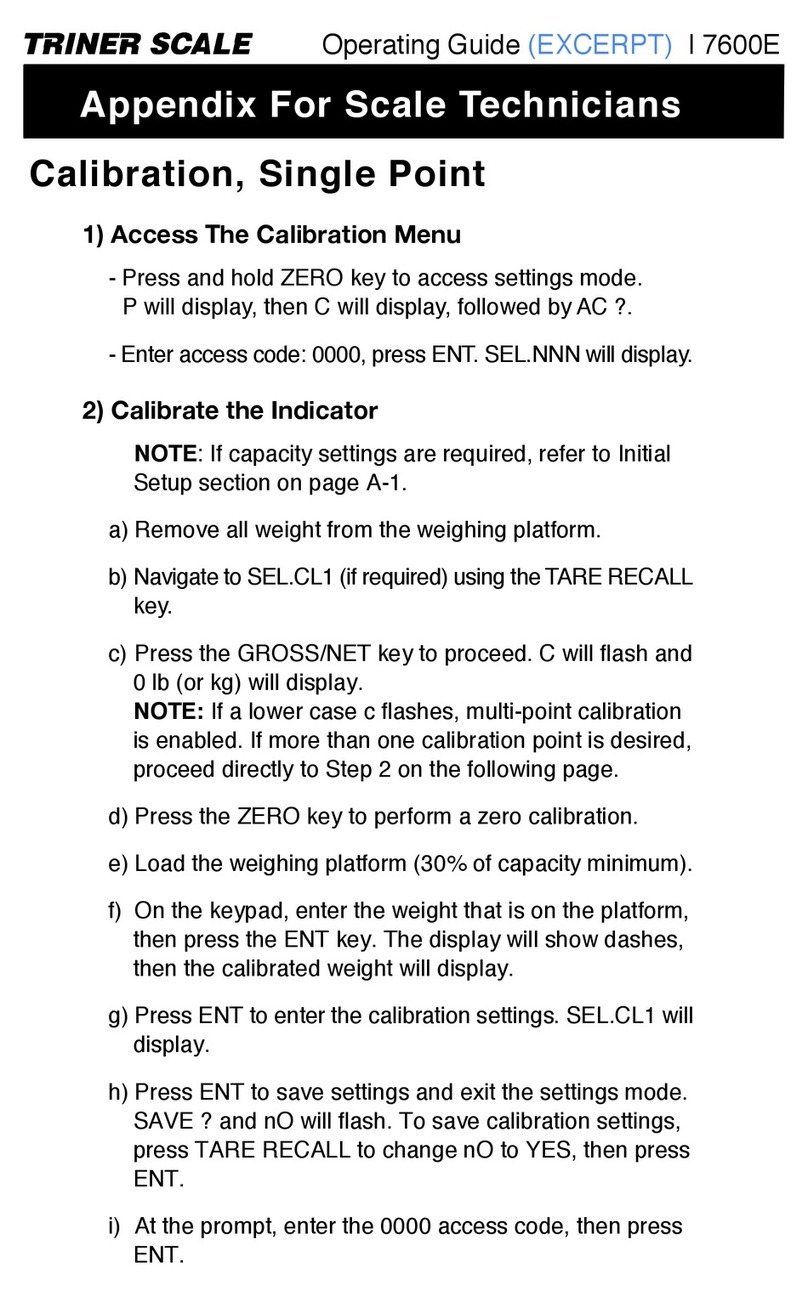
Triner Scale
Triner Scale 7600E User manual
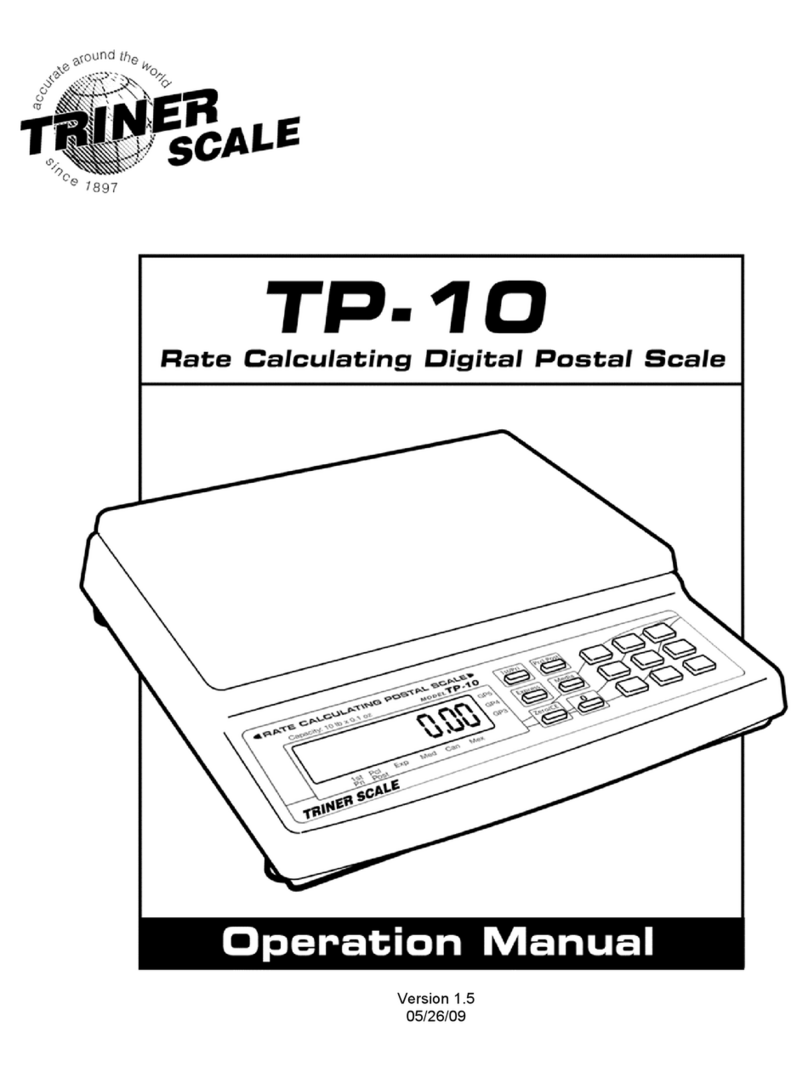
Triner Scale
Triner Scale TP-10 User manual

Triner Scale
Triner Scale TS-70PX Installation manual
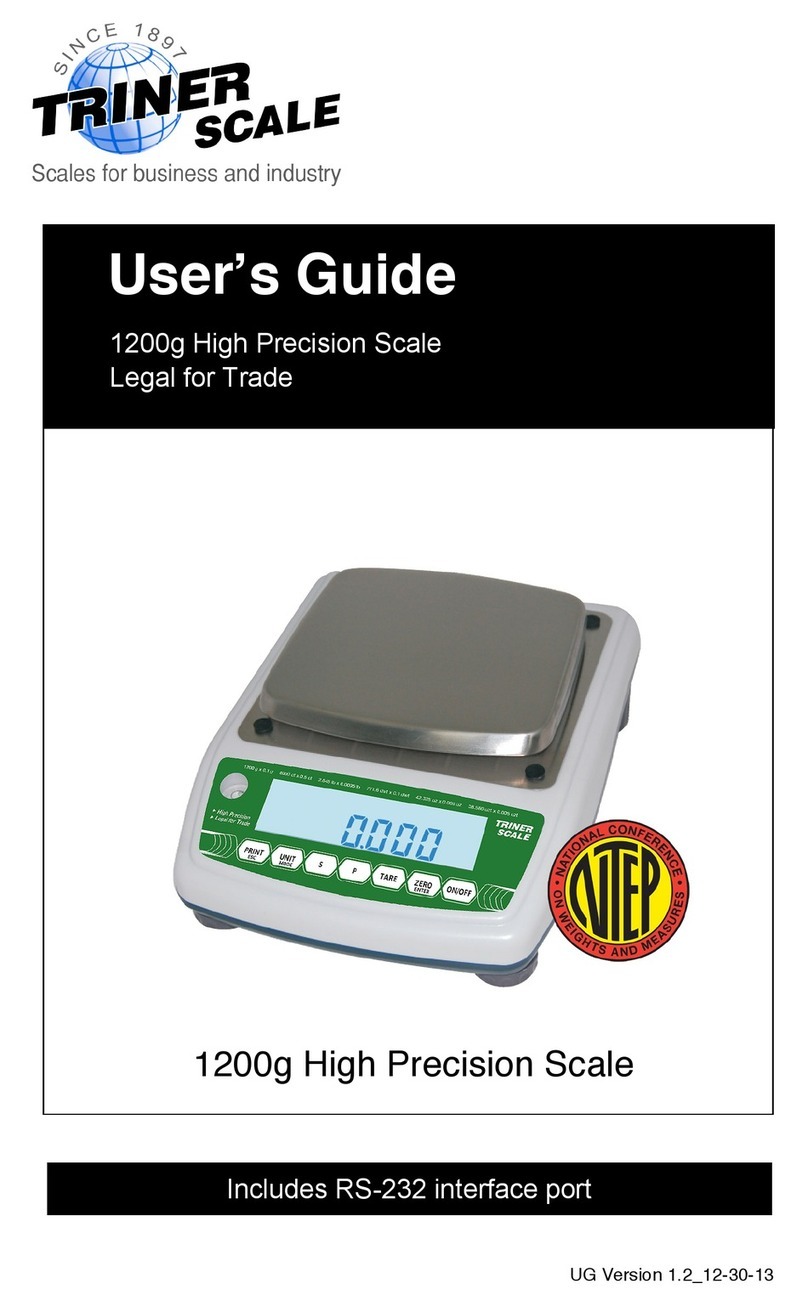
Triner Scale
Triner Scale 1200g High Precision Scale User manual
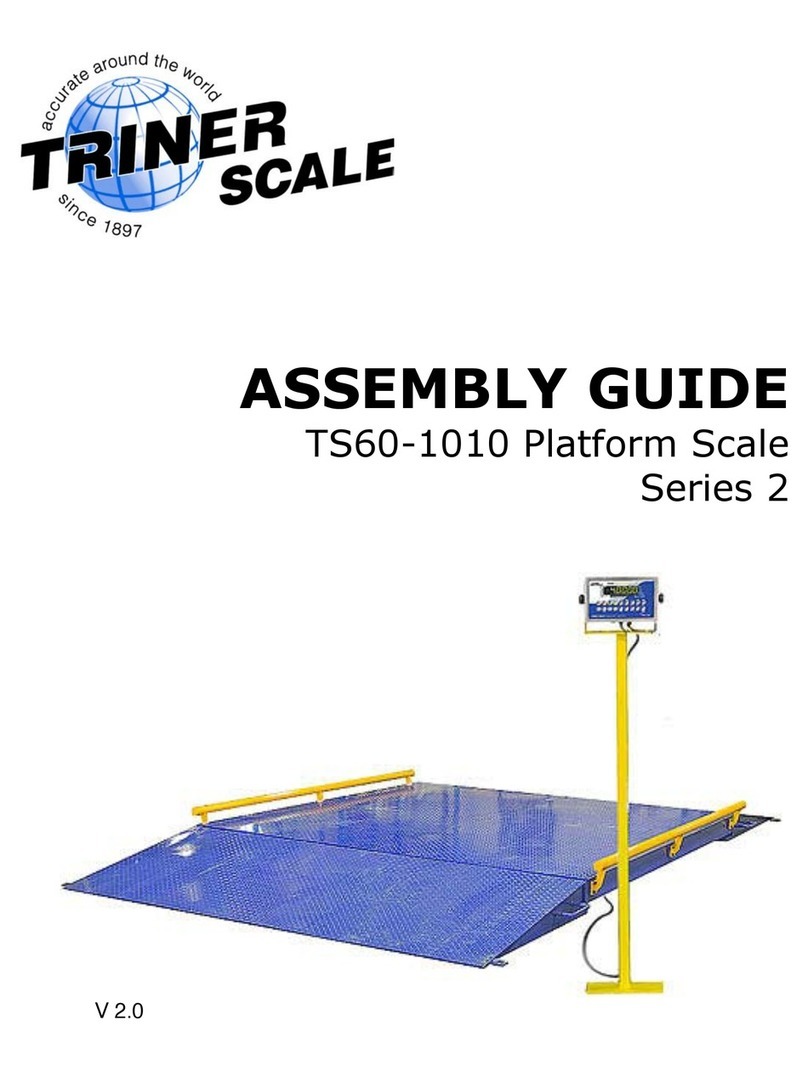
Triner Scale
Triner Scale TS60-1010 User manual