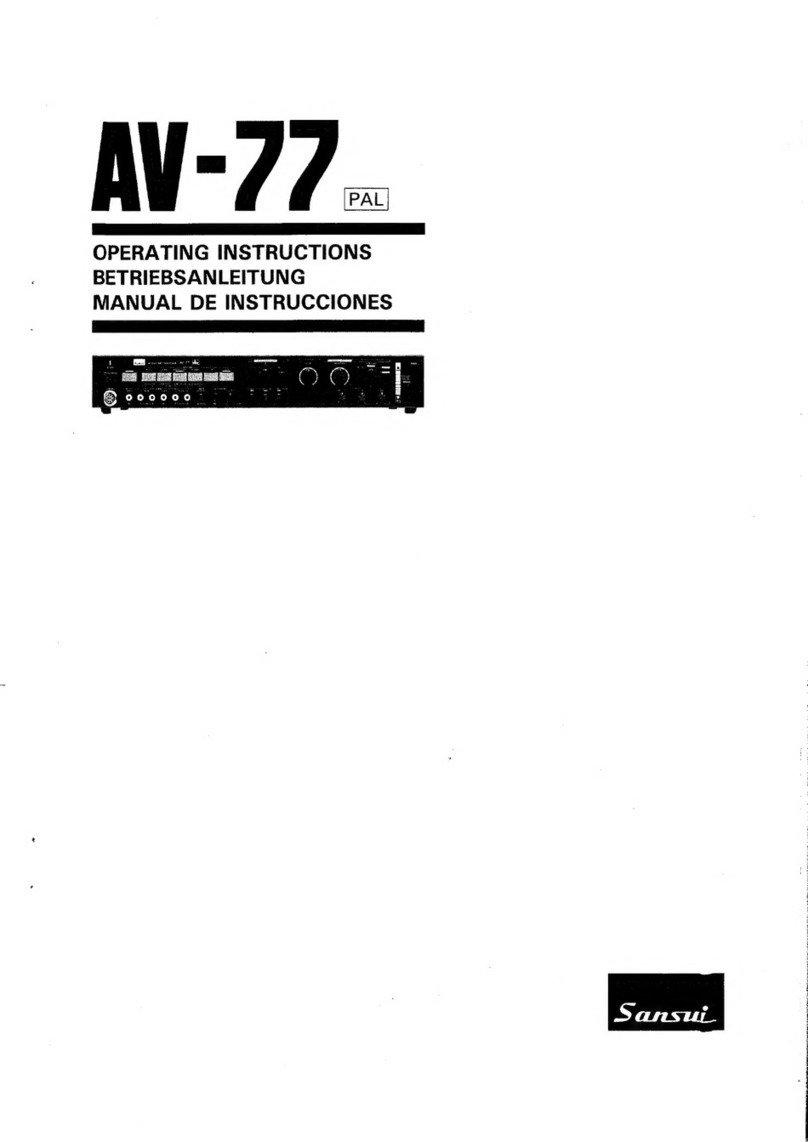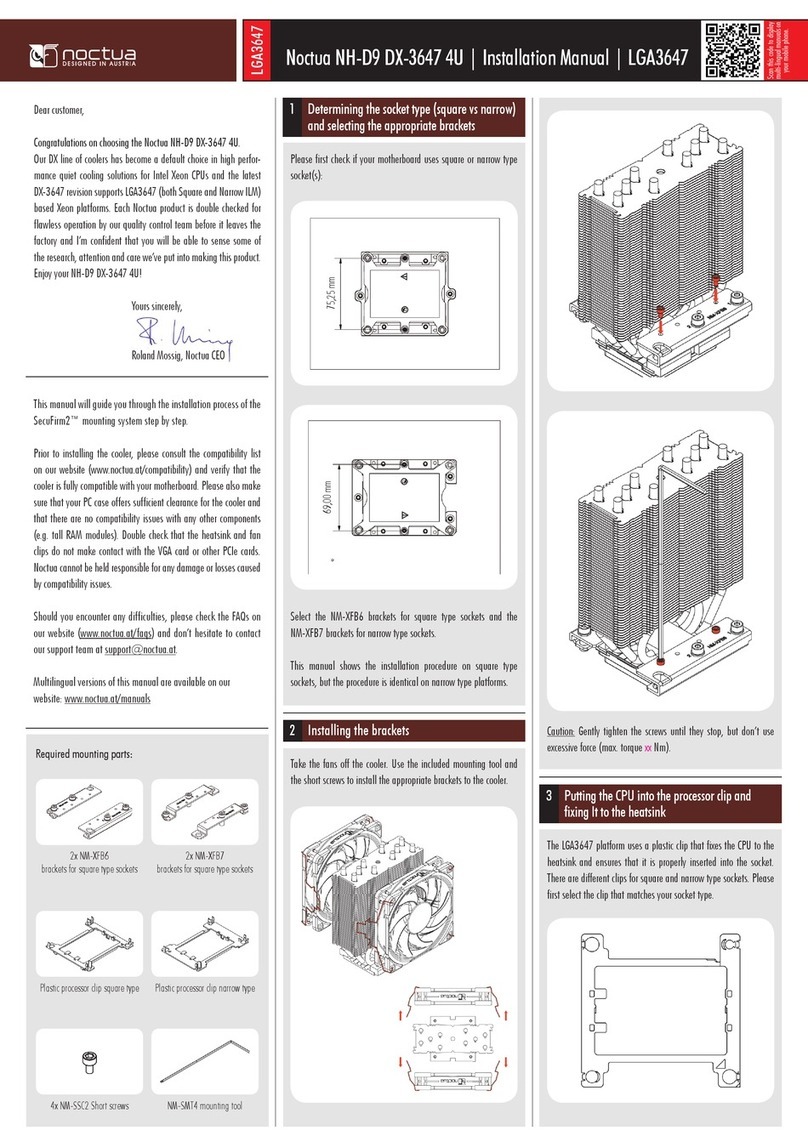Trinnov Audio magnitude 32 User manual


2
Last Update: 25 March 2014
Copyright © 2003-2014 Trinnov Audio. All rights reserved

3


5
Contents
1INTRODUCTION ..................................................................................................... 9
1.1
THE OPTIMIZER IN A NUTSHELL ........................................................................................................ 10
Level and Time Alignment..............................................................................................................................................................................10
Automatic Optimization..................................................................................................................................................................................10
Intelligent Active Crossovers .........................................................................................................................................................................11
Bass Management...........................................................................................................................................................................................11
Loudspeaker Positions Remapping .............................................................................................................................................................11
1.2
ADDITIONNAL FEATURES OF THE MAGNITUDE32 ................................................................................. 11
Manual Equalization ........................................................................................................................................................................................11
2GETTING STARTED............................................................................................... 12
2.1
POWER ON AND SHUTDOWN............................................................................................................. 12
Power on............................................................................................................................................................................................................12
Shutdown...........................................................................................................................................................................................................12
2.2
REMOTE ACCESS TO THE GRAPHICAL USER INTERFACE ........................................................................ 13
About the VNC protocol ..................................................................................................................................................................................13
Network configurations ..................................................................................................................................................................................13
Using the magnitude32 as a DHCP client ...................................................................................................................................................14
Using the magnitude32 as a WiFi Access Point ........................................................................................................................................15
Using a VNC Client through the local network ...........................................................................................................................................16
Using the magnitude32 as a WiFi client to join an existing network .....................................................................................................19
Using an external display, mouse and keyboard .......................................................................................................................................21
2.3
CONNECTIONS ............................................................................................................................... 22
Magnitude32.....................................................................................................................................................................................................22
DB25 connectivity ............................................................................................................................................................................................24
Connection example........................................................................................................................................................................................25
3BASIC OPERATIONS .............................................................................................. 26
3.1
INPUT SELECTION........................................................................................................................... 26
3.2
VOLUME CONTROL ......................................................................................................................... 27
3.3
PRESET MANAGEMENT .................................................................................................................... 27
Built-in Preset ...................................................................................................................................................................................................27
Presets 1-29......................................................................................................................................................................................................28
Preset Info .........................................................................................................................................................................................................29
Backup/Restore Presets.................................................................................................................................................................................30
3.4
INPUT CONFIGURATION ................................................................................................................... 32

6
4SETTING UP THE SYSTEM....................................................................................... 35
4.1
SOURCES SETTINGS /ROUTING ........................................................................................................ 35
Sources Settings ..............................................................................................................................................................................................35
Sources Routing...............................................................................................................................................................................................39
4.2
SPEAKER SETTINGS /ROUTING ........................................................................................................ 40
Speaker Settings ..............................................................................................................................................................................................40
Speakers Routing.............................................................................................................................................................................................41
4.3
CLOCK SETTINGS ........................................................................................................................... 42
4.4
AUDIO UTILITIES ............................................................................................................................ 43
Meters43
Test Signals.......................................................................................................................................................................................................44
Solo/Mutes........................................................................................................................................................................................................45
5CALIBRATION...................................................................................................... 46
5.1
FUNDAMENTAL CONCEPTS ............................................................................................................... 46
Procedure ..........................................................................................................................................................................................................46
Signal flow of the magnitude32 ....................................................................................................................................................................47
Procedural order & relation between filters.................................................................................................................................................48
5.2
3D MEASUREMENT MICROPHONE..................................................................................................... 49
Microphone specifications.............................................................................................................................................................................49
Power supply ....................................................................................................................................................................................................49
Individual compensation file..........................................................................................................................................................................50
Connection Order .............................................................................................................................................................................................51
5.3
MICROPHONE REFERENCE POSITION ................................................................................................. 52
Measurement environment requirements ..................................................................................................................................................52
Reference measurement point......................................................................................................................................................................52
Position and orientation of the microphone for the reference point......................................................................................................53
5.4
ACTIVE XOVERS CALIBRATION .......................................................................................................... 54
Functionality......................................................................................................................................................................................................55
Procedure ..........................................................................................................................................................................................................55
5.5
CALIBRATION................................................................................................................................. 61
Useful tips..........................................................................................................................................................................................................61
Level Adjustment:.............................................................................................................................................................................................62
Calibration procedure......................................................................................................................................................................................62
5.6
COMPUTE...................................................................................................................................... 67
5.7
MULTI-POINT MEASUREMENT.......................................................................................................... 68
Multi-point measurement positions.............................................................................................................................................................69
Multi-measurement calibration ....................................................................................................................................................................71
Multi-measurement weighting......................................................................................................................................................................72
6OPTIMIZER GUIDE ................................................................................................ 73

7
6.1
OPTIMIZER GRAPHS........................................................................................................................ 73
About the Optimizer Graphs...........................................................................................................................................................................74
Overview ............................................................................................................................................................................................................74
Graphs Settings................................................................................................................................................................................................75
6.2
RUNTIME /BYPASS ........................................................................................................................ 76
Bypass................................................................................................................................................................................................................76
Optimizer Runtime...........................................................................................................................................................................................76
6.3
MAIN SETTINGS ............................................................................................................................. 77
Optimization Modes ........................................................................................................................................................................................77
Maximum Boost/Attenuation ........................................................................................................................................................................78
Acoustic Parameters.......................................................................................................................................................................................78
Target curves....................................................................................................................................................................................................79
Limiter Curve.....................................................................................................................................................................................................80
6.4
ADVANCED SETTINGS ...................................................................................................................... 81
Display................................................................................................................................................................................................................81
Front & Surround Speaker settings ..............................................................................................................................................................81
Acoustics Correction .......................................................................................................................................................................................82
Calibration settings..........................................................................................................................................................................................82
Optimize according to L&R speakers settings ...........................................................................................................................................82
FIR and IIR settings .........................................................................................................................................................................................83
Level alignment settings:................................................................................................................................................................................83
Advanced Energy Response smoothing settings......................................................................................................................................83
Subwoofer low-pass filter settings...............................................................................................................................................................84
Decimation settings & Advanced FIR settings ...........................................................................................................................................84
Advanced FIR settings: ...................................................................................................................................................................................84
6.5
2D/3D LOUDSPEAKER POSITION REMAPPING ..................................................................................... 85
About the remapping.......................................................................................................................................................................................85
Remapping modes...........................................................................................................................................................................................86
Use cases ..........................................................................................................................................................................................................87
6.6
BASS MANAGEMENT....................................................................................................................... 88
7MANUAL ADJUSTMENTS ........................................................................................ 90
7.1
LEVELS AND DELAYS ADJUSTMENTS.................................................................................................. 90
Reducing Latency ............................................................................................................................................................................................91
7.2
CHANNEL-SPECIFIC LEVELS AND DELAYS........................................................................................... 92
7.3
FIR EQ ......................................................................................................................................... 94
7.4
31 BAND GRAPHIC EQS ................................................................................................................... 95
7.5
SUBMIXES..................................................................................................................................... 97
8NETWORK OPERATIONS......................................................................................... 98
Remote Control / Automation .......................................................................................................................................................................98
Software Updates & Remote Support..........................................................................................................................................................99

8
9KNOWN ISSUES AND TROUBLESHOOTING ..................................................................100
9.1
KNOWN ISSUES............................................................................................................................ 100
Clicks and Sync losses..................................................................................................................................................................................100
9.2
TROUBLESHOOTING ...................................................................................................................... 101
Calibration .......................................................................................................................................................................................................101
Network Connection for Software Updates & Remote Support............................................................................................................102
10 USEFUL TIPS...............................................................................................103
10.1
..........................................................................................................................................
AVOIDING FEEDBACK LOOPS 103
10.2
.....................................................................................................
POSITIONING AND ORIENTATING THE MICROPHONE103
10.3
.......................................................................................................................................................
REDUCING LATENCY 104
11 APPENDIX ..................................................................................................105
11.1
....................................................................................................................................
ARBORESCENCE OF THE MENUS 105
11.2
..........................................................................................................................
SIGNAL FLOW OF THE MAGNITUDE32 106
11.3
..............................................................................................................................................
ABOUT YOUR PROCESSOR 107
11.4
........................................................................................................................................................
STARTUP OPTIONS 108
11.5
.....................................................................................................................................
AUDIO INTERFACES &CHASSIS 109
Audio interfaces..............................................................................................................................................................................................110
Technical specifications ...............................................................................................................................................................................110
11.6
............................................................................................................................................................
MISCELLANEOUS 111
Delay Lines ......................................................................................................................................................................................................111
Config Editor....................................................................................................................................................................................................112
System Status ................................................................................................................................................................................................113

9
1INTRODUCTION
Thank you for choosing a magnitude32.
As a company, our goal is to offer a range of products that meet the requirements of the most demanding
audio professionals and High-End enthousiasts.
The magnitude32 has been designed to achieve multichannel audio reproduction at the highest level of
performance with speaker configurations ranging from 5.1 up to the most complex 3D audio systems.
The magnitude32 can integrate any existing home cinema audio system but it may also be considered in
the early stages of a home cinema design, as a fully dedicated loudspeaker/room optimization system.
The magnitude32 features the company’s world-acclaimed Optimizer technology and Trinnov’s unique
3D loudspeaker remapping.

10
1.1 THE OPTIMIZER IN A NUTSHELL
The magnitude32 features Trinnov’s Loudspeaker/Room integrated correction technology and can deliver from 8 up to 32 simultaneous
channels of optimized sound to your home cinema.
Based on acoustic meaurements performed in a single or multiple position across the room, the system provides different types of
compensation and information at once:
Level and Time Alignment
The Optimizer considers a user-defined reference measurement position to automatically align the relative levels of each loudspeaker, and
applies delays to time-align the system.
This can be disabled in the Optimizer Settings/Runtime page, and may be configured separately for the front and surround loudspeakers in the
Optimizer Settings/Settings/Advanced Settings page.
The Optimizer also measures the absolute playback level.
Automatic Optimization
The Optimizer uses state-of-the art time-frequency algorithms to analyze acoustic measurements and uses specific methods to compensate for
direct sound, first reflections, late reflections/reverberation and room modes. All the subtlety of the Optimizer resides in knowing which defects
may be corrected without creating additional problems.
•Improved Phase Response: the Optimizer corrects the frequency response of the speakers, both in amplitude and phase. This means that
the Optimizer corrects both the tonal balance to obtain a neutral timbre for every speaker and it also works in the time domain to achieve
a high resolution stereophonic image with well-focused phantom sources.
•Target Curves: the Optimizer automatically defines the filters that will achieve the required frequency response defined by a target curve.
This is particularly useful to comply with industry standards such as the X-Curve SMPTE and ISO standards. Phase and Group Delay
targets may also be defined, making the Optimizer a unique tool for sound system designers.
•Fine-tuning options: the Optimizer provides over 12 different parameters, such as maximum boost/cut, to customize the behaviour of the
room correction algorithms. This opens many possibilities to fine-tune the sound according to loudspeaker capabilities and listening
tests.

11
Intelligent Active Crossovers
The Optimizer provides a semi-automatic calibration engine of 2-way, 3-way and 4-way active crossovers. These crossovers may be used on up
to 32 output channels. This makes Magnitude32 a comprehensive equalization and crossover solution for high-end sound systems.
Bass Management
The magnitude32 supports an unlimited number of subwoofers, mono and stereo bass management. The bass management crossovers filters
and the subwoofers delays are automatically computed by the Optimizer after calibration based on user-defined crossover frequency.
Loudspeaker Positions Remapping
Thanks to its measurement probe with 4 capsules, the Optimizer determines in 3D the relative position of each loudspeaker. From the Input
Format setting, the Optimizer knows the reference loudspeaker positions defined by the standard for the target system, for example ITU 775. The
Optimizer computes the remapping matrix that must be applied to the input signal to create the same acoustic field that would be obtained if the
speakers were positioned correctly.
For an in-depth description of Trinnov’s remapping technology, please read the AES Paper 6375, Reproducing Multichannel Sound on Any
Speaker Layout, available in the download section of our website at www.trinnov.com.
1.2 ADDITIONNAL FEATURES OF THE MAGNITUDE32
The Magnitude32 also provides all the basic functionalities expected from a surround sound processor:
• routing and level adjustment of inputs and outputs (Audio Matrix functionality)
• remote control options via Ethernet, RS232 or through automation system modules.
• presets save, backup and restore
• basic peak level metering of inputs and outputs
• calibrated, global gain/volume adjustments
Manual Equalization
The magnitude32 provides a set of manual equalization tools in addition to the Optimizer, to allow manual fine-tuning of the automatic correction
results. This is usually done by using a separate acoustic measurements system.
Two different tools are offered:
• FIR EQ: based on Finite Impulse Response filters, the Optimizer's FIR EQ allows for accurate equalization without introducing additional
phase problems.
• 1/3-octave EQ: multiple layers of 31 band Graphic Equalizers are also provided in order to support established methodologies and
standards.

12
2GETTING STARTED
2.1 POWER ON AND SHUTDOWN
Power on
To power on the Magnitude32, first press the back panel power switch to supply the processor with electricity. The front power button
shall then be used to start the processor. It should illuminate
after a few seconds.
The system takes approximately 45 seconds to initialize.
IMPORTANT NOTE
Don’t forget that the speakers/amplifiers
should always be powered up last.
Shutdown
Push the front panel power switch to initiate normal shut down.
The system will need 10 seconds until complete stop. NOTE
It is not recommended to cut the AC power
(back panel), as the system saves several
"last used" settings.


14
Using the magnitude32 as a DHCP client
The default Ethernet mode of the magnitude32 is set to DHCP client, meaning that it will automatically be detected and configured on most
domestic networks as the magnitude32 is connected to the Ethernet.
The figure above shows that the magnitude32 is hard-wired to the Internet Service Provider Box / WiFi Router of the local home network.
The magnitude32 can then be remotely accessed wirelessly from wifi devices connected to the local WiFi access point.

15
Using the magnitude32 as a WiFi Access Point
The default WiFi mode of the magnitude32 is set to Access Point.
Provided that the optional USB WiFi dongle is connected before starting the magnitude32, the magnitude32 will automatically create iits
own WiFi Access Point. Once connected to the magnitude32 Access Point, it is possible to remotely access the magnitude32’s graphical
user interface but access to Internet will be lost, as indicated in the figure above,.
IMPORTANT NOTE
The Access Point password is calibration.

16
Using a VNC Client through the local network
VNC control from Windows XP VNC control from Mac OS X
You can find different VNC Clients/Viewer on the Internet. As examples, we've chosen "TightVNC" for Windows 7, "Chicken of the VNC" for Mac
OS X, and “Mocha VNC Lite” for iPad / Android.
"TightVNC" Login panel (Windows) "Chicken of the VNC" Login panel (Mac OS X)


18
If the IP address of the magnitude32 is not automatically displayed or available, it can be retrieved from the router administration page, where the
IP address of the DHCP clients are listed, or in the
Setup/Network
page of the graphical user interface, displayed to a monitor via the VGA or DVI
port.
Setup/Network

19
Using the magnitude32 as a WiFi client to join an existing network
Once connected to the graphical user interface, the
Setup/Network
page will also display WiFi options, provided that the optional USB WiFi
dongle was connected before starting up the unit.
Setup/Network page with WiFi Options
Press the WiFi
Setup
button to display the WiFi Status Modes page.

20
WiFi Status modes
There are 3 WiFi modes that can be selected:
•
OFF:
the WiFi module of the magnitude32 is disabled.
•
FULL (default):
the magnitude32 is both used as an Access Point and a Client
•
CLIENT:
the Access Point is disabled but the magnitude32 still operates as a WiFi client as long as the configuration is valid.
WiFi client configuratino procedure:
1. In the Settings/Network page, hit the Setup... button to display the WiFiconfiguration page.
2. Select the required WiFi mode (FULL is the default mode but only works as an Access Point until the WiFi client is configured).
3. Whether you selected the FULL or CLIENT mode, the Connect button display the available WiFi Access Points.
4. The encryption columns displays a locker icon when the network is protected by a passphrase and/or encrypted.
5. The signal columns displays a WiFi signal icon, indicating the strength of the WiFi signal.
6. If you select an encrypted Access Point, you will be asked a passphrase.
Table of contents
Other Trinnov Audio Computer Hardware manuals
Popular Computer Hardware manuals by other brands

JYTEK
JYTEK PCIe-68638 Series user manual
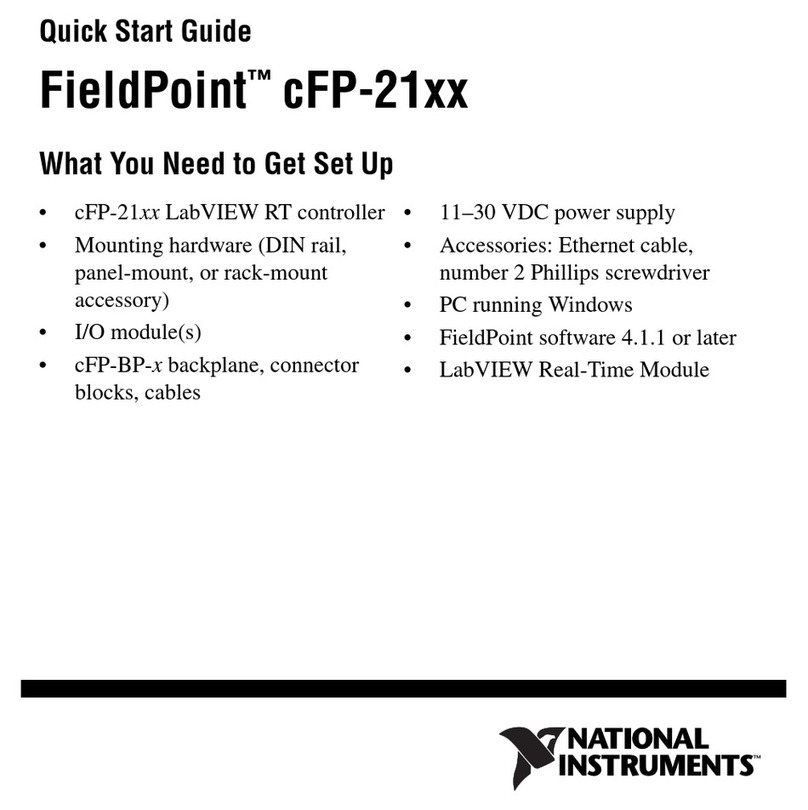
National Instruments
National Instruments Compact FieldPoint Mounting Accessories... quick start guide
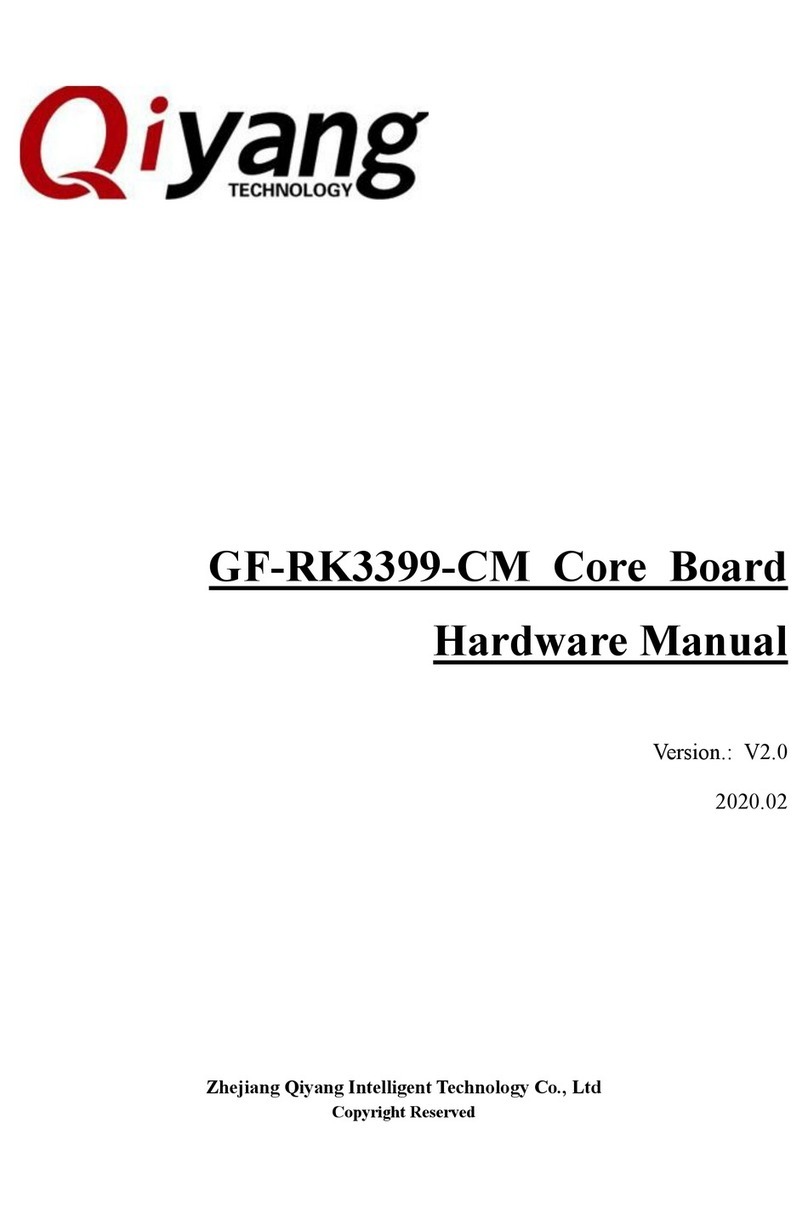
Qiyang
Qiyang GF-RK3399-CM Hardware manual

ADLINK Technology
ADLINK Technology LEC-BTS Technical reference
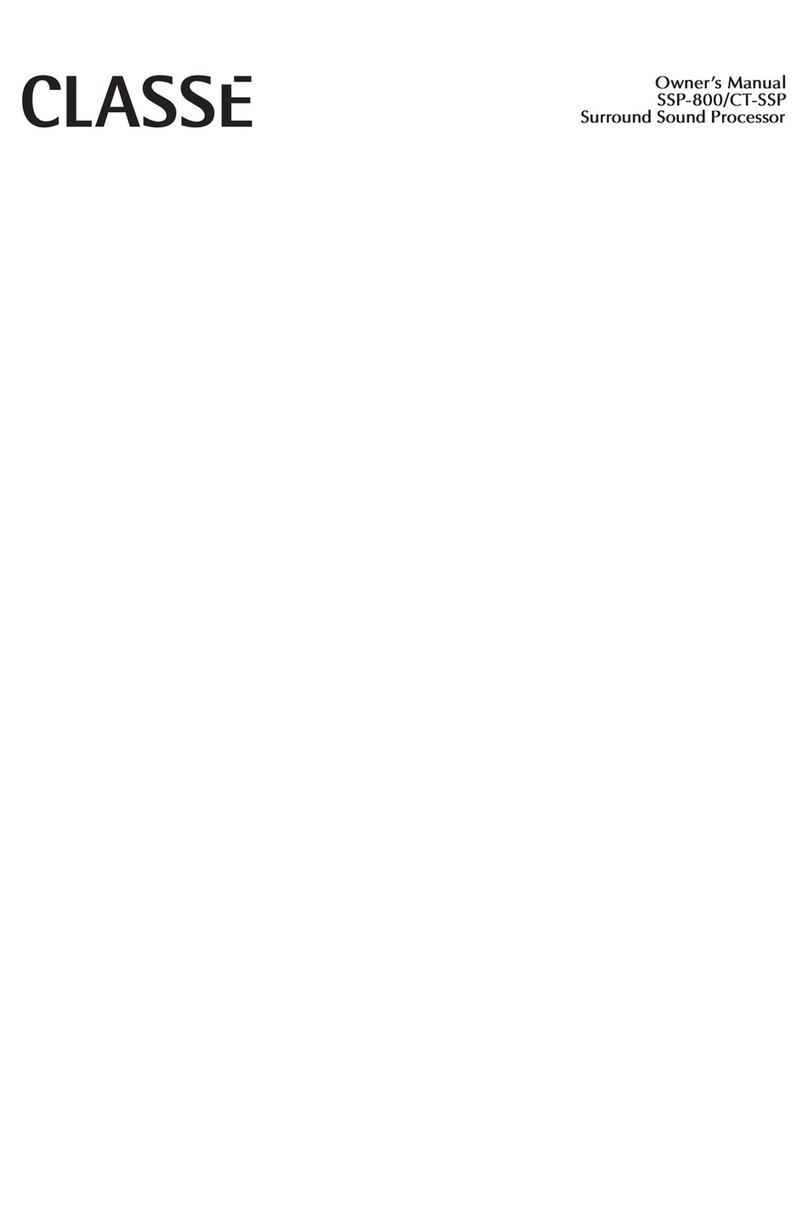
Classe Audio
Classe Audio CT-SSP - V1.8 owner's manual
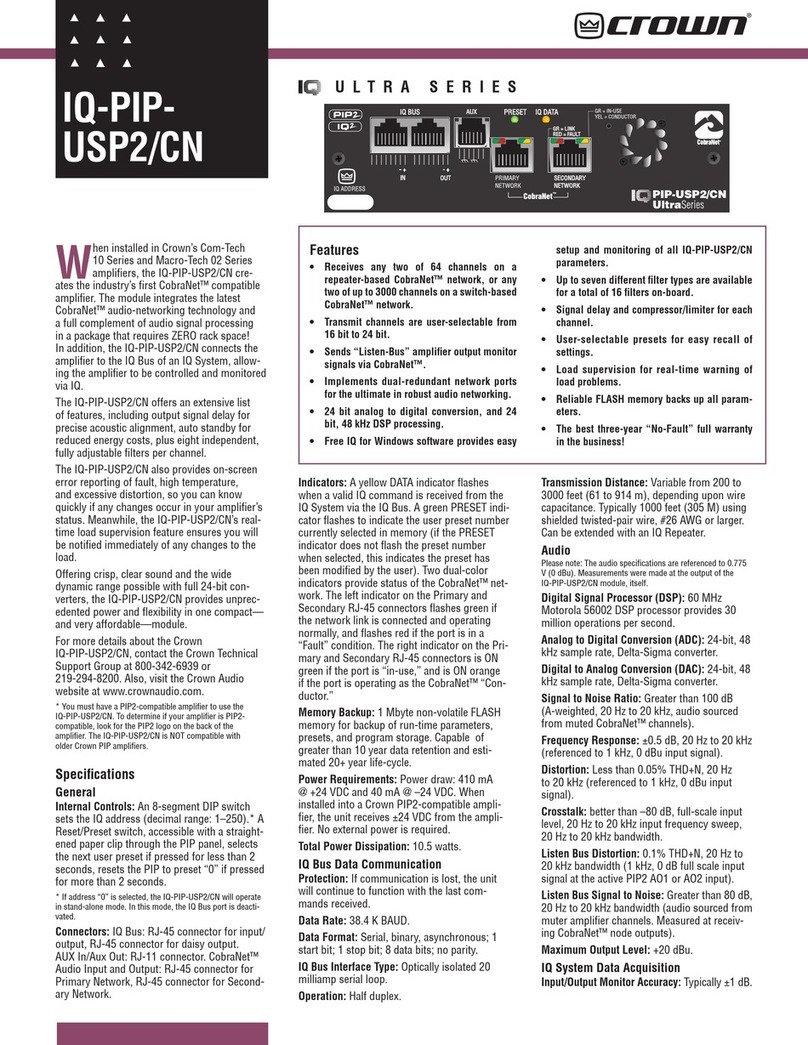
Crown
Crown IQ-PIP-USP2 Specifications
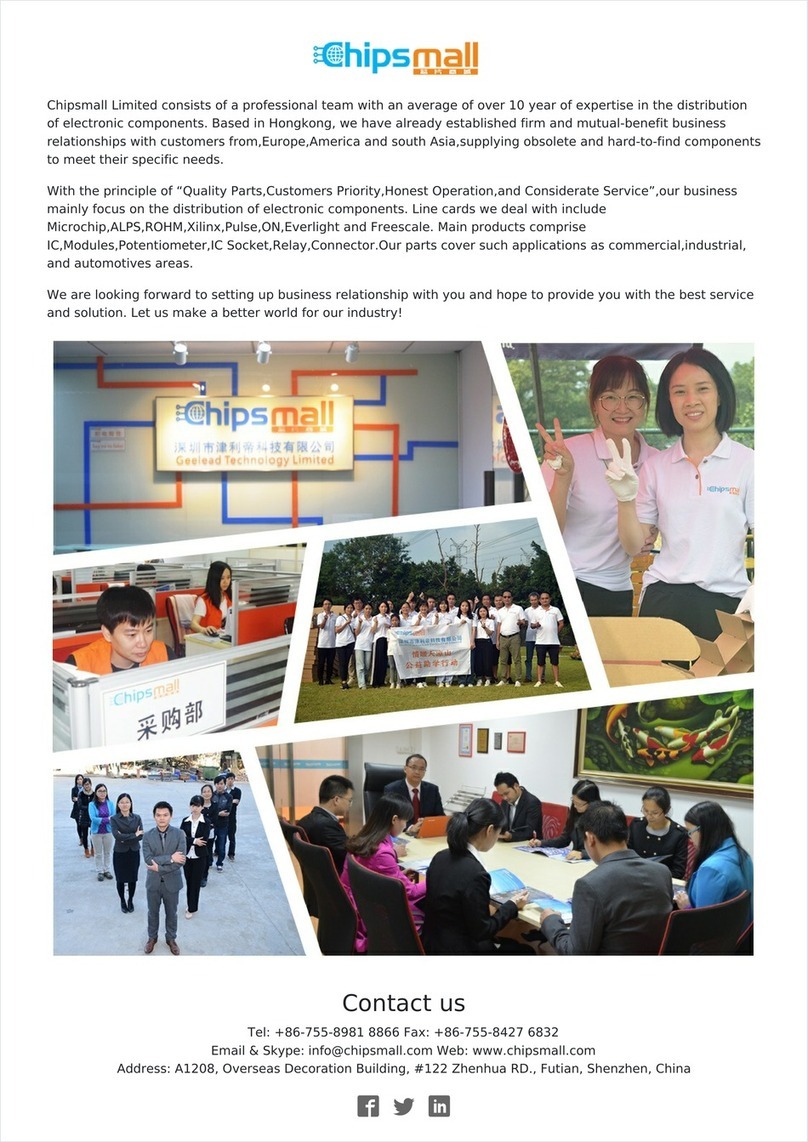
Xilinx
Xilinx ML52 Series user guide

Behringer
Behringer Sonic Exciter SX3040 user manual

Dell EMC
Dell EMC Q-SYS 5200-G2 quick start guide
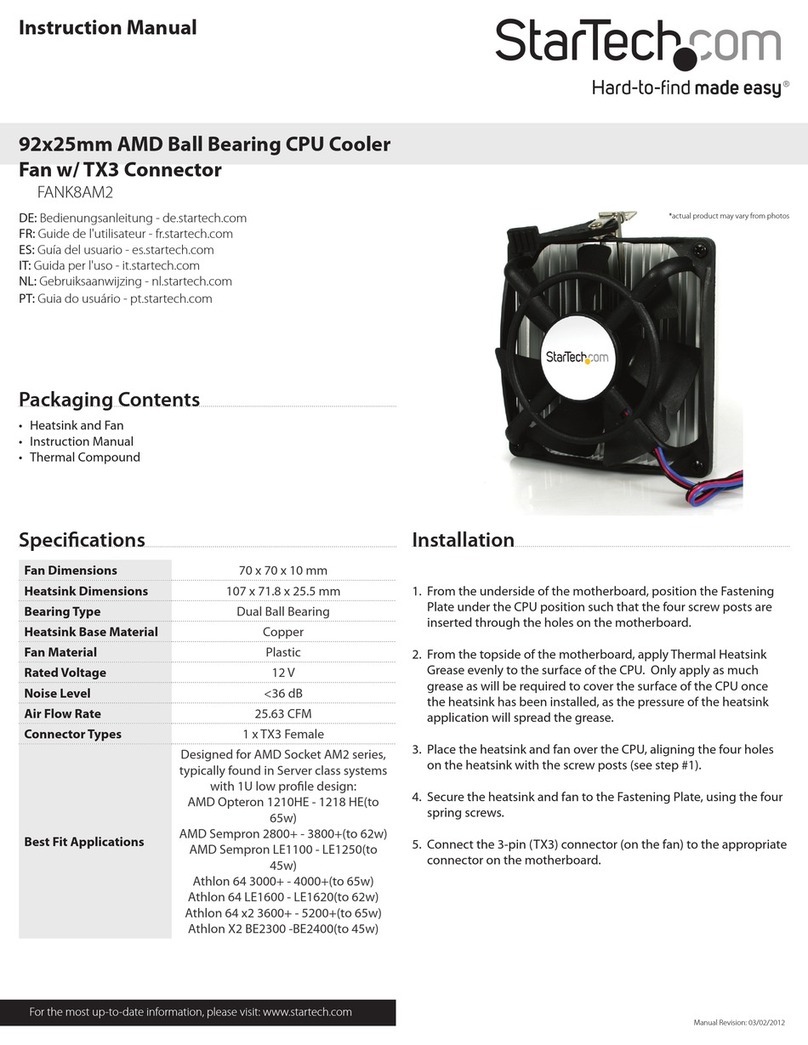
StarTech.com
StarTech.com FANK8AM2 instruction manual

Infinion
Infinion PSoC CAPSENSE 4000T quick start guide

Measurement Computing
Measurement Computing CIO-DIO48H user guide