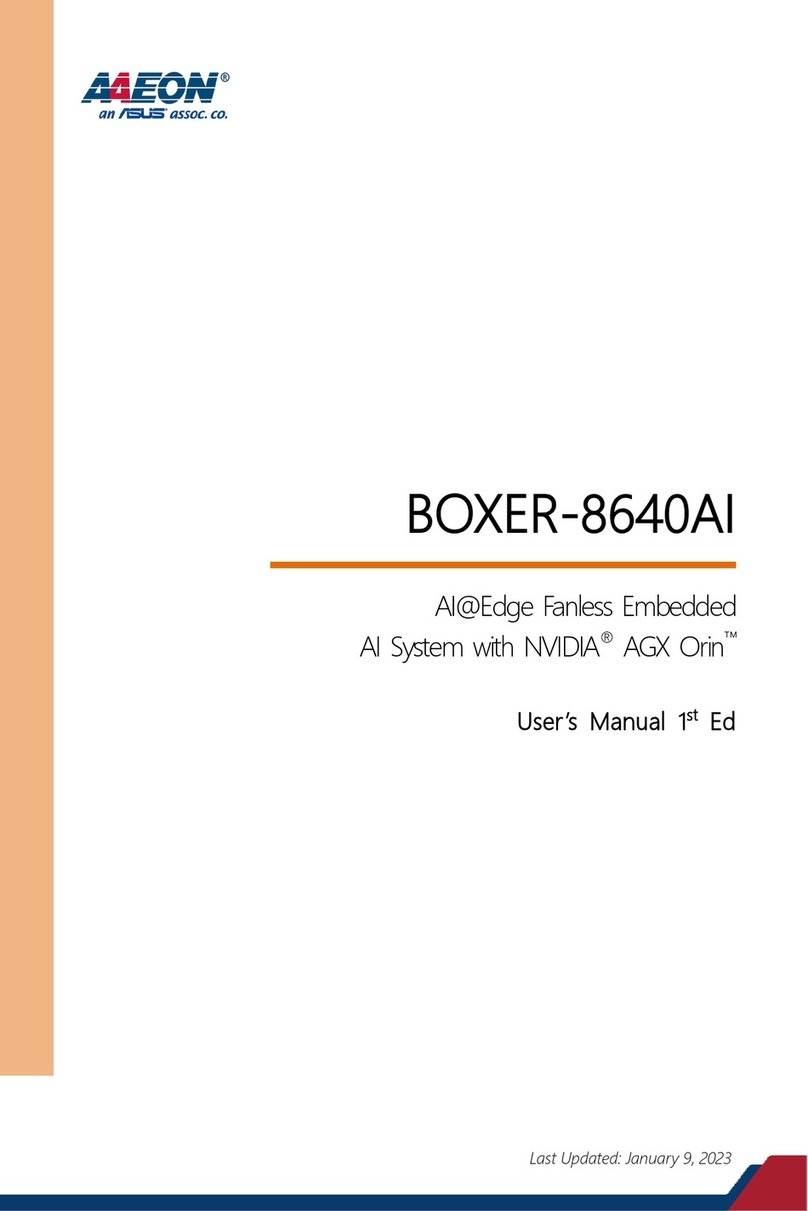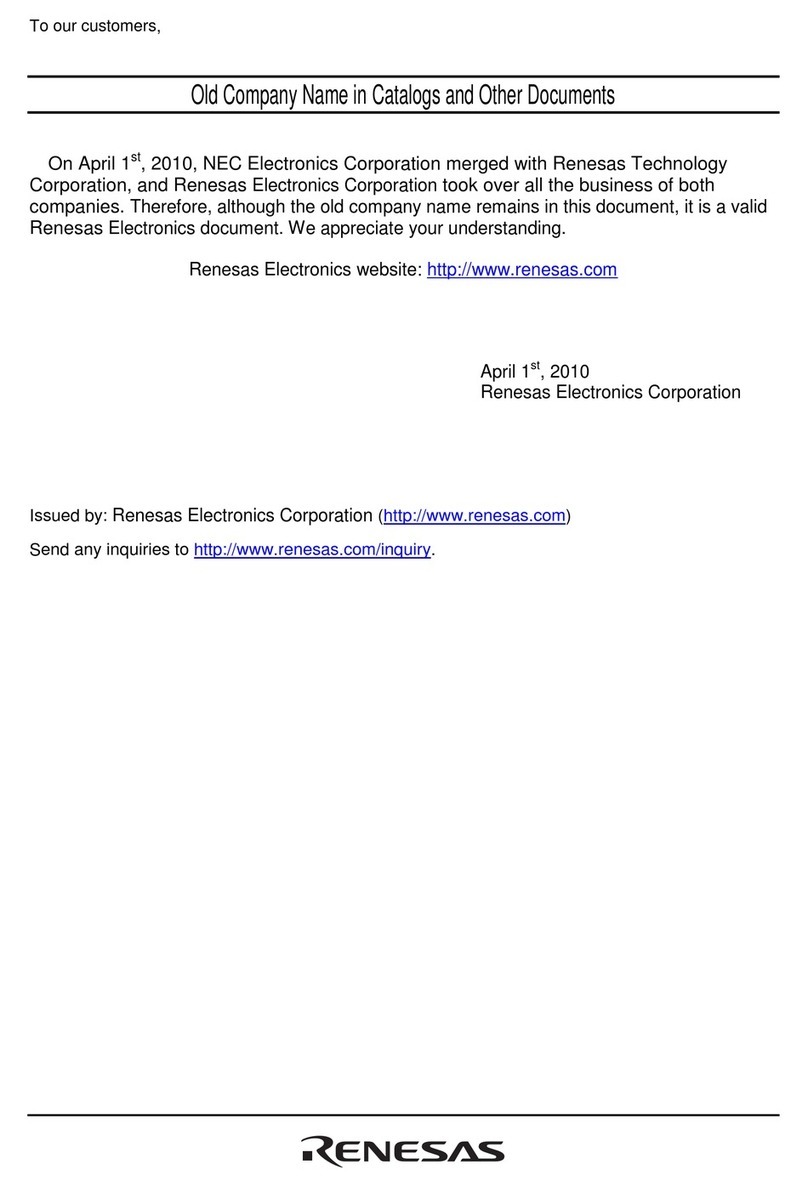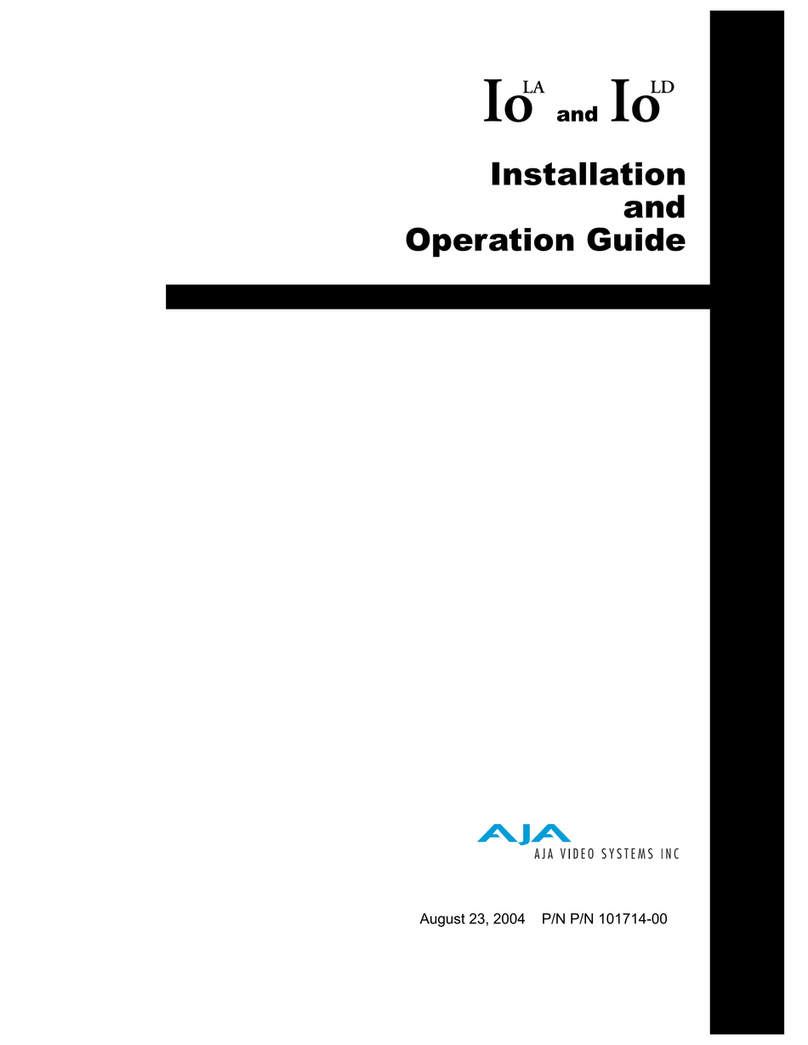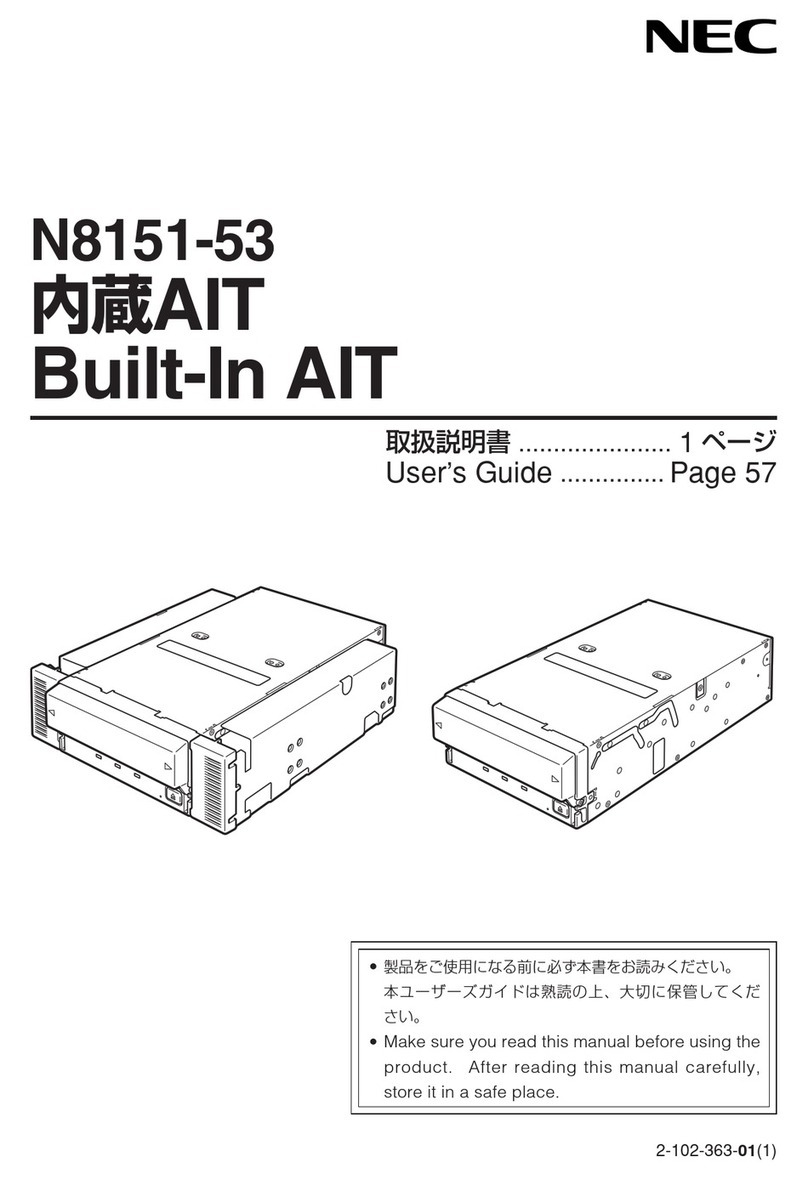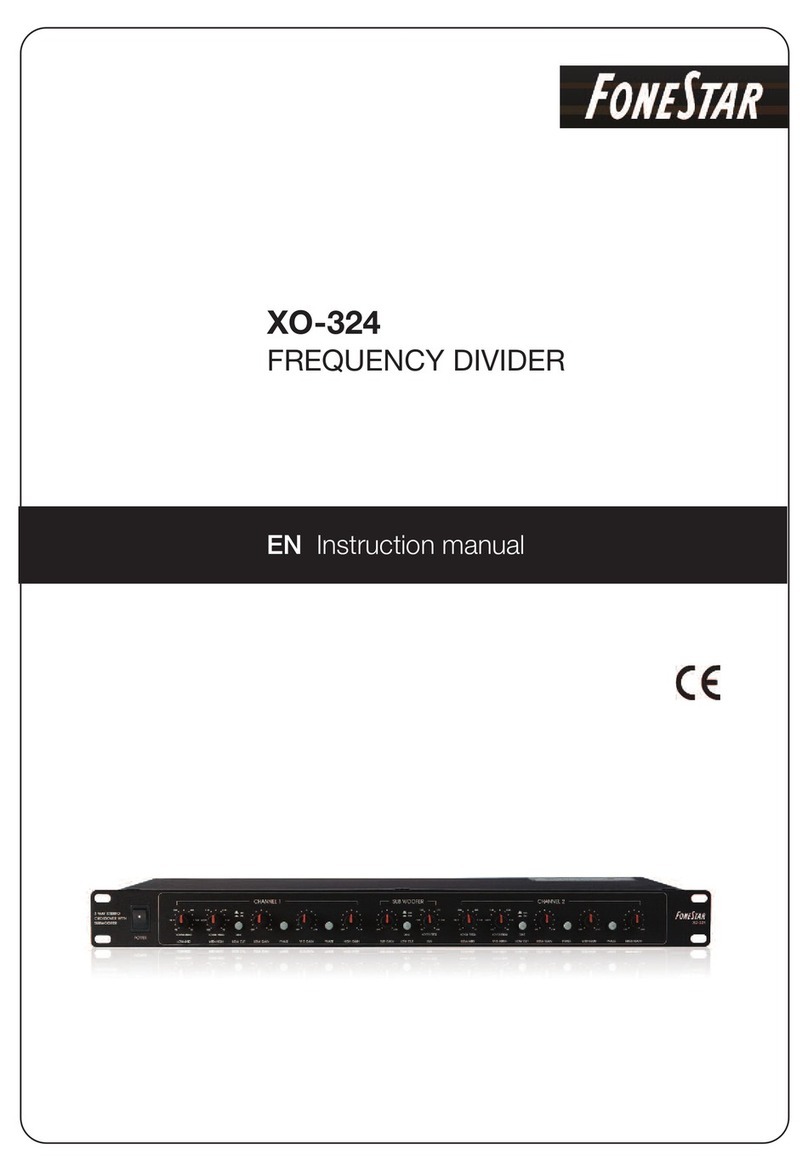Trinnov Audio ST2 Pro User manual

Optimizer User Guide –version 3.3
Copyright © 2003-2013 Trinnov Audio. All rights reserved
0
REFERENCE
MANUAL
V. 3.8

Reference Manual –Software version - 3.8 Trinnov Audio. All rights reserved.
1
NOTICES
LIABILITY
The legal guarantees of conformity and latent defects under no circumstances cover any damage arising from accidents,
misuse or an assembly error, negligence or considerable modification of the appearance or functioning of the returned
equipment.
Trinnov Audio reserves the right to refuse any guaranteed return for a damaged product on account of misuse.
TERMS OF GUARANTEE
I. Duration
All the Trinnov products include a guarantee which lasts for two (2) years (extensible to three (3) years) as from the invoice
date.
In the event of a malfunction subsequent to a fault detected in the device, the guarantee is total and no sum may be claimed
from the acquiring party in terms of its replacement or repair, subject to the terms below. Any replaced parts and the repair
of the malfunction are guaranteed for six (6) months.
This guarantee applies to the Trinnov Audio product, provided that it has been purchased in mainland France.
II.Conditions
The guarantee applies only if the product is confirmed as being faulty by the technical services of Trinnov
Audio.
This guarantee applies if the faulty product is presented during the guarantee period, accompanied by a
copy of the invoice (which indicates the purchase date, the model of the device and its serial number).
Trinnov reserves the right to refuse the free application of the guarantee if these documents are not
submitted or if they are incomplete or illegible. This guarantee will not apply if the name of the model or the
serial number appearing on the product has been modified, deleted, removed or rendered illegible.
To prevent any damage or loss/deletion of data stored on the device, you must have saved them prior to
returning your device to the services responsible hereunder.
The transport cost to Trinnov is to be met by the customer, including any return in mainland France. The
device is transported at the risks of the customer. In the event of any damage observed upon its return, all
the reservations must be made by the recipient with the carriers.
This guarantee does not cover any of the following points:
oRegular repair and maintenance work or replacements of parts subsequent to normal wear and tear,
oConsumables (elements of limited use, to be replaced on a regular basis)
oDamage or modifications brought about by:
Misuse, including:
Handling which brings about a physical, aesthetic or superficial modification or damage to the
product or damage to the display;
An installation or a use of the product not in keeping with its intended purpose or the instructions
of installation or use of Trinnov Audio;
Maintenance work to the product not in keeping with the instructions of Trinnov Audio;
An installation or a use of the product not in keeping with standards or technical or safety
regulations applicable in the country in which it is installed or used.
Viral infections or use of the product with software not provided or incorrectly installed,
The condition or faults of the systems with which the product is used or on which it is integrated,
unless these are other Trinnov Audio products intended for use with the product,
The use of the product with accessories, peripheral devices and other products whose kind, condition
and standards do not meet with the requirements of Trinnov Audio,
Any repair work carried out or attempted by any persons other than the repairmen of Trinnov Audio,
Any modifications or alterations made without the prior written consent of Trinnov, including:
The upgrade of the product not in keeping with the specifications or functionalities described in
the user manual,

Reference Manual –Software version - 3.8 Trinnov Audio. All rights reserved. Contact: support@trinnov.com
2
The replacement of sub-elements in relation to its original configuration, without the prior written
consent of Trinnov Audio,
Any modifications made to the product to bring it into line with technical or safety standards,
whether at a national or local level, applicable in any country other than those for which the
product has been originally designed and manufactured.
Any accidents, fires, liquids, chemical products, other substances, floods, vibrations, excessive
heat, unsuitable air supply, over voltage, an excessive or inadequate power supply, radiation,
electrostatic discharge, including lightning and other forces and external effects,
Unsuitable storage conditions for this kind of product.
This guarantee only covers the hardware components of the product. It does not cover the software (of the
Trinnov brand or other but installed by Trinnov).
A normal repair period of a maximum of 4 weeks (excluding transport time) must be accepted, but if this
period is exceeded, and on demand, equivalent hardware may be loaned which gives entitlement to an
extended guarantee of an equivalent duration. Trinnov Audio reserves the right to replace any parts or
products which are deemed to be faulty with new parts or products reviewed in the factory without any other
obligation for us as regards any direct or indirect consequences of the malfunction of this hardware both in
relation to people and the goods. All replaced parts and products will become the property of Trinnov.
In the event that a latent defect is detected, the Purchaser must immediately notify Trinnov Audio of the
same in writing by a detailed note explaining the circumstances in which he/she became aware of it, not
later than eight (8) days from the time it is discovered, failing which, he/she loses the right to any guarantee.
III. Exclusions and restrictions
Excluding the considerations above, Trinnov Audio offers no guarantee (explicit, implicit, statutory or otherwise) for the
product or the software that it contains or which accompanies it, concerning the quality, functioning, accuracy, reliability,
suitability for a particular purpose or otherwise. If this exclusion is not, or only partially, permitted by applicable regulations,
Trinnov Audio excludes or restricts its guarantees exclusively to the maximum extent permitted by applicable regulations.
Any guarantee which is unable to be fully excluded will be limited (to the extent permitted by applicable regulations) to the
duration hereof.
Under this guarantee, the only obligation for Trinnov Audio is to repair or replace products which meet with the conditions
hereof. Trinnov Audio is in no way liable for any loss or damage related to the products, service, this guarantee or otherwise,
including - financial or intangible losses - the price paid for the product - a loss of profit, income, data, enjoyment or use of
the product or any associated product - an indirect or unforeseen loss or damage. This restriction is applicable, whether the
loss or damage is attributable to:
A malfunction or failure to operate of the product or related products on account of faults or unavailability while it/they
is/are at the premises of Trinnov Audio, thereby resulting in delays, wasted time for the user or a discontinuation of
activity;
An error in the production of the product or related products;
Damage or loss of software or data;
A virus and other causes.
This applies to loss and damage in any legal context, including negligence and other torts, the termination of a contract, the
explicit or implicit guarantee, and the unconditional liability (even when Trinnov Audio has been informed of the possibility
of this damage).
When the applicable regulations forbid or limit these exclusions of liability, Trinnov Audio excludes or limits its liability only
to the extent permitted by the applicable regulations. Some countries forbid, for instance, the exclusion or the restriction of
damage arising from negligence, gross negligence, deliberate breach of contract, deceit and similar acts. Under this
guarantee, the liability of Trinnov Audio will, under no circumstances, surpass the price paid for this product, but if the
applicable regulations allow more significant restrictions of liability, the more significant restrictions will apply.

Reference Manual –Software version - 3.8 Trinnov Audio. All rights reserved.
3
IV. Protection of your legal rights
By virtue of the national regulations in force, the customers enjoy legal (statutory) rights concerning the sale of the product.
This guarantee in no way limits your statutory rights, if applicable, which may not be excluded or restricted, or your rights
vis-à-vis the seller of the product. You are permitted to assert your rights at your sole discretion.

Reference Manual –Software version - 3.8 Trinnov Audio. All rights reserved. Contact: support@trinnov.com
4
IMPORTANT SAFETY INSTRUCTIONS
Read the following instructions carefully. Save all instructions for future reference.
Follow all warnings and instructions.
TRINNOV Audio expressly forbids unauthorized modification of this equipment.
Using the unit in the following locations can result in a malfunction:
In direct sunlight
Locations of extreme temperature or humidity
Excessively dusty or dirty locations
Locations of excessive vibration
Close to magnetic fields
Condensation can form on the inside of the apparatus if it is suddenly moved from a cold
environment to a warmer location. Before switching the unit on, it is recommended that
the unit be allowed to reach room temperature.
Clean only with a dry cloth. Do not use liquid solvent-based cleaners.
Do not cover of bloc ventilation slots or openings. Never push objects of any kind into
ventilation slots on the equipment casing.
Install in conformance with the manufacturer's instructions.
Maximum permissible operating conditions: 0°C to 40°C, 20-65% relative humidity.
Protect the power chord from being walked on or pinched particularly at plugs,
convenience receptacles, and the point where they exit from the apparatus.
Always replace damaged fuses with the correct rating and type.
Unplug this apparatus during lightning storms or when unused for long periods of time.
Do not open the equipment case. There are no user serviceable parts in this equipment.
Refer all servicing to qualified service personnel.
Please connect the designated AC/AC power supply to an AC outlet of the correct
voltage. Do not connect it to an AC outlet of voltage other than that for which your unit is
intended.
TO COMPLETELY DISCONNECT THIS APPARATUS FROM THE AC MAINS, DISCONNECT THE
POWER SUPPLY CORD PLUG FROM THE AC RECEPTACLE.
THIS SYMBOL IS INTENDED TO ALERT THE USER TO THE PRESENCE OF UNINSULATED
"DANGEROUS VOLTAGE" WITHIN THE PRODUCT'S ENCLOSURE THAT MAY BE
SUFFICIENT MAGNITUDE TO CONSTITUTE A RISK OF ELECTRIC SHOCK.

Reference Manual –Software version - 3.8 Trinnov Audio. All rights reserved.
5
TABLE OF CONTENT
Notices ----------------------------------------------------------------------------------- 1
IMPORTANT SAFETY INSTRUCTIONS ----------------------------------------------------- 4
TABLE OF CONTENT -------------------------------------------------------------------------- 5
1Introduction -------------------------------------------------------------------------- 9
1.1 Integrated Monitoring Solution ---------------------------------------------------------- 10
1.1.1 Modular Architecture---------------------------------------------------------------------------10
1.1.2 Synoptic --------------------------------------------------------------------------------------- 11
1.2 Main Features of the System Software--------------------------------------------------- 12
1.2.1 Manual Equalization --------------------------------------------------------------------------- 12
1.2.2 Active Crossovers------------------------------------------------------------------------------12
1.2.3 DRC/Submixes---------------------------------------------------------------------------------12
1.3 Main Features of the Optimizer module -------------------------------------------------- 12
1.3.1 Level and Time Alignment ----------------------------------------------------------------------12
1.4 Automatic Optimization------------------------------------------------------------------ 13
1.4.1 Loudspeaker Positions Remapping -------------------------------------------------------------13
1.5 Main Features of the SmartMeter module------------------------------------------------ 13
2Getting Started ---------------------------------------------------------------------- 15
2.1 Power on and Shutdown ----------------------------------------------------------------- 15
2.1.1 Power on --------------------------------------------------------------------------------------15
2.1.2 Shutdown-------------------------------------------------------------------------------------- 15
2.2 User Interface---------------------------------------------------------------------------- 16
2.2.1 Multiview Mode --------------------------------------------------------------------------------16
2.2.2 Using an external display, mouse and keyboard ------------------------------------------------16
2.2.3 Using an external touch screen-----------------------------------------------------------------17
2.2.4 Using a VNC Client through the local network--------------------------------------------------- 18
2.2.5 Screenshots -----------------------------------------------------------------------------------19
2.3 Optimizer - Calibration Procedure ------------------------------------------------------- 20
2.3.1 Calibration settings ---------------------------------------------------------------------------- 20
2.3.2 Important recommendation for microphone placement -----------------------------------------20
2.3.3 Calibration -------------------------------------------------------------------------------------20
2.4 SmartMeter - Sources Setup------------------------------------------------------------- 22
2.4.1 Hardware source selection ---------------------------------------------------------------------22
2.4.2 Sources configuration and software routing ----------------------------------------------------22
3Hardware Guide---------------------------------------------------------------------- 25
3.1 Audio Interfaces & Chassis -------------------------------------------------------------- 25
3.1.1 2U and 4U Chassis -----------------------------------------------------------------------------25
3.1.2 Audio interfaces in each Trinnov Processor----------------------------------------------------- 26
3.2 ST2 Pro ---------------------------------------------------------------------------------- 26
3.2.1 Technical Description --------------------------------------------------------------------------26
3.2.2 Front Panel ------------------------------------------------------------------------------------27
3.2.3 Rear Panel------------------------------------------------------------------------------------- 27

Reference Manual –Software version - 3.8 Trinnov Audio. All rights reserved. Contact: support@trinnov.com
6
3.3 MC Processors -------------------------------------------------------------------------- 28
3.3.1 Technical Description --------------------------------------------------------------------------28
3.3.2 TAC-based MC Processors---------------------------------------------------------------------28
3.3.1 DB25 connectivity------------------------------------------------------------------------------29
3.3.2 Connector Pinouts -----------------------------------------------------------------------------29
3.4 Startup Options-------------------------------------------------------------------------- 31
3.4.1 Startup Menu ---------------------------------------------------------------------------------- 31
3.4.2 Startup Modes ---------------------------------------------------------------------------------32
3.5 3D Measurement Microphone------------------------------------------------------------ 33
3.5.1 Position and orientation of the microphone -----------------------------------------------------33
3.5.2 Power supply ----------------------------------------------------------------------------------34
3.6 IR Module & GPIO------------------------------------------------------------------------ 34
3.7 Software Updates & Remote Support ---------------------------------------------------- 35
4System Software Guide -------------------------------------------------------------- 36
4.1 Home ------------------------------------------------------------------------------------ 36
4.1.1 Monitoring Control -----------------------------------------------------------------------------36
4.1.2 Select------------------------------------------------------------------------------------------37
4.1.3 Meters -----------------------------------------------------------------------------------------37
4.1.4 Profiles Config --------------------------------------------------------------------------------- 38
4.2 Setup ------------------------------------------------------------------------------------ 40
4.2.1 Sources----------------------------------------------------------------------------------------40
4.2.2 Speaker ----------------------------------------------------------------------------------------43
4.2.3 Active Xovers ----------------------------------------------------------------------------------47
4.2.4 Clock Settings ---------------------------------------------------------------------------------52
4.2.5 Sources Routing -------------------------------------------------------------------------------54
4.2.6 Speakers Routing ------------------------------------------------------------------------------56
4.2.7 Config Editor ----------------------------------------------------------------------------------- 57
4.2.8 Network---------------------------------------------------------------------------------------- 58
4.2.9 System Status ---------------------------------------------------------------------------------59
4.3 Processor-------------------------------------------------------------------------------- 60
4.3.1 Meters -----------------------------------------------------------------------------------------60
4.3.2 Levels and Delays adjustments-----------------------------------------------------------------61
4.3.3 FIR EQ ----------------------------------------------------------------------------------------- 64
4.3.4 31 band Graphic Eqs ---------------------------------------------------------------------------65
4.3.5 DRC--------------------------------------------------------------------------------------------67
4.3.6 Submixes -------------------------------------------------------------------------------------- 69
4.4 Presets ---------------------------------------------------------------------------------- 73
4.4.1 Presets 1-29 -----------------------------------------------------------------------------------73
4.4.2 Preset Info ------------------------------------------------------------------------------------- 74
4.4.3 Backup/Restore Presets -----------------------------------------------------------------------74
4.5 Help ------------------------------------------------------------------------------------- 77
4.5.1 About ------------------------------------------------------------------------------------------77
4.5.2 Log in / Log out -------------------------------------------------------------------------------- 78
5Optimizer Guide---------------------------------------------------------------------- 82
5.1 Optimizer Settings----------------------------------------------------------------------- 82
5.1.1 Runtime---------------------------------------------------------------------------------------- 82
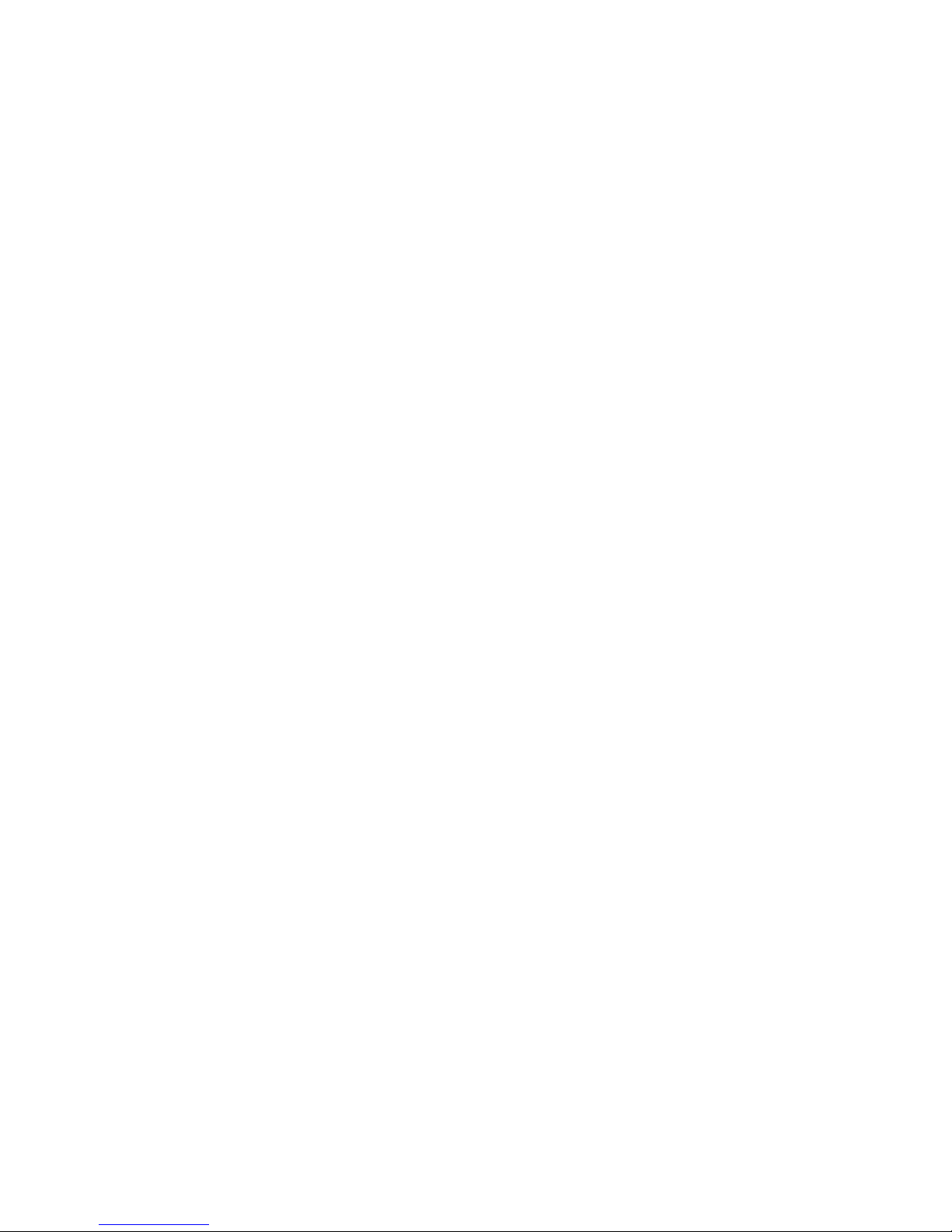
Reference Manual –Software version - 3.8 Trinnov Audio. All rights reserved.
7
5.1.2 Settings----------------------------------------------------------------------------------------83
5.1.3 Positions --------------------------------------------------------------------------------------90
5.1.4 Calibration -------------------------------------------------------------------------------------93
5.2 Optimizer Graphs ------------------------------------------------------------------------ 97
6SmartMeter Guide ------------------------------------------------------------------- 99
6.1 System Operation------------------------------------------------------------------------ 99
6.1.1 Time Code Synchronization -------------------------------------------------------------------- 99
6.1.2 Instruments activation ----------------------------------------------------------------------- 103
6.1.3 Backup/Restore sessions -------------------------------------------------------------------- 104
6.2 Dynamic Alerts System ----------------------------------------------------------------- 109
6.2.1 Alert Profiles --------------------------------------------------------------------------------- 109
6.2.2 Alerts Table ---------------------------------------------------------------------------------- 111
6.2.3 Alerts Display -------------------------------------------------------------------------------- 112
6.2.4 SNMP Control-------------------------------------------------------------------------------- 112
6.2.5 PDF Report ---------------------------------------------------------------------------------- 115
6.3 Multiview mode------------------------------------------------------------------------- 115
6.3.1 Display options ------------------------------------------------------------------------------ 115
6.3.2 Multiview activation-------------------------------------------------------------------------- 116
6.3.3 Multiview setup ------------------------------------------------------------------------------ 117
6.4 Loudness ------------------------------------------------------------------------------- 119
6.4.1 Loudness Timeline --------------------------------------------------------------------------- 121
6.4.2 Meter ---------------------------------------------------------------------------------------- 124
6.4.3 M Stats -------------------------------------------------------------------------------------- 124
6.4.4 Overview------------------------------------------------------------------------------------- 125
6.5 Meters ---------------------------------------------------------------------------------- 126
6.5.1 RMS Meters---------------------------------------------------------------------------------- 127
6.5.2 Peak Program Meter / Quasi Peak Meter ----------------------------------------------------- 127
6.5.3 True Peak Meter ----------------------------------------------------------------------------- 129
6.5.4 Display parameters -------------------------------------------------------------------------- 130
6.6 Scopes --------------------------------------------------------------------------------- 131
6.6.1 Surroundscope------------------------------------------------------------------------------- 131
6.6.2 Vectorscope --------------------------------------------------------------------------------- 132
7Known Issues and Troubleshooting ------------------------------------------------- 134
7.1 Known Issues--------------------------------------------------------------------------- 134
7.1.1 Using the option “Send LFE to L+R”----------------------------------------------------------- 134
7.1.2 Calibration with wide bandwidth Subwoofers ------------------------------------------------- 134
7.1.3 Clicks and Sync losses ----------------------------------------------------------------------- 134
7.2 Troubleshooting ------------------------------------------------------------------------ 134
7.2.1 Calibration ----------------------------------------------------------------------------------- 134
7.2.2 Network Connection for Software Updates & Remote Support--------------------------------- 135
8Useful Tips ------------------------------------------------------------------------- 136
8.1 Avoiding feedback loops---------------------------------------------------------------- 136
8.2 Positioning and orientating the microphone -------------------------------------------- 136
8.3 Reducing latency ----------------------------------------------------------------------- 137
8.4 Automatic Start-up on “Power On”------------------------------------------------------ 137

Reference Manual –Software version - 3.8 Trinnov Audio. All rights reserved. Contact: support@trinnov.com
8
9Version History --------------------------------------------------------------------- 139
9.1 Software version 3.8-------------------------------------------------------------------- 139
9.1.1 New Features -------------------------------------------------------------------------------- 139
9.1.2 Improvements ------------------------------------------------------------------------------- 139
9.1.3 Changes ------------------------------------------------------------------------------------- 139
9.2 Software version 3.6-------------------------------------------------------------------- 139
9.2.1 New Features -------------------------------------------------------------------------------- 139
9.2.2 Improvements ------------------------------------------------------------------------------- 140
9.2.3 Changes ------------------------------------------------------------------------------------- 140
9.3 Software version 3.5-------------------------------------------------------------------- 140
9.3.1 New Features -------------------------------------------------------------------------------- 140
9.3.2 Improvements ------------------------------------------------------------------------------- 140
9.3.3 Changes ------------------------------------------------------------------------------------- 140
9.4 Software version 3.4-------------------------------------------------------------------- 140
9.4.1 New Features -------------------------------------------------------------------------------- 141
9.4.2 Improvements ------------------------------------------------------------------------------- 141
9.4.3 Changes ------------------------------------------------------------------------------------- 141
9.5 Software version 3.3-------------------------------------------------------------------- 141
9.5.1 New features--------------------------------------------------------------------------------- 141
9.5.2 Improvements ------------------------------------------------------------------------------- 141
9.5.3 Changes ------------------------------------------------------------------------------------- 142
9.6 Software version 3.2-------------------------------------------------------------------- 142
9.6.1 New Features -------------------------------------------------------------------------------- 142
9.6.2 Improvements ------------------------------------------------------------------------------- 142
9.7 Software version 3.1-------------------------------------------------------------------- 142
9.7.1 New features--------------------------------------------------------------------------------- 142
9.7.2 Improvements ------------------------------------------------------------------------------- 143
9.7.3 Changes ------------------------------------------------------------------------------------- 143
9.8 Software version 3.0-------------------------------------------------------------------- 143
9.8.1 New features--------------------------------------------------------------------------------- 143
9.8.2 Improvements ------------------------------------------------------------------------------- 143
9.8.3 Changes ------------------------------------------------------------------------------------- 143
10 Appendix ------------------------------------------------------------------------- 145
10.1 Arborescence of the menus ------------------------------------------------------------- 145
10.2 Signal Flow of the Trinnov Processor --------------------------------------------------- 146
10.2.1 TAC-based Processor --------------------------------------------------------------------- 146
10.2.2 RME-based Processor --------------------------------------------------------------------- 147
10.3 Profiles/Presets ------------------------------------------------------------------------ 148
10.4 Bypass --------------------------------------------------------------------------------- 149
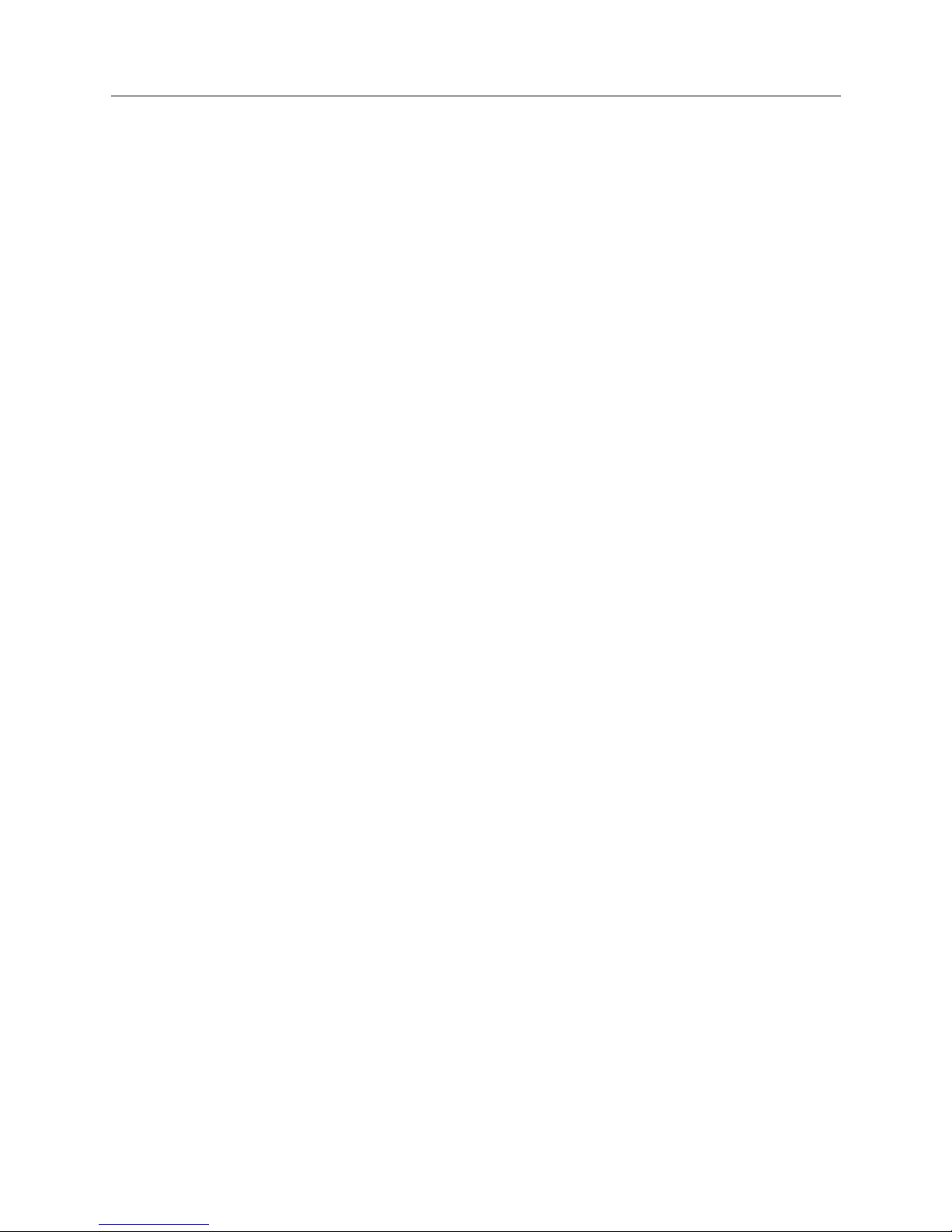
Reference Manual –Software version - 3.8 Trinnov Audio. All rights reserved.
9
1Introduction
Thank you for choosing a Trinnov digital audio processor. As a company, our goal is to offer a range
of products that meet the audio monitoring and metering requirements of the most demanding audio
professionals. Our solutions enable them to produce the highest quality sound for music, broadcast
and film.
This document is a generic reference manual for Trinnov audio professional range of products and
covers:
Hardware stereo and multichannel platforms: ST2 Pro and MC Processors
The system software, installed on every Trinnov processors
The optional software module Optimizer
The optional software module SmartMeter
This User Guide is organized in the following chapters:
Introduction: describes the main features of the Optimizer and SmartMeter.
Getting Started: provides a step-by-step guide to set up your system and configure the
metering solution.
Hardware Guide: describes the range of audio interfaces used in Trinnov products, the 3D
measurement microphone, the different remote options and update/support procedure;
Software Guide - System Software: describes all the pages of the Processor module, the core
software of all Trinnov products.
Software Guide - Optimizer: describes all the pages of the loudspeaker/room optimization
module (optional).
Software Guide - SmartMeter: describes all the pages of the SmartMeter module (optional).
Know Issues: describes some limitations that have been identified.
Troubleshooting: provides answers to the most common problems that may be encountered
during installation or operation.
Useful tips: provides useful tips regarding the system
Version History: provides the list of new features and changes of the most recent versions of
the software.
Appendix
Glossary

Reference Manual –Software version - 3.8 Trinnov Audio. All rights reserved. Contact: support@trinnov.com
10
1.1 Integrated Monitoring Solution
1.1.1 Modular Architecture
Trinnov processors are based on a modular hardware and software architecture.
Modular hardware architecture:
Trinnov audio processors use the same audio core associated with different combinations of I/O
expansion boards. Multichannel processors can be custom-configured depending on the type and
number of necessary I/Os whereas Stereo processors hardware is fixed. Please see the Hardware
Guide chapter for more details on the hardware of your model.
Modular software architecture:
oSystem software: all Trinnov processors run the same system software. It includes all the
main features of a standard loudspeaker processor as well as a complete DRC/Submix
engine to emulate end-user listening conditions. However, most of the time the system
software is used with one or more optional software modules:
oOptimizer Runtime: runs and applies the Optimizer filters as a "black box":
Measurement and analysis functionalities are not available.
The calibration and computation must be performed on another machine where the
Optimizer Toolbox is installed.
oOptimizer Toolbox: implements loudspeakers calibration and analysis tools:
Optimizer Settings, Target Curves, Multipoint Calibration & Graphs.
Measures and computes the Optimizer filters which then are loaded in the Optimizer
Runtime.
oSmartMeter: comprehensive Time-Code aware metering module (CF Chapter 6).

Reference Manual –Software version - 3.8 Trinnov Audio. All rights reserved.
11
1.1.2 Synoptic
Peak Metering
True Peak
RMS
PPM
QPPM
SmartMeter
Time Code Synchronisation
Multiple Sources
Network Session storage
Advanced logging and PDF reports
Profiling and User-defined alert
Loudness Metering
Timeline
Meter
Statistics
Overview
Monitoring
Controller
Source Selection
Solo / Mute
Downmix
DRC
Speaker
Processor
Graphic &
Paramétric EQ
Gains & Delays
Clocking/Routing
(System-
Software)
Measurement System
Multipoint Measurement
Graphical representation
PDF Report
Optimizer
Amplitude & Phase
Time Domain analysis
Target Curve
Intelligent Active X-Overs
Advanced parameters
Optimization
Acoustic Correction
Level Alignment
Delay alignment
Remapping
Reproducing Multichannel
Sound on Any Speaker Layout
Scopes
Surround Scope
Vectorscope
Integrated Monitoring Solutions
Based on Trinnov Audio Hardware Stereo and Multichannel platforms

Reference Manual –Software version - 3.8 Trinnov Audio. All rights reserved. Contact: support@trinnov.com
12
1.2 Main Features of the System Software
The Trinnov Processor provides all the basic functionalities expected from a digital audio processor:
routing and level settings of inputs and outputs (Audio Matrix functionality)
word clock input and output
remote control options via an Ethernet network or via GPIO commands
presets save, backup and restore
basic peak level metering of inputs and outputs
calibrated, global gain/volume adjustments
monitoring controller
This allows to integrate the Trinnov Processor into any professional studio environment and to meet
the highest standards for sound quality and system flexibility and reliability.
1.2.1 Manual Equalization
The Processor is very useful in addition to the Optimizer as it offers a comprehensive set of tools to
fine-tune the results of the automated correction. This is usually done by using a separate acoustic
measurements system to measure the results of the automatic optimization and improve them.
Two different tools are offered:
State-of-the-art FIR EQ: based on Finite Impulse Response filters, the Optimizer's FIR EQ
allows for accurate equalization without introducing additional phase problems.
1/3-octave EQ: 31 band Graphic Equalizers are also provided in order to support established
methodologies and standards.
1.2.2 Active Crossovers
The Processor features 2-way, 3-way and 4-way active crossovers. Depending on the chosen audio
interface, these crossovers may be used on up to 64 output channels (MADI). This makes Trinnov
processors a comprehensive equalization and crossover solution for high-end sound systems.
1.2.3 DRC/Submixes
The DRC/Submixes complete the list of features of our integrated monitoring solution for professional
applications. These features combined allow for emulating end-viewer listening conditions. It
consists of a Dynamic Range Control as well as a flexible downmix system.
1.3 Main Features of the Optimizer module
The Optimizer Runtime and the Optimizer Toolbox are complementary. As a whole, we simply call it
the Optimizer module. Its main features are as follows.
1.3.1 Level and Time Alignment
Based on its own acoustic measurements, the Optimizer automatically aligns the relative levels of
each loudspeaker, and applies delays to time-align the system. This can be disabled in the Optimizer

Reference Manual –Software version - 3.8 Trinnov Audio. All rights reserved.
13
Settings/Runtime page, and may be configured separately for the front and surround loudspeakers in
the Optimizer Settings/Settings/Advanced Settings page.
The Optimizer also calibrate the absolute level of the system.
1.4 Automatic Optimization
The Optimizer uses state-of-the-art time-frequency algorithms to analyse calibration measurements
and uses specific methods to compensate for direct sound, first reflections, late
reflections/reverberation and room modes. All the subtlety of the Optimizer resides in knowing which
defects may be corrected without creating additional problems.
Improved Phase Response: the Optimizer corrects the frequency response of the speakers,
both in amplitude and phase. This means that the Optimizer corrects both the tonal balance to
obtain a neutral timbre for every speaker and it also works in the time domain to achieve a high
resolution stereophonic image with well-focused phantom sources.
Target Curves: the Optimizer automatically defines the filters that will achieve the required
frequency response defined by a target curve. This is particularly useful in Film Studios in order
to comply with the X-Curve SMPTE and ISO standards. Phase and Group Delay targets may
also be defined, making the Optimizer a unique tool for sound system designers.
Fine-tuning options: the Optimizer provides over 12 different parameters, such as maximum
boost/attenuation, to customize the behaviour of the room correction algorithms. This opens
many possibilities for fine-tuning the sound according to loudspeaker capabilities and
listening tests.
1.4.1 Loudspeaker Positions Remapping
Thanks to its measurement probe with 4 capsules, the Optimizer determines in 3D the relative position
of each loudspeaker. From the Input Format setting, the Optimizer knows the reference loudspeaker
positions defined by the standard for the target system, for example ITU 775. The Optimizer computes
the remapping matrix that must be applied to the input signal to create the same acoustic field that
would be obtained if the speakers were positioned correctly.
For an in-depth description of Trinnov’s remapping technology, please read the AES Paper 6375,
Reproducing Multichannel Sound on Any Speaker Layout, available in the download section of our
website at www.trinnov.com.
1.5 Main Features of the SmartMeter module
The SmartMeter is a time code-aware metering system. It includes a set of instruments and features
that make it one of the most cost-efficient and innovative solution on the market, saving precious time
during mixing when constrained to the new Loudness recommendation in any kind of environment.
Synchronizing the measurement to an external time code also allows for unique possibilities such as
measurement session recall and real-time alerts system integrated with every instrument.

Reference Manual –Software version - 3.8 Trinnov Audio. All rights reserved. Contact: support@trinnov.com
14
The SmartMeter's comprehensive set of instruments includes:
Loudness Metering suite (EBU R128):
oLoudness Timeline
oLoudness Meter
oLoudness Overview
oLoudness Statistics
True Peak Meter (EBU R128)
Quasi-Peak Meter (DIN 45406)
Peak Meter (Sample-peak)
Real-Time Analyzer: 1/3rd octave with source and channel selection
Vectorscope and Surround Analyser

Reference Manual –Software version - 3.8 Trinnov Audio. All rights reserved.
15
2Getting Started
2.1 Power on and Shutdown
2.1.1 Power on
Important Note: don’t forget that the speakers/amplifiers should always be powered up last.
Every Trinnov processors have power switches on both back panel and front panel.
The back panel power switch always needs to be pressed first to supply the processor with electricity.
The front power button shall then be used to start the processor. It should illuminate after a few
seconds.
Note:
Trinnov 2U chassis have a permanent power switch.
Trinnov 4U chassis have a momentary power switch.
The optional 4U chassis with built-in touch screen has a separate power switch, on the left side of the
front panel and is labeled “PW”. The menu button shows the OSD for LCD screen setup. The reset
function can be used to recall factory settings.
2.1.2 Shutdown
Shutdown differs depending on your Processor model:
Processors mounted in the Trinnov 2U chassis require pushing the power button only once to
initiate normal shut down.
The 4U processors shut down procedure requires pushing the power button a first time then a
second time or selecting the "yes" option on the graphical interface.
About pops coming off the loudspeakers at power on and shutdown:
RME analog boards generate pops, therefore, you should switch the monitors on after the
Trinnov is powered on. And you should power the monitors off before shutting down the
Trinnov.
The Trinnov analog boards are equipped with relays on the outputs to prevent electrical
discharges and protect your speakers. Shutting down the Optimizer does no longer require
switching off amplifiers.
Note: it is not recommended to cut the AC power (back panel), as the system saves several "last used"
settings.

Reference Manual –Software version - 3.8 Trinnov Audio. All rights reserved. Contact: support@trinnov.com
16
2.2 User Interface
Trinnov Processors open architecture offers a variety of solutions to access the user interface:
from an external monitor with a keyboard and a mouse,
via an external touch screen (recommended with the SmartMeter),
from a VNC Client running on remote device (laptop, smartphone or tablet) connected through
the network to the Trinnov Processor
Important Note: because of network latency, using VNC is not recommended for metering
purpose.
2.2.1 Multiview Mode
The Multiview is an optional display mode for the SmartMeter that divides the graphical user interface
in 4 zones. The user can configure its own layout by affecting any measurement and control
instrument to each of these zones.
Multiview display
2.2.2 Using an external display, mouse and keyboard
Trinnov Processors have VGA (and/or DVI) and PS2/USB ports at the back for standard PC monitor
and mouse/keyboard use and may be used with KVM (Keyboard Video Mouse) extenders (available
as an option). In this way, one has comprehensive, remote access to all the functionalities of the
Processor.
Using an external display is also the easiest way to find the IP address of the processor that is needed
to use VNC (Setup/System Status).

Reference Manual –Software version - 3.8 Trinnov Audio. All rights reserved.
17
2.2.3 Using an external touch screen
External 8”, 12" or 17” touch screens (with up to 3m cables) are available as an option. They can also
be connected via a KVM system with full USB capability for an extension of more than 30 meters. For
extension below 30 meters, a long VGA cable and a simple USB extender on CAT5 cable (available as
an option) may be used.
The 17" touch screen use is optimal with the SmartMeter on MC Processors in Multiview mode.
17" touch screen
Important Note: Most KVM systems can only handle PID devices (i.e. mouse and keyboards)
but do not support USB touch screens. For the KVM system to support an external touch
screen, it must support full USB connectivity, including, for example, memory storage
devices. For further information regarding compatibility, please contact Trinnov Technical
Support.
Touchscreen Calibration
If you want to control your Optimizer with an external touchscreen, it first needs to be calibrated
properly. The procedure is the same for 8”, 12" and 17” touchscreens:
-Proceed as instructed in chapter 3.4.1 to display the startup menu and select Touchscreen
calibration.
-Use the provided stylus to click on the center of each mark.
-Check calibration is OK by moving the cursor using the touchscreen. Pay particular attention
to the corners.
-If Calibration is OK, press Enter. If not, press Escape to perform a new calibration.
Please note: after the Calibration Process, the processor will reboot using the same startup mode than
during the previous startup.

Reference Manual –Software version - 3.8 Trinnov Audio. All rights reserved. Contact: support@trinnov.com
18
2.2.4 Using a VNC Client through the local network
Trinnov Processors have a built-in VNC Server that allow you to fully control the processor from any
VNC client host device over the network.
VNC is a graphical desktop sharing system that transmits the keyboard and mouse events from one
computer (server) to another (client), relaying the graphical screen updates back in the other direction,
over a network.
In other words, VNC provides full control of the processor from a laptop (PC, Mac or Linux),
smartphone or tablet (iOS, Android, Blackberry, Nokia...)
VNC control from Windows XP VNC control from Mac OS X
You can find different VNC Clients/Viewer on the Internet. As examples, we've chosen "TightVNC" for
Windows 7 and "Chicken of the VNC" for Mac OS X.
"TightVNC" Login Panel (Windows) "Chicken of the VNC" Login panel (Mac OS X)

Reference Manual –Software version - 3.8 Trinnov Audio. All rights reserved.
19
As you launch the VNC client, you will attempt to establish a connection to the server. The VNC Client
will ask you the server address and a password:
The server address is IP address of the Trinnov Processor. You will find it in the Setup/Network
page:
Note (advanced user): You can also find the IP address in the DHCP Client list of your
router/set-top box administration page
a password which consists of:
oThe 6 digits serial number for TAC-based Processors (Trinnov Audio Core) labeled on
the back panel.
oThe “Product ID” number displayed in the Help/About page:
7 digits for TAC based units.
6 digits for RME based units.
2.2.5 Screenshots
Screenshots of the graphical interface can be stored during operation by pressing the “print screen”
key on a keyboard connected to the unit. These files then can be downloaded to a USB stick or through
Ethernet (cf chapter 4.3).
Other manuals for ST2 Pro
1
This manual suits for next models
1
Table of contents
Other Trinnov Audio Computer Hardware manuals
Popular Computer Hardware manuals by other brands

Chelsio Communications
Chelsio Communications Chelsio T5 Installation and user guide

IEI Technology
IEI Technology TANK-101B user manual
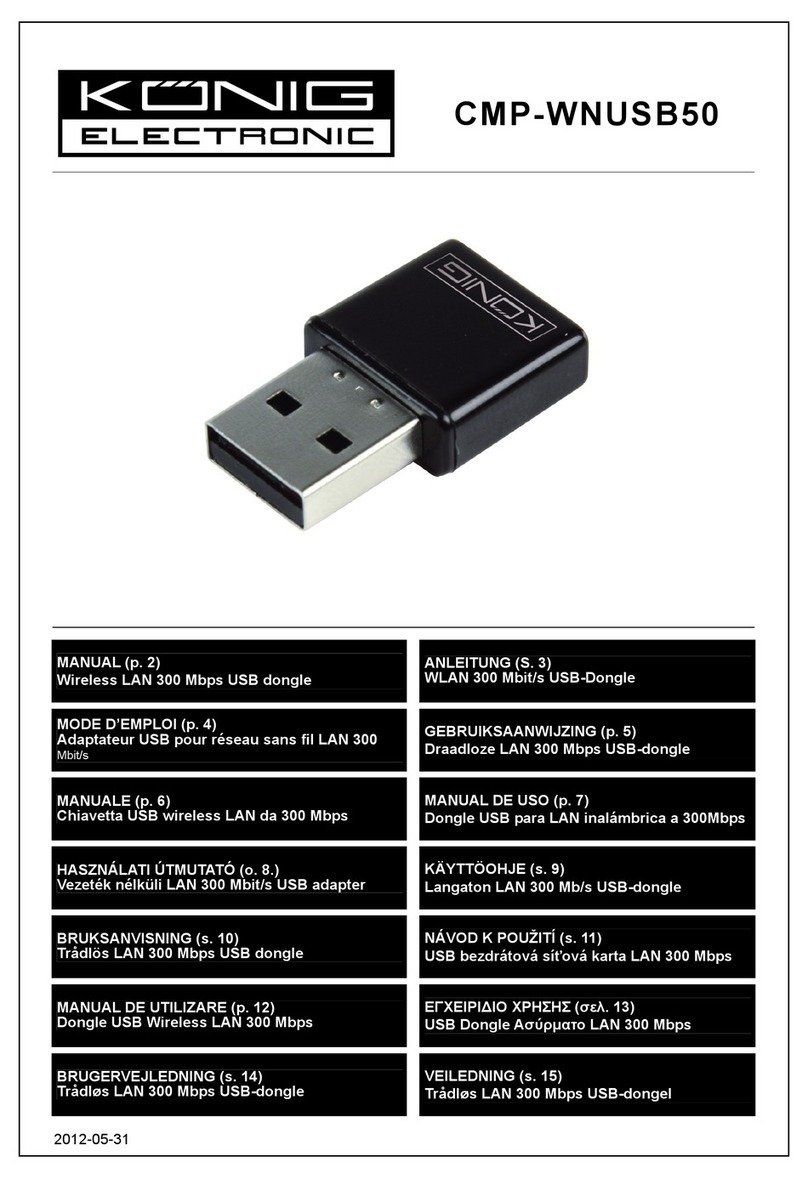
König Electronic
König Electronic CMP-WNUSB50 manual

Mobility Sound
Mobility Sound BTD-3M1-5 specification

Dave Embedded Systems
Dave Embedded Systems AXEL LITE Hardware manual
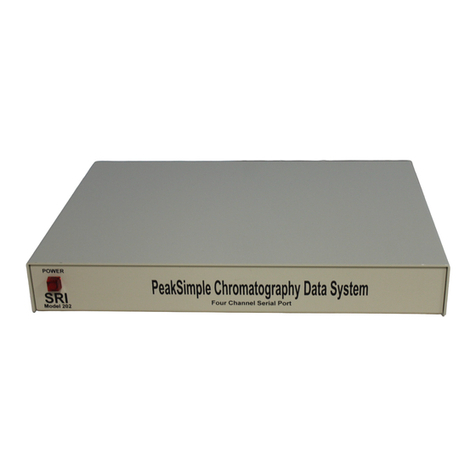
Sri
Sri PeakSimple 202 Quick start installation guide