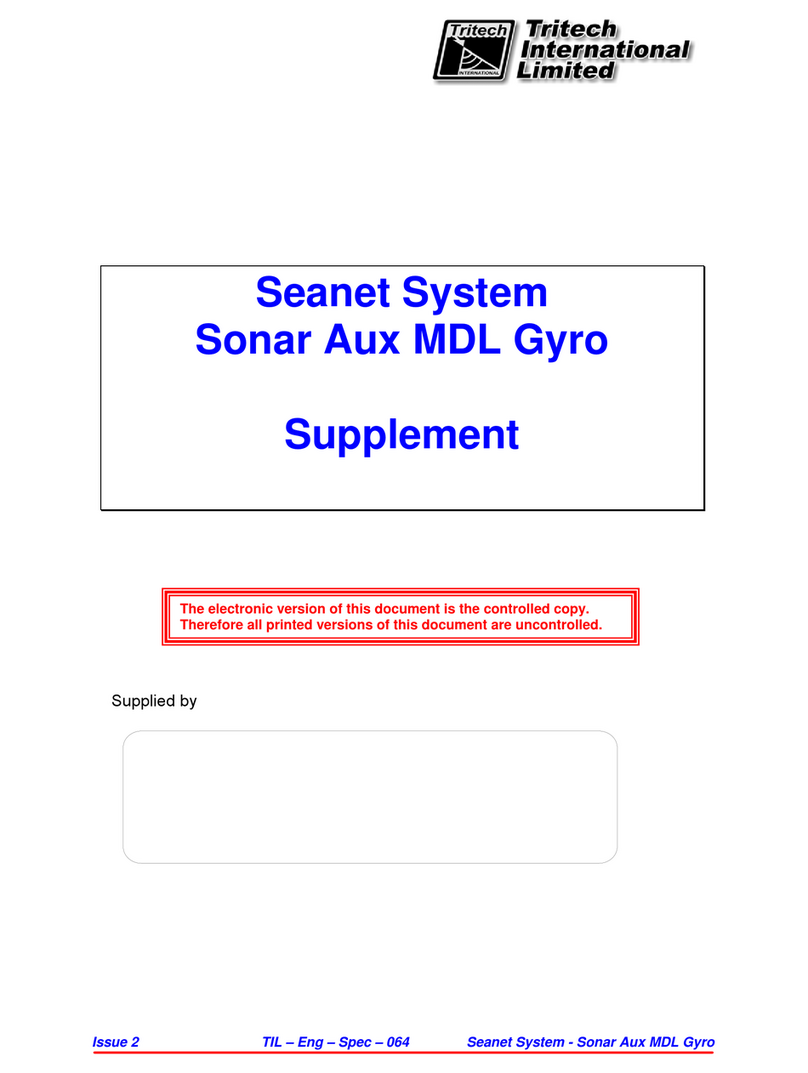Tritech Micron Modem User manual

Micron Modem
0630-SOM-00001, Issue: 03 1 © Tritech International Ltd.
Micron Modem
Product Manual
0630-SOM-00001, Issue: 03

Micron Modem
0630-SOM-00001, Issue: 03 2 © Tritech International Ltd.
© Tritech International Ltd
The copyright in this document is the property of Tritech International Ltd. The document is supplied by Tritech International Ltd on
the understanding that it may not be copied, used, or disclosed to others except as authorised in writing by Tritech International Ltd.
Tritech International Ltd reserves the right to change, modify and update designs and specifications as part of their ongoing
product development programme.
All product names are trademarks of their respective companies.
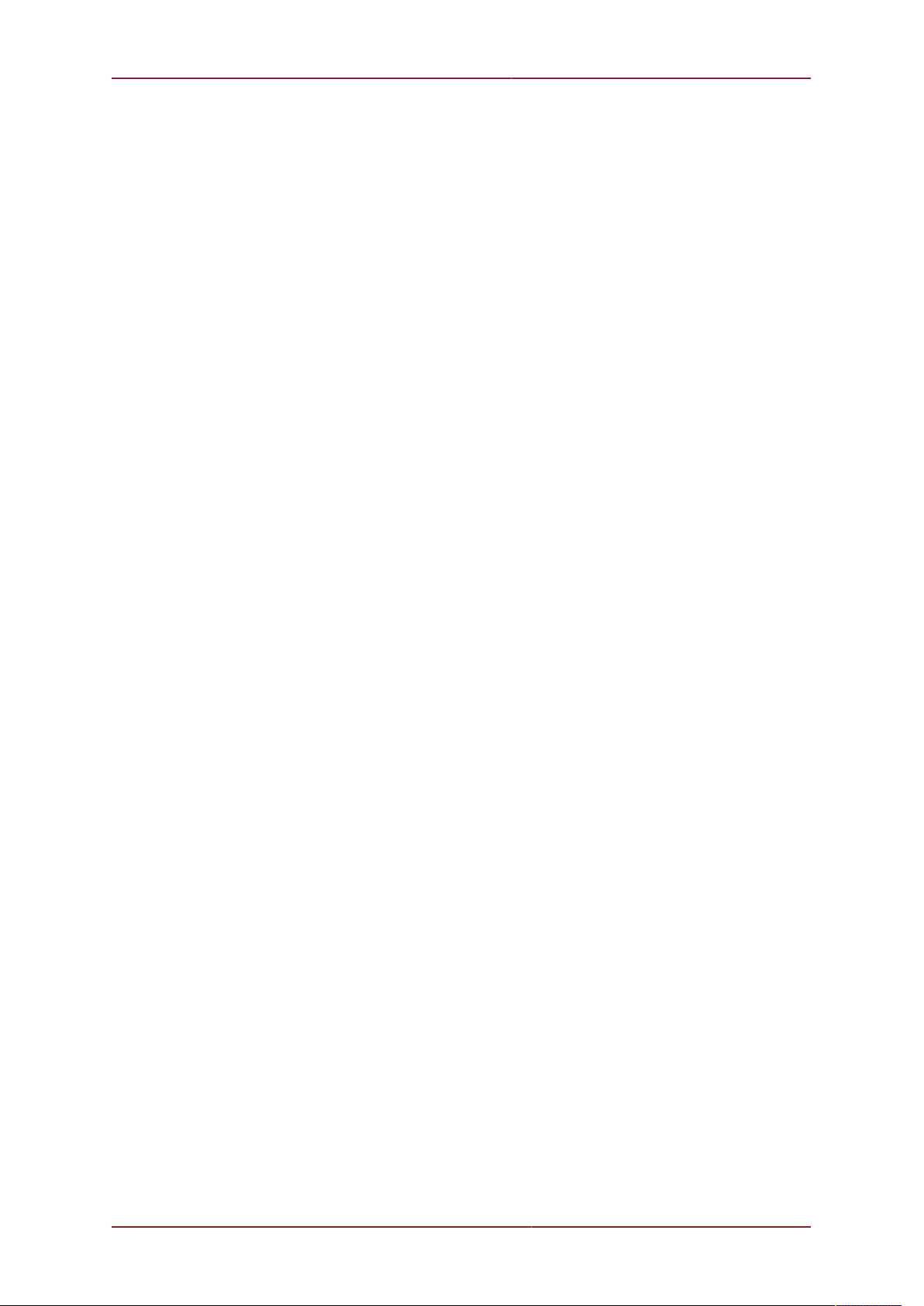
Micron Modem
0630-SOM-00001, Issue: 03 3 © Tritech International Ltd.
Table of Contents
Help & Support ........................................................................................................... 4
Warning Symbols ........................................................................................................ 5
1. Introduction ............................................................................................................. 6
2. Specification ........................................................................................................... 7
2.1. Dimensions .................................................................................................. 7
2.2. Acoustic ....................................................................................................... 7
2.3. Electrical and Communication ....................................................................... 7
2.4. Physical ....................................................................................................... 8
2.5. Pin-out Diagram & Cable Specification .......................................................... 8
3. Installation .............................................................................................................. 9
3.1. Mounting ...................................................................................................... 9
3.2. Handling ...................................................................................................... 9
3.3. Power .......................................................................................................... 9
3.4. Communication Protocol ............................................................................. 10
3.5. Configuration .............................................................................................. 10
4. Operation .............................................................................................................. 12
4.1. Software .................................................................................................... 12
4.2. Integration Considerations .......................................................................... 12
4.3. Transmission Characteristics ....................................................................... 13
5. Configuration ........................................................................................................ 14
5.1. Enabling Setup Mode ................................................................................. 14
5.2. Modem Configuration Window .................................................................... 15
6. Maintenance ......................................................................................................... 17
A. Changing Modem Modes (Responder/Transponder/Modem) ................................... 18
A.1. Changing Modes using a Magnet ............................................................... 18
A.1.1. Setting up the Software ................................................................... 18
A.1.2. Conversion to Transponder .............................................................. 20
A.1.3. Conversion to Responder ................................................................ 21
A.2. Changing Modes using a Terminal Program ................................................ 23
B. Testing with HyperTerminal or Docklight ................................................................ 24
Glossary ................................................................................................................... 29

Micron Modem
0630-SOM-00001, Issue: 03 4 © Tritech International Ltd.
Help & Support
First please read this manual thoroughly (particularly the Troubleshooting section, if present).
If a warranty is applicable, further details can be found in the Warranty Statement, 0080-
STF-00139, available upon request.
Tritech International Ltd can be contacted as follows:
Mail Tritech International Ltd
Peregrine Road
Westhill Business Park
Westhill, Aberdeenshire
AB32 6JL, UK
Telephone ++44(0)1224 744 111
Email [email protected]
Website www.moog.com/tritech
Prior to contacting Tritech International Ltd please ensure that the following is available:
1. The Serial Numbers of the product and any Tritech International Ltd equipment connected
directly or indirectly to it
2. Software or firmware revision numbers
3. A clear fault description
4. Details of any remedial action implemented
Contamination
If the product has been used in a contaminated or hazardous environment you
must de-contaminate the product and report any hazards prior to returning the
unit for repair. Under no circumstances should a product be returned that is
contaminated with radioactive material.
The name of the organisation which purchased the system is held on record at Tritech
International Ltd and details of new software or hardware packages will be announced at
regular intervals. This manual may not detail every aspect of operation and for the latest
revision of the manual please refer to www.moog.com/tritech
Tritech International Ltd can only undertake to provide software support of systems loaded
with the software in accordance with the instructions given in this manual. It is the customer's
responsibility to ensure the compatibility of any other package they choose to use.

Micron Modem
0630-SOM-00001, Issue: 03 5 © Tritech International Ltd.
Warning Symbols
Throughout this manual the following symbols may be used where applicable to denote any
particular hazards or areas which should be given special attention:
Note
This symbol highlights anything which would be of particular interest to the reader
or provides extra information outside of the current topic.
Important
When this is shown there is potential to cause harm to the device due to
static discharge. The components should not be handled without appropriate
protection to prevent such a discharge occurring.
Caution
This highlights areas where extra care is needed to ensure that certain delicate
components are not damaged.
Warning
DANGER OF INJURY TO SELF OR OTHERS
Where this symbol is present there is a serious risk of injury or loss of life. Care
should be taken to follow the instructions correctly and also conduct a separate
Risk Assessment prior to commencing work.

Micron Modem
0630-SOM-00001, Issue: 03 6 © Tritech International Ltd.
1. Introduction
The Tritech International Ltd Micron Data Modem provides a means of transferring data
acoustically through water. Operation is point to point, between a pair of Micron Data
Modems, at operational distances of up to 500m horizontally and 150m vertically at a data
rate of 40 bits per second.
Devices are addressed through a serial electrical interface, which may be controlled directly
from a personal computer with a simple, half-duplex, terminal program.
Spread Spectrum Technology
The quality of acoustic data transmission in water using conventional single frequency
systems suffers considerably from multi-path phenomena. Sound transmitted from the
sending modem arrives at the receiving unit via the direct path, and via a series of secondary
paths, due to reflections from the sea surface and sea bottom. This can often result in the
loss or corruption of transmitted data.
In addition, conventional systems have poor immunity to the continuously varying background
sea noise (such as wave noise).
Tritech Spread Spectrum technology does not concentrate the acoustic energy in one
waveband, but produces a transmission which is linearly varied between 20kHz and 24kHz
(known as a CHIRP waveform). By correlating the received signals with the CHIRP waveform
it is possible to achieve superior performance in challenging multi-path environments.
Identification of a unique transmission signature allows signals to be detected in extremely
noisy conditions, to the extent that communication is successful even when the signal to
noise ratio is as low as -6dB. This means that data streams can be successfully detected
which are considerably below the background noise level.

Micron Modem
0630-SOM-00001, Issue: 03 7 © Tritech International Ltd.
2. Specification
2.1. Dimensions
79
Ø50
56
68
Ø56
Ø50
Not to scale, dimensions in mm.
2.2. Acoustic
Frequency band 20 - 28kHz
Data rate 40bit·s-1 (spread spectrum)
Range 500m horizontal, 150m vertical
Transmitter source 169dB re 1μPa at 1m
Doppler tolerance ±5m·s-1
Minimum signal to noise ratio -6dB (in band)
Multipath rejection Maximum delay spread of 10 - 100ms
Ranging Integral range function with 0.1m resolution over
full range and ±0.2m accuracy (assuming correct
velocity of sound)
2.3. Electrical and Communication
Communications protocol RS232 or RS485
Power supply 12 - 48V DC
Power consumption 7.92W (330mA at 24V) transmitting
0.72W (30mA at 24V) receiving

Specification Micron Modem
0630-SOM-00001, Issue: 03 8 © Tritech International Ltd.
2.4. Physical
Weight in air 243g
Weight in water 80g
Depth rating 750m
Temperature range -10 to 35°C (-20 to 50°C in storage)
2.5. Pin-out Diagram & Cable Specification
Caution
The Micron series connector is not wet mateable and direct exposure to water
when the unit is powered will cause damage.
12
643
5
Face View
Connector
Pin Wire Colour Function
1 Yellow RS485 A (-)
RS232 TX
2 Blue RS485 B (+)
RS232 RX
3 Red DC +
4 Black DC ground
5 Green RS232 ground
6 cable sheath earth
Caution
Applying power to the communication lines will cause significant damage the
unit.
Note
The Micron connector should be tightened by hand. Tools used to provide a
mechanical advantage will damage connector.

Micron Modem
0630-SOM-00001, Issue: 03 9 © Tritech International Ltd.
3. Installation
3.1. Mounting
Orientation of the Micron Data Modem will normally be in the vertical position with the
transducer uppermost. The transducer is omni-directional.
Four tapped holes in the aluminium body are provided by the bottom of the Micron Modem to
permit mounting on flat surfaces, alternatively the Modem may be gently gripped by a 50mm
diameter clamping mechanism around the bottom part of the housing.
Caution
It is recommended that any fixing screws used should be of non-metallic
materials to reduce the risk of corrosion around the fixing positions.
All dimensions are in mm, not to scale
50.00 Dia
24.00
24.00
THREAD M3x0.5
DEPTH 4.50
Figure 3.1. Mounting Holes on Micron Range
3.2. Handling
The Micron Data Modem is a sealed product and should not be opened or tampered with in
any way. There are no user-serviceable parts or internal switches which would necessitate
disassembly.
The connector socket is not usable "open face" and should always be sealed wither with a
connector plug or the blanking plug provided. The auxiliary port should be blanked off at all
times when not in use.
3.3. Power
The Micron Data Modem should be powered from a clean DC supply or battery pack.
To reduce damage to the device in the event of over-voltage it is recommended that an
appropriate fuse is included in the power supply connection.
For full details of the power requirement refer to Chapter 2, Specification.

Installation Micron Modem
0630-SOM-00001, Issue: 03 10 © Tritech International Ltd.
3.4. Communication Protocol
The Micron Modem is supplied with two communications ports labelled MAIN and AUX. All
communication to the control computer on the surface should be via the MAIN port, while
the AUX port is used for daisy chained communication links to other Tritech International Ltd
sensors, such as the Micron Echosounder.
The communication protocols (RS232/RS485) used by the ports are factory set and are not
user selectable other than at the time of build.
The communication configuration of the modems are factory set although they can be
changed in software see Appendix A, Changing Modem Modes (Responder/Transponder/
Modem)). The factory setting is written on the label attached to the Micron, and can also be
obtained from the original build record.
MAIN AUX Label Example
RS485 RS485
RS232 RS485
RS485 RS232
RS232 RS232
MODEM
750m
07619.XXXXXX
Note
If the settings are changed through software it is important to keep a record of
the changes, otherwise it can be difficult to re-connect to the modem.
• The RS232 telemetry is bi-directional, 3-wire (TX, RX and ground) between the data
modem and the controlling serial port.
• The RS485 telemetry is half-duplex, 2-wire (RS485+ and RS485-). Typically the controlling
RS485 connection can be an RS485 serial port installed in a computer or can be an RS485
to RS232/USB signal converter. The RS485 circuit inside the Micron Modem is factory
supplied with a 150Ω termination.
A pair of Micron Data Modems can be connected between two serial devices in order to
transfer data between them acoustically.
For pin-out and cable specification refer to Chapter 2, Specification
3.5. Configuration
When installing the unit it is important to know which device is the Surface Modem (or Master)
and which is the Subsea Modem (or Slave). The product label on the underside of the unit
will identify the unit as appropriate.

Installation Micron Modem
0630-SOM-00001, Issue: 03 11 © Tritech International Ltd.
Checkbox Function Label Example
LP
The unit has been configured
with a specialised Low
Power mode. This is a non-
standard mode of operation.
SU The unit has been configured
as a Surface Modem.
SS The unit has been configured
as a Subsea Modem.
RS
The unit has been configured
as a Responder for use with
the MicronNav system. It will
not be usable as a modem.
XP
The unit has been configured
as a Transponder for use
with the MicronNav system. It
will not be usable as a modem.
MODEM
750m
07619.XXXXXX

Micron Modem
0630-SOM-00001, Issue: 03 12 © Tritech International Ltd.
4. Operation
4.1. Software
Tritech International Ltd does not supply the Micron Data Modem with specific operating
software. Seanet Pro software is required should any modem re-configuration be required
(refer to Chapter 5, Configuration).
Any terminal software may be used to operate and test a pair of data modems, however,
they will normally be used as part of a larger system, the hardware of which will take control
of the data transfer process
As standard the Micron Data Modem is configured to communicate on RS232 at 9600Bd,
8 data bits, 1 stop bit and no parity by default. Other rate options are possible although the
device is not configurable once in the field. If the settings of a particular device are unknown
contact Tritech International Ltd Technical Support providing the serial number and any of
the original purchase details (if known).
4.2. Integration Considerations
A pair of Micron Data Modems may be used in the following basic configuration:
Figure 4.1. Pair of Micron Modems in Use
The following points should be noted:
• The terms "Master" and "Slave" in Figure 4.1, “Pair of Micron Modems in Use” are used
purely as an aid to system description. Either unit can transmit to and receive from the

Operation Micron Modem
0630-SOM-00001, Issue: 03 13 © Tritech International Ltd.
second unit. The operating distinction between a master and slave is that each uses a
separately coded CHIRP to avoid a unit receiving a close echo of its own transmission.
• The Micron Data Modem acoustic communication link provides a serial data transmission
path through water.
• The Micron Data Modem has an internal buffer of 256 bytes. The incoming serial data rate
must take into account of the acoustic transmission rate of 40bit·s-1 and this buffer size.
• The acoustic radiation pattern is approximately omni-directional, and the modem will
operate in both horizontal and vertical attitudes.
• Data modems should not be placed close to any acoustically reflecting surfaces, such as
a boat hull or the sea/seabed surface, ideally providing a separation of at least 1m.
•Each Micron Modem is capable of withstanding Doppler shifts of up to ±5m·s-1.
• No unique addressing function is provided. A slave modem can communicate with a master
modem only, with a master modem capable of broadcasting data to all slave modems
within operational range.
• Data control is not provided by the Micron Data Modem. For instance simultaneous
transmissions from both modems in a pair may not result in transmission receipt by either
modem. Control of the Micron Modem must be handled by the connected computer or
hardware.
• Error checking and data quality is not provided by the Micron Modem. Any error in
transmission will not be detected by the Modem and the Modem will not attempt re-
transmission of the same data should it not be received correctly by the receiving Modem.
• The RNG function command can be used to calculate the distance acoustically between
the two Modems with an accuracy of ±0.2m
4.3. Transmission Characteristics
Transmission characteristics are depended on a variety of operating conditions which can
significantly reduce operating range:
• The presence of thermoclines
• The presence of acoustically reflecting surfaces within the operating environment
• Ambient noise
• Salinity
• Volume reverberation
• Surface and seabed reflectivity
• Significant Doppler shifts present, due to the relative movement between two
communicating Modems.

Micron Modem
0630-SOM-00001, Issue: 03 14 © Tritech International Ltd.
5. Configuration
5.1. Enabling Setup Mode
Note
This is for the Micron Modem.
To alter a Nav Modem (Transponder/Responder) then please see section
Appendix A, Changing Modem Modes (Responder/Transponder/Modem)
Ensure the Modem is powered off and the PC serial port connected to the Modem is enabled,
set to a baud rate of 57600Bd (If the modem is RS485 then a suitable converter will be
required)
Launch Seanet Setup and navigate to Com Setup from the Utilities menu. In the dialog
that is displayed make sure that the device Aif is enabled and using the correct COM port
that is connected to the Micron Modem (the Status column should read Not Available
until the Micron Modem is turned on).
Figure 5.1. Channel Setup within Utilities
Power on the modem while holding a magnet to the side of the housing as indicated in
Figure 5.2, “Location of Reset Switch (activated by magnet)”.
Figure 5.2. Location of Reset Switch (activated by magnet)
Once the Micron Data Modem has started it will be listed as node number 85 in the Seanet
Setup node table and should be labelled as MINIMODEM.
From here it is possible to select Setup from the Action column to enable the setup mode
for the Micron Modem. This is illustrated in Figure 5.3, “Enter Micron Modem Setup”.

Configuration Micron Modem
0630-SOM-00001, Issue: 03 15 © Tritech International Ltd.
Figure 5.3. Enter Micron Modem Setup
5.2. Modem Configuration Window
From the node table in Seanet Setup select Setup from the action column of the row which
shows the Micron Modem. This will bring up the AM100ModemCfgSetup dialog as shown in
Figure 5.4, “Micron Modem Configuration”.
Figure 5.4. Micron Modem Configuration
The AM100ModemCfgSetup dialog allows the following settings to be changed:
Unit OpMode Select Surface Modem or SubSea Modem (Transponder and
Responder are not applicable to the Micron Data Modem).
COM Rx TMO
Enabled
This option should always be selected to prevent data loss.
Test Msg (stm) When selected, on receipt of an stm<LF> string the receiving
modem responds with the message: Hello!!! This is a test
message using spread spectrum at 40bps
Ranging (rng) When selected on receipt of an rng<LF> string the receiving
modem responds with a transmitted CHIRP allowing the first

Configuration Micron Modem
0630-SOM-00001, Issue: 03 16 © Tritech International Ltd.
modem to calculate the total transmission time, and hence the
intervening distance in metres. This is displayed as a range value
between the two modems.
Responder (png) When selected on receipt of a png<LF> string, the receiving modem
responds with an acoustic CHIRP - used for diagnostics only.
Force 4 Mode Forces Setup mode to be entered without using a magnet during
power-up operation.
Save Cfg Saves the current set of settings to a configuration file.
Load Cfg Loads a set of settings from a configuration file.
Baud Rates Caution
The Hi Speed 57600 setting in Async 0 (Serial LAN
AUX 1) section must not be altered - the magnetic reset
does not reset the baud rates).
This button will load the Comms Setup dialog. The only field that
should be altered is indicated in Figure 5.5, “Comms Setup Dialog”.
Figure 5.5. Comms Setup Dialog
To change the setting
1. Select the required baud rate from the list in the field indicated in
Figure 5.5, “Comms Setup Dialog”.
2. Press OK on the Comms Setup dialog.
3. Press OK on the AM100ModemCfgSetup dialog and the changes
made will be programmed into the modem.
Note
Any parameters not listed above are not effective at present and should not be
selected or changed from the factory defaults.
Adjustment of these additional parameters may render the unit inoperable and
require it to be returned to Tritech International Ltd to be reset.

Micron Modem
0630-SOM-00001, Issue: 03 17 © Tritech International Ltd.
6. Maintenance
There are no user serviceable components in the Micron Modem and there is no reason to
dismantle the device.
Wash down with fresh water each time the Micron Modem is recovered from the water, paying
particular attention to the transducer and connector.
Although the Micron Modem is designed for a wide temperature range it is best to avoid
temperature extremes for long periods and protect the device from bright sunlight.
It is recommended that usage logs are maintained and that the heads are returned to the
vendor at 4000 hour intervals for routine inspection and replacement of o-ring seals.
Any cables that are supplied with the Micron Modem are high quality with low halogen jackets
and should provide long service life without problems. Care should be taken to ensure that
they are properly sited during installation to avoid movement and fatigue but otherwise no
maintenance is required.

Micron Modem
0630-SOM-00001, Issue: 03 18 © Tritech International Ltd.
Appendix A. Changing Modem Modes (Responder/
Transponder/Modem)
There are two methods for changing the operation mode on a modem.
• The first method works with all the modems that have been produced by Tritech. This
involves using a magnet to put the modem into a programmable mode.
• The second requires that the internal boards and firmware be of a level to allow mode
change using ACSII messages sent via a terminal program.
Both methods will be detailed within this appendix.
A.1. Changing Modes using a Magnet
A.1.1. Setting up the Software
Connect the MicronNav100 Hub to the USBL Transducer head and computer and ensure
the communications link to the Transponder/Responder is disconnected from Port B on the
MicronNav100 Hub.
Connect power to the MicronNav100 Hub and switch it on.
On the computer navigate to C:\Program Files\Seanet and create a shortcut to
Seanet.exe on the desktop called Seanet Pro Supervisor.
Right click on the new desktop shortcut and select properties. After the speech marks in the
target box enter -s ensuring that there is a space between the speech marks and the hyphen.
Open up the new shortcut to Seanet Pro Supervisor and select Setup from the
Applications menu.

Changing Modem Modes (Responder/Transponder/Modem) Micron Modem
0630-SOM-00001, Issue: 03 19 © Tritech International Ltd.
The SEAHUBNAV100 and MINIATTSEN device types should be visible in the Setup window.
The MicronNav100 Hub must now be configured to communicate directly to the Transponder/
Responder in order to carry out the conversion. In Seanet Setup click the Action column
in the SEAHUBNAV100 row followed by Setup from the drop-down menu that appears to
display the SeaHub Setup page. Set Port B to RS232.
Confirm the settings and close the SeaHub Setup page. After a few seconds, the
reprogramming of the unit will be complete and "Node 90, Prog Cfg Done" will be displayed in
the status box. The SEAHUBNAV100 table entry will temporarily disappear from the list while
the unit resets to activate the change.
Configure the baud rate of Port B by selecting Com Setup from the Utilities menu.
Open the Channel Setup page, click on Settings in the SeaHubB row to open the
AifSetupForm and adjust the Baud to 57600.
Confirm the settings and close the AifSetupForm.
The Channel Setup page should now list the enabled ports as follows:
Device Baud Rate Type
Aif 115200 SeaHubMain
AMNavSeaNavHS 115200 SeaHubHS
Aif 57600 SeaHubE
Aif 57600 SeaHubB

Changing Modem Modes (Responder/Transponder/Modem) Micron Modem
0630-SOM-00001, Issue: 03 20 © Tritech International Ltd.
Note
If any other devices are set up on the computer they may also be listed, if this is
the case they should not interfere with this operation so should be left alone.
Confirm the settings and close the Channel Setup page.
Switch off the power supply to the MicronNav100 Hub, connect the Transponder/Responder
Main port to Port B of the MicronNav100 Hub. Position a magnet against the body of the unit
as shown below and re-apply power to the system.
After a few seconds the unit should be visible in the Seanet Setup window (and displayed
as MINIMODEM). If not try repositioning the magnet slightly and power-cycling again.
The system is now ready for the conversion to take place and detailed steps are explained
in the following 2 sections.
A.1.2. Conversion to Transponder
The Responder unit can now be reconfigured to Transponder mode by clicking on the
Action arrow button in the MINIMODEM row followed by Setup from the sub-menu to display
the AM100 ModemCfgSetup page.
Other manuals for Micron Modem
1
Table of contents
Other Tritech Marine Equipment manuals
Popular Marine Equipment manuals by other brands
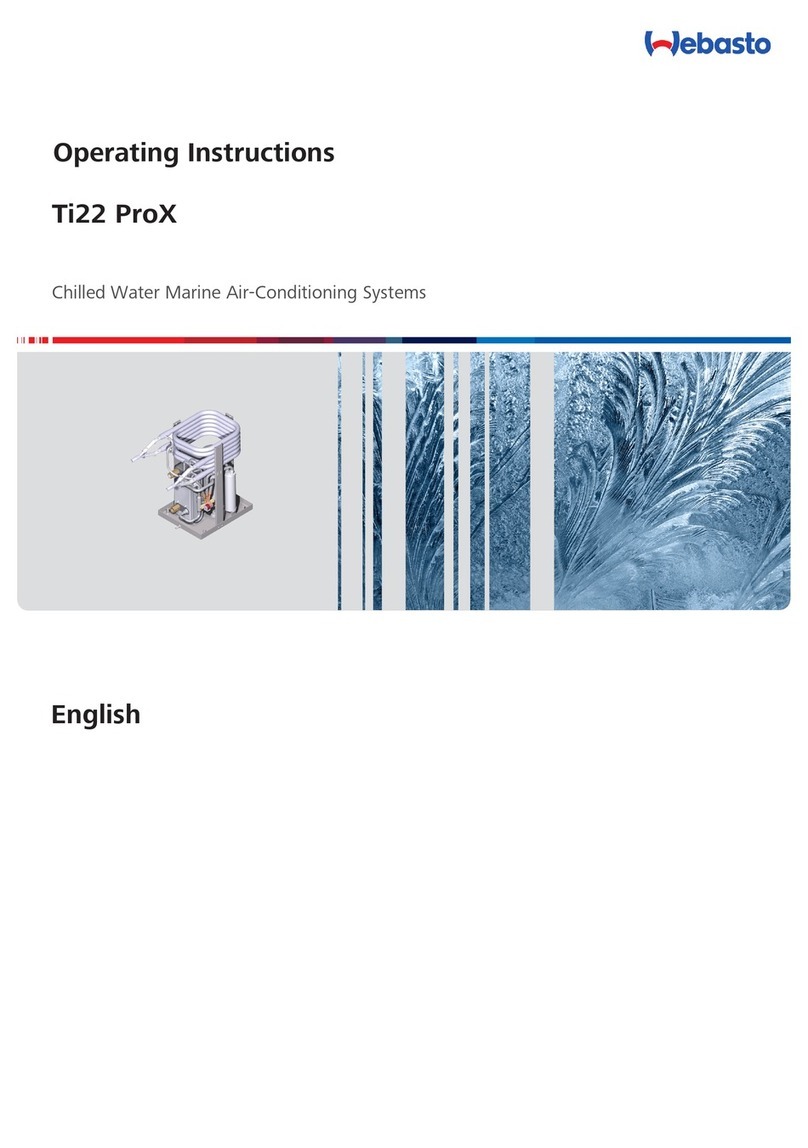
Webasto
Webasto Ti22 ProX operating instructions

Sealite
Sealite Radio Controller System Installation & operation manual
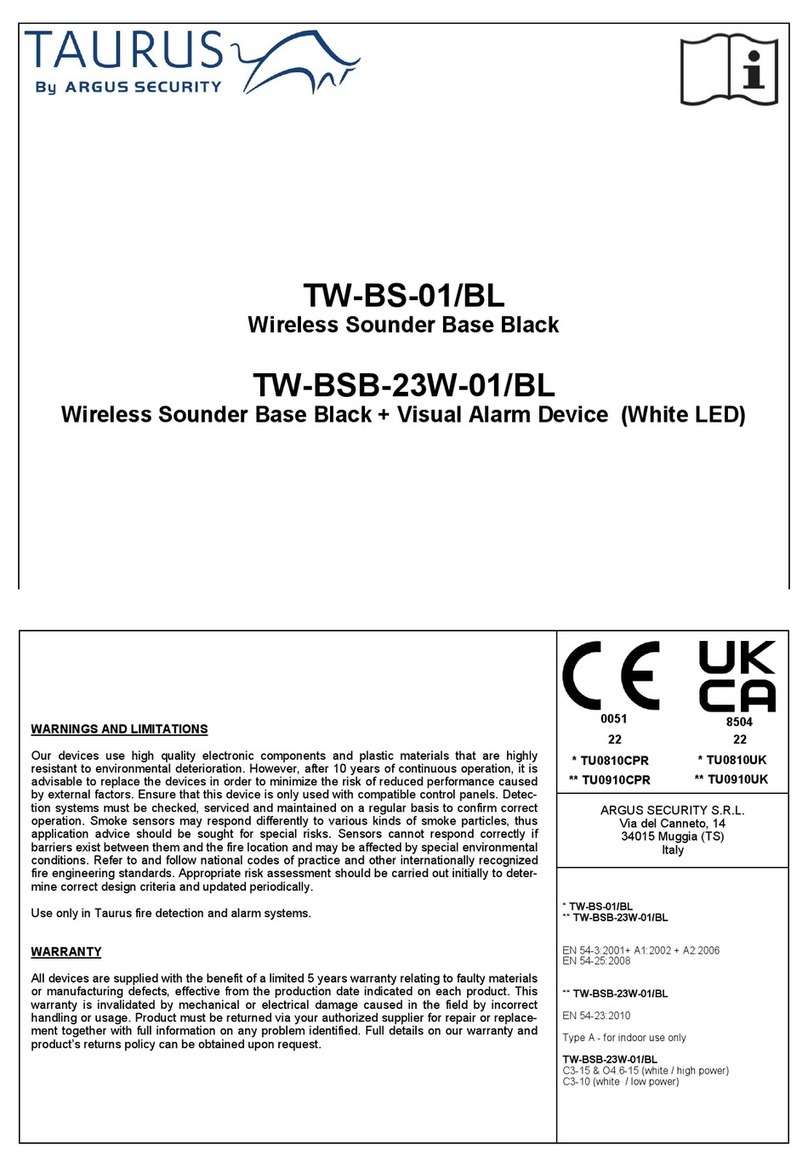
Argus Security
Argus Security Taurus TW-BS-01/BL manual

Weatherdock
Weatherdock easyRX manual

Lymtech
Lymtech Ohmex SonarMite MTX manual
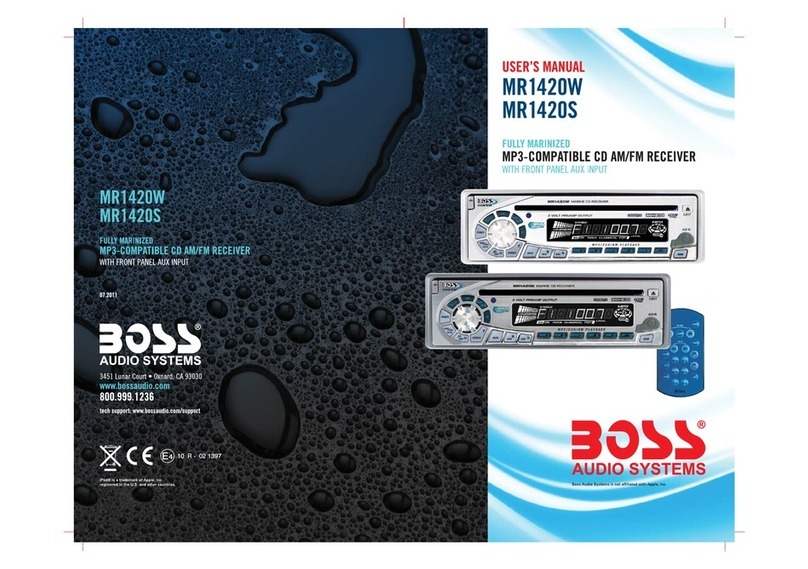
Boss Audio Systems
Boss Audio Systems MR1420W user manual

Raymarine
Raymarine SmartPilot SPX-10 installation instructions

JRC
JRC Alphatron Marine AlphaAnnounce Installation and operation manual

Furuno
Furuno DFF1 Operator's manual

Furuno
Furuno FELCOM 15 Service manual

Humminbird
Humminbird Helix Series INSTALLATION DIAGRAMS
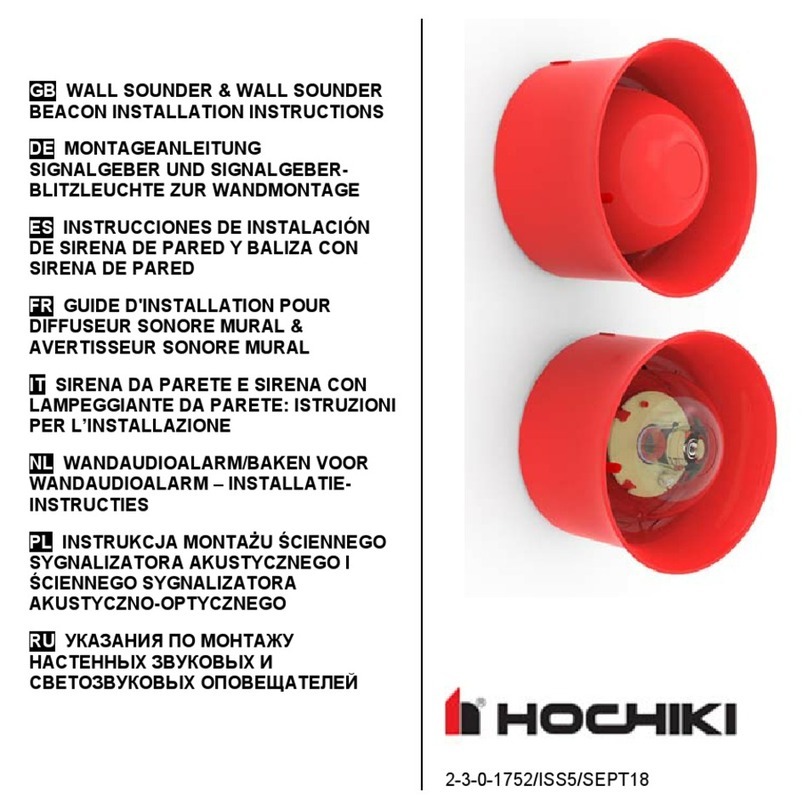
Hochiki
Hochiki CHQ-WS2 installation instructions