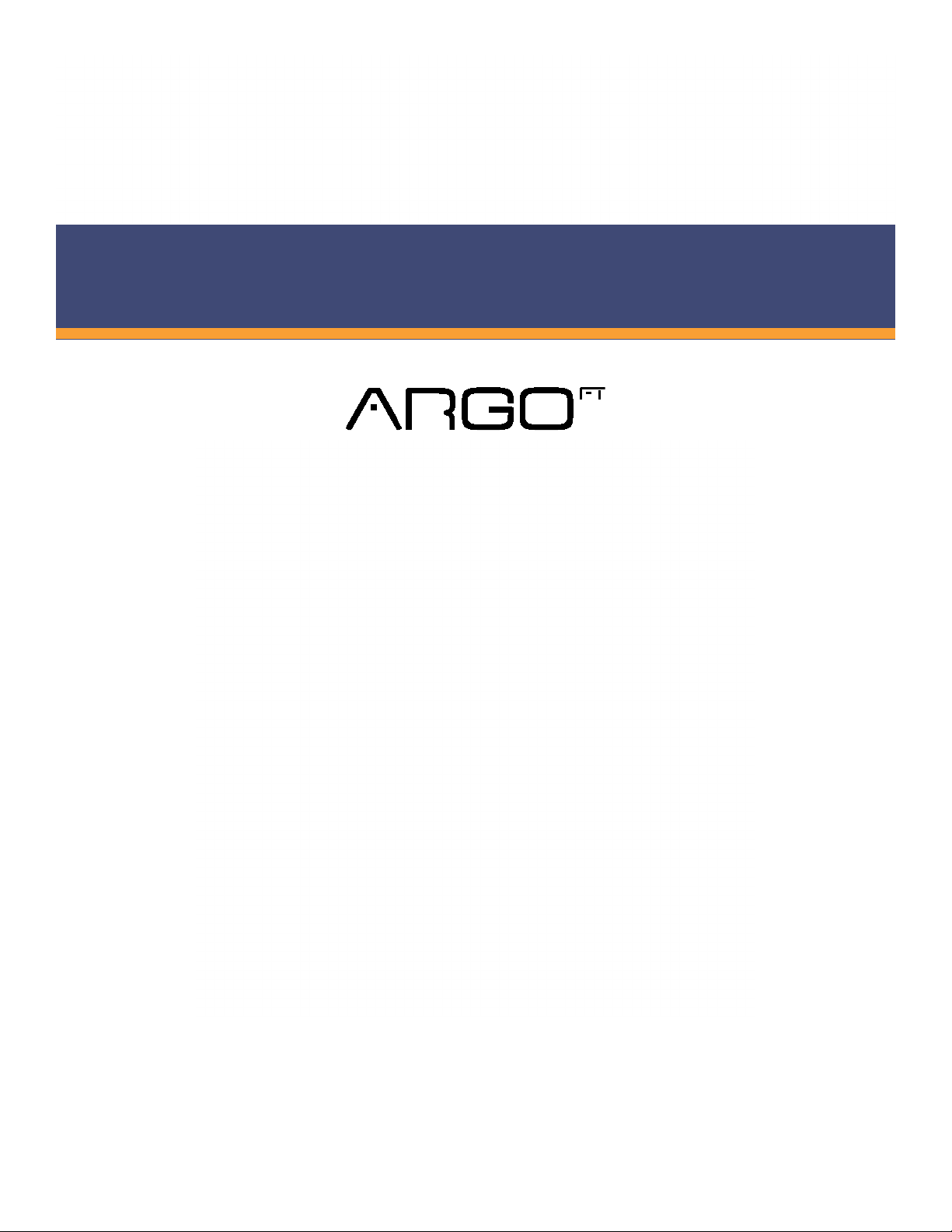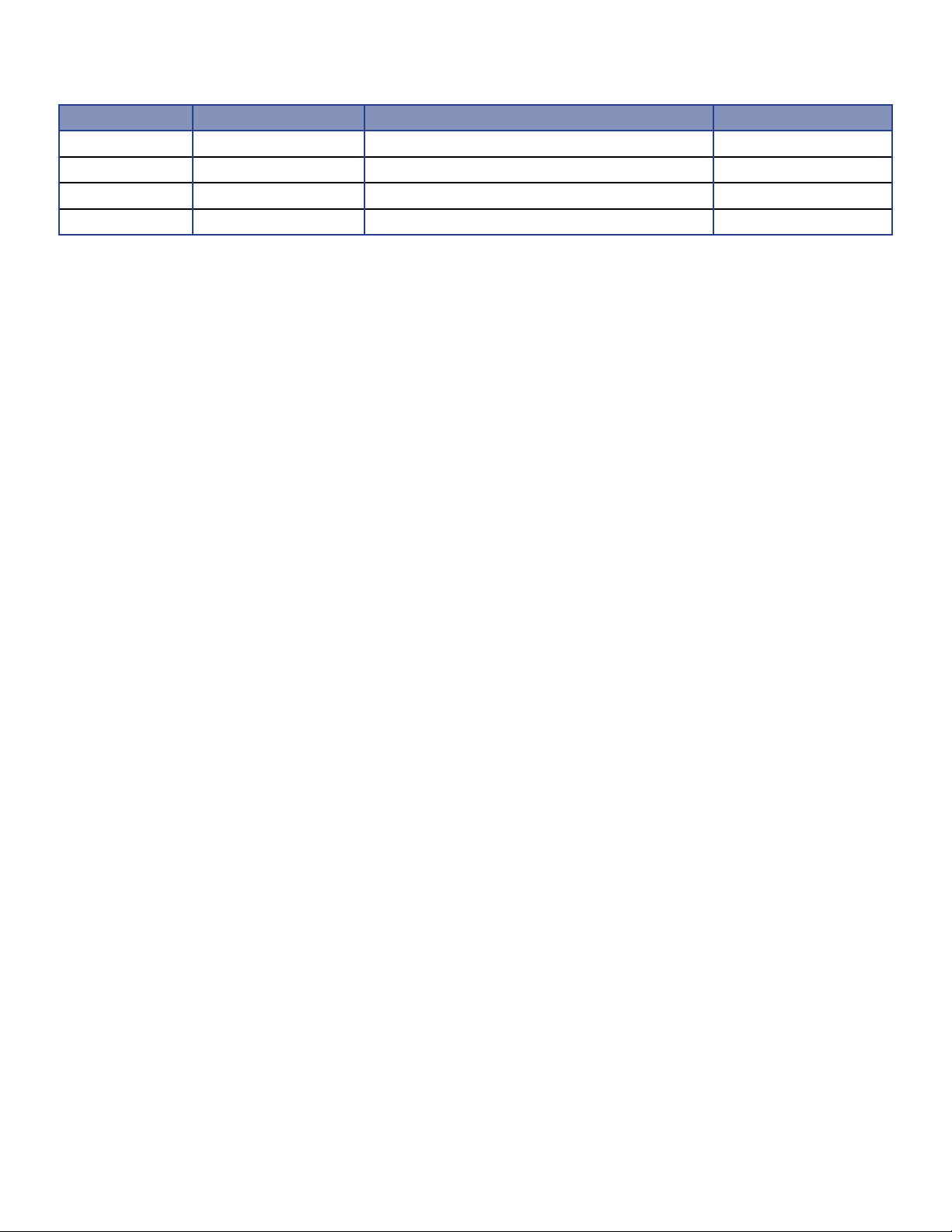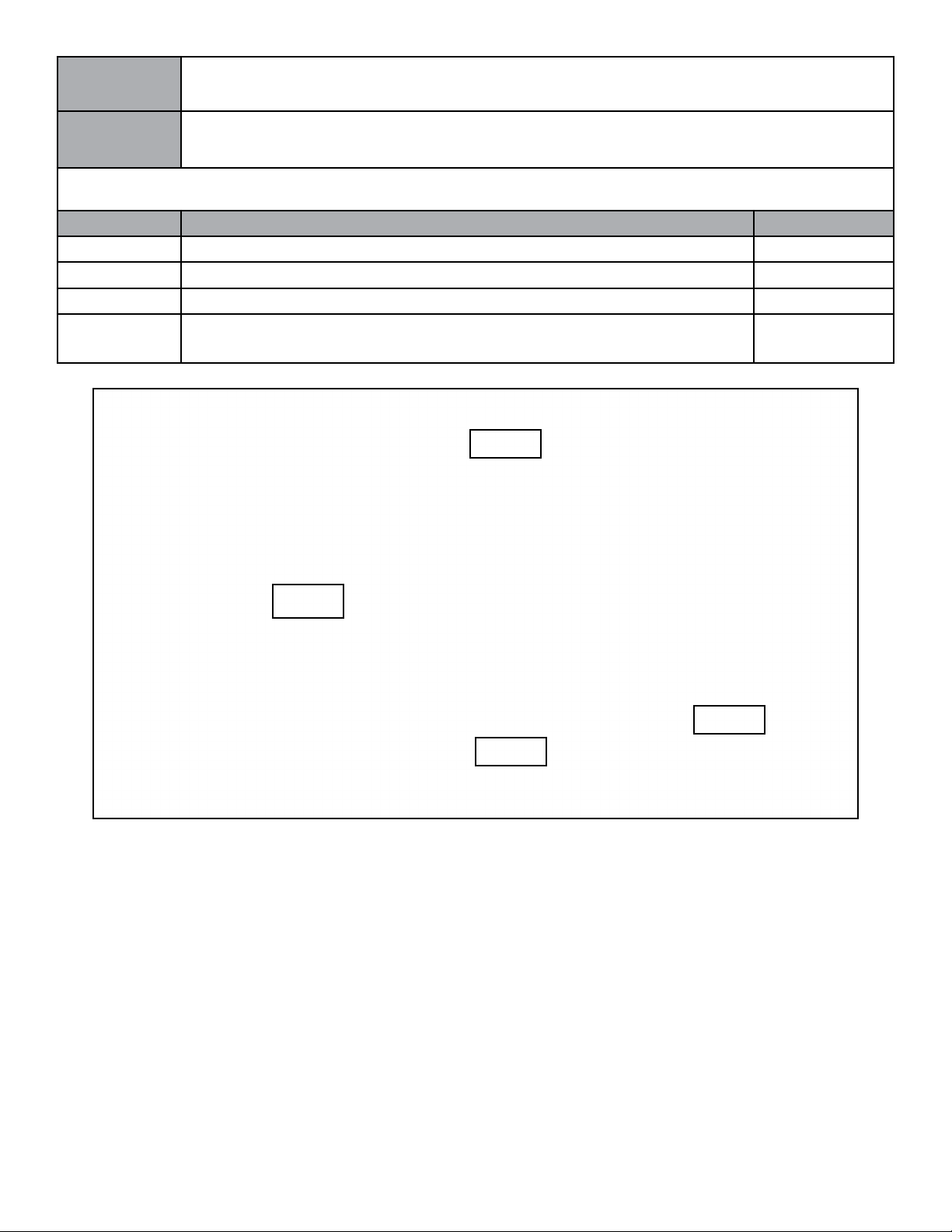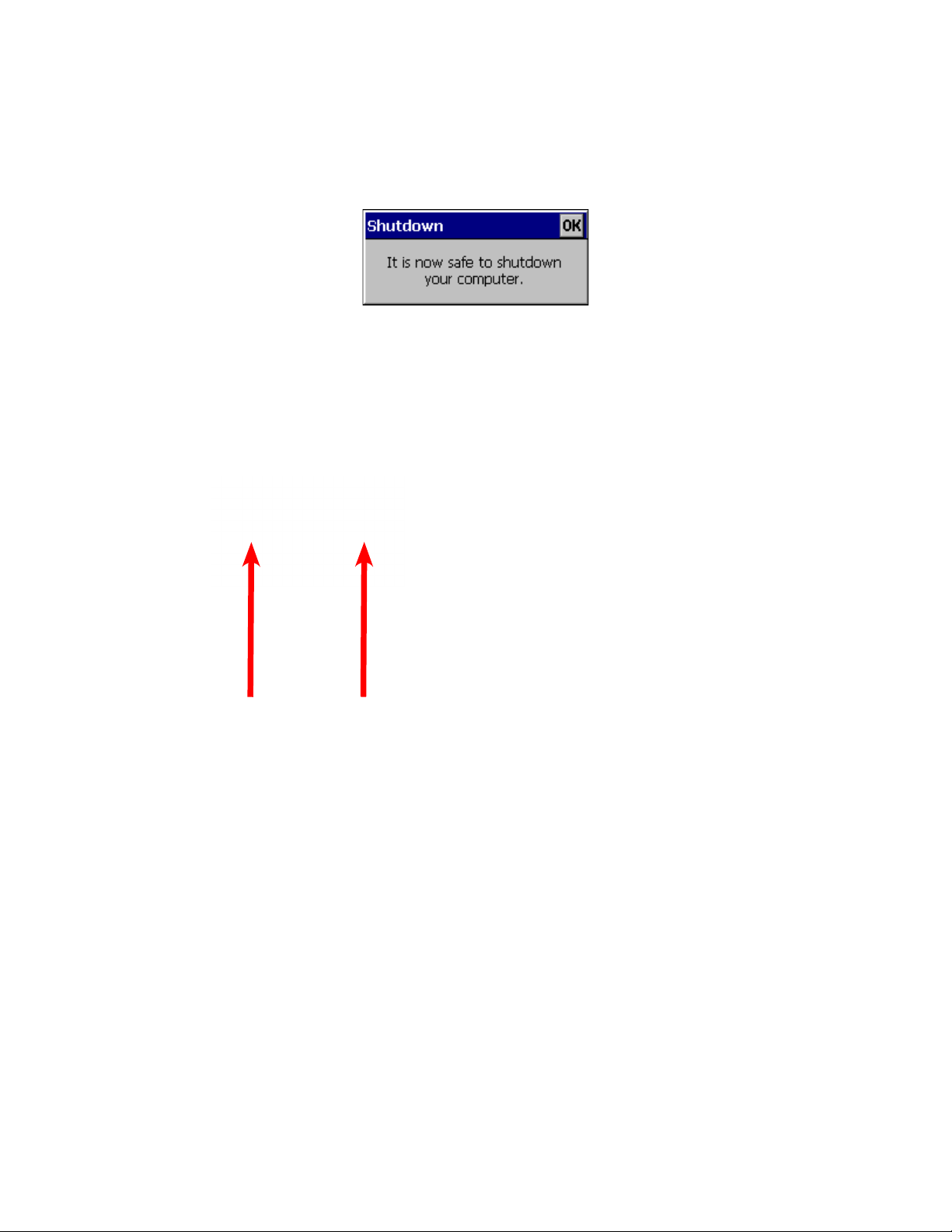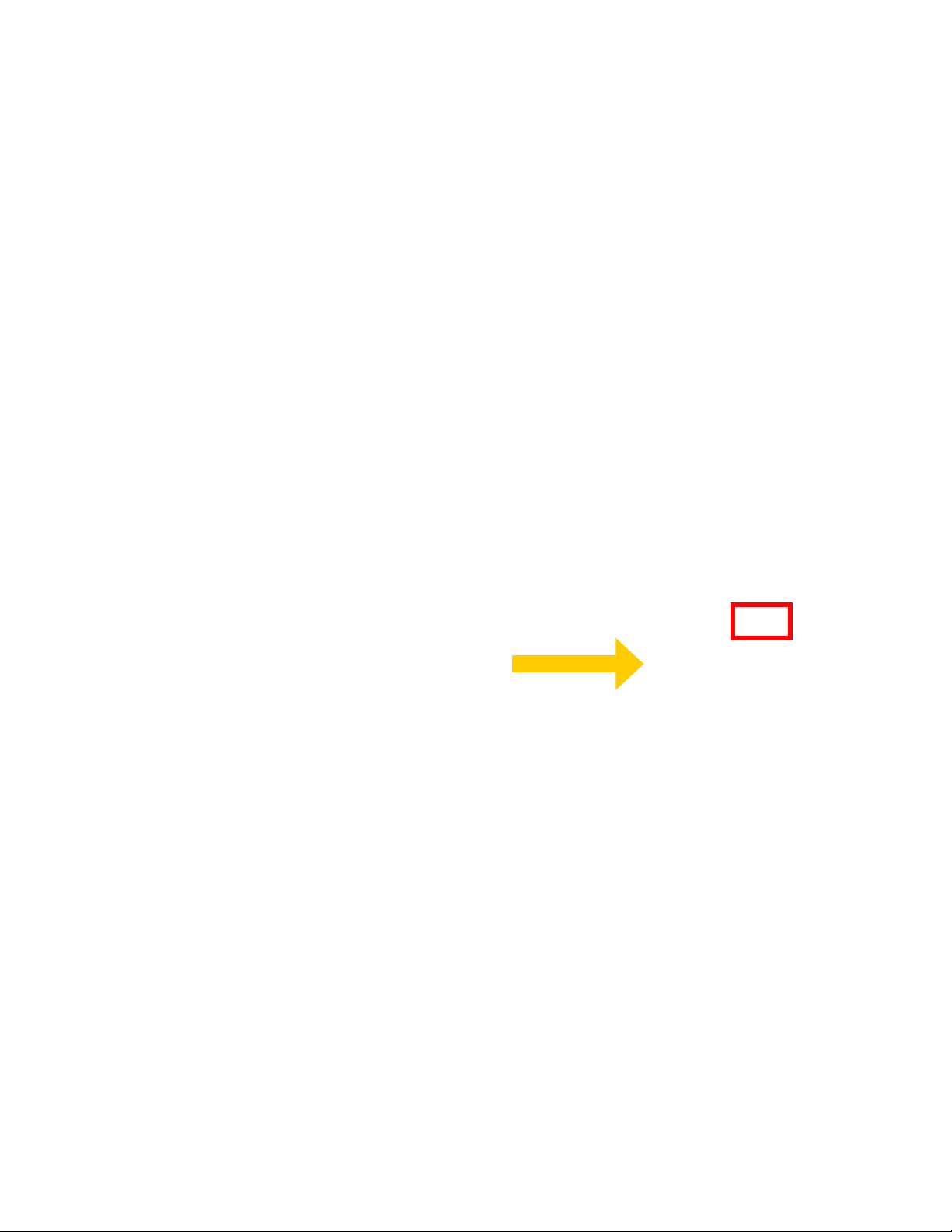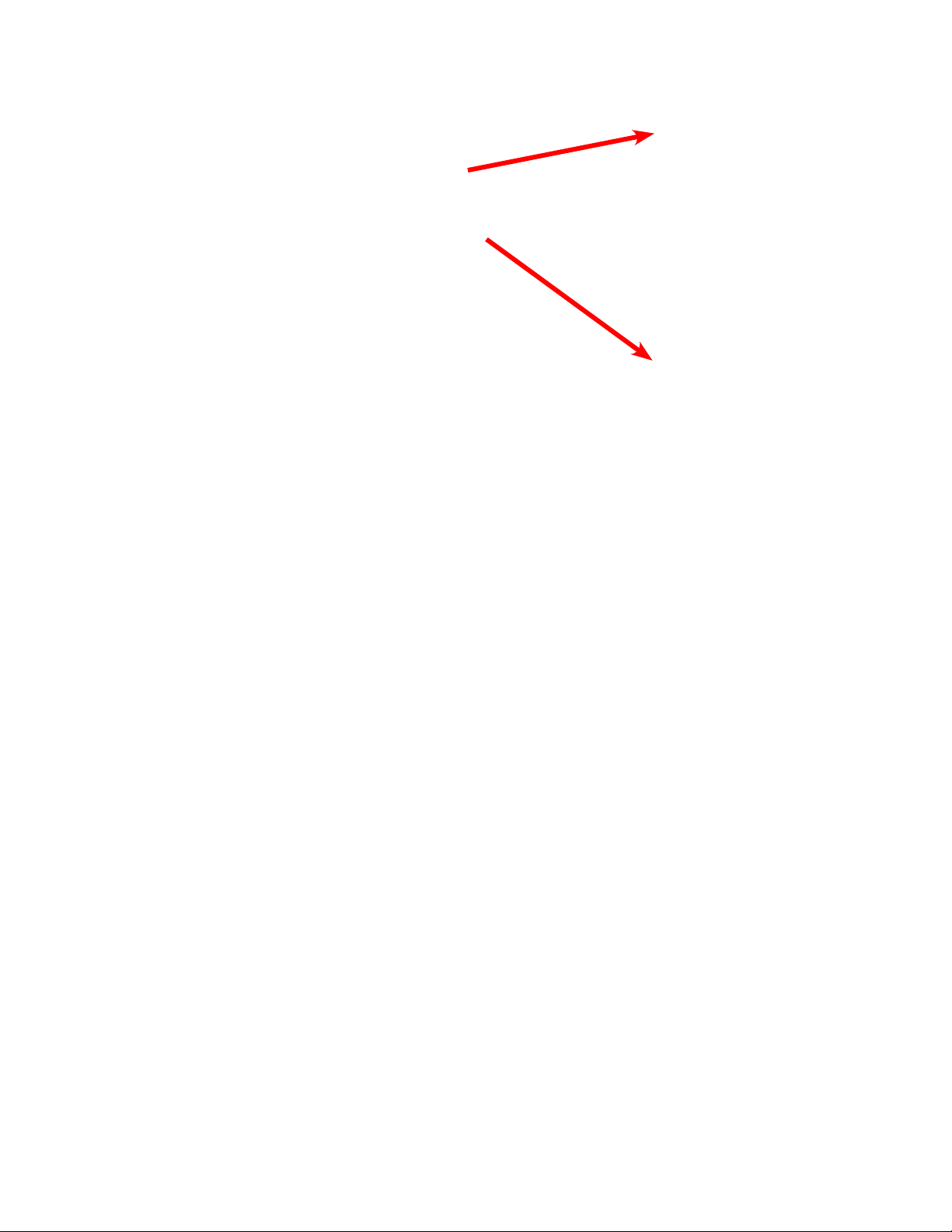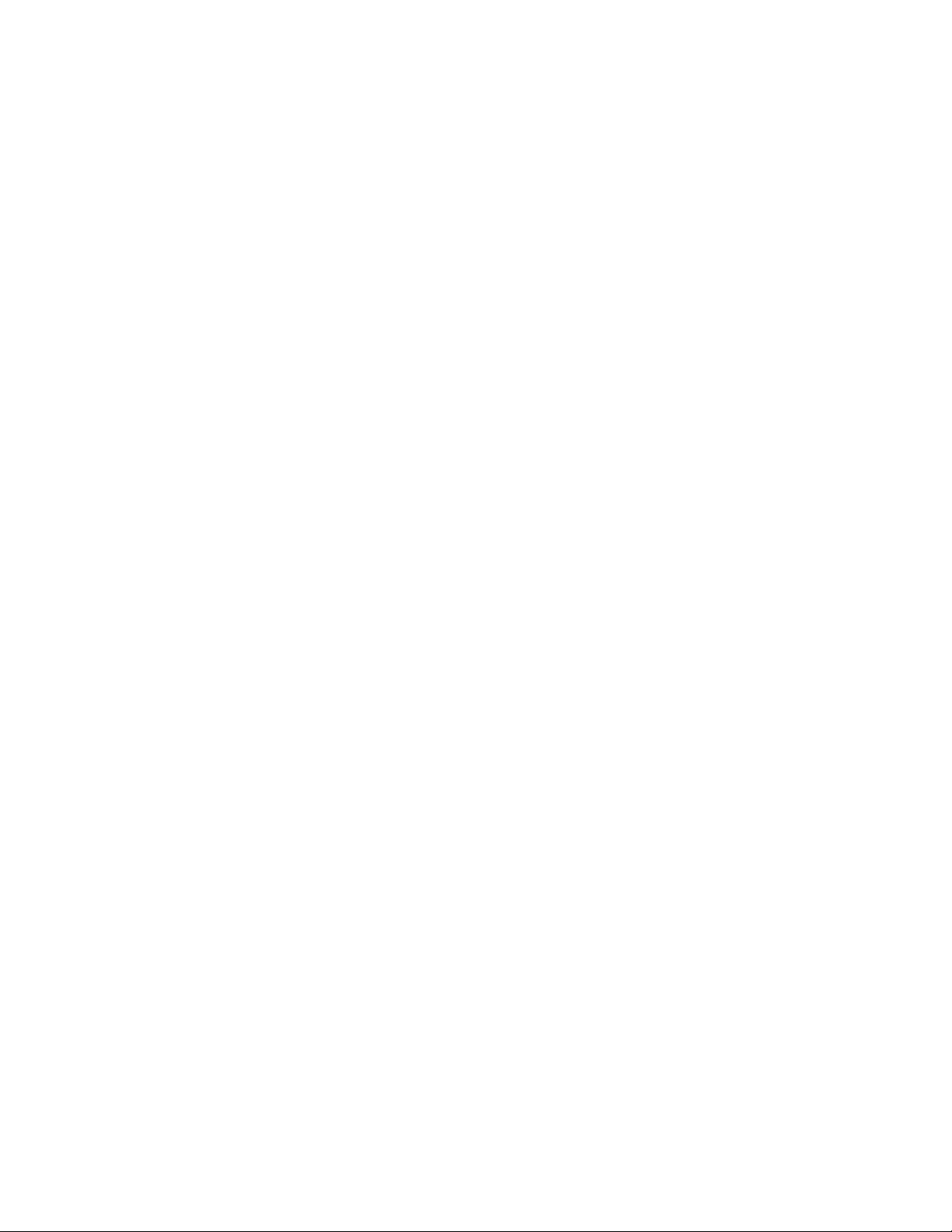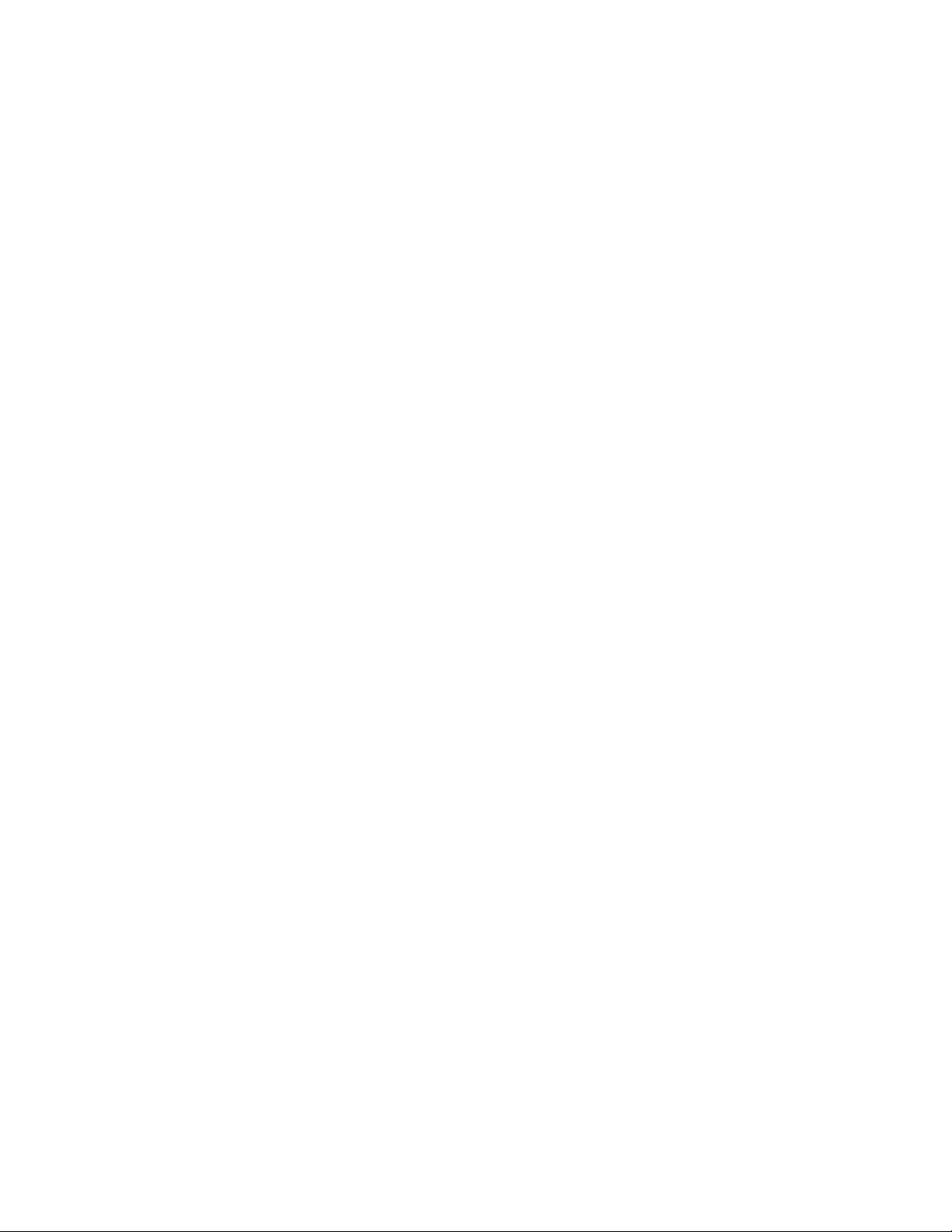Triton Systems ©
10
1. On the power supply, pressthepowerswitchtotheON(1)position to power up the ATM.
2. Log into the Management Functions program. Navigate to Management Functions > Terminal Conguration >
Communication > Protocol.
**Note**
e host processor will provide the information for the following options on the Communication menu.
3. Select Protocol. is option selects the communication protocol and your host processor’s requirement the
terminal will use, dial-up, TCP/IP, wireless, or other forms of communications.
4. Use the Up or Down button to highlight either TDL or TDL w/o EOT. Press the Select button to check the box.
Press the Save and Return button.
5. Select Message Format. is option species the content and structure of the message that passes between the
terminal and the host processor during a transaction.
6. Use the Up or Down button to highlight TDL. Press the Select button to check the box. Press the Save and
Return button.