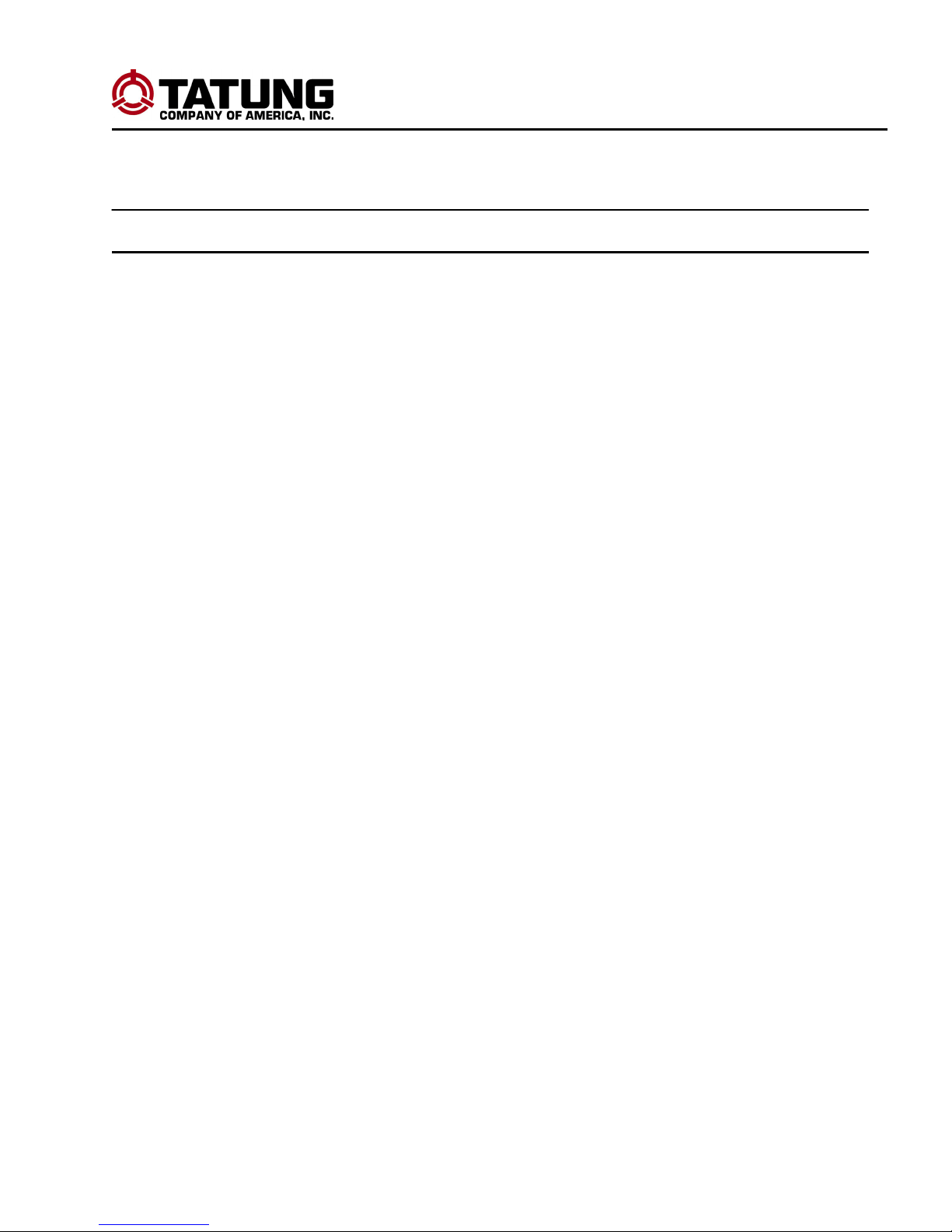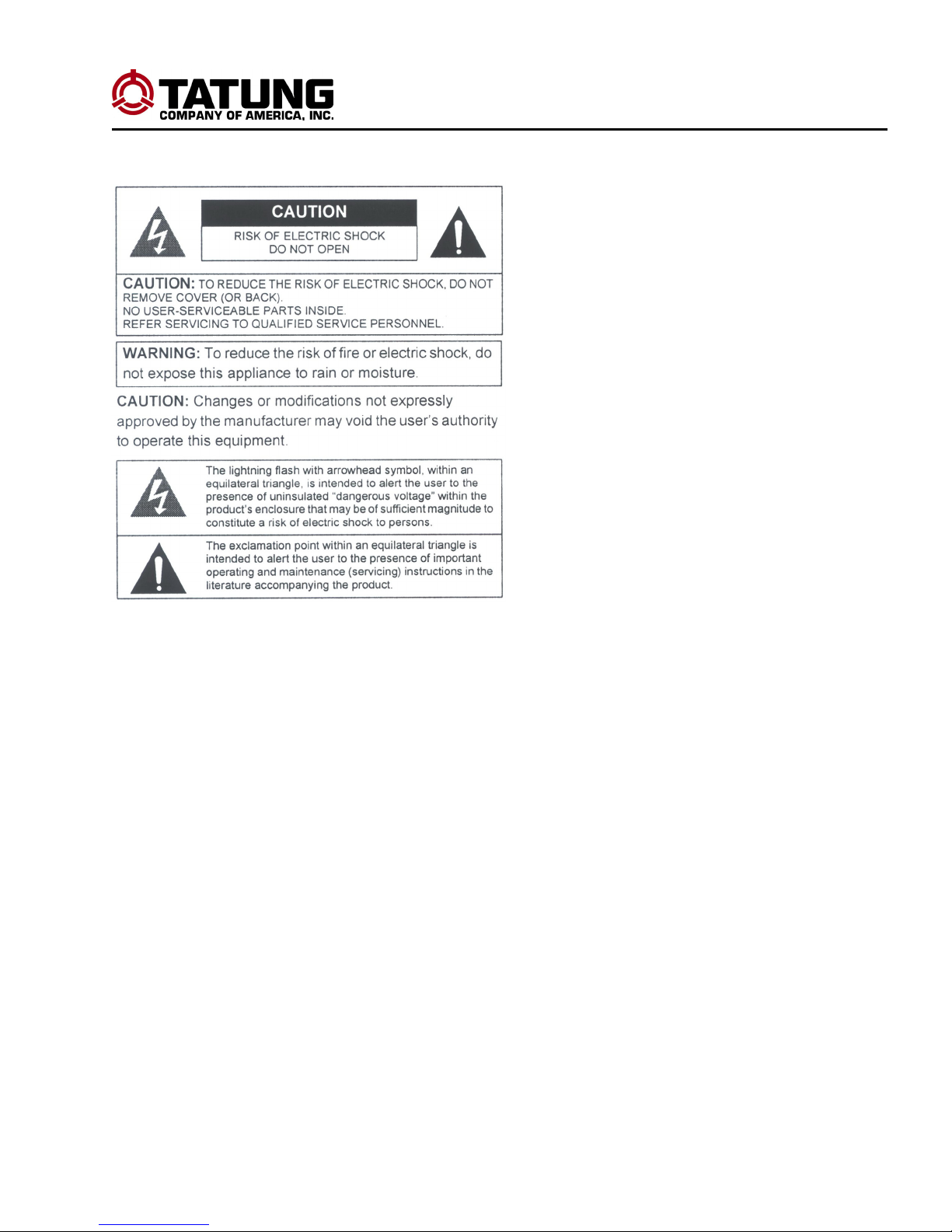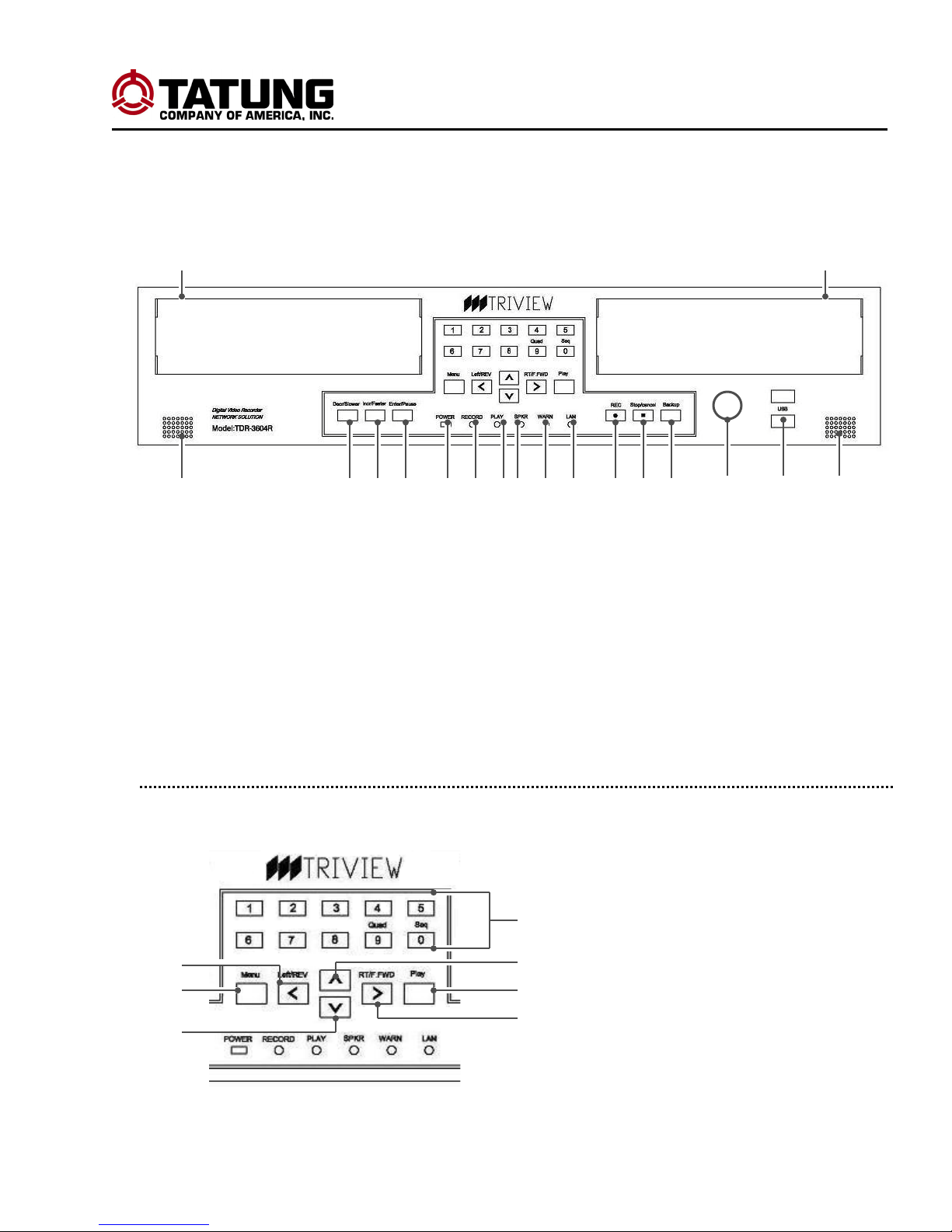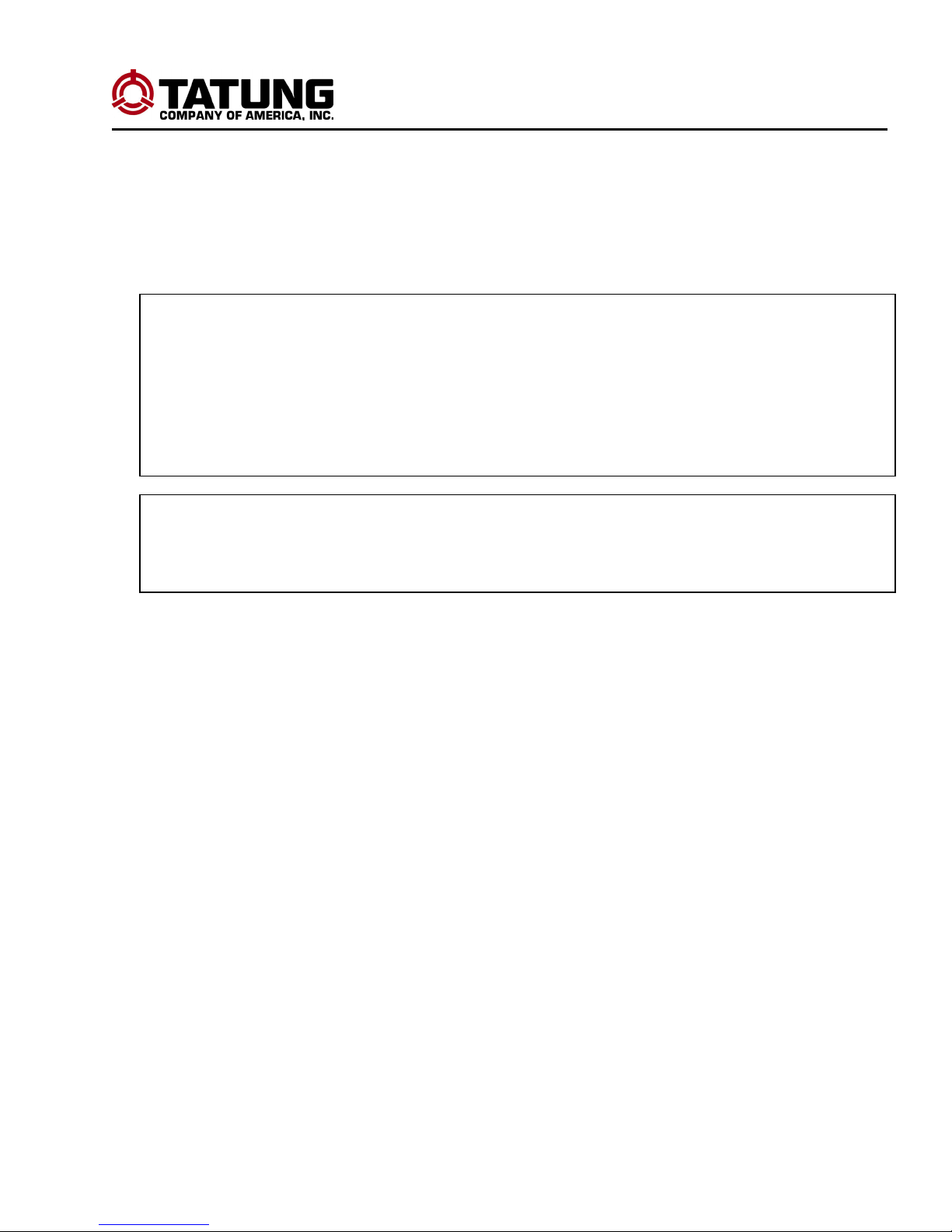TDR series Digital Recording System Page: 3
Information to the Users: This equipment has
been tested and found to comply with the limits for
a Class A digital device. Pursuant to part 15 of the
FCC Rules, these limits are designed to provide
reasonable protection against harmful interference
when the equipment is operated in commercial
equipment. This equipment generates, uses, and
can radiate radio frequency energy and, if not
installed and used in accordance with the
instruction manual, may cause harmful interference
to radio communications. Operation of this
equipment in a residential area is likely to cause
harmful interference in which case the user will be
required to correct the interference at his own
expense.
PRECAUTIONS
To prevent fire or shock hazard, do not
expose this unit to rain or moisture.
Do not block ventilation openings.
Do not place anything on top of the unit
that might spill or fall into it.
Do not attempt to service this unit
yourself as opening or removing covers
may expose you to dangerous voltage or
other hazards. Please refer all servicing
to qualified service personnel.
Do not use liquid cleaners or aerosols for
cleaning.
Do not touch the power cord with wet
hands. It may generate heat or cause
fire. The power cord is not waterproof.
Hold the body of the plug while removing
the power plug. Do not pull the power
cord. Damage to the power cord may
generate heat or cause fire.
Remove power cord from outlet when
product is not used for a long time. It may
cause short-circuit or electric shock.
Do not dismantle or assemble the
product. It may cause malfunction or fire.
Enquire from your vendor for repair. It
may cause electric shock or fire if the
repair is not done properly.
Prevent water from entering inside
electrical parts. Clean with a dry towel or
malfunction or electrical shock could
result.
To prevent fire or electric shock, do not
overload wall outlets or extension cord.
This unit must be grounded to reduce the
risk of electric shock hazard.
Use the power cord, which is supplied or
recommended by the supplier.
The internal fan rotates at high speed
and may cause an accident.
Do not drop, give strong vibration, or
shock to the product. It may cause
malfunction.
Do not touch the product or the power
cord when there is thunder. It may cause
electric shock.