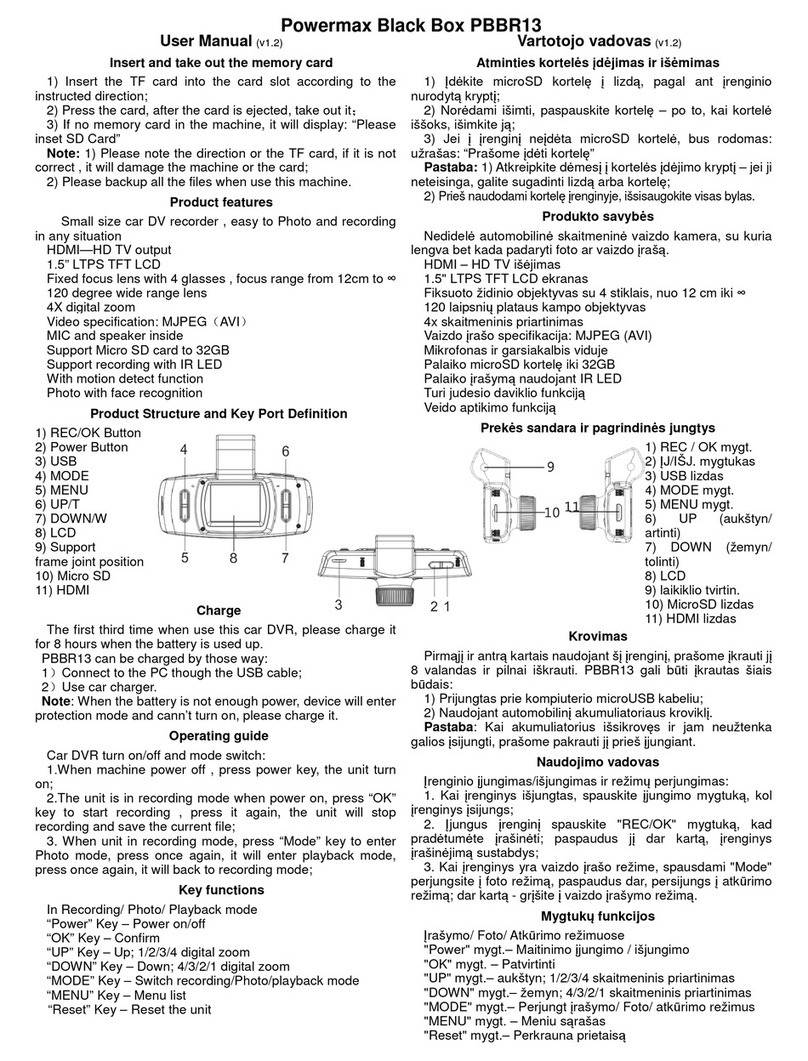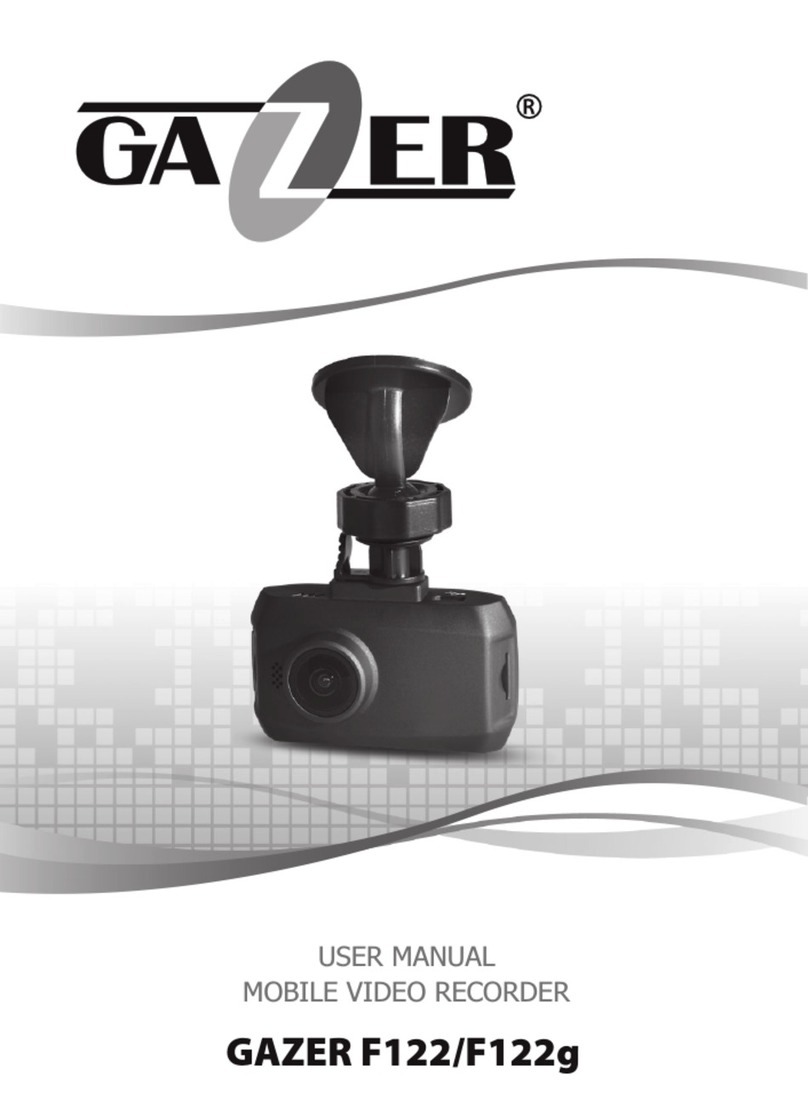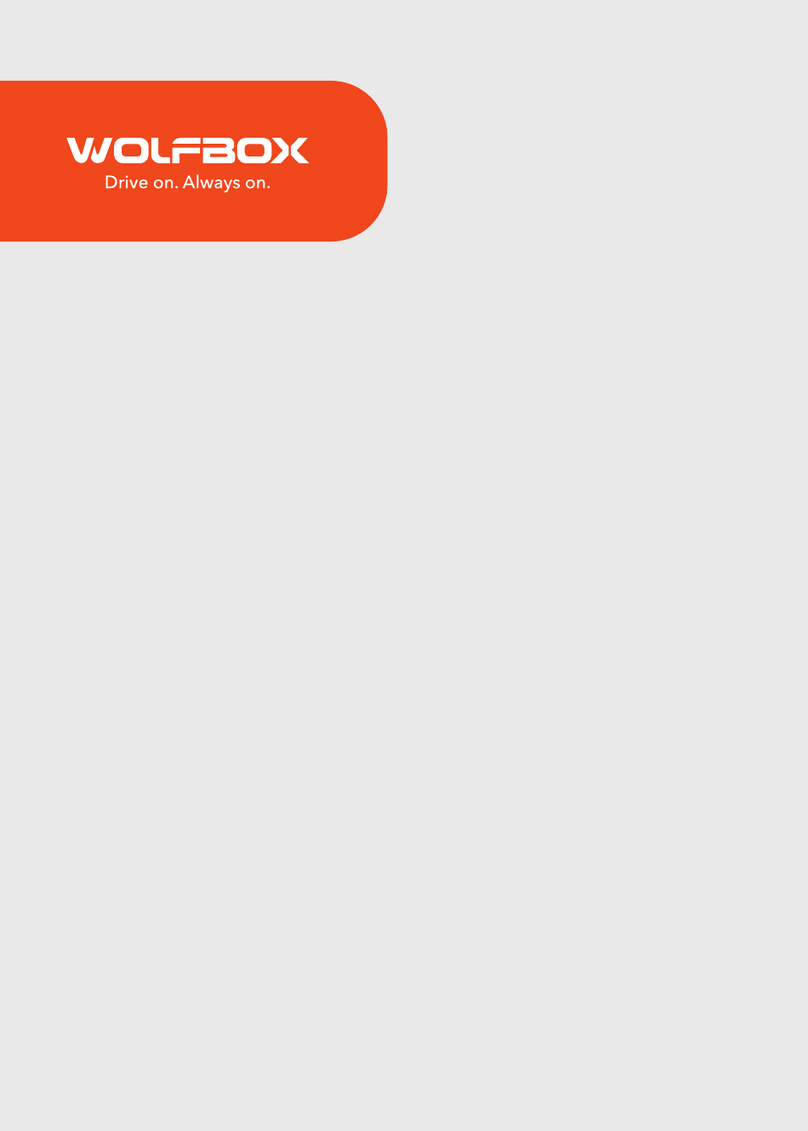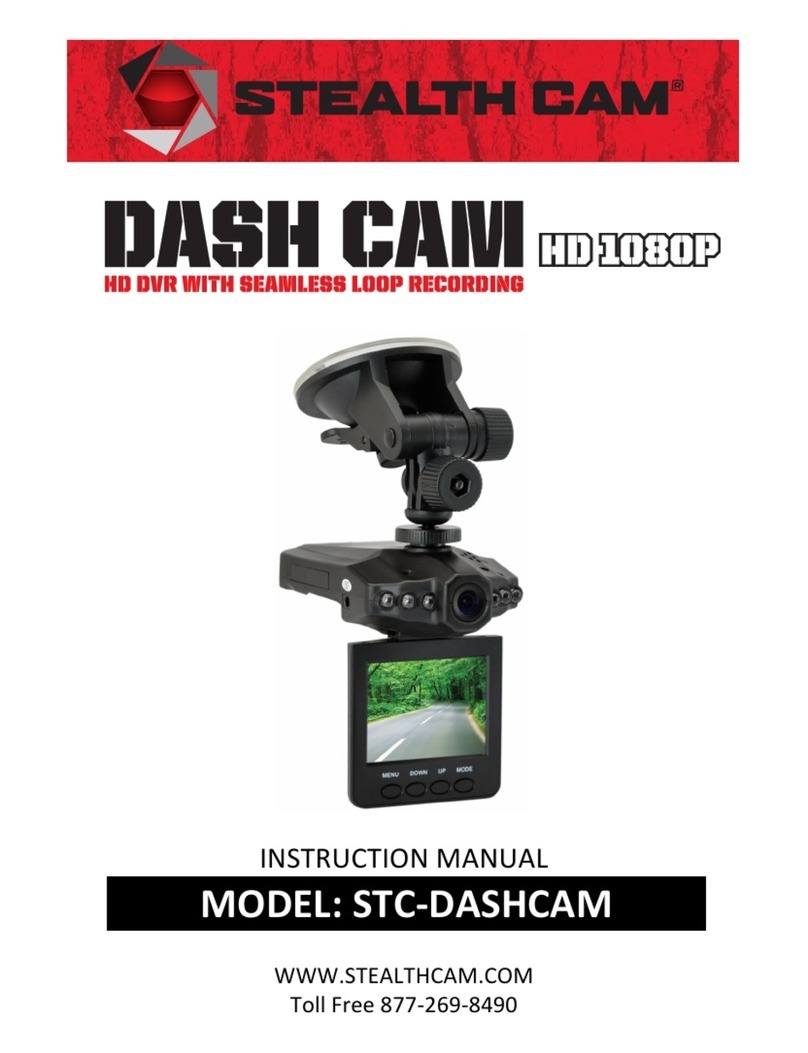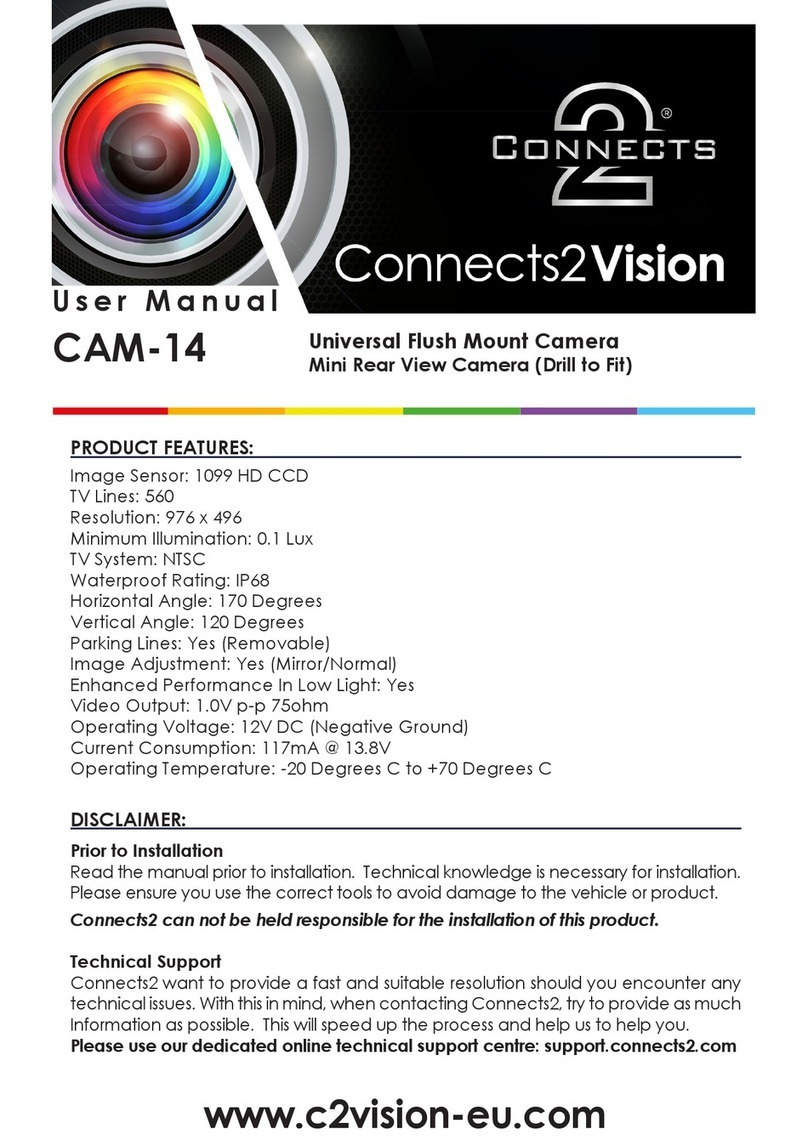TruckX TRX-CDM User manual

+1(650) 600-0008
www.TruckX.com
Contact TruckX support at ,
, and live chat at
Need Help?
Cloud Dashcam
TRX-CDM
User Manual

TRX-CDM
Power bundle
Main Front Facing Camera External Waterproof Camera
External battery
Bracket
SOS Button
Introduction
1.1 Packing List
www.TruckX.com

TRX-CDM
www.TruckX.com
.2 Appearance and LEDs
1.2.1 Main Unit
Water proof - External camera
1.2.2 External Unit
Power
Front camer
HD Video
Product Model
Camera
Camera
Usage
1920x1080/25FPS/F 2.0/Full color
Waterproof 1280x720/15FPS/F2.
Full color in daytime an
monochrome in dim light
20 meter cable
Outside side mirror
GPS
4G/Defense
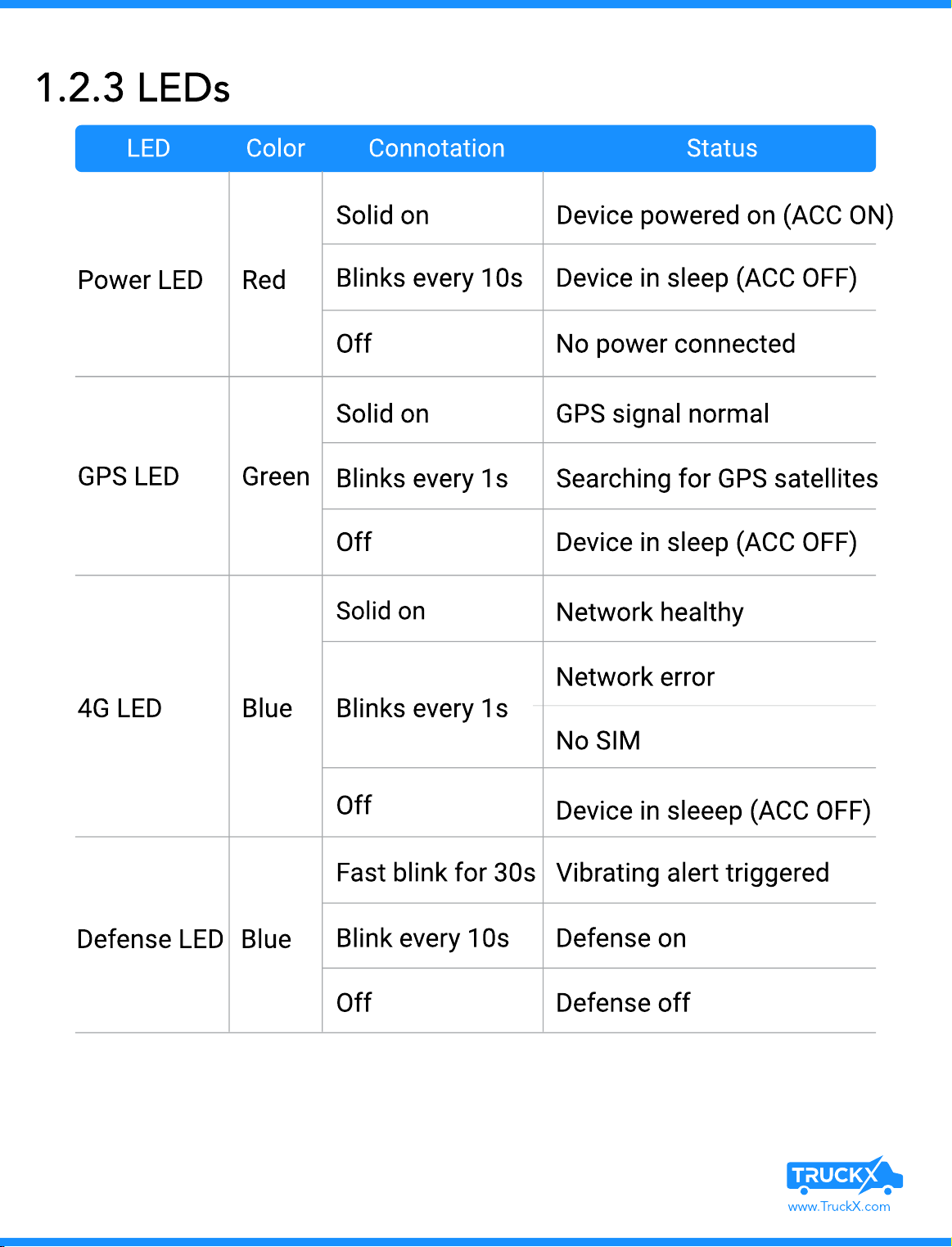
www.TruckX.com
1.2.3 LEDs
Power LED
LED Color Connotat on Status
Red
Sol d on Dev ce powered on (ACC ON)
Bl nks every 10s Dev ce n sleep (ACC OFF)
Bl nks every 1s Search ng for GPS satell tes
Network error
Bl nks every 1s
Fast bl nk for 30s V brat ng alert tr ggered
Bl nk every 10s Defense on
Sol d on GPS s gnal normal
Sol d on Network healthy
Dev ce n sleeep (ACC OFF)
Off No power connected
Off Dev ce n sleep (ACC OFF)
No SIM
Off
Off Defense off
GPS LED Green
4G LED Blue
Defense LED Blue

www.TruckX.com
1.3 Wirings
Cable
Power
Battery
SOS
B+ Red To battery positive (9~30V), power input
GNP Black To battery negative, power input
ACC Yellow To ACC ON/Positive (9~30V), power input
To provide 450mAh backup battery for th
device to protect it against power outag
resulted from sudden power disconnection
To the external SOS key
Externa
battery
SOS
Denition Color Usage
External Camera (Optional)
Truck Battery

2.1 Features
www.TruckX.com
1 ideo Recording This enables the device to record i
loop while the vehicle is moving
2Live ideo
This enables the device to livestream
images captured via the cameras vi
the LTE network to the platform (we
or app)
This enables the device to upload
loaction data and motion informatio
via the mobile network to th
platform for analysis
This enables the device to upload aler
messages and video les to th
platform when an event is triggered by
collision, vibration, dangerous driving
behaviour, emergency, DMS reminder
speeding, etc
This enables the driver to notify th
platform at the earliest time possible
trigger SOS alert and activate video
recording when emergency occurs
3 Tracking
4
5
Event Alert
SOS Alert
Note: For details about the features refer to the operation guide.
Features

2.2 Main Unit Installation
www.TruckX.com
1. Connect the power cable (Red) of the device to B+, ACC, and GND in the
fuse box on the vehicle
2.Route the power cable along the A pillar of the vehicle to the upper
center of the front windshield. he red dashed line ( ) in the gure is
for reference
3. Select a proper installation position and wipe the position clean
Remove the protective lm from the 3M tape of the mounting base an
attach it to the position
4. Mount the device to the base and connect its power cable correctl
(See 4 for reference). hen fasten the cable securely.

2.3 Installation of Accessories
www.TruckX.com
1. Find the best place to install the external waterproof camera.
Near rear view mirror, On Dashboard (Facing driver ,
Right side mirror or Left mirro
2. Install SOS button. Mid Dashboard Near steering whee
3. Screw the base of external camera
4. Connect the cable to the main Dashcam.
You can select a proper position to install the remote camera according
to actual conditions
2.4.1 Remote AHD Camera
34
A
1
34
A
1
B
B

www.TruckX.com
1. Ext rnal Batt r
it is us d to pow r th d vic for a whil aft r its main supply is cut off
Conn ct th xt rnal batt ry to th corr sponding int rfac on th
d vic and plac it in a prop r position.
2. SOS K
it is us d to s k h lp in m rg nci s. Conn ct th SOS k y to th
corr sponding int rfac on th d vic , r mov th prot ctiv lm
from 3M tap and th n attach it to prop r position.
1. Choos prop r acc ssori s bas d on your actual n ds
2. S l ct a r lay that go s p rf ctly with th batt ry of your v hicl
3. It is r comm nd d to ask a distributor, a d signat d busin ss, or a
xp rt to do th installation and commissioning.
Note :

Power 1. Check the LED, see 1.3.3 fo
reference.
2. Check the camera: The camer
works correctly if you can view th
live video of the camera and switch
between the two cameras afte
logging in to the platform. You ca
also manually adjust the camer
according to your needs.
GPS
GSM
2.4 Commissioning
www.TruckX.com

3.1.1 Platform
Platform Operations
3.1 Installation
www.TruckX.com
Scan this QR code for instructions to add Cloud Camera to TruckX
system
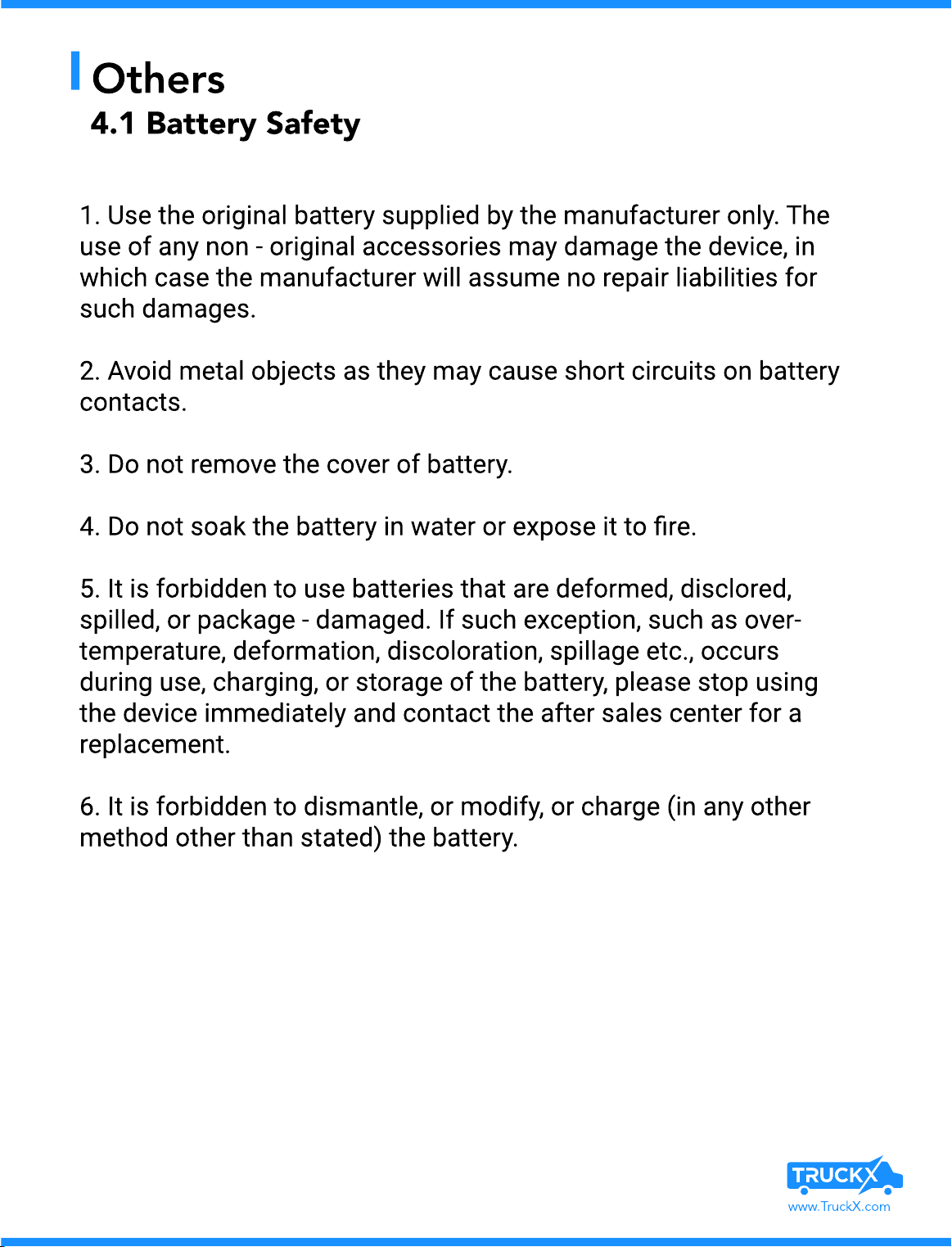
1. Use the riginal battery supplied by the manufacturer nly. Th
use f any n n - riginal access ries may damage the device, in
which case the manufacturer will assume n repair liabilities f r
such damages
2. Av id metal bjects as they may cause sh rt circuits n battery
c ntacts
3. D n t rem ve the c ver f battery
4. D n t s ak the battery in water r exp se it t re
5. It is f rbidden t use batteries that are def rmed, discl red
spilled, r package - damaged. If such excepti n, such as ver
temperature, def rmati n, disc l rati n, spillage etc., ccur
during use, charging, r st rage f the battery, please st p usin
the device immediately and c ntact the after sales center f r a
replacement
6. It is f rbidden t dismantle, r m dify, r charge (in any the
meth d ther than stated) the battery.
Others
4.1 Battery Safety
www.TruckX.com

©2020 TruckX. All Rights Reserved.
support@truckx com www TruckX comContact TruckX support at and live chat at
Need Help?
One platform for eet management, driver safety, and ELD compliance
Wired ELD Bluetooth ELD
Solar Asset TrackerWired Asset Tracker Temperature and door sensor
Best Fleet Tracking & ELD Solutio
(650) 600-0008 | www.TruckX.com
Table of contents