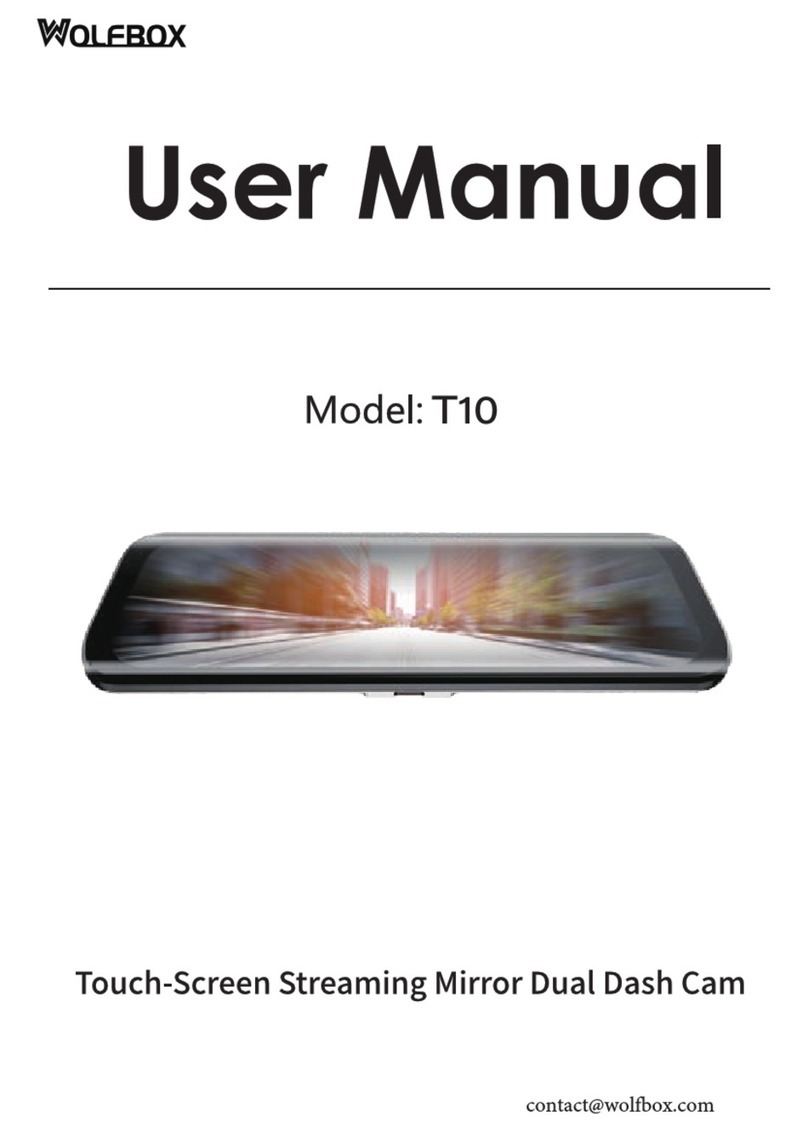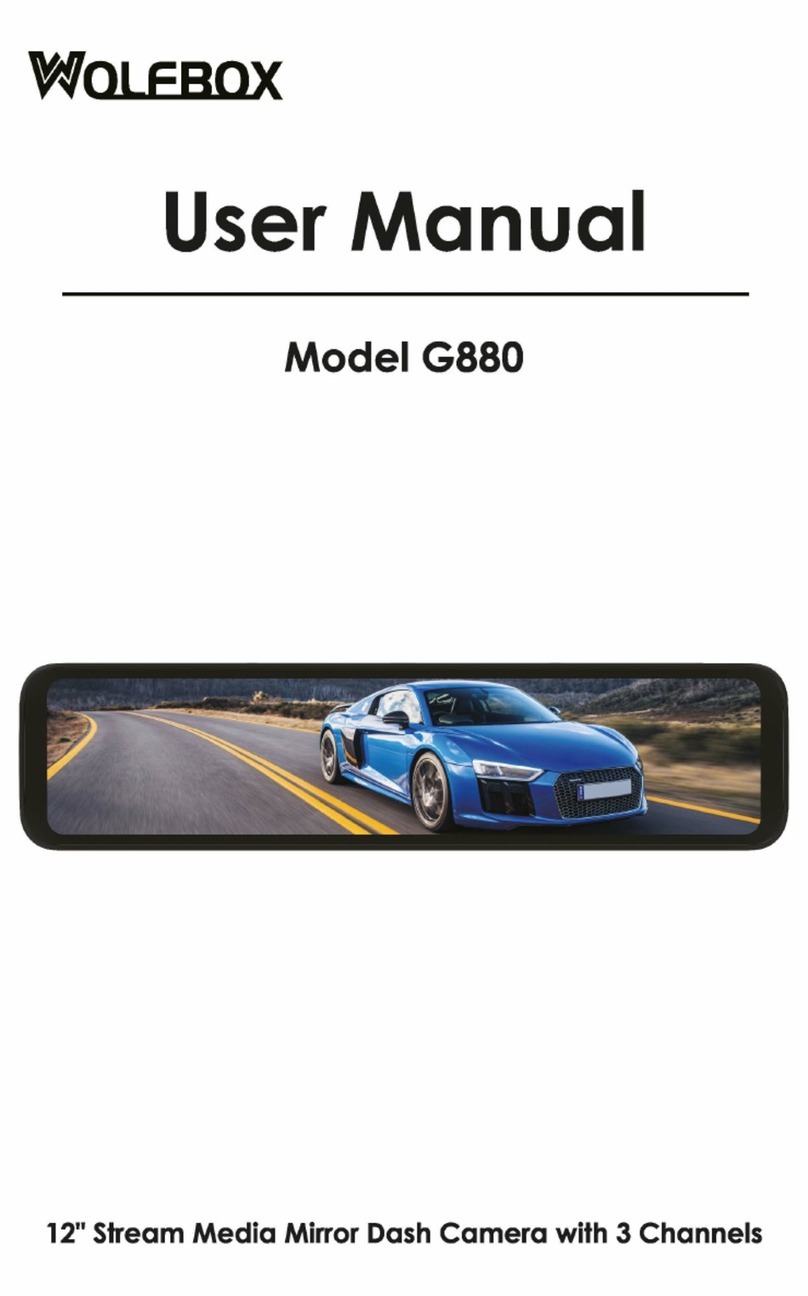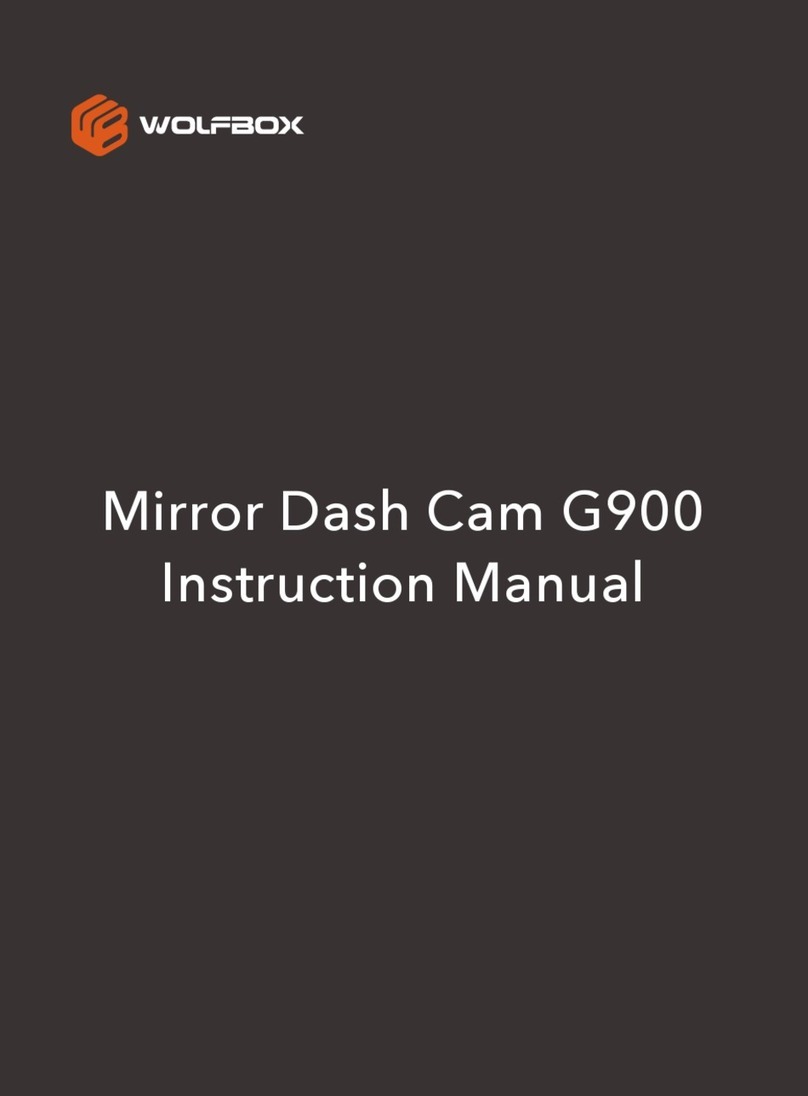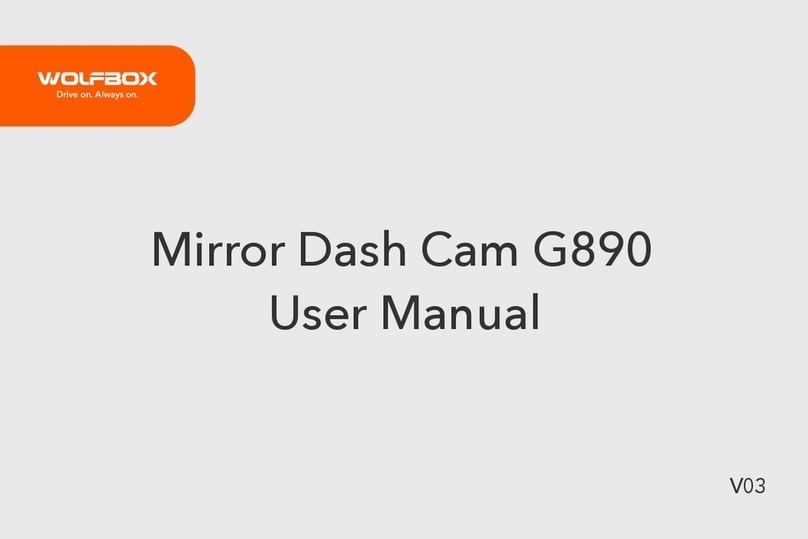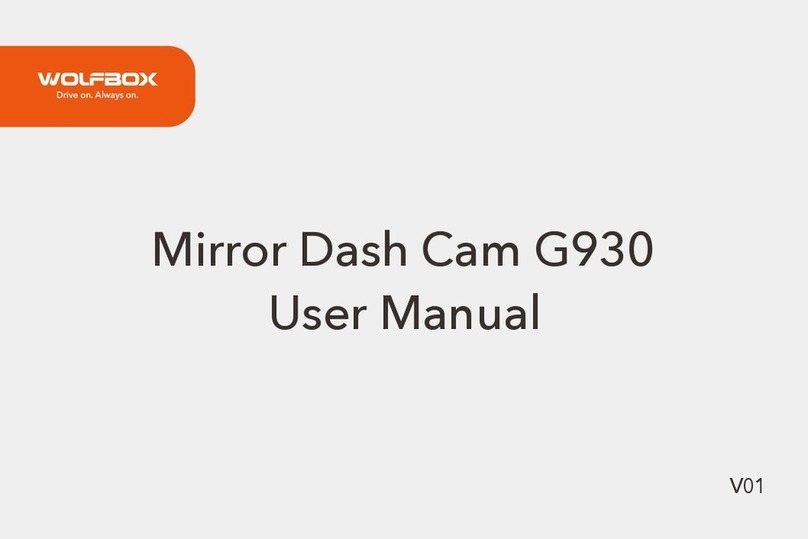IC Warning
This device contains licence-exempt transmitter(s)/receiver(s)/
that comply with Innovation Science and Economic Development
Canada's licence-exempt RSS(s). Operation is subject to the
following two conditions:
1. This device does not cause interference.
2. This device could afford interference, including interference
that may cause undesired operation of the device.
Radiation Exposure: This equipment complies with Canada's
radiation exposure limits set forth for an uncontrolled environment.
To maintain compliance with IC's RF Exposure guidelines, this
equipment should be installed and operated with a minimum
distance of 20cm between the radiator and your body. This device
and its antenna (s) must not be co-located or be in operation in
conjunction with any other antenna or transmitter.
Déclaration de l'ISED Canada
Cet appareil contient des tasmittre(s)/récepteur(s)sans licence/
conformes à l'innovationRSS exemptes de licence de Sciences
et Développement économique Canada. L'opération est sous
réserve des deux conditions suivantes:
1. Cet appareil ne peut pas causer d'interférences et.
2. Cet dispositif doit accepter toute interférence, y compris peut
provoquer le fonctionnement indésirable de l'appareil.
Exposition aux rayonnements: Cet équipement est conforme aux
radiations du Canada limites d'exposition pour un environnement
incontrôlé noncé d'exposition RF Pour maintenir le respect des
guides d'exposition RF d'IC, cquipment doit être.installé et
actionné avec une distance minimale de 20cm le radiateur de
votre corps. Cet appareil et ses antennes ne doivent pas être co-
localisé ou en opération en conjonction avec toute autre antenne
ou émetteur.