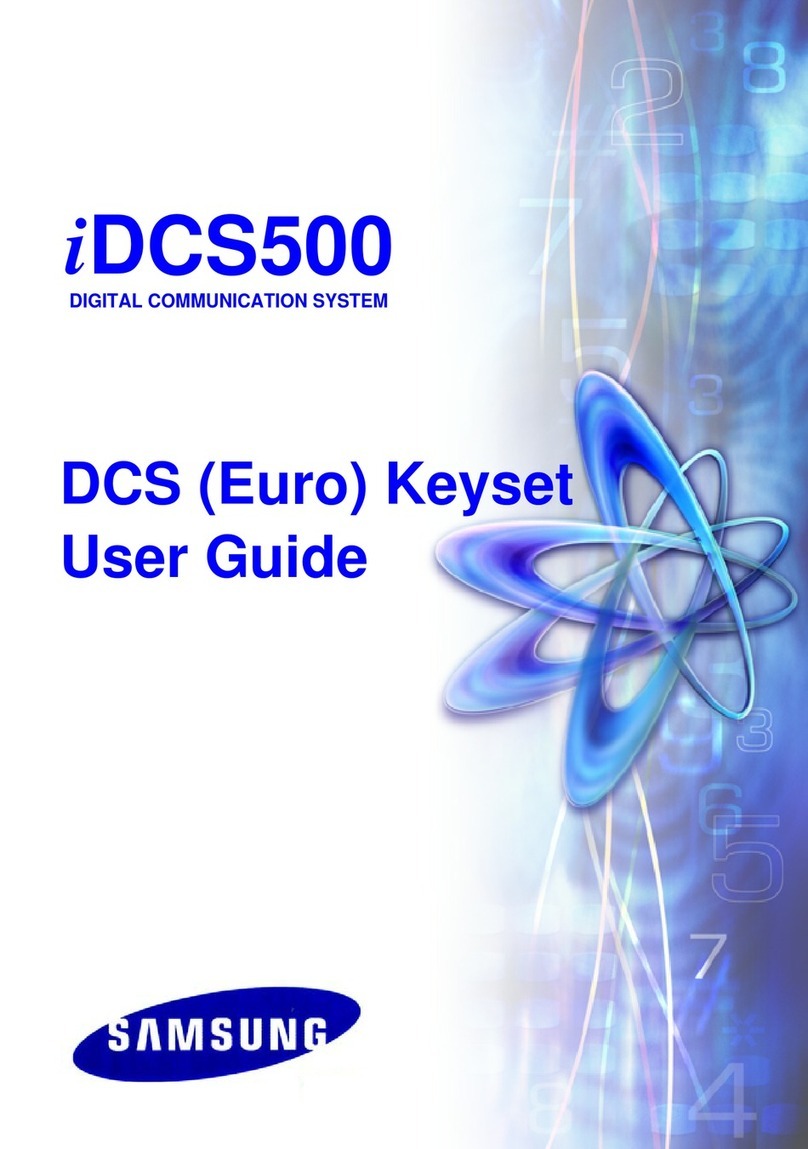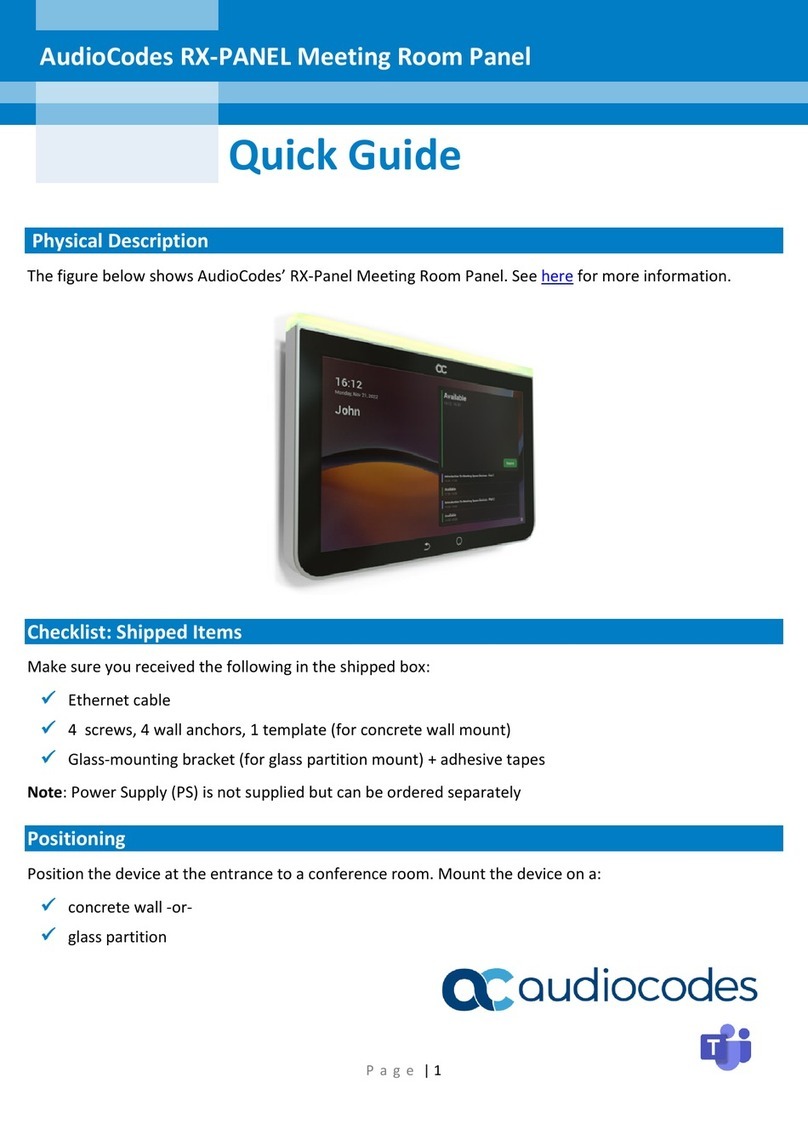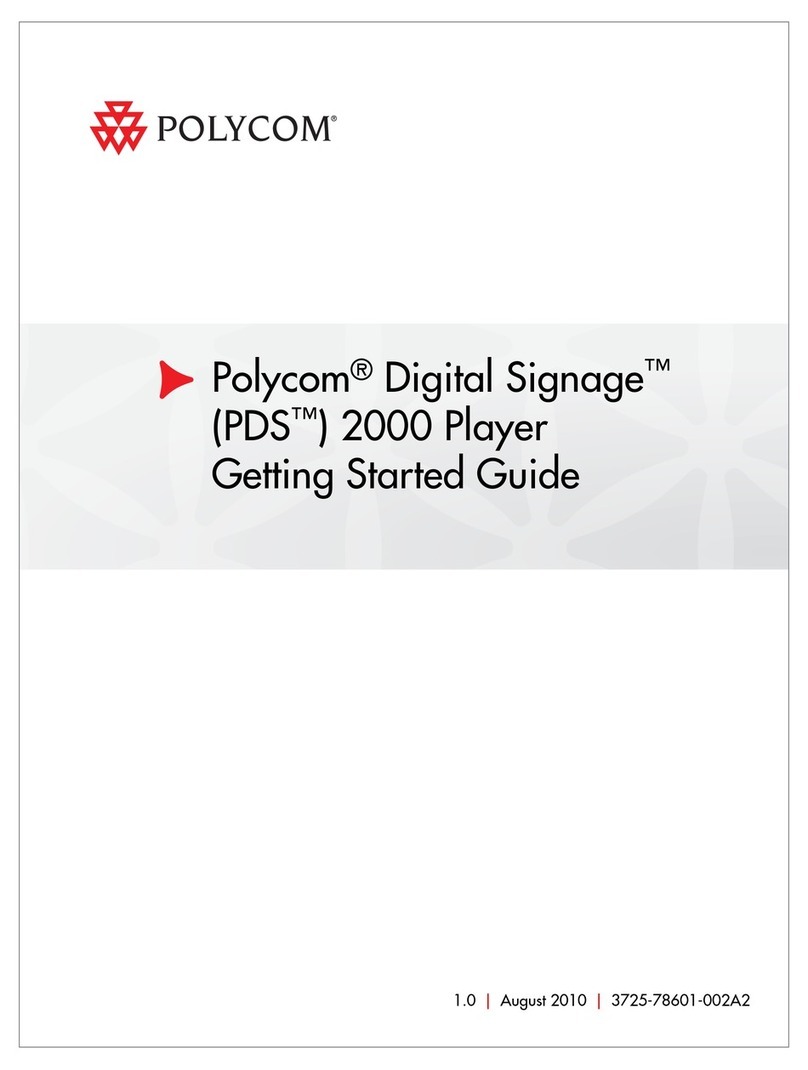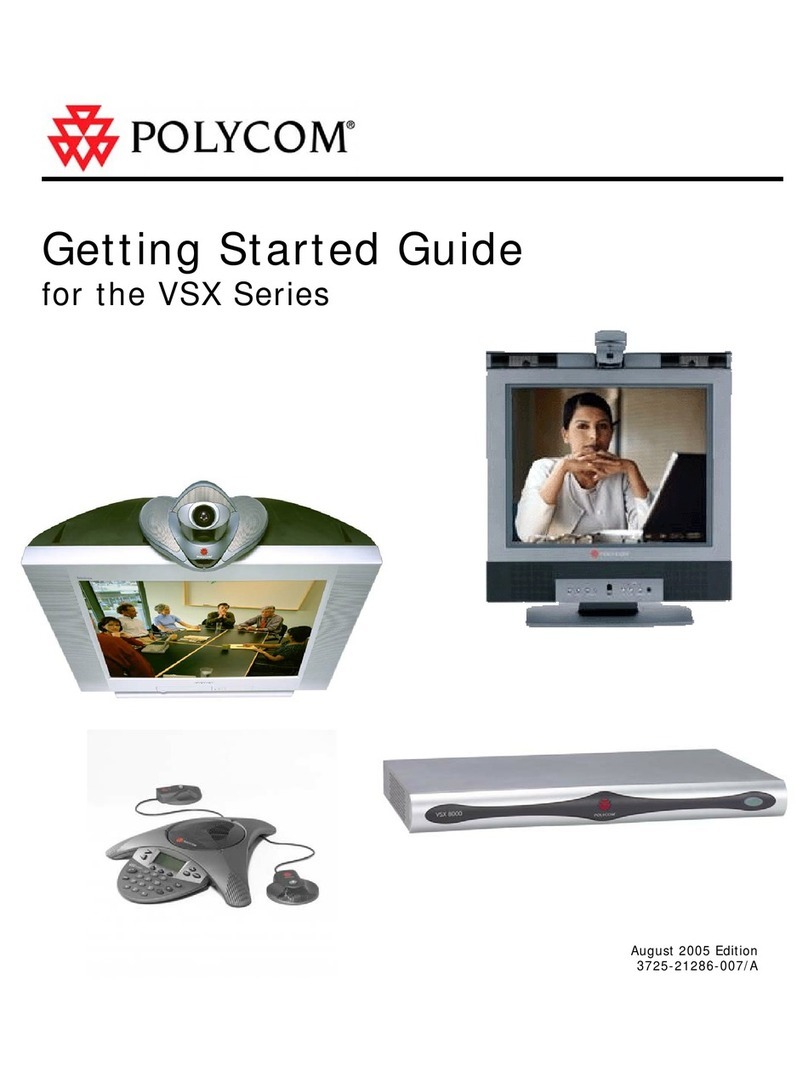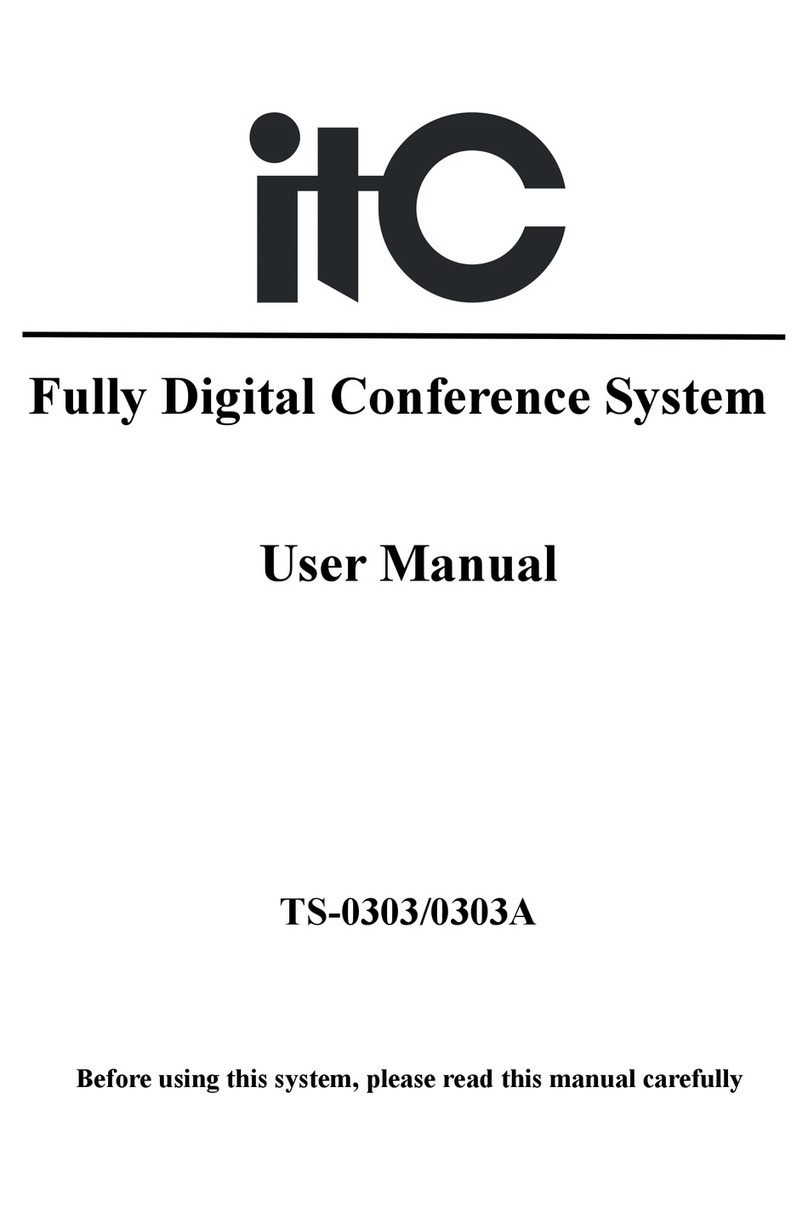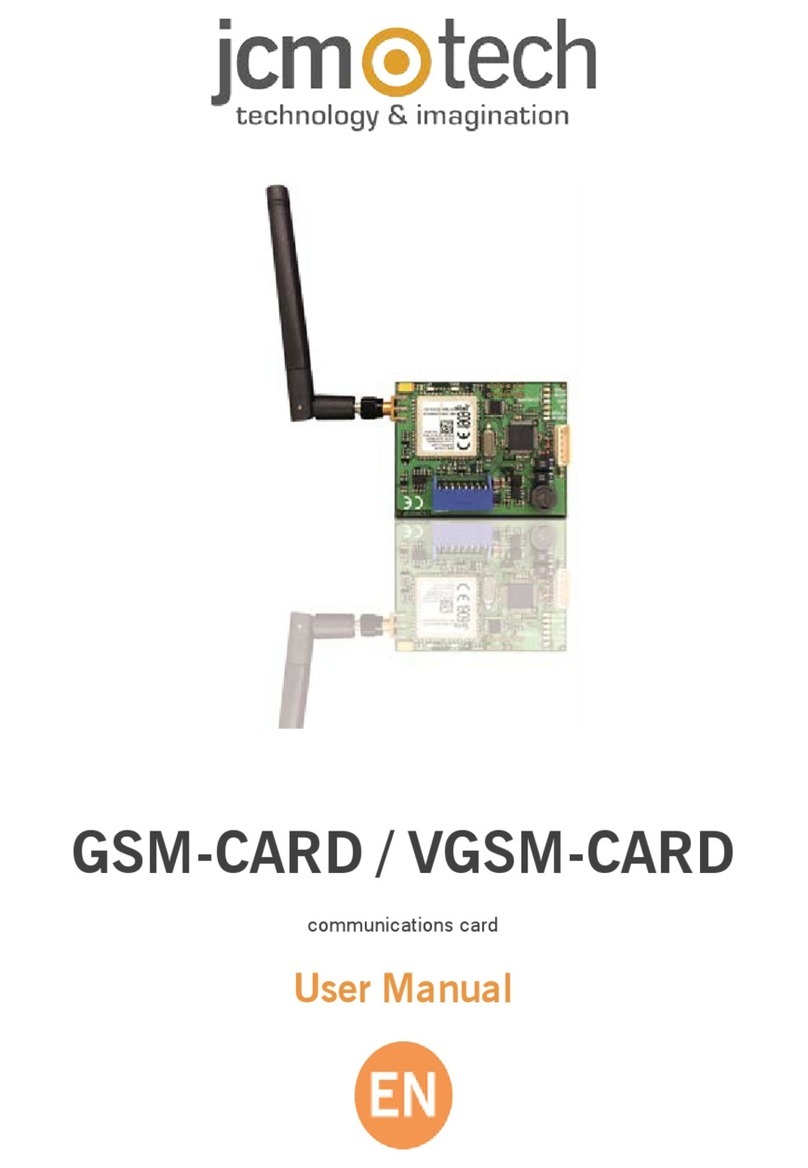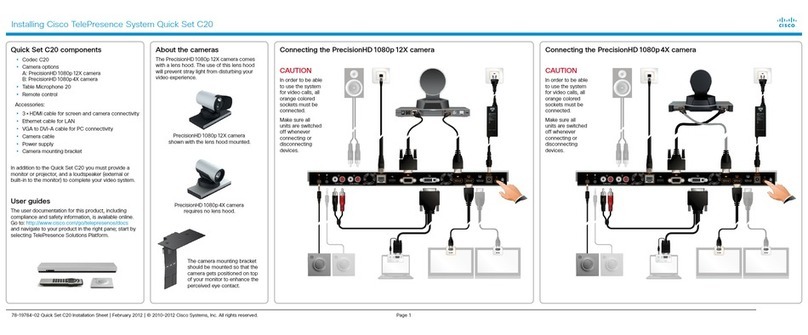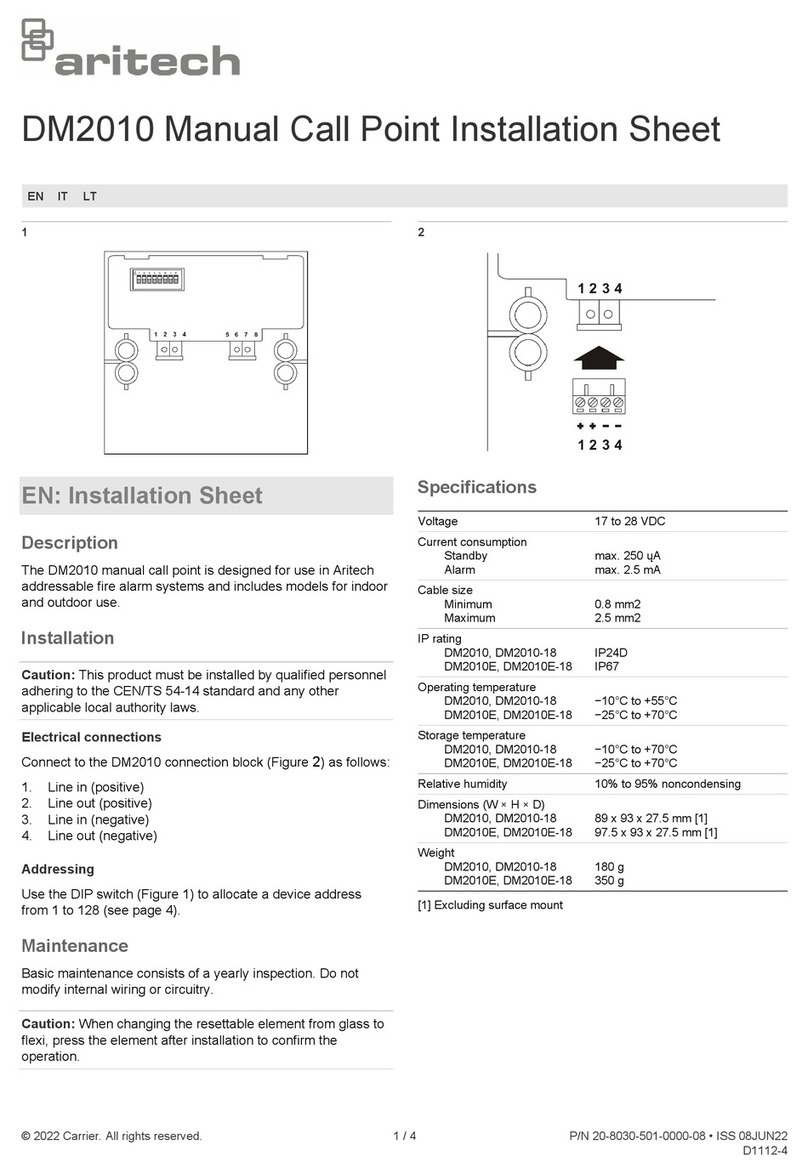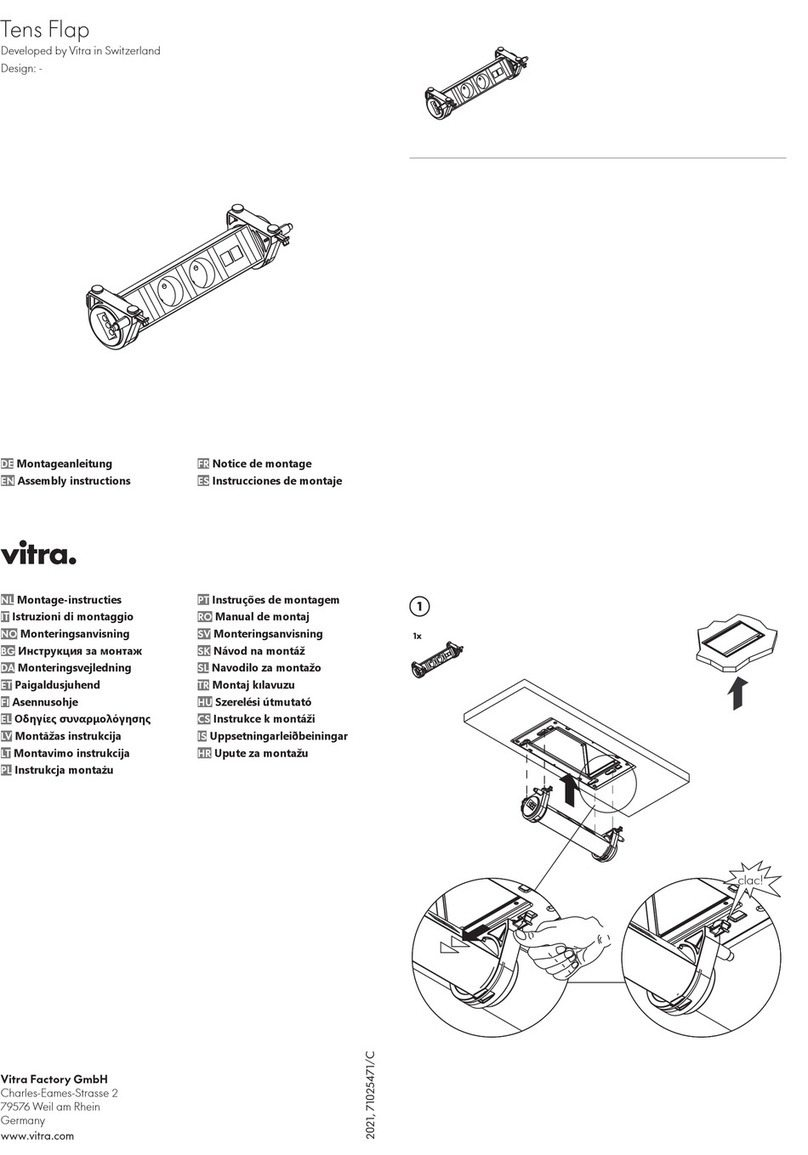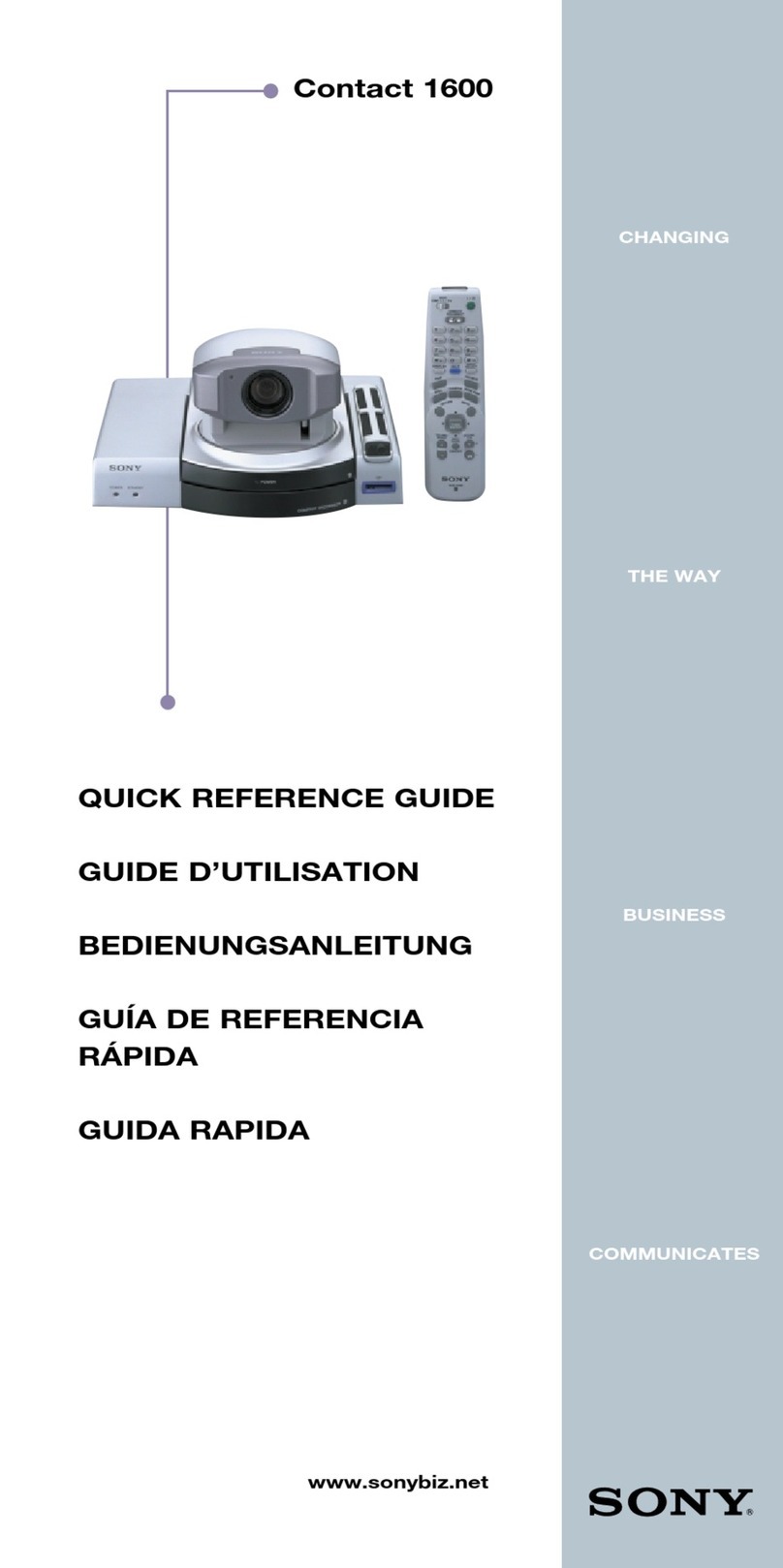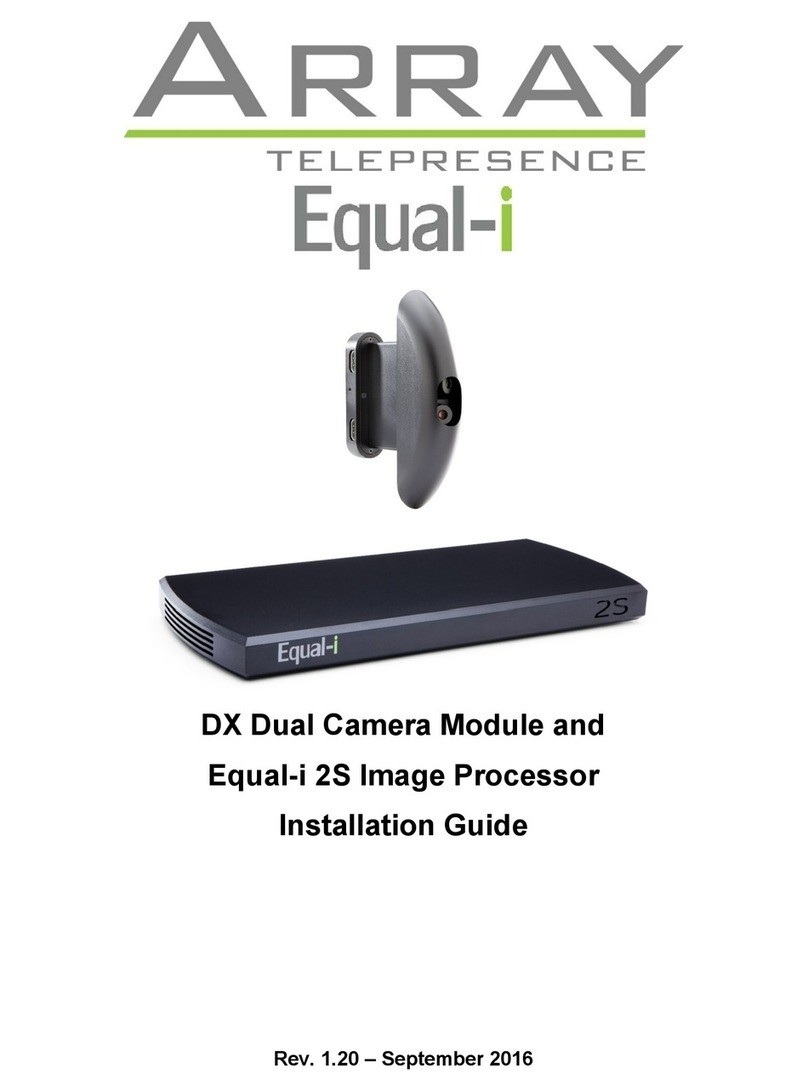TrueConf Share Standard User manual

1
Wireless BYOD Collaboration System
User Manual
V1.0

2
Content
Wireless BYOD Collaboration System............................................................................................................................ 1
Preparation for Using......................................................................................................................................................... 3
USB Transmitter Casting................................................................................................................................................... 3
Windows Software Casting............................................................................................................................................... 4
Mobile Casting .................................................................................................................................................................... 5
iOS System Casting ...................................................................................................................................................... 5
Android System Casting ............................................................................................................................................... 6
1. APP Casting.................................................................................................................................................... 6
2. Miracast Casting ............................................................................................................................................ 7
Question& Answer.............................................................................................................................................................. 8
USB Transmitter Question ............................................................................................................................................ 8
1. No response when connecting USB Transmitter to laptop...................................................................... 8
2. USB transmitter does not detect the receiver............................................................................................ 8
3. USB Transmitter Pairing ............................................................................................................................... 9
4. USB Transmitter upgrading .......................................................................................................................... 9
5. How to check the USB Transmitter version ............................................................................................... 9
Mobile Phone Casting Problem .................................................................................................................................. 10
1. Android phone cannot search the hotspot .............................................................................................. 10
2. Android phone cannot search the device ................................................................................................. 10
3. Android phones cannot transmit the sound.............................................................................................. 10
4. iPhones cannot casting ............................................................................................................................ 10
Change the Screen Saver
............................................................................................................................................... 10
Replace the Default Channel.......................................................................................................................................... 11
Change the Wallpaper ..................................................................................................................................................... 11
Adjust the Resolution....................................................................................................................................................... 11
Upgrade Application......................................................................................................................................................... 12
Timer Resetting ................................................................................................................................................................ 12
Crossed Network Segments Casting ............................................................................................................................ 12
Mirror Back ........................................................................................................................................................................ 14
Centralized Control .......................................................................................................................................................... 15

3
Preparation for Using
1. Open the package box, Please check the accessories: Receiver box*1, adaptor*1, 3229
device Antenna*3, 3288device antenna*4, USB transmitter*1~4pcs
2. Before using: Please install antennas into the main unit, connect the main unit and display
equipment with HDMI cable or VGA cable (3288), plug the power adapter and power on to start
the device, the red light is always on means the power on, wait 15-20 seconds, and then enter
the system standby screen;
3. As shown in the following photo: the default resolution of screen is 1080p, and the main
interface is from top to bottom, from left to right:
Hotspot and password, host IP address, device name and device password, display code,Setting
icon in the upper right corner (gear shape),and the application icon below.
4. Set up the device, you need prepare a USB mouse,and insert the mouse into any USB port.
Left click for confirmation, right click for return.
5. Long press one of the two App icons in the lower right corner of the main interface, and an
application list will pop up. Select system settings. After the application is successfully
switched,the main interface will show as below:
USB Transmitter Casting
1. Connect USB transmitter to USB port of the computer for transmission (when the user uses
the transmitter of computer first time, you should do steps as below: go to the computer -
removable storage - double click CD drive: usbdisplay), and then the transmission application
will run automatically. Note that the win10 system need turn off the firewall (Windows Defender).
The driver is as below:

4
2. After the transmitter inserting, it will start automatically. The flashing light indicates that the
transmitter is starting,while waiting for about 8-10s. When the transmitter light is always on, the
bottom right corner of the computer desktop will also pop up: Press the button to share the
screen, as shown in the following photo; click the transmitter to mirror the screen.
(In some computer system, due to the reason of anti-virus software interception, it is not used for
the first time, and the transmitter fails to run automatically, so it is necessary to execute the main
program in the usbdisplay drive.)
3. In addition, a mirroring icon will display in the status bar in the lower right corner of the
desktop,Right click the icon and select options. You can choose to expand the screen, transmit
sound, auto drop screen, mouse acceleration and coding algorithm.
4. When the transmitter is connected to the box successfully, a round green button will appear in
the upper left corner, and the number displayed represents the number of transmitters connected
to the box. Click to expand the display host mode, and repeatedly click the device in the
projection screen or click the connected device to start transmission, as shown in the following
photo:
Windows Software Casting
The computer and the machine are connected to the same local network or hotspot of the whole
machine. Open the windows software client App, as below photo. The windows software client
App will search the IP address, hot spot name of the machine and the version of the machine
transmission service.
Click to select the machine for mirroring, click to cast screen to start transmission, or double-click
to select the machine to transmit screen to start transmission.

5
Mobile Casting
Connecting to Wi-Fi
The receiver host connect to the Wi-Fi network and the mobile phone connected to the host
hotspot, so that the mobile phone can access the Internet when transmitting to screen.
1.3229 model network interface. Open the network setting in the lower right corner of the main
interface to connect the wireless network:
2. 3288 network interface. Long press one of the two application icons in the lower
right corner of the main interface, select system setting in the pop-up application
list, click system setting,enter the following interface,open Wi-Fi:
Choose the Wi-Fi which you want to use:
iOS System Casting
Connect iPhone to the hotspot of receiver host, and then slide the bottom up to select the screen
mirroring, and click the corresponding Quickshare﹣XXXX in the pop-up new menu to mirror the
screen.

6
Exit the airplay screen and the method as above.
(Since transmission screen need a stable and clean network environment, it is only
recommended to connect hotspot for transmission, and other modes cannot be effectively
recommended.)
Android System Casting
1. APP Casting
When the Android phones connect to the Network, Please scan the QR code to download the
Android APP. (Please note that download the App when connecting Network). After installing the
APP, your phones will have icon open it for using. Please note that can only support
Android5.0 and above.
Open the "usbdisplay" App in mobile, click " Scan Code", scan the QR code on the large screen
standby page, the mobile phone will automatically connect to the hotspot of the device, and then
connect to the large screen. After connecting, you can push videos, files, pictures and music to
the large screen, or use the virtual remote control to control the large screen. As below photos:
When you start to mirror, the system will pop up whether you allow to connect the Bluetooth:
When you press “Allow”, your phones will show the pairing. After transmission,the phone will
prompt the pairing Bluetooth, and click pairing. After successful paired, it will indicate that device
comes out sound. (No voice if rejected)

7
If you accidentally reject or cancel, you will not be able to transmit sound during transmission. At
this time, you need go to the Bluetooth setting page of the mobile to find the Bluetooth of the host.
Click pairing connection, and the subsequent transmission process can transmit sound. After
that, there is no need to operate Bluetooth again. The system will automatically connect
Bluetooth when casting the screen ,
Every time the screen is mirroring, The mobile screen will pop up”the device of sound has
connected”indicating that the sound can be transferred. If this prompt does not appear, you need
connect Bluetooth manually.
2. Miracast Casting
Long press one of two application icons in the lower right corner of the main interface, and an
application list will pop up and slide.
Please choose Miracast Receiver,and press it to enter the interface as below:
When the mobile transmit, the source device in the lower left corner will display the mobile model
currently in the transmission screen.
Note: you can select it in the upper right corner, and this interface will pop up automatically
when the whole machine is started.
In the mobile setting, find the screen projection function or other screen transmission functions
and turn it on. Android phones above 5.0 support screen projection.

8
When the mobile is searching the big screen device,you will find the large screen device name
and click it to connect it.
Connect the relative MiraPlay_xxxx for casting.
Question& Answer
USB Transmitter Question
1. No response when connecting USB Transmitter to laptop
When connecting the USB Transmitter to laptop, but there is no response and as below photo:
You need go to “My computer”to find USBDisplay in CD drive,double click the USBDisplay and
mirror system will run automatically. (Please note the Win10 system should close the Windows
Defender) The CD Driver will show as below:
If there is no response when double click the drive, Please use the mouse right button to double
click the system which is end of “main”
2. USB transmitter does not detect the receiver
The computer is connected to the USB transmitter, and the following interface appears on the
computer screen. Please check whether the USB transmitter has been paired with the box. If the
box backup has been reset or the hotspot and password have been changed, you need pair
again for transmitting.

9
3. USB Transmitter Pairing
Connect the transmitter to the USB port of box to automatically pair. And the receiver box will
be as below:
After pairing successfully, the photo will be as below:
4. USB Transmitter upgrading
When the host device is connected to the Internet, the box will automatically updated according
to the server update. If USB Transmitter pop up the message to upgrade, Please click to upgrade.
And then, you need insert the USB button into the USB port of box for upgrading and pairing to
synchronize the version. Please don’t plug the USB Transmitter during upgrading.
After upgrading 100%,the interface will show upgrade success, and then pair with the device.
After pairing, you can connect to Laptop for casting.
5. How to check the USB Transmitter version
As shown in below photo, click the setting in the lower left corner of the USB Transmitter ,open”
ABOUT” to check the current version.

10
Mobile Phone Casting Problem
1. Android phone cannot search the hotspot
If your mobile phones Wi-Fi cannot find the receiver host hotspot, please check whether the
mobile phone can support 5G Wi-Fi (if current mobile phone does not support 5G WiFi, you can
set the receiver host hotspot to 2.4G mode, but we do not recommend to use 2.4G for wireless
transmission ).
2. Android phone cannot search the device
A.Please check whether the phone has connected to the receiver host hotspot, not other
network.
B.Please keep the phones&box in the same Network, open the “USBDisplay”APP,enter the
setting interface and enter the relative host server IP, then return to the main UI, press press
the PIN Code for casting .
3. Android phones cannot transmit the sound
Please manually open bluetooth of the phone and find bluetooth name of the host which need
display on the screen, connect and pair. There is no need manually connect the bluetooth again
later, and no need manually turn off the bluetooth after using the screen
Usually this occurs below situation:
A.When connecting for transmission, the bluetooth permission prompt dialogue pop up, which is
caused by the selection of "no" or "cancel";
B. This also happens in some mobile phone system with strict permission management;
C. The user automatically and manually turns off the bluetooth of the mobile phone or the
bluetooth of the receiver host.)
4. iPhones cannot casting
When the iOS phone cannot casting via Airplay mirror, please check whether the phone system
with above 9.0. If the system is below 9.0, please upgrade the phone system before mirroring.
Change the Screen Saver
Open the file browser, access to the usb flash drive, create a new Media file , copy and paste
the pictures in the usb drive into the Media folder. Long press one of the two app ICONS in the
lower right corner of the main UI to bring up a list of apps and select the screen saver. Click the
screen saver to enter it, and press the bottom left corner of the screen saver interface to enter

11
the playback setting, as below photo:
Click the local default playback path, select the created Media file, and select the icon button .
When the selection is completed, the local default playback path interface appears, and click it.
Note: please remove the usb drive after copying and pasting the picture.
Replace the Default Channel
Enter the setup system interface, click Network-hotspot-set WLAN hot-channel, replace other
channels
in the channel column, and click save. As below photo:
Change the Wallpaper
Long press the general Settings in the upper right corner of the main interface , enter the
Setting interface, open the wallpaper setting options in the wallpaper, click add browse to the
wallpaper image which need to be set, click the picture number to save after the successful
addition. If you want to add more pictures, switch every 30 seconds in default mode.
Adjust the Resolution
1. 3288 resolution setting interface. Enter system Settings and click display Settings - resolution
Settings to see the options as shown in the following photo, click ok after selecting the
resolution.
2. 3229 resolution setting interface. Enter system Settings and click display-hdmi-resolution to
see the options. As shown in the following photo, click ok after selecting the resolution.

12
Upgrade Application
In the network status, long press one of the two app icons in the lower right corner of the main
interface to open an application list and select APPStore. Click the APPStore to enter the
interface of the application mall, click the download button to update the required applications in
it, or click the setting icon in the upper right corner to open it upgrading
automatically
Timer Resetting
In the network status, long press one of the two application icons in the lower right corner of the
main interface, a list of Apps will pop up, and select timer restart.
Shut-down Time/Start-up Time/Reboot Time:
Please open the switch timer, then pop up the secondary setting menu, click the number
selected in the box or press and hold the left mouse button for a long time to set the time, check
one item only once / every day / every week to set, and click OK after setting.
Note: this item only takes effect when the shut-down time has set and the
whole device has closed.
Crossed Network Segments Casting
In network status, open the general settings in the upper right corner of the standby
interface; open the screen input code option and select the type without server or with server.
There is no need enter the server address when there is no server. If there is a server, click the
server address and enter the server address and port
1. As shown below photo, click the switch button of Enable Pin Code Feature. the red 6 digits in
the upper right corner are Pin code for casting under the server.

13
2.As shown below photo, it is not necessary to enter the server address and port, click the switch
button of Enable Pin Code Feature. And the red 8-digit number in the upper right corner of Pin
code for casting without server.
Windows Software/MAC Software/Android/iOS clients APP Crossed Network
Segments for Casting
1. Windows Client Software
The computer and the whole device are connected under the same Network. As shown below
photo, open the settings - Secondary settings in the upper right corner of the windows software
client, input the IP and port of the crossed network segment server, and then close the setting
interface.
Open the setting options transmission mode in the upper right corner of the windows software
client App, select the Mirror code (6-digit Pin code) or(8-digit Pin code), input the Pin code in the
upper right corner of the whole device for casting in crossed network segments.
MAC Client Software
The laptop and the whole device are connected under the same Network. Open the setting
options transmission mode in the upper right corner of the MAC software client App, select the
Mirror code (6-digit Pin code) or(8-digit Pin code), input the Pin code in the upper right corner of
the whole device for casting in crossed segments.
.
Android Client APP
The mobile phones and the whole device are connected under the same Network. Open

14
the Android client App, enter the settings in the upper right corner, slide down to find the
cross network segment, input the IP and port of the cross network segment server, and
then return to the home page. Click "blue arrow above the Pin code" to switch the screen on
the switching code (6-digit Pin code) or (8-digit Pin code) at the input of the Pin code, and
then click the Pin code for casting.
iOS Client APP
The iPhone and the whole device are connected under the same Network. Open iOS client, click
the Pin code in the middle part, put the Pin code (6-digit Pin code) or (8-digit Pin code) on the Pin
code in the upper right corner, input the Pin code for cross network section transmission.
Mirror Back
Mirror Back can realize the link of multiple wireless presentation boxes, mainly to solve the
interactive demand between multiple devices. It can display the same content on multiple
screens through the network, which is widely used in large conference rooms, studios, exhibition
halls etc.
Use one box as the host and the other as the extension. The host and extension box must be
connected to the network under the same LAN cable. Open the projection screen of the
extension and enter the setting interface.
Turn on auto-Mirror, and enter the host's wired IP address at the default mirror IP. After setting,
exit the projection screen and turn it on again,and then mirror back function will start
automatically. At this time, the extension and the host are linked in real time.

15
Centralized Control
1. Open the device centralization function
Keep the device connecting to network, open the centralized control, enter the setting
interface , and input the server address in the remote setting and local setting. The
default server address is "remote.Usbdisplay.cn". After setting,firstly turn on the centralized
control service switch button in the general option, as below photo:
Turn on the connect service switch button in remote settings. As below photo, the centralized
control function has open.
2. Centralized Control Management Platform
Open the computer, enter the browser,input the background website of centralized control
management,as shown“remote.Usbdisplay.cn” in the photo above, enter the administrator
account and password to log in, and enter the management interface.
1. Send notifications
Click to send notifications to all devices, or select the devices that need send notifications, and
click to send notifications to the selected devices.
Enter the contents of the notification in the pop-up dialog box.
2. Configure device parameters
Select the equipment to be set, click selected equipment, and set the equipment parameters in
batch.
3. Install app
Select the device to push, and push APK to the selected device. Select the uploaded APK and
also version number, and send. The device will install the APK sent by the centralized control
silently
4. Set up wallpaper
Select the device to set wallpaper, and set selected device wallpaper. Select the wallpaper you
want to set (wallpaper format: JPG, JPEG, PNG). When choosing wallpaper, one wallpaper is

16
static wallpaper, and multiple wallpaper is dynamic wallpaper. Dynamic wallpaper needs to set
the time interval for switching wallpaper. When we click the wallpaper, the serial number will
appear in the lower right corner, which is the dynamic display list of the wallpaper.
5. Push file
Push the uploaded file to the device.
6. Set screen saver
Select the device to set the screen saver, and select multiple pictures to set it.
7. Set welcome page
Select the device to set the welcome page, and select the background picture to set.
8. Device dispatch
"Device allocation" permission is required, select the device to be / not to be allocated, and then
select the administrator to set. Finally, click to execute.
9. Equipment Statistics
Device statistics is the statistics of online time, power on times and power on time of all devices.
The default is the record of the past 7 days.
10. Application Statistics
Application statistics is the statistics of the utilization rate of the application used by all the
devices. You can see the usage time of the application and its usage proportion.
11. Shutdown
Click the shutdown button to close the device remotely. You can close the device in batches, or
you can select the device which you want to shut down.
12. Restart
Click the restart button to restart the device remotely. You can restart the device in batches, or
you can select the device to restart
This manual suits for next models
5
Table of contents
Other TrueConf Conference System manuals