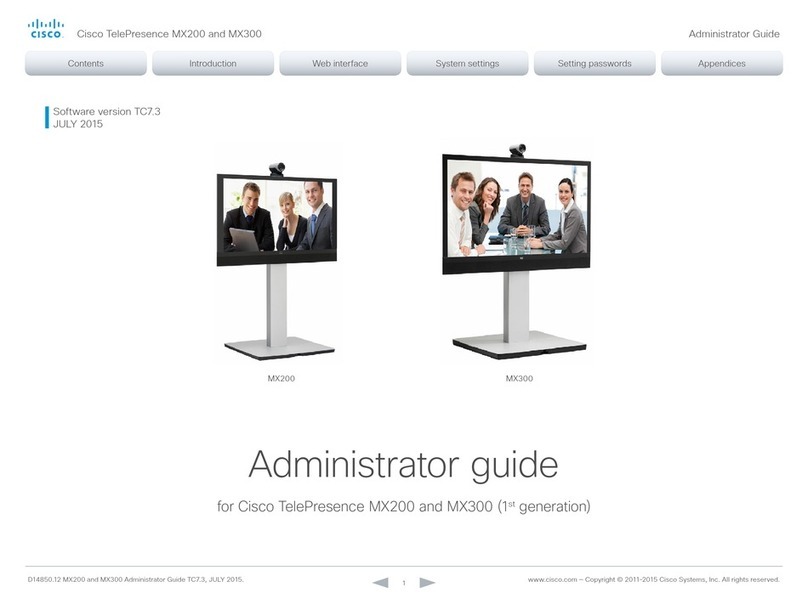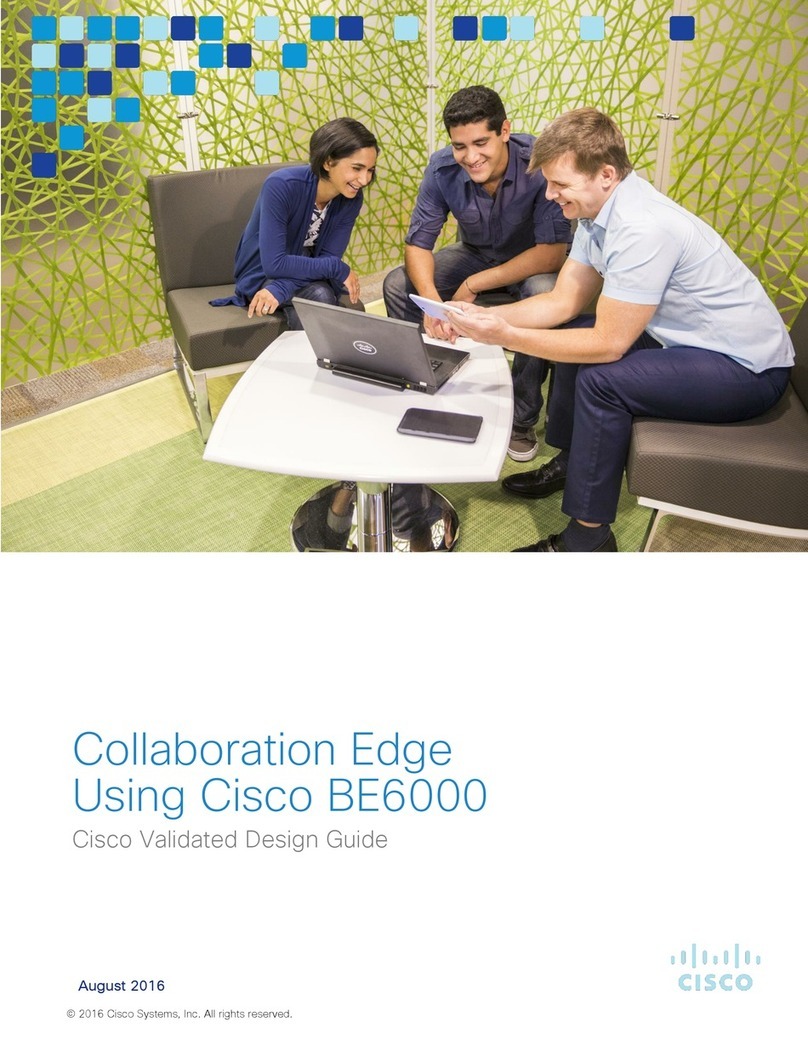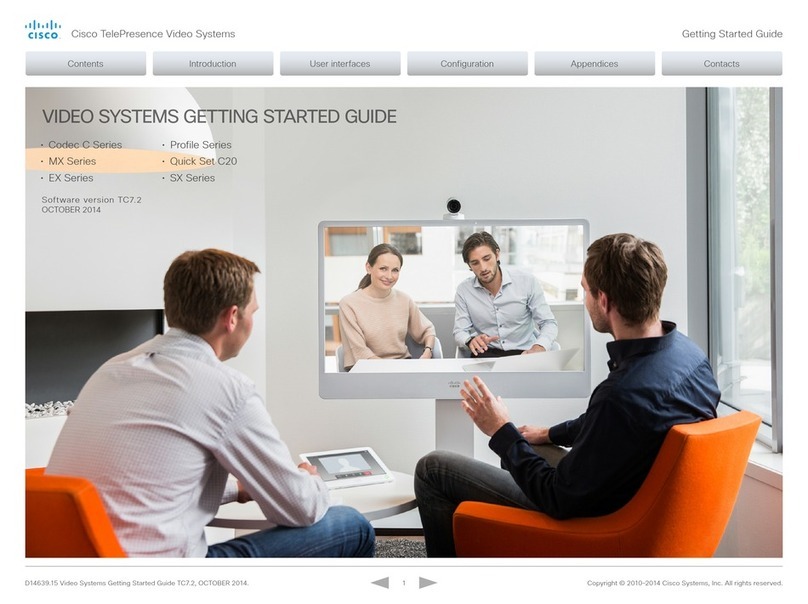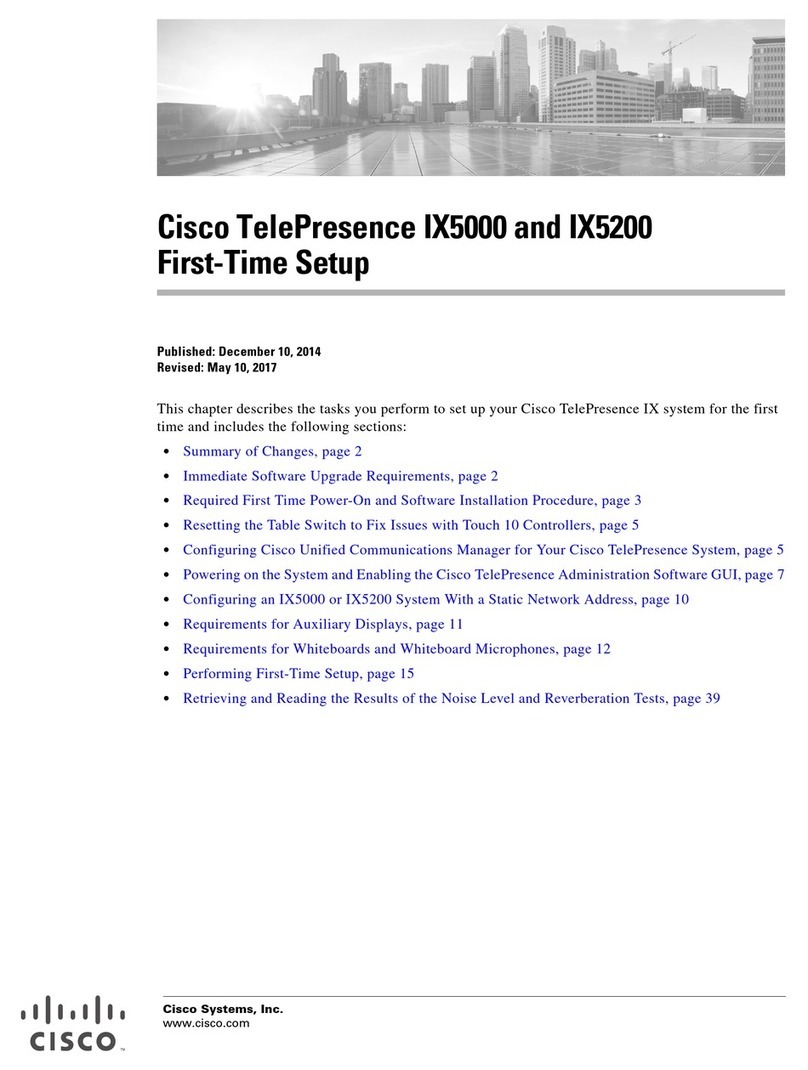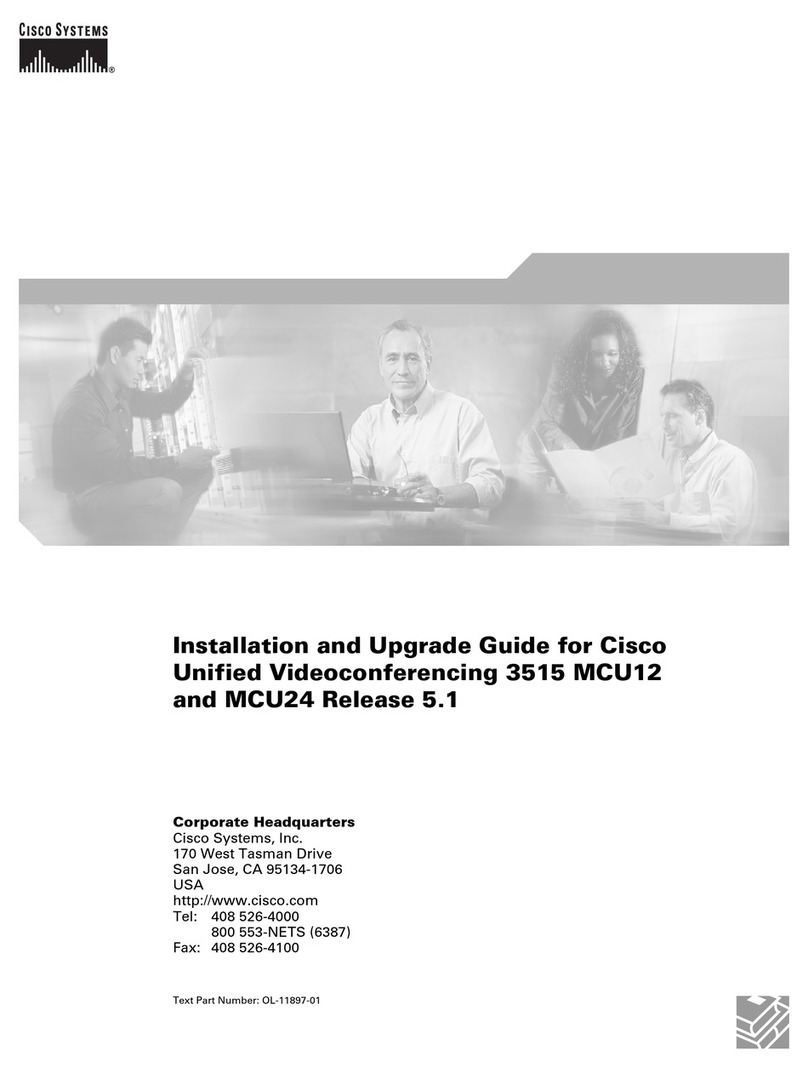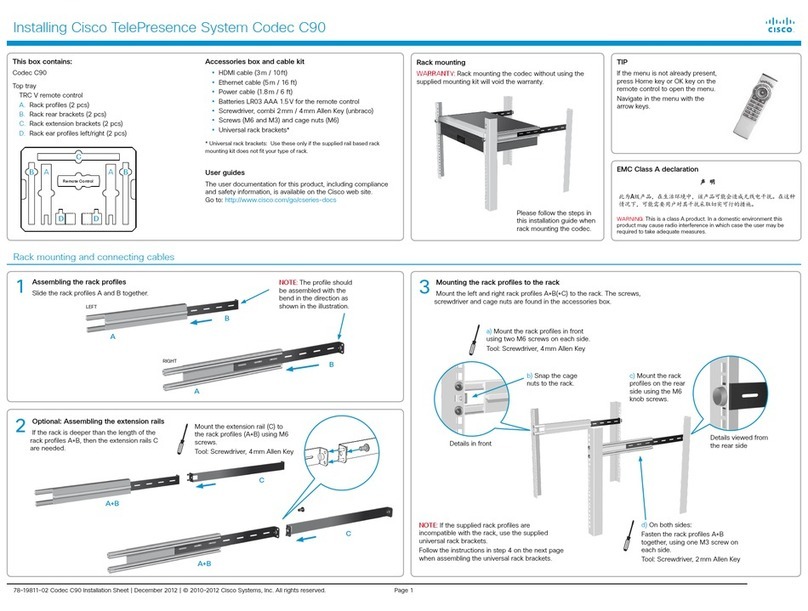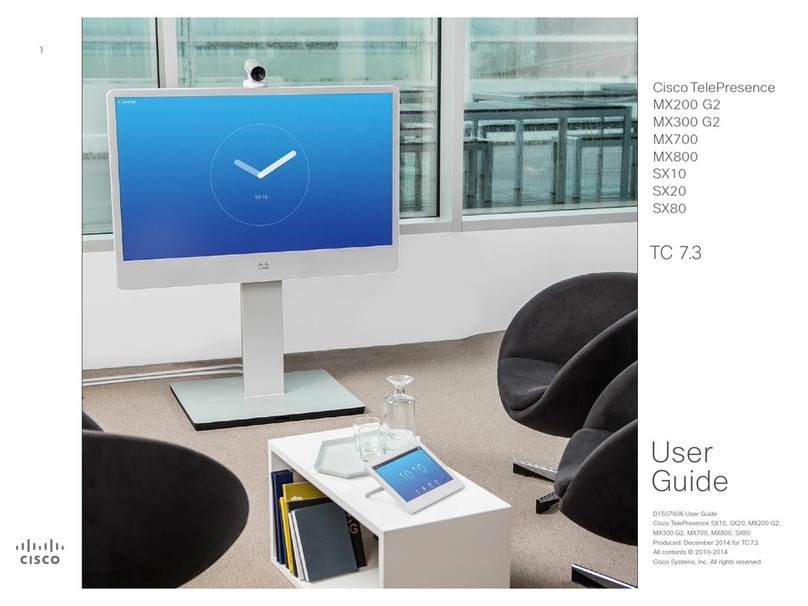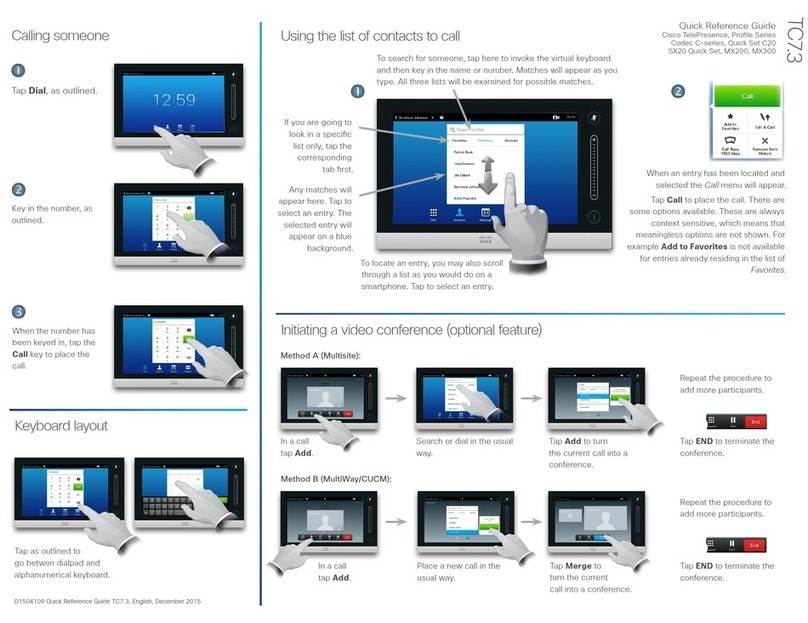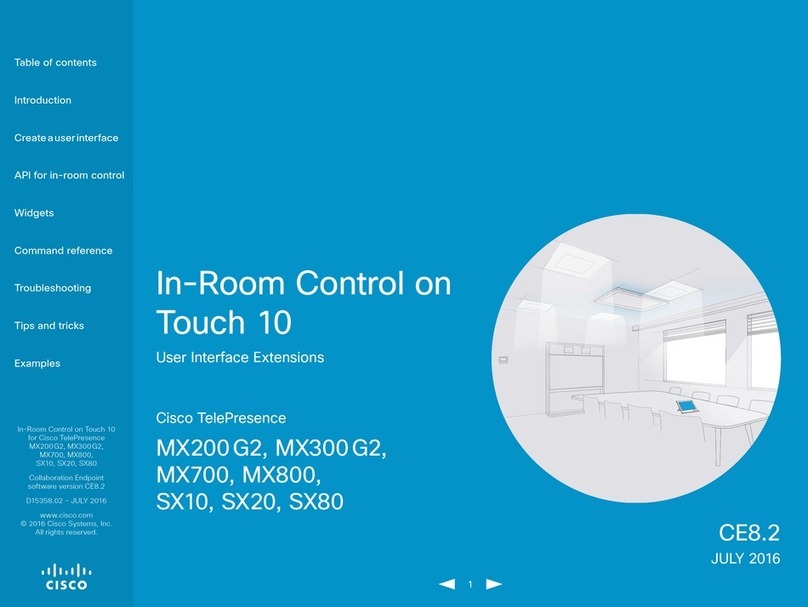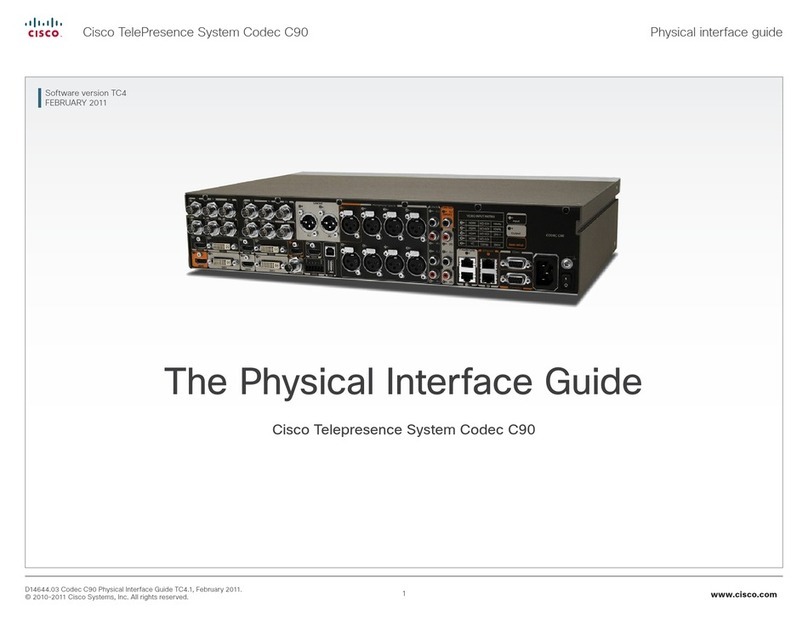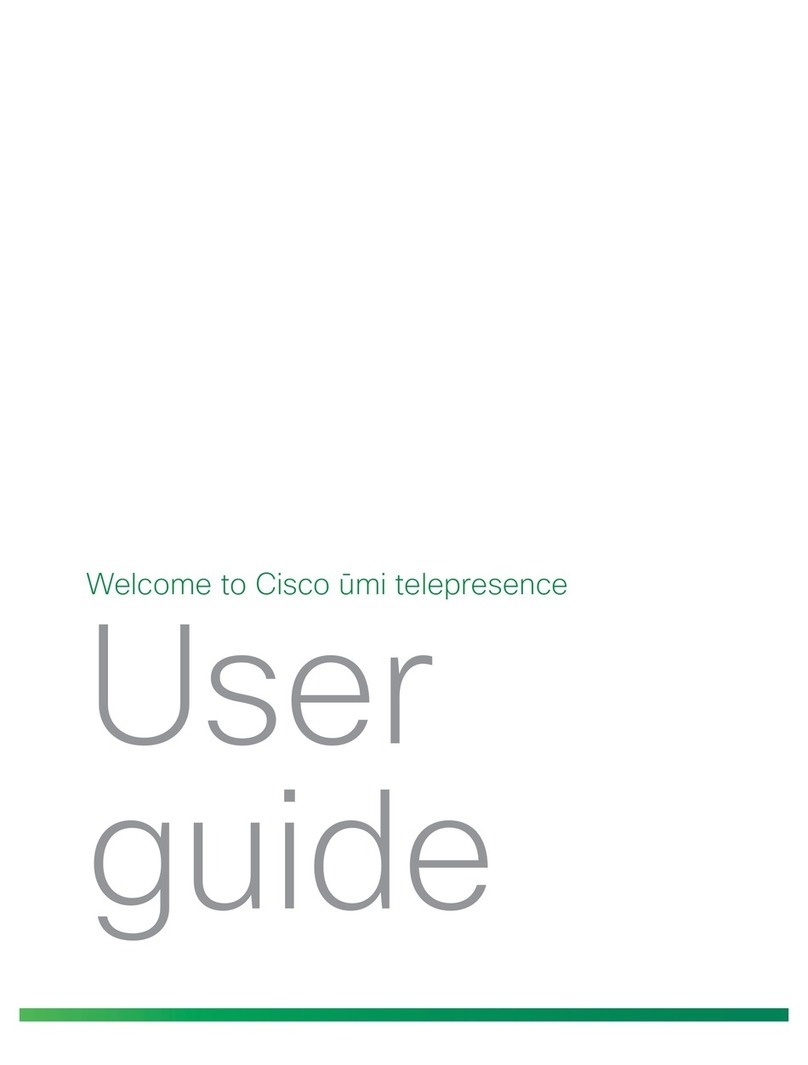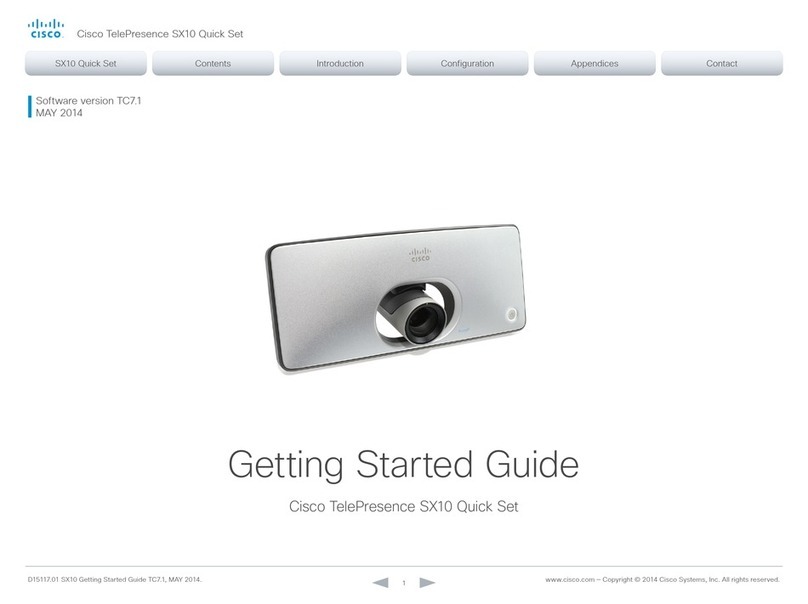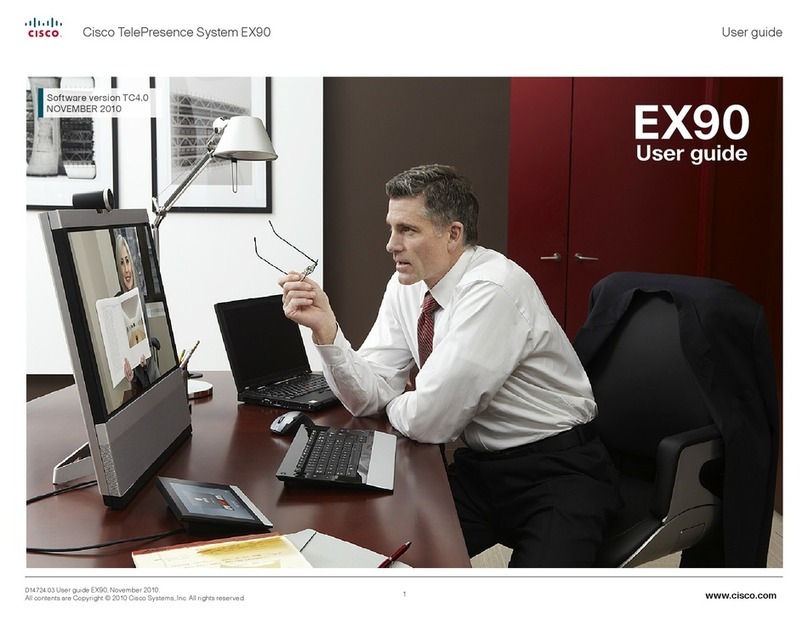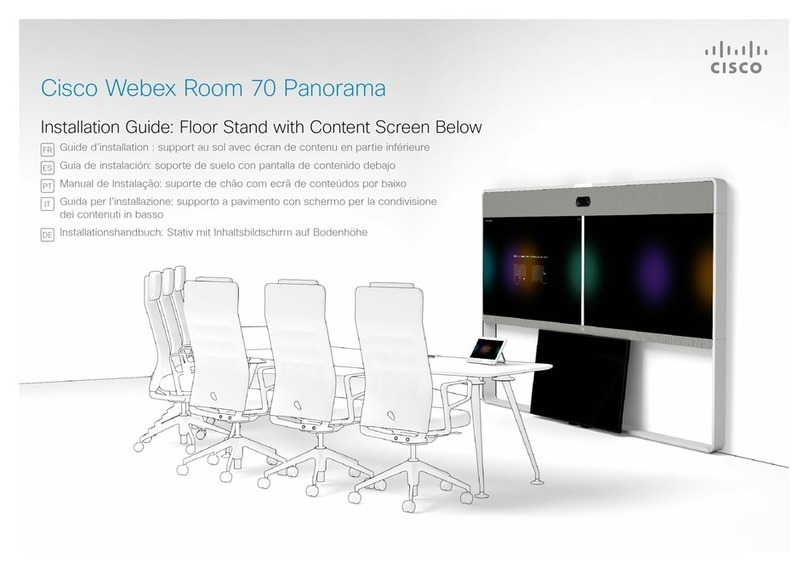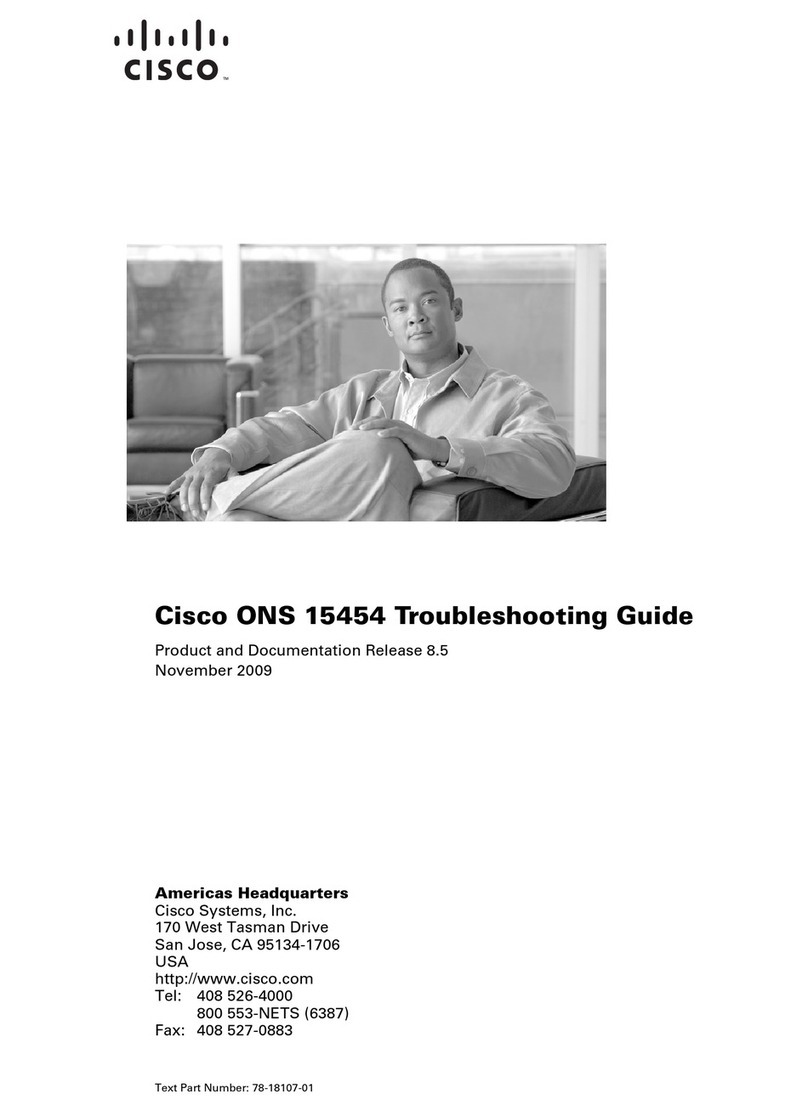Page 278-19784-02 Quick Set C20 Installation Sheet | February 2012 | © 2010-2012 Cisco Systems, Inc. All rights reserved.
Installing Cisco TelePresence System Quick Set C20
Basic configuration
Your video system must be set up before you can get online and ready
to place and receive calls. The basic set-up procedure when using a
remote control and the on-screen menu is printed here.
If using a Touch controller, and to be sure to get the most recent
information, see the Getting Started Guide that is available online.
1Waking up the system
If there is no menu on screen, press (Home) on the remote
control to show the menu.
If the system still does not show a menu on screen:
• Make sure the monitor is connected to the codec and has
been switched on.
• Make sure the codec is switched on.
• Make sure the remote control batteries are correctly inserted
according to +/- orientation. Replace the batteries if they are
flat or weak.
If the codec has just been switched on, wait a few minutes to
allow it to start up.
4Finding the IP address
Check the System information list to find the IP address.
1. Navigate to Settings > System information. Presss (OK) to
show the system information.
2. If the IP address is automatically assigned, the IPv4 or IPv6
address of the system is listed as NETWORK information.
3. Press (Home) to exit.
3Setting up provisioning
If your video system will be configured by a provisioning system,
you have to set up the provisioning system type and how to
connect to it. In general, the other settings are provisioned
automatically.
1. Navigate to Settings > Administrator settings > Advanced
configuration > Provisioning > Mode. Press (OK) on the
remote control to open the drop down list. Select which type
of provisioning system to use from the list. Press (OK) to
confirm.
2. Expand the Provisioning items you need to modify and enter
the information supplied by your provisioning system provider.
3. Press (Home) twice to exit.
NOTE: When using a provisioning system, most likely you will not
have to set the IP, H.323, SIP and Date and time parameters as
described in the next steps.
6Setting the H.323 and SIP parameters
Your video system will use either the H.323 protocol or the SIP
protocol for video calls.
Contact your service provider to get the information you need
to set up H.323 and SIP properly, e.g. system id and server
addresses.
The H.323 and SIP settings are configured from the Advanced
configuration menu:
1. Navigate to Settings > Administrator settings > Advanced
configuration and select H323 or SIP.
2. Expand the items you need to modify and enter the
information supplied by your service provider.
3. Press (Home) twice to exit.
8Setting the date and time
When setting up your video system, you should verify that the
date and time settings are correct. Among other things this
information is used to time stamp messages transmitted to
gatekeepers and other network elements.
The date and time are shown in the top right corner of the
screen.
1. Navigate to Settings > Date and time.
2. Select the preferred Time format and Date format in the
corresponding drop down lists. Press (OK) to confirm.
3. Select your Time zone in the corresponding drop down list.
Press (OK) to confirm.
4. Select the preferred NTP mode in the corresponding drop
down list. Press (OK) to confirm. 2
If you select Manual, also enter the NTP server address.
Select Save to save the change, or Cancel to leave without
saving. Press (OK) to confirm.
If you select Off, also select the correct value for Day, Month,
Yea r and Time in the corresponding drop down lists. Press
(OK) to confirm.
5. Press (Home) to exit.
2 NTP mode:
Auto: The time is regularly updated using an NTP server. The
NTP server address is automatically obtained from the network
(DHCP).
Manual: The time is regularly updated using an NTP server. You
must manually enter the NTP server address.
Off: You must set the time manually. The time will not be updated
automatically.
2Setting the Administrator settings menu password
When starting up the video system for the first time the
Administrator settings menu password is not set.
NOTE: We strongly recommend that you set a password for the
Administrator settings menu. These settings affect the system
behavior and should only be changed by the system administrator.
Make sure to keep a copy of the password in a safe place.
1. Navigate to Settings > Administrator settings > Set menu
password. Press (OK) on the remote control to open the
password input field.
2. Enter the password.
On the remote control, hold the # key to toggle between
lower or upper case characters and numbers: abc/ABC/123.
The password you enter is hidden; each character is
displayed as a star (*).
3. Navigate to Save to set the password or Cancel to leave
without saving. Press (OK) on the remote control to confirm
your choice.
4. Press (Home) to exit.
5Setting the IP parameters
Your video system must be connected to an IP network. IP version 4 (IPv4) and IP version 6
(IPv6) are supported. In both cases, the IP parameters can be assigned automatically by the
network, or you can set everything manually.
If you want to set the parameters manually contact your network administrator to obtain the
required parameters.
1. Select IP version:
i. Navigate to Settings > Administrator settings > IP settings > IP version.
ii. Select IPv4 or IPv6 in the drop down list according to your requirement. Press (OK)
to confirm.
2. Select automatic or manual IP assignment:
i. Navigate to Configure > IP assignment.
ii. Select DHCP (IPv4) or Autoconf (IPv6) in the drop down list to get automatic IP
assignment; select Static to set the IP addresses manually. Press (OK) to select.
iii. Navigate to OK to save the change, or Cancel to leave without saving. Press (OK) to
confirm your choice.
3. Set the remaining IP settings according to the table below.
4. Press (Home) to return to the home menu.
IP assignment
IP version DHCP/Autoconf Static
IPv4
The IP configuration is complete. i. Navigate to Configure and enter
the IP Address, Subnet Mask,
Gateway, and DNS Server.
ii. Navigate to OK to save the
changes, or Cancel to leave
without saving. Press (OK) to
confirm.
IPv6
i. Navigate to Configure > DHCP
Options and select On or Off
according to your preference. 1
Press (OK) to select.
ii. Navigate to OK to save the
change, or Cancel to leave
without saving. Press (OK) to
confirm.
i. Navigate to Configure, and enter
the IP Address and Gateway.
ii. Set DHCP Options to On or Off
according to your preference. 1
iii. Navigate to OK to save the
change or Cancel to leave
without saving. Press (OK) to
confirm.
1 DHCP Options:
Off: All IP parameters, except the IP address and gateway, must be set
manually.
On: The IP parameters, like the DNS and NTP ser ver addresses, will be
obtained automatically from the network.
7Verifying the settings
We recommend that you check the System information list to
verify the settings.
1. Navigate to Settings > System information. Press (OK) to
show the system information.
If you successfully registered to a H.323 gatekeeper or a
SIP server the H323/SIP Status will show Registered. If the
registration failed the Status will show Not registered or
Registration failed.
2. Press (Home) to exit. EMC Class A declaration
WARNING: This is a class A product. In a domestic environment this product
may cause radio interference in which case the user may be required to
take adequate measures.