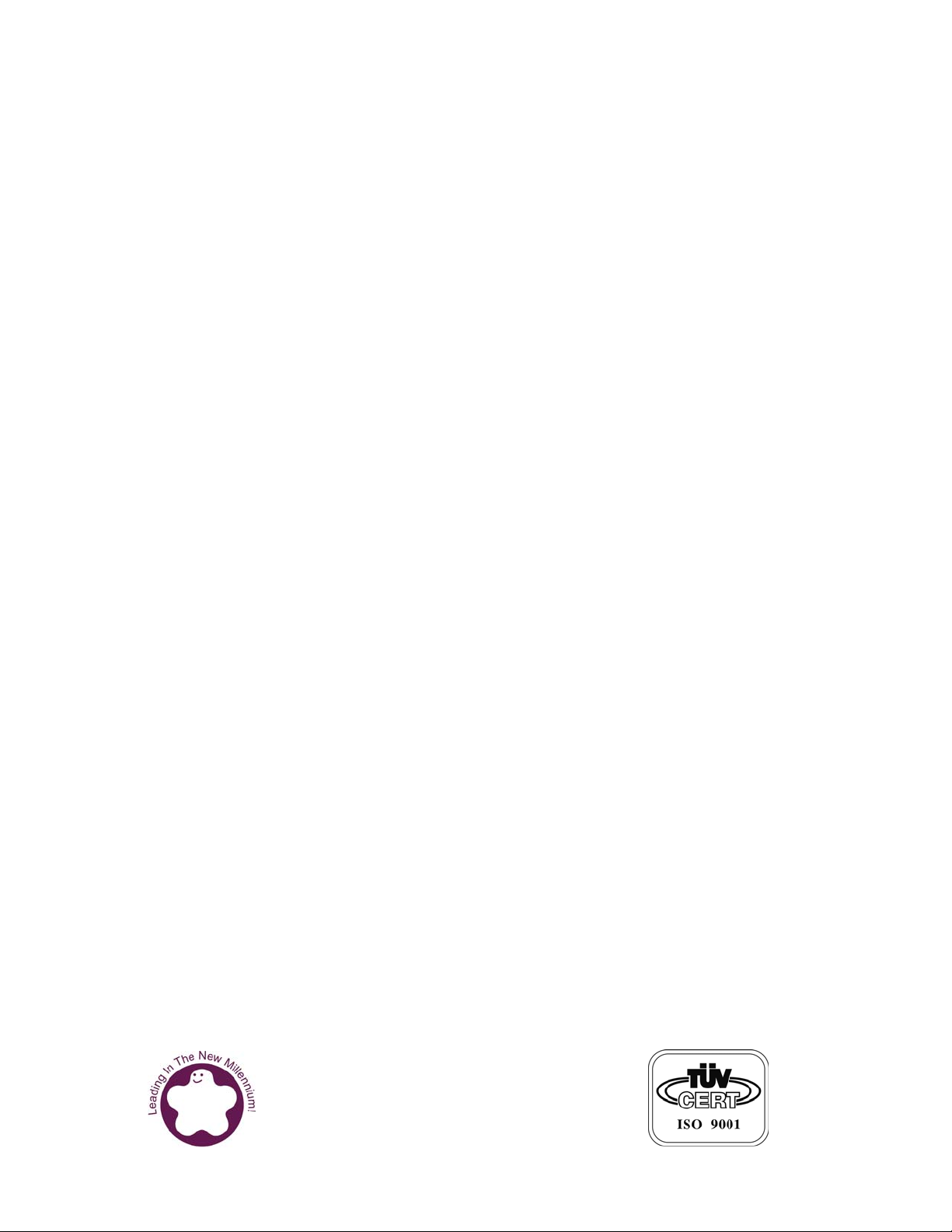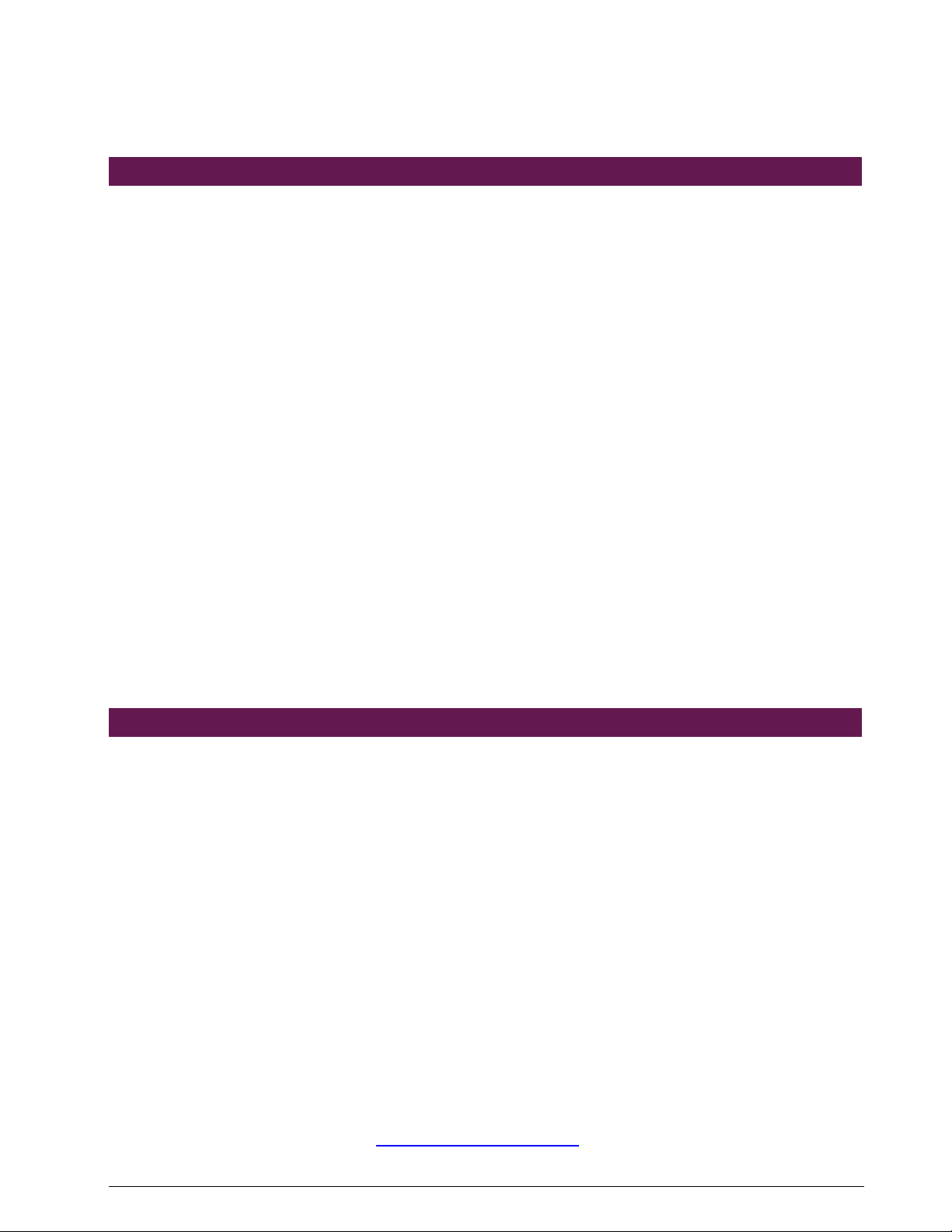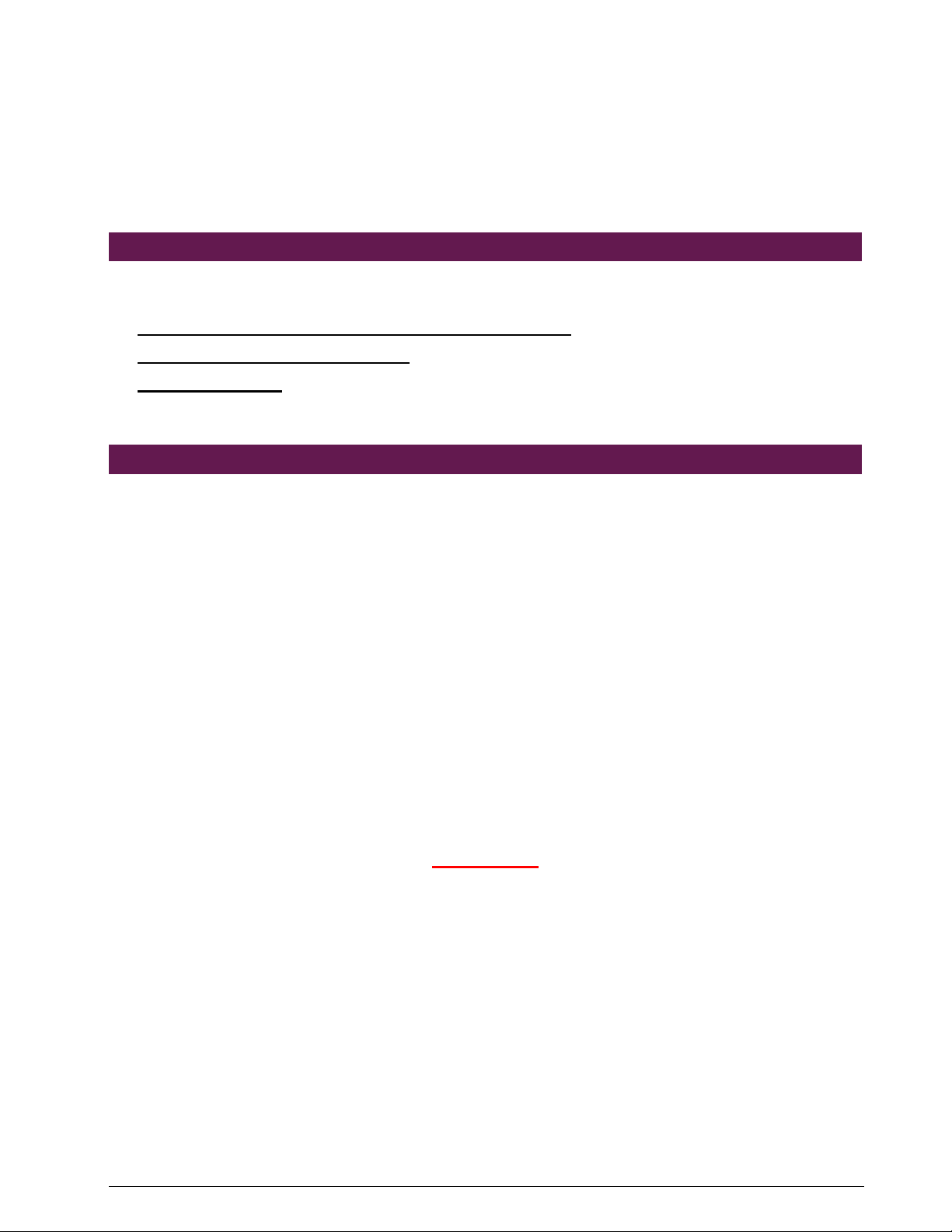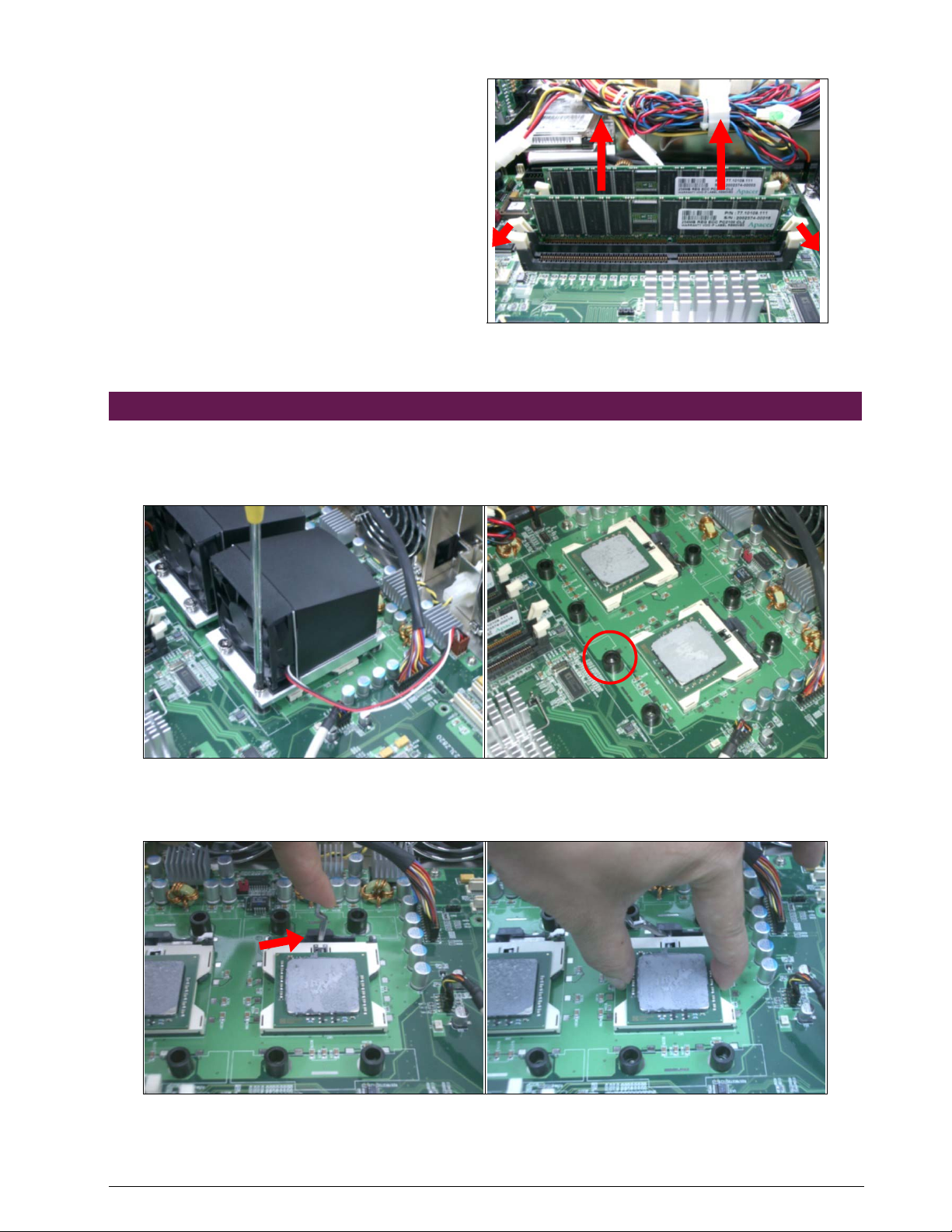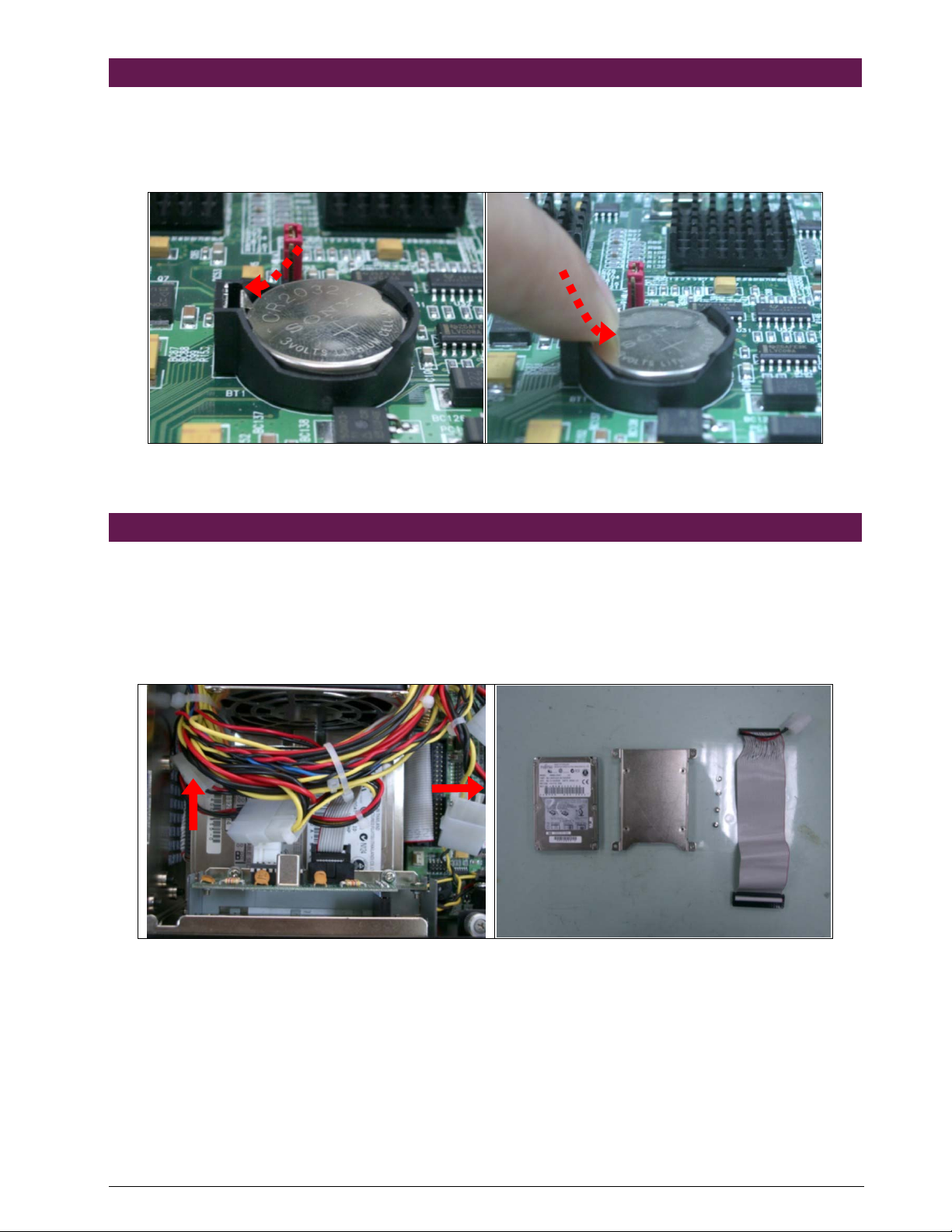NAR-7070 User’s Manual
1
Table of Contents
Chapter 1 Introduction..........................................................................................................3
1.1 About This Manual .................................................................................................... 3
1.2 Manual Organization ................................................................................................. 3
1.3 Technical Support Information .................................................................................. 4
Chapter 2 Getting Started .......................................................................................................5
2.1 Included Hardware .................................................................................................... 5
2.2 Before You Begin ...................................................................................................... 5
2.3 The Chassis .............................................................................................................. 6
2.4 Opening the Chassis ................................................................................................. 6
2.5 Installing or Removing a SODIMM ............................................................................ 7
2.6 Remove and Install CPU ........................................... Error! Bookmark not defined.
2.7 Remove and Install Battery ....................................... Error! Bookmark not defined.
2.8 Remove and Install HDD........................................... Error! Bookmark not defined.
2.9 Remove and Install PCI-X Riser card....................... Error! Bookmark not defined.
2.10 Remove and Install LED cable & LED board ............ Error! Bookmark not defined.
2.10 Remove and Install System FAN ............................................................................ 13
2.10 Remove and Install LCD module & LCD cable .......................................................14
2.10 Product Specifications............................................................................................. 15
2.11 Hardware Configuration Setting .............................................................................. 15
2.12 Install a Different Processor .................................................................................... 18
2.13 Connect to the console............................................................................................ 19
Chapter 3 Operation Guide ...................................................................................................21
3.1 Brief Guide of PPAP-3723....................................................................................... 21
3.2 System Architecture ................................................................................................ 22
Chapter 4 BIOS Setup Information ......................................................................................24
4.1 Entering Setup......................................................................................................... 24
4.2 Main Menu............................................................................................................... 25
4.3 Standard CMOS Feature......................................................................................... 26
4.4 Advanced BIOS Feature ......................................................................................... 28
4.5 Advanced Chipset Features ....................................................................................31
4.6 Integrated Peripherals ............................................................................................. 33
4.7 Power Management Setup...................................................................................... 36
4.8 PnP/PCI Configuration Setup.................................................................................. 38
4.9 PC Health Status..................................................................................................... 39