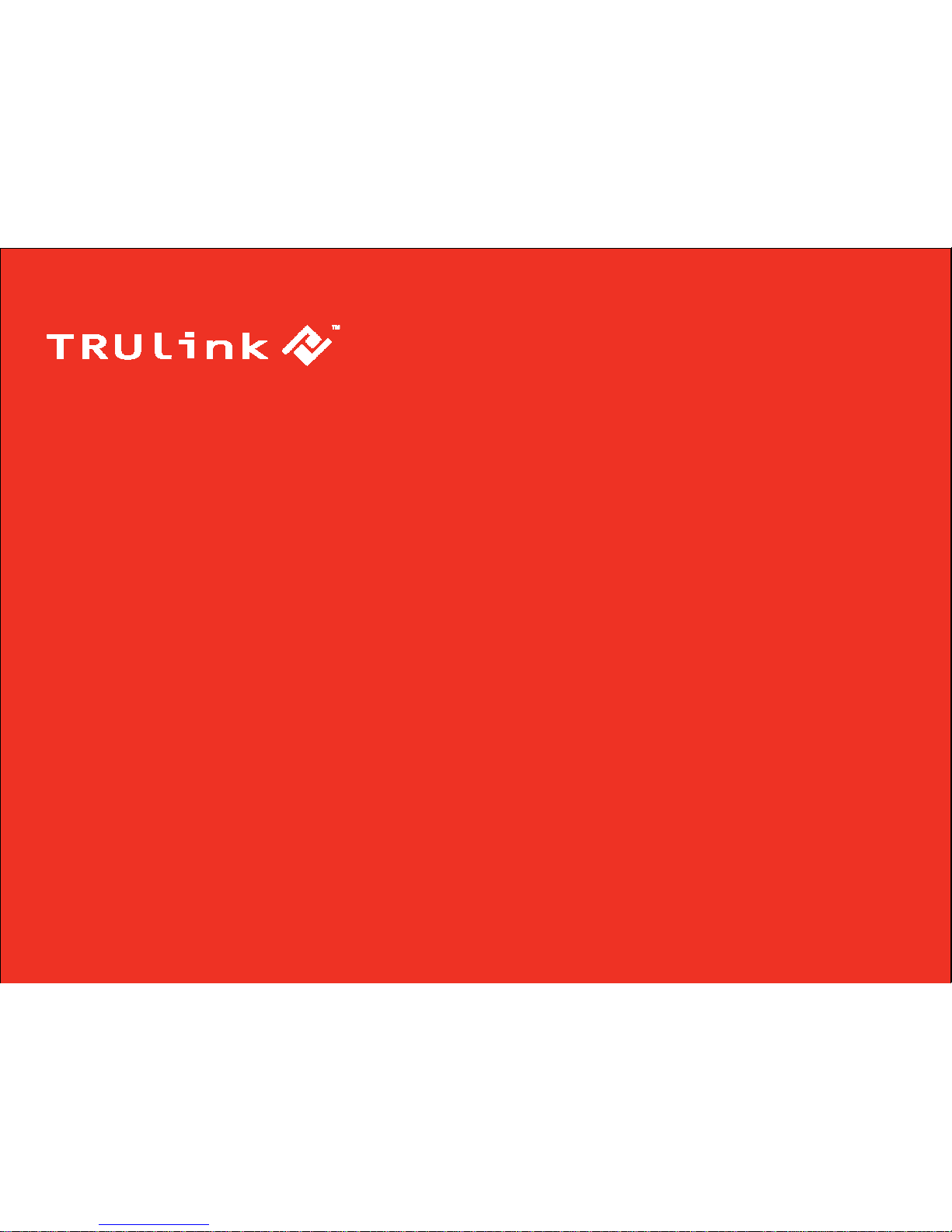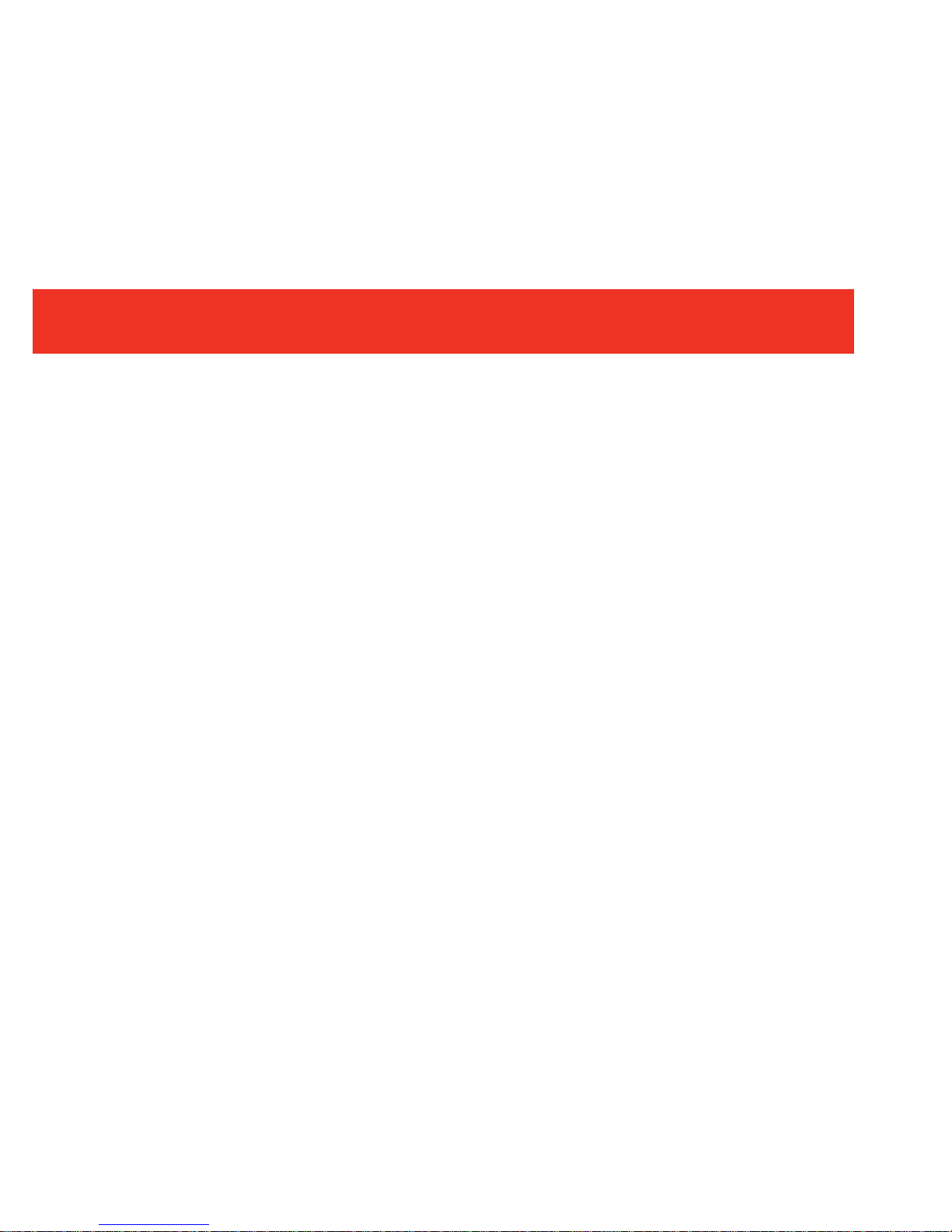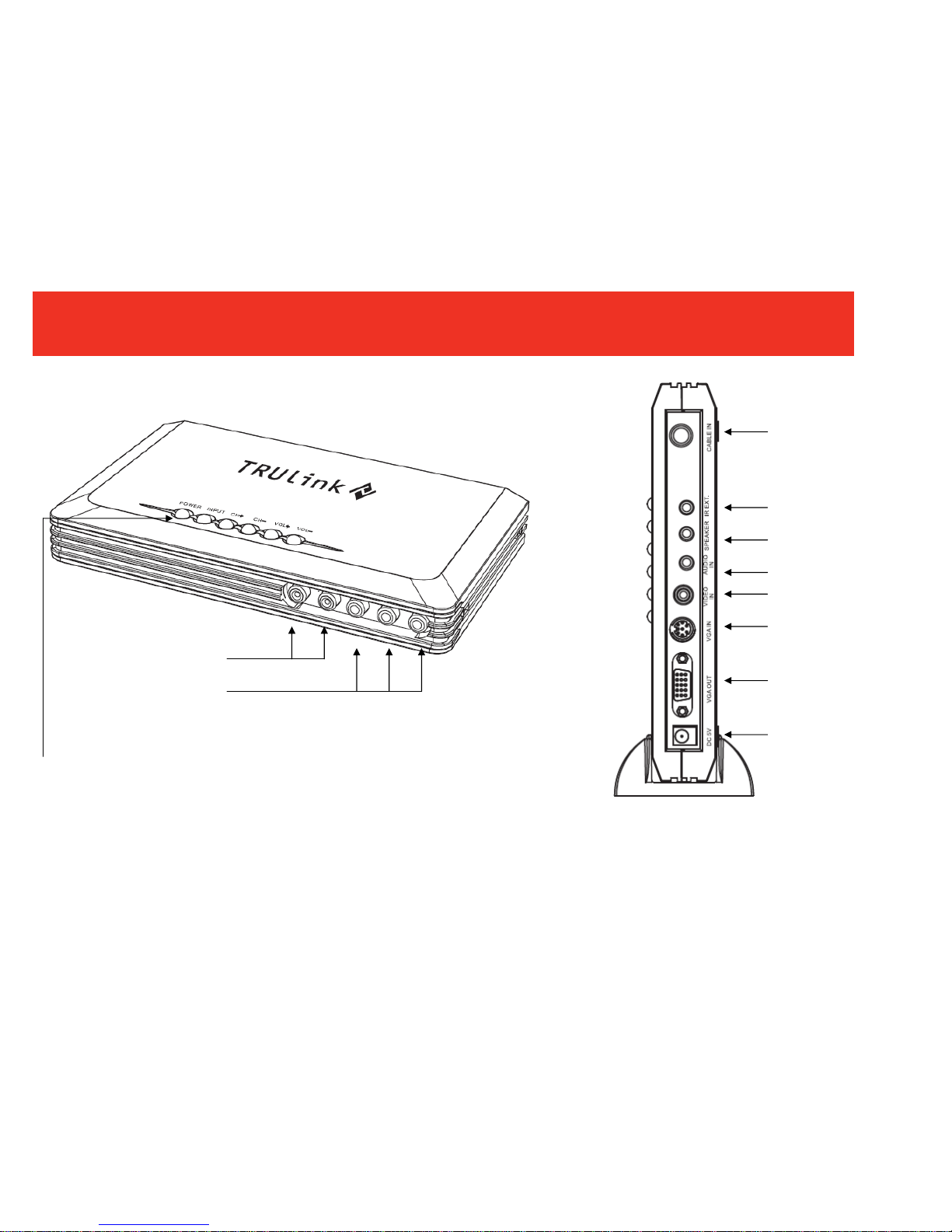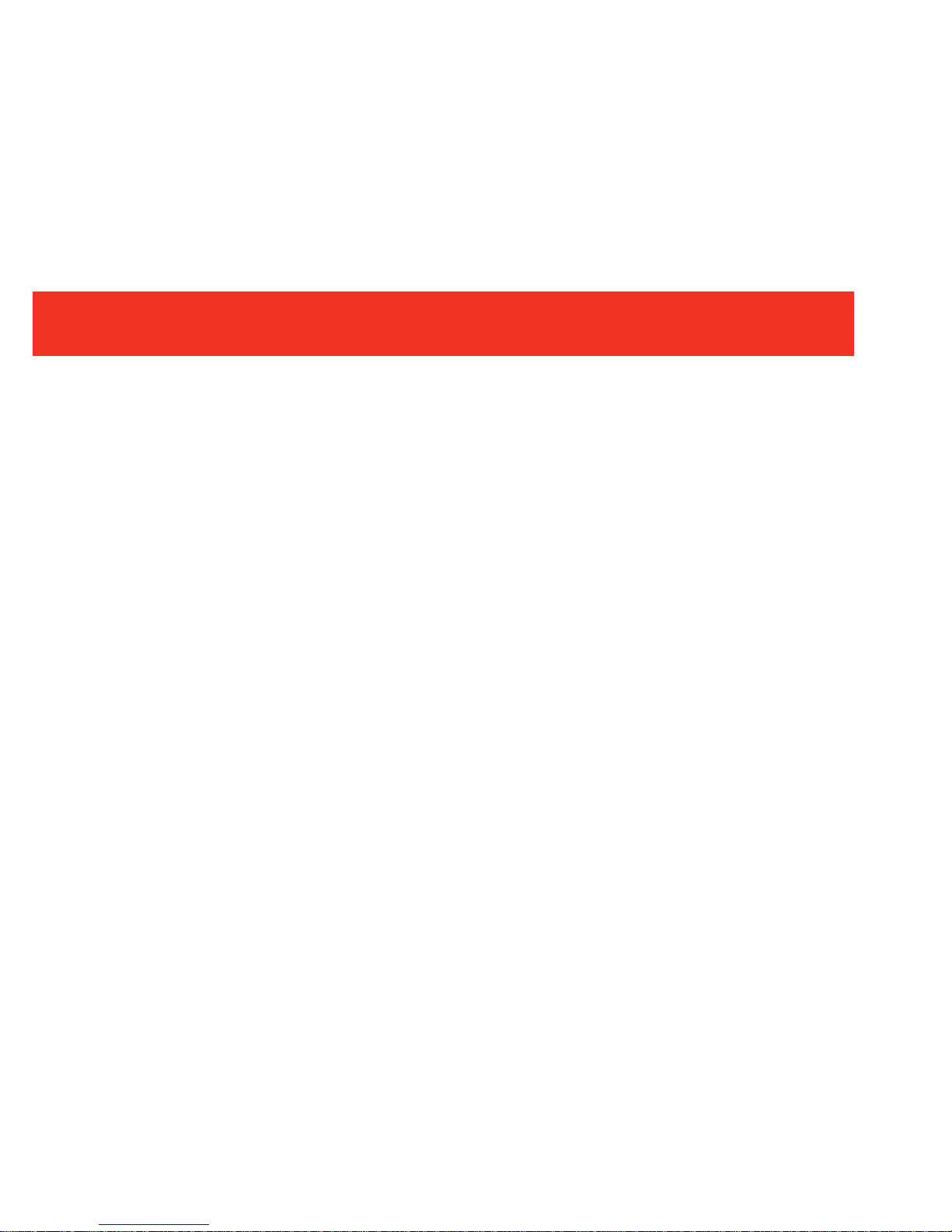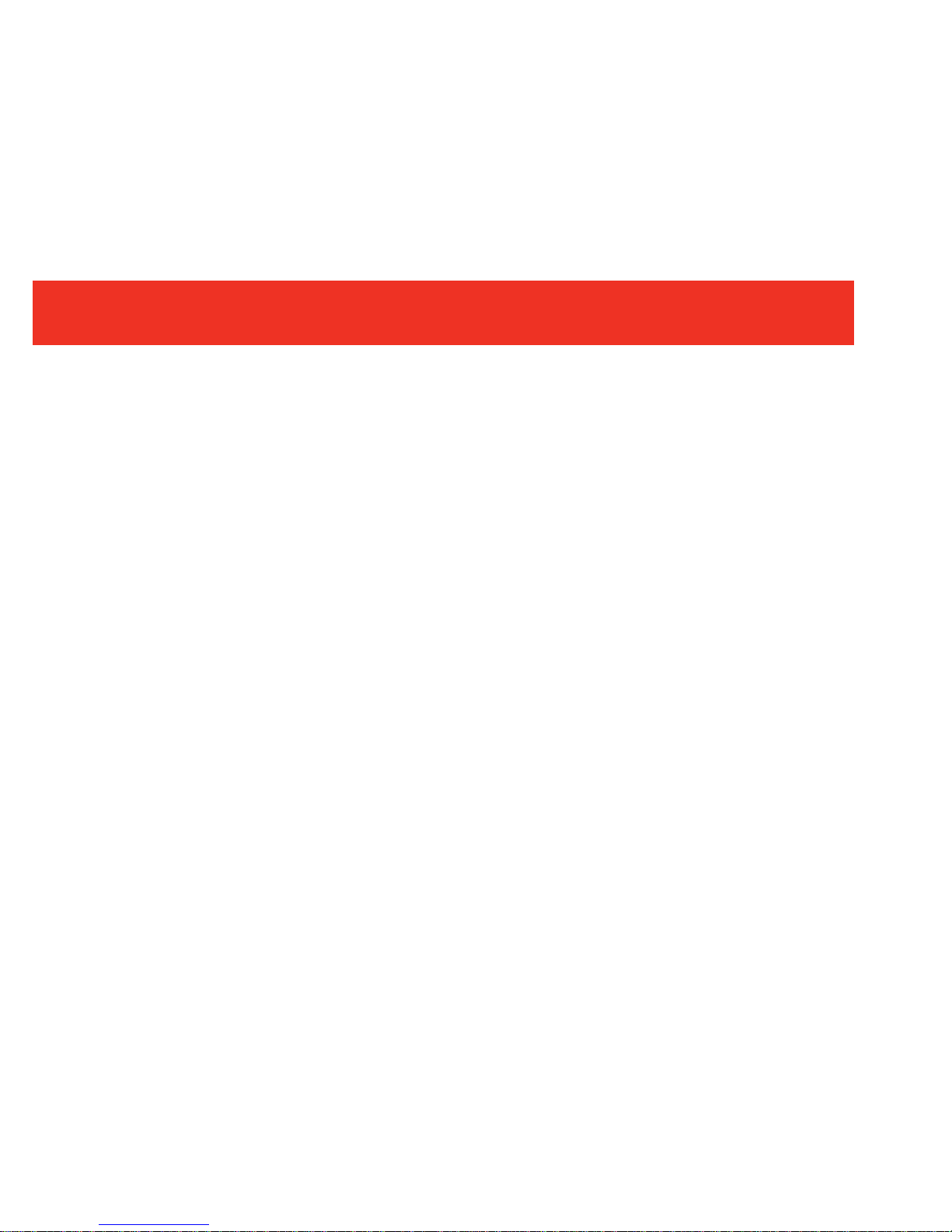1
Introduction....................................................................................................................................................2
Features........................................................................................................................................................3
Package Contents.........................................................................................................................................4
Device Overview...........................................................................................................................................5
Device Installation to a Display for TV Function............................................................................................6
Device Installation to a PC and Display........................................................................................................8
Device Installation Using a Component Video Connection.........................................................................10
Device Installation Using a Composite Video Connection..........................................................................11
Example Application Diagrams...................................................................................................................12
Remote Control Functions..........................................................................................................................13
Favorite Channel Operation........................................................................................................................21
Troubleshooting...........................................................................................................................................23
Technical Specifications..............................................................................................................................24
Warranty.....................................................................................................................................................25
Important Safety Information.......................................................................................................................26
TABLE OF CONTENTS