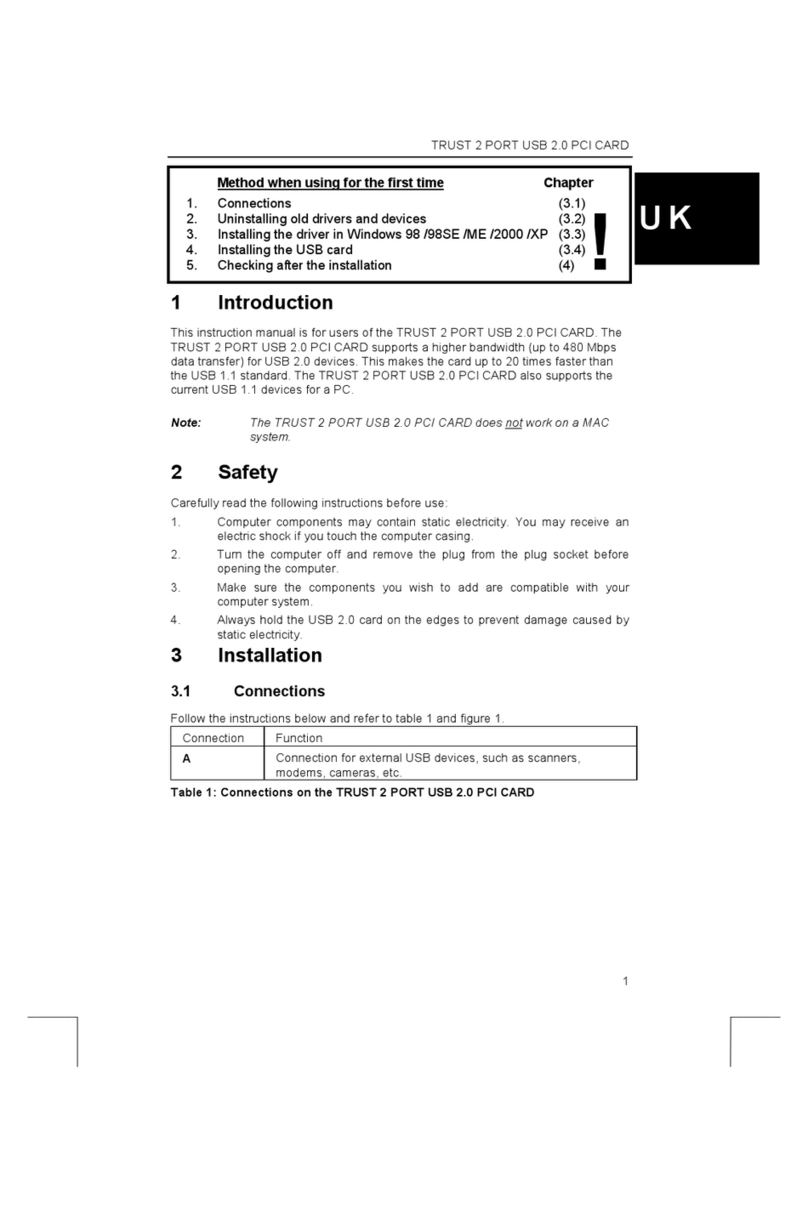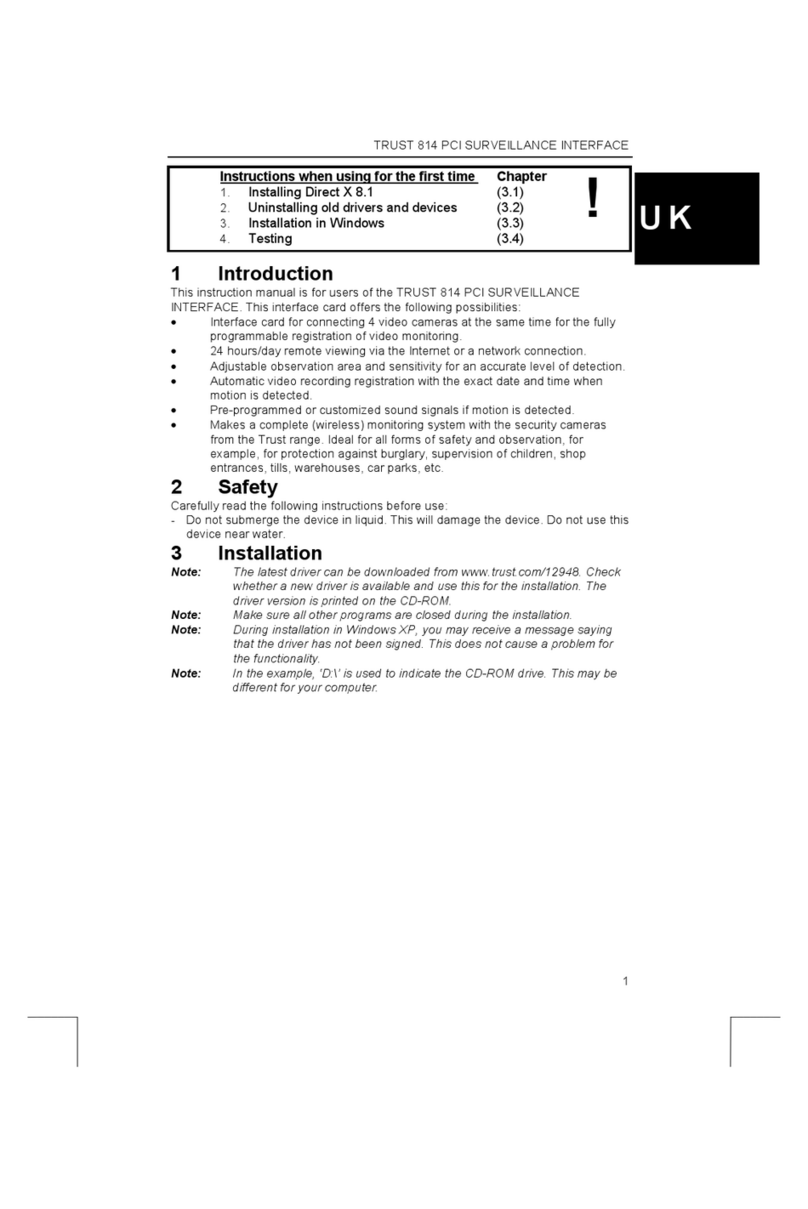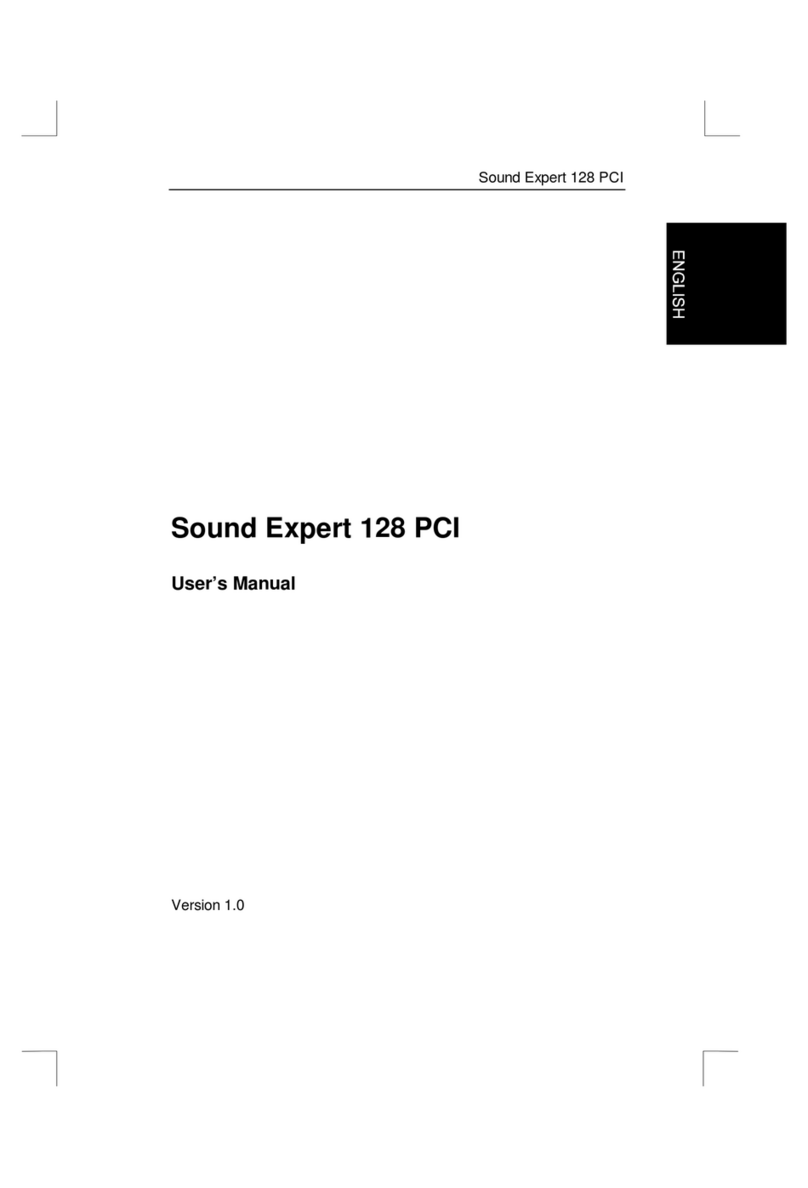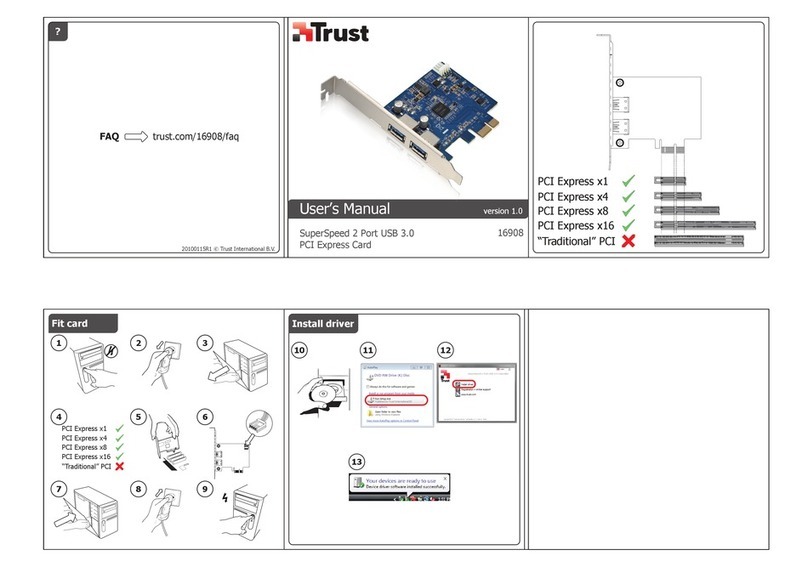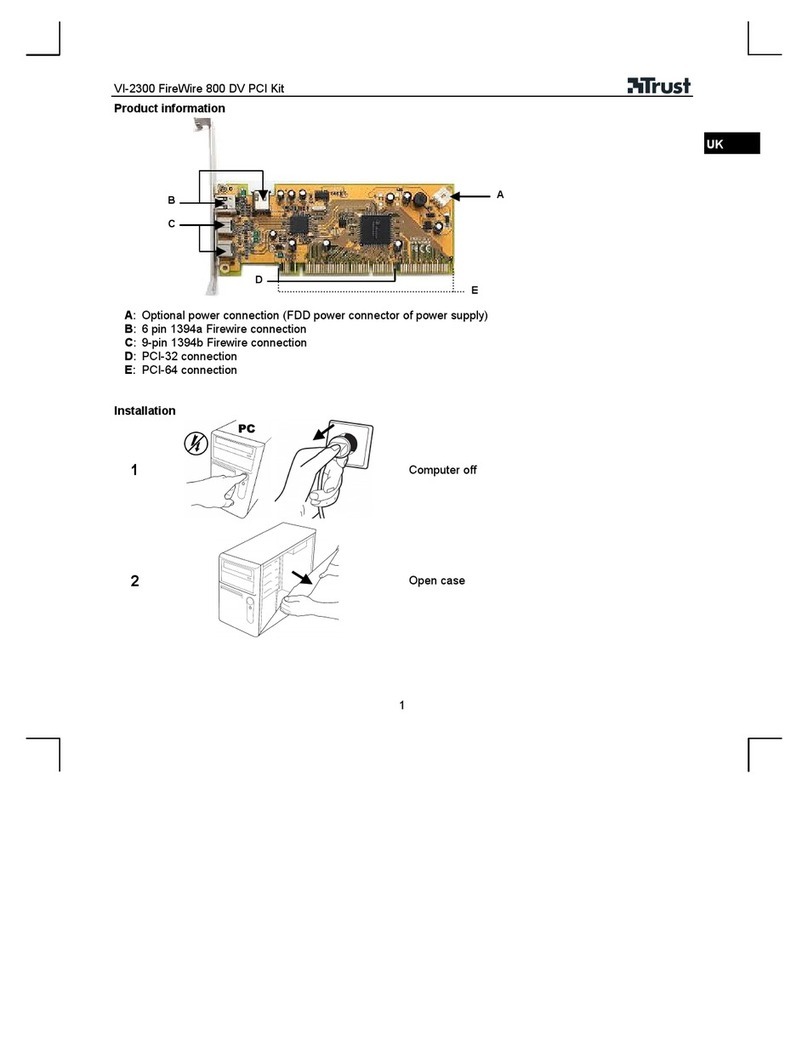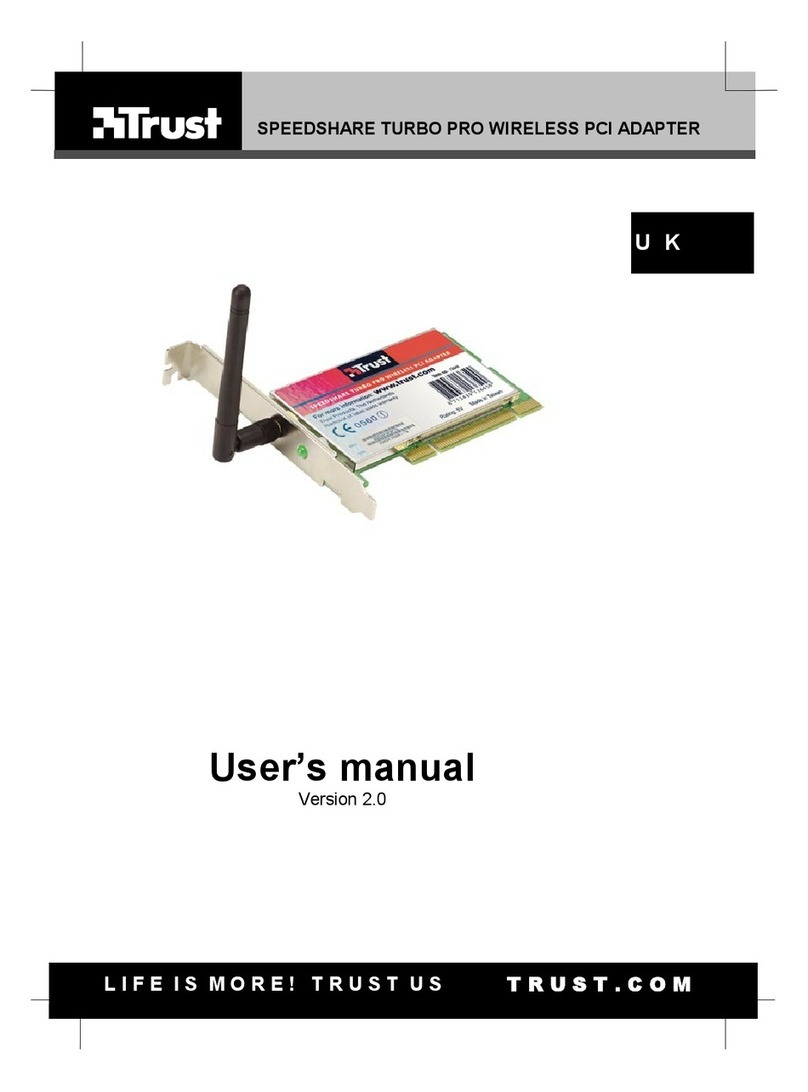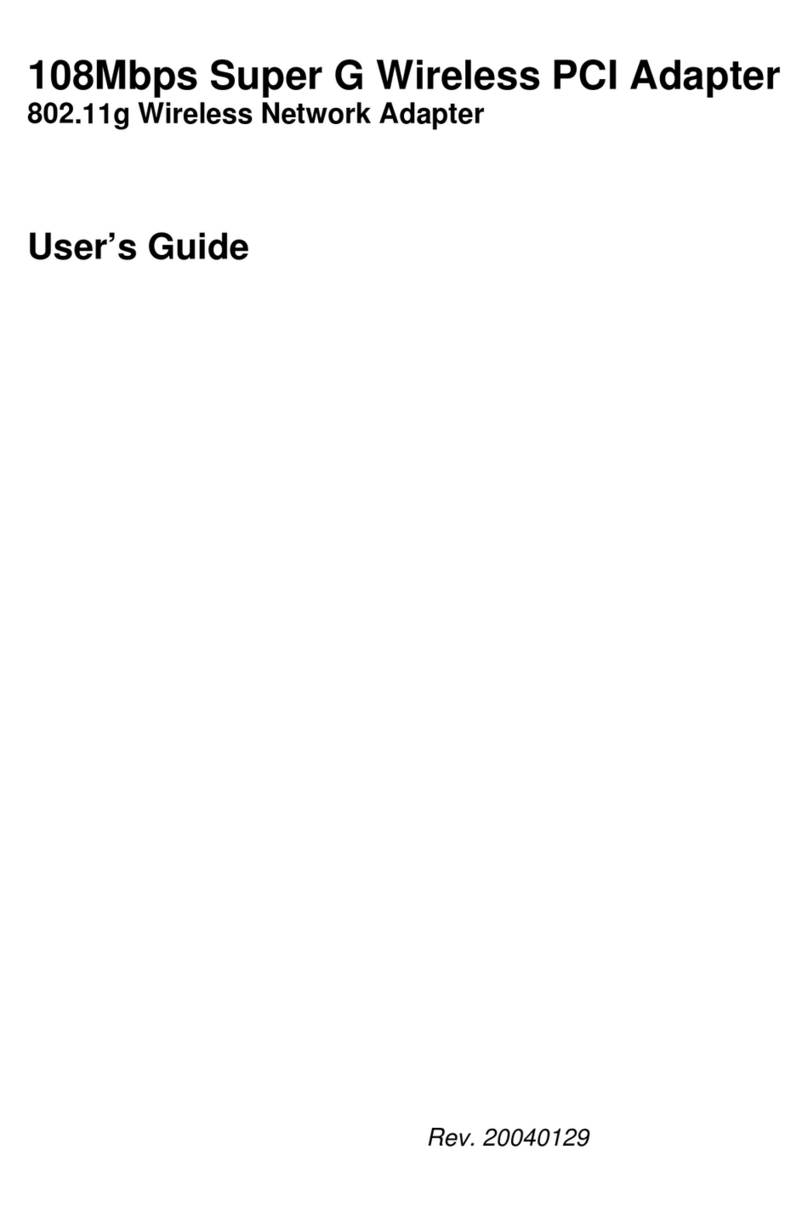TRUST 100MB SPEEDSHARE PCI CARD
7
UK
7 Further Information
For further Networking Information please read the “Networking Sharing Manual”.
You can find this manual on the Trust installer CD that came with the product. To
open this manual click on “Read manual” on theTrust installer CD menu, or see the
file named “Read Internet Sharing Manual” on the same CD
For further Networking troubleshooting information please go to:
http://www.trust.com/customercare/help/network/
Check the FAQ's on the Internet (www.trust.com). You can also register your product
at www.trust.com, so that you can receive optimal guarantee and service support.
You will be automatically informed of developments to your product and other Trust
products. You will also have the chance of winning some spectacular prizes.
If you still have problems after trying these solutions, please contact one of the Trust
Customer Care Centres. You can find more information at the back of this instruction
manual. Please have the following information available:
•The product number is 13512
•Your PC specifications.
•A complete description of the problem.
•In which situation does the problem occur
8 Warranty Information
•TRUST guarantees its products against any defect in material and
workmanship, for a period of 2 years from the date of purchase.
•In the event a product is found to be defective within the warranty period,
please return the product to the dealer. Make sure to include a description of
the problem, proof of purchase and all accessories.
•During the warranty period the dealer will exchange the defective product for a
comparable product if available. If a comparable product is not available the
defective product will be repaired.
•For missing items, such as user’ guide, software or other parts, please contact
our helpdesk.
•This warranty is void if:
•The product is repaired, modified or altered by a third party, or has been
exposed to abuse or neglect, or has been used in other ways than its intended
use
•The damage was caused by accidents or disasters, such as fire, flooding,
earthquakes, acts of war, vandalism or theft.
•Incompatibility with other hardware/software not stated in the minimum system
requirements.
•Accessories such as batteries and fuses are excluded from the warranty (if
applicable)
•TRUST will not, under any circumstances, be liable for direct or consequential
damages such as, but not limited to, damage or loss of profits or revenues, or
other commercial losses, or inconvenience caused by service interruptions.