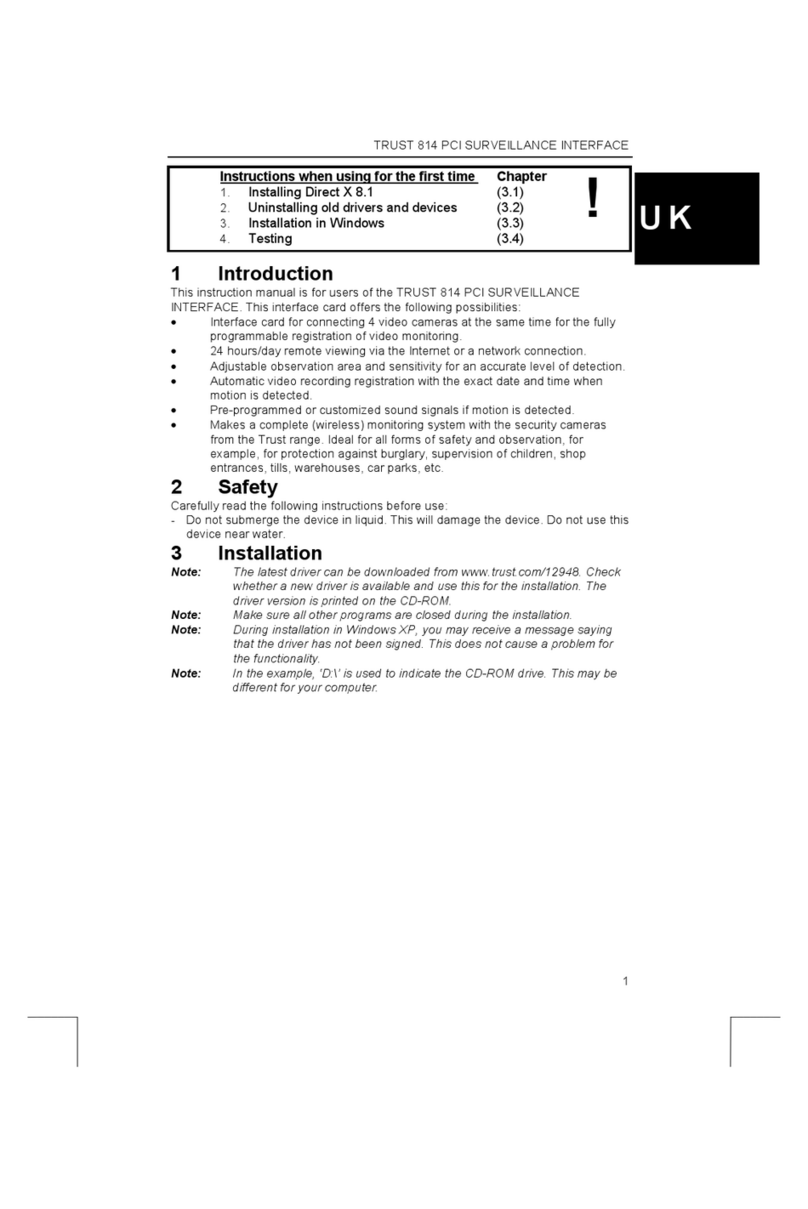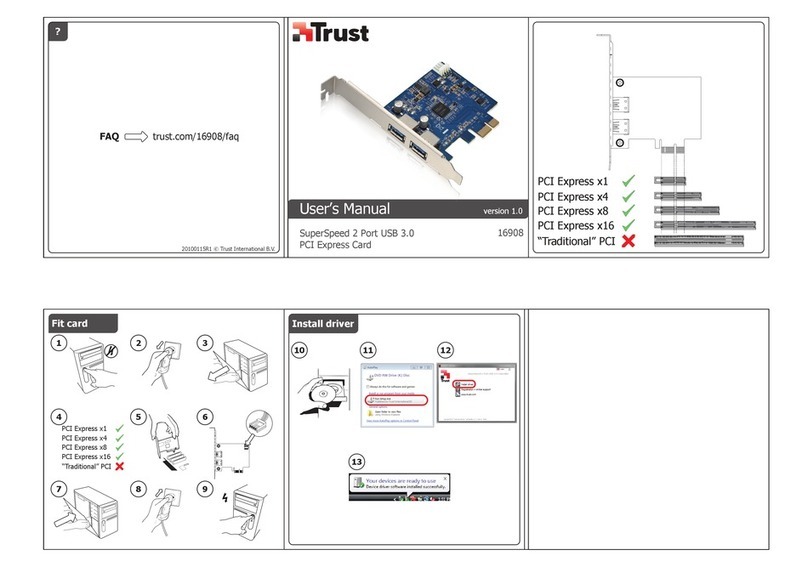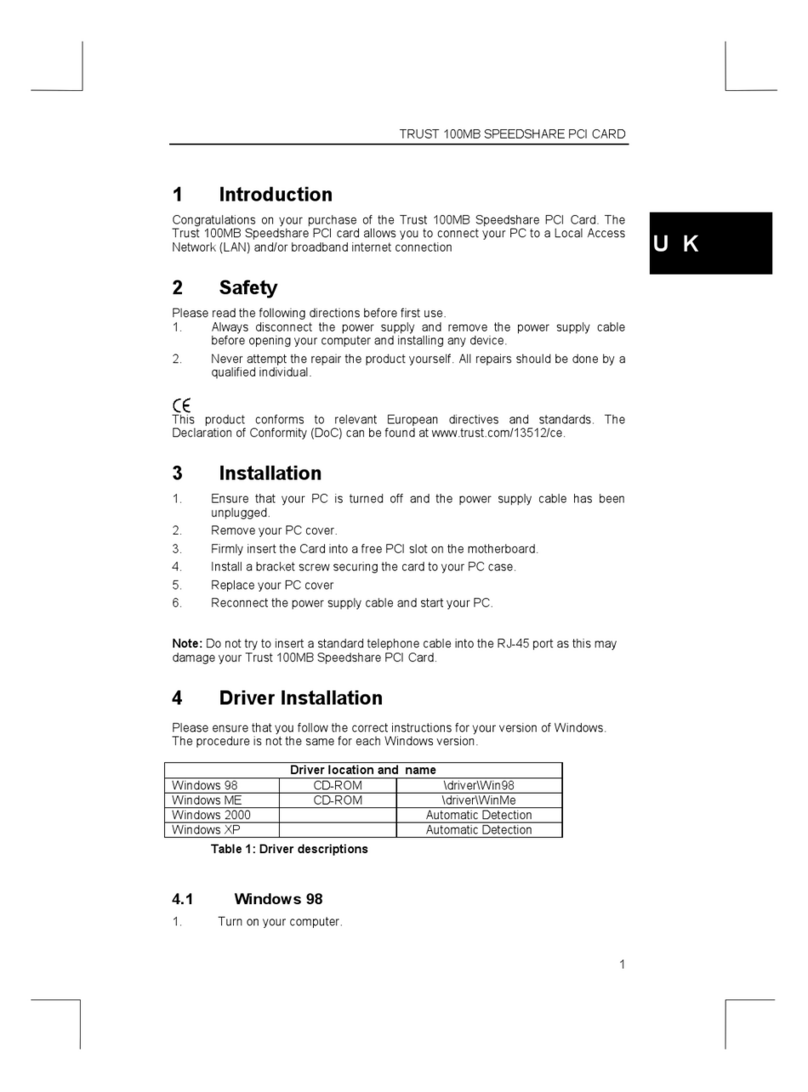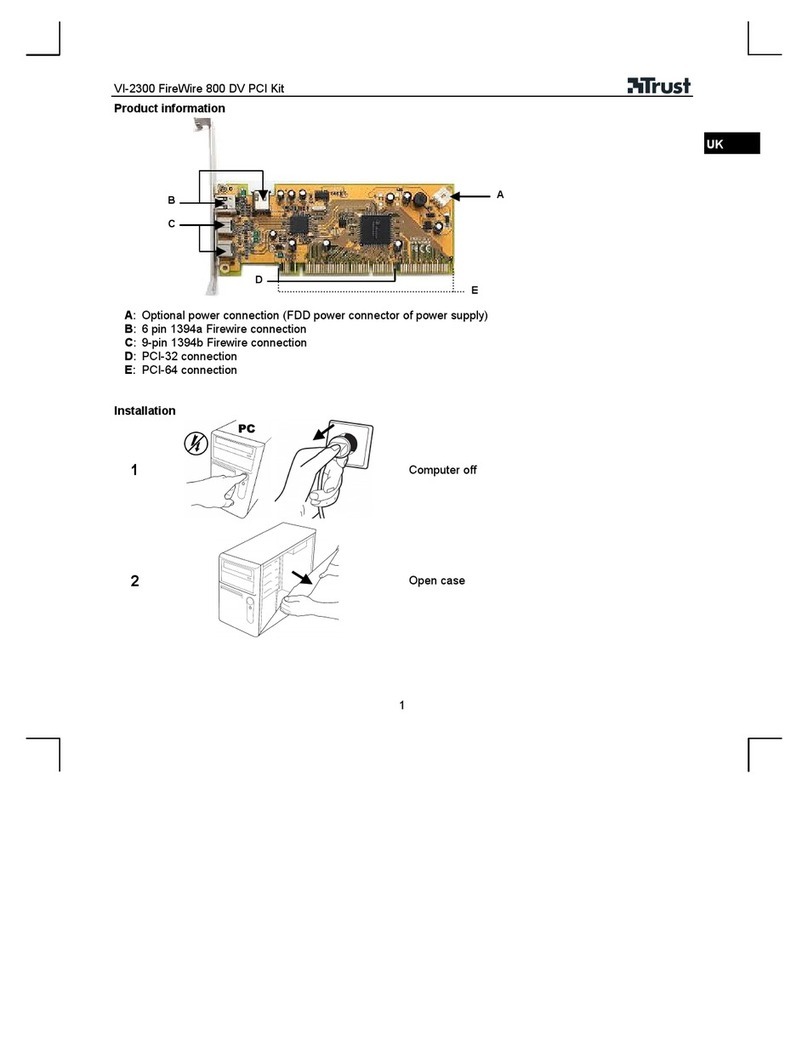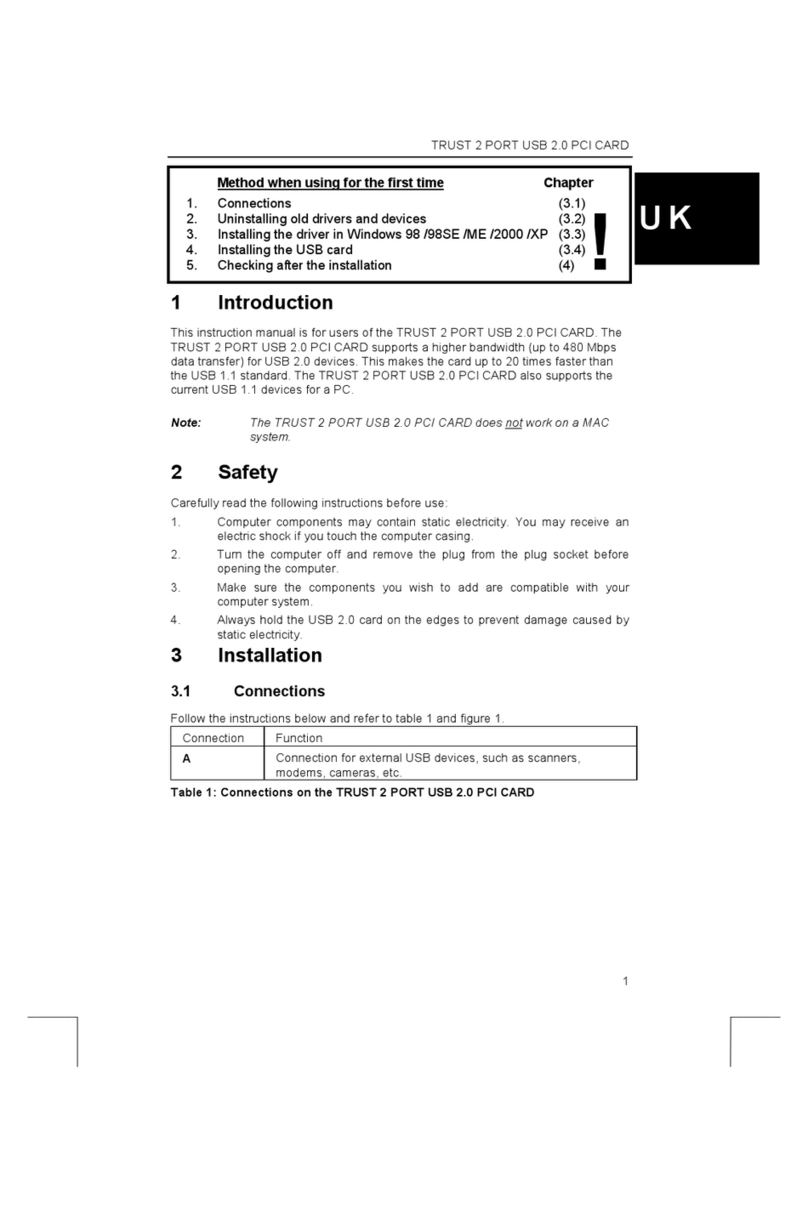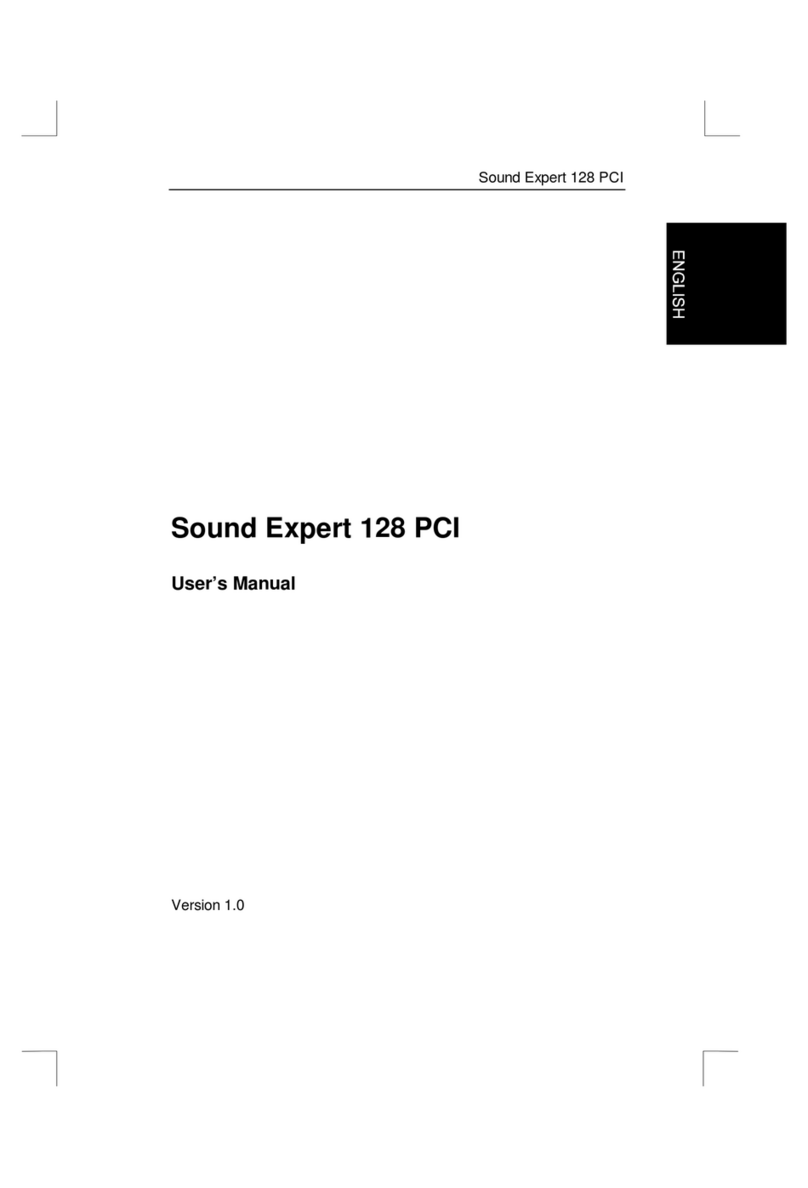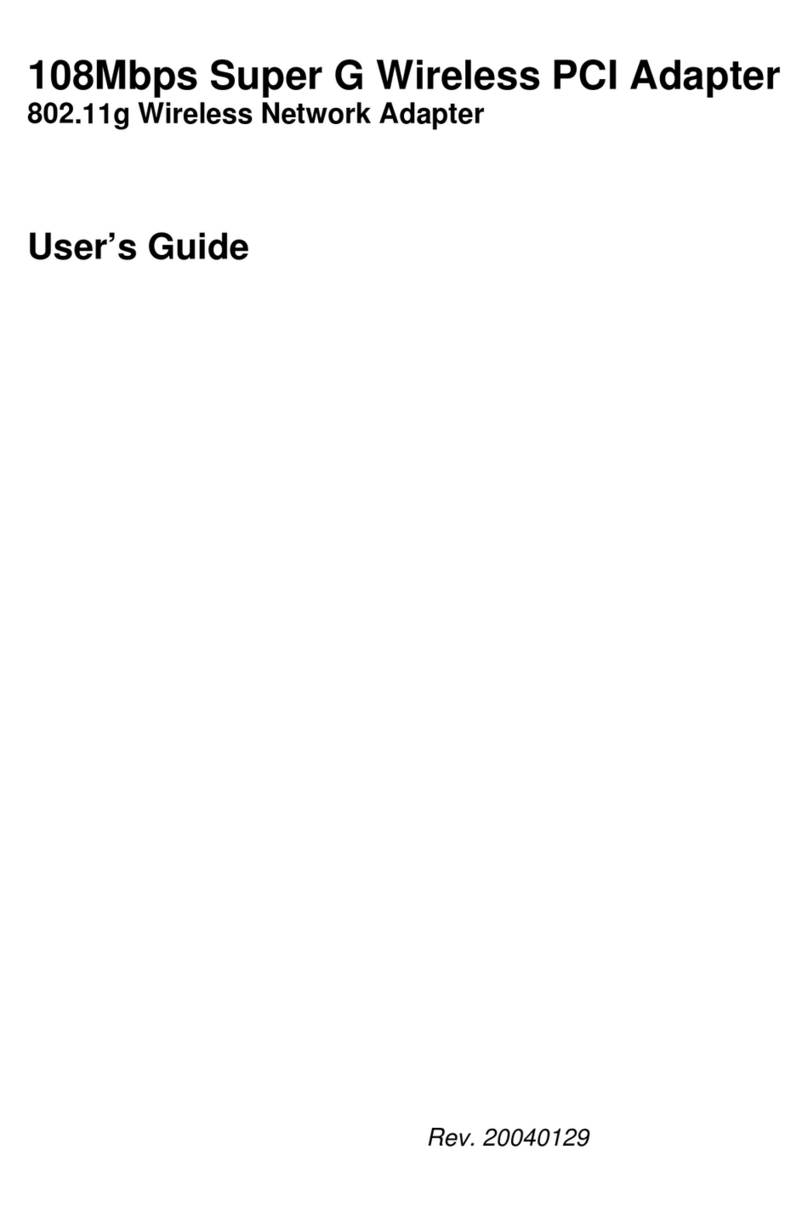SPEEDSHARE TURBO PRO WIRELESS PCI ADAPTER
Instructions when using for the first time Chapter
1. Installation (5)
2. Checking after installation (6)
UK
3. Connecting to network (7)
1 Introduction
This instruction manual is for users of the TRUST SPEEDSHARE TURBO PRO
WIRELESS PCI ADAPTER. This PCI adapter allows you to connect your PC to
wireless networks working according to the 802.11b and 802.11g standard. In
addition, performance enhancement modes are available for speeds up to 108Mpbs.
WIRELESS PCI ADAPTER. This PCI adapter allows you to connect your PC to
wireless networks working according to the 802.11b and 802.11g standard. In
addition, performance enhancement modes are available for speeds up to 108Mpbs.
2 Safety2 Safety
Carefully read the following instructions before use.Carefully read the following instructions before use.
− Turn the computer off and remove the plug from the plug socket before
opening the computer.
− Turn the computer off and remove the plug from the plug socket before
opening the computer.
− Make sure the components you wish to add are compatible with your
computer system.
− Make sure the components you wish to add are compatible with your
computer system.
− Always hold the TRUST SPEEDSHARE TURBO PRO WIRELESS PCI
ADAPTER by the edges to prevent damage caused by static electricity.
− Always hold the TRUST SPEEDSHARE TURBO PRO WIRELESS PCI
ADAPTER by the edges to prevent damage caused by static electricity.
− Nowadays, there are an increasing number of wireless products (video, audio,
convenience, computer, etc.) which work in the same frequency range as this
device. It may, therefore, be possible that the functionality of this product is
limited by or is limiting for other wireless products. This can only be avoided
by paying attention to the distance between products and, where possible, by
changing channels.
− Nowadays, there are an increasing number of wireless products (video, audio,
convenience, computer, etc.) which work in the same frequency range as this
device. It may, therefore, be possible that the functionality of this product is
limited by or is limiting for other wireless products. This can only be avoided
by paying attention to the distance between products and, where possible, by
changing channels.
− Be careful when using wireless devices if you have a pacemaker or are
dependent on other life-saving, sensitive electronic equipment, because this
product transmits radio signals.
− Be careful when using wireless devices if you have a pacemaker or are
dependent on other life-saving, sensitive electronic equipment, because this
product transmits radio signals.
3 Approval3 Approval
0560
− This device meets the essential requirements and other relevant conditions of
the applicable European directives. The Declaration of Conformity (DoC) is
available at www.trust.com/ce/13645
− This wireless device works at a frequency of 2400 ~ 2483.5 MHz in the ISM
band. It meets the essential requirements and other relevant conditions of
R&TTE Directive 1999/5/EC and can be used in the following EU countries:
United Kingdom, Germany, Belgium, France, Spain, Portugal, Italy,
Switzerland, Austria, Denmark, Norway, Sweden, Finland, the Netherlands,
Iceland, Ireland, Greece and Luxembourg.
− The following limitations are applicable for certain countries.
France: Only channels 10 to 13 (2446.5 MHz ~ 2483.5 MHz) may be used
without restrictions, the use of the additional channels are restricted in some
area’s. Check the regulations with your local government.
− This product is designed for indoor use only. Outdoor use might violate local
regulations.
− There may be limitations for the use of this device outside of the EU. If this
device is used outside of the EU, check whether this device meets local
regulations. Frequency: 2400 ~ 2483 MHz, Power: 100mW (+20dBm) max.
− Do not replace or modify the antenna, this might violate local regulations.
1