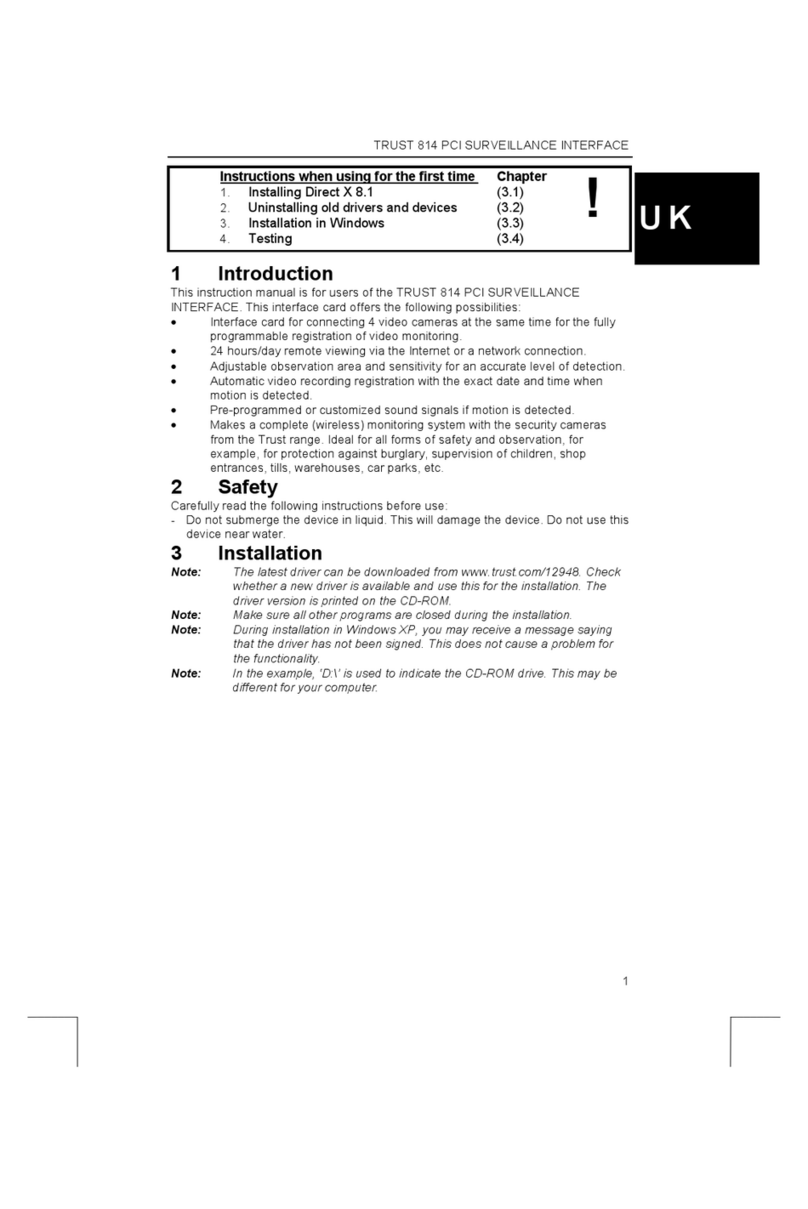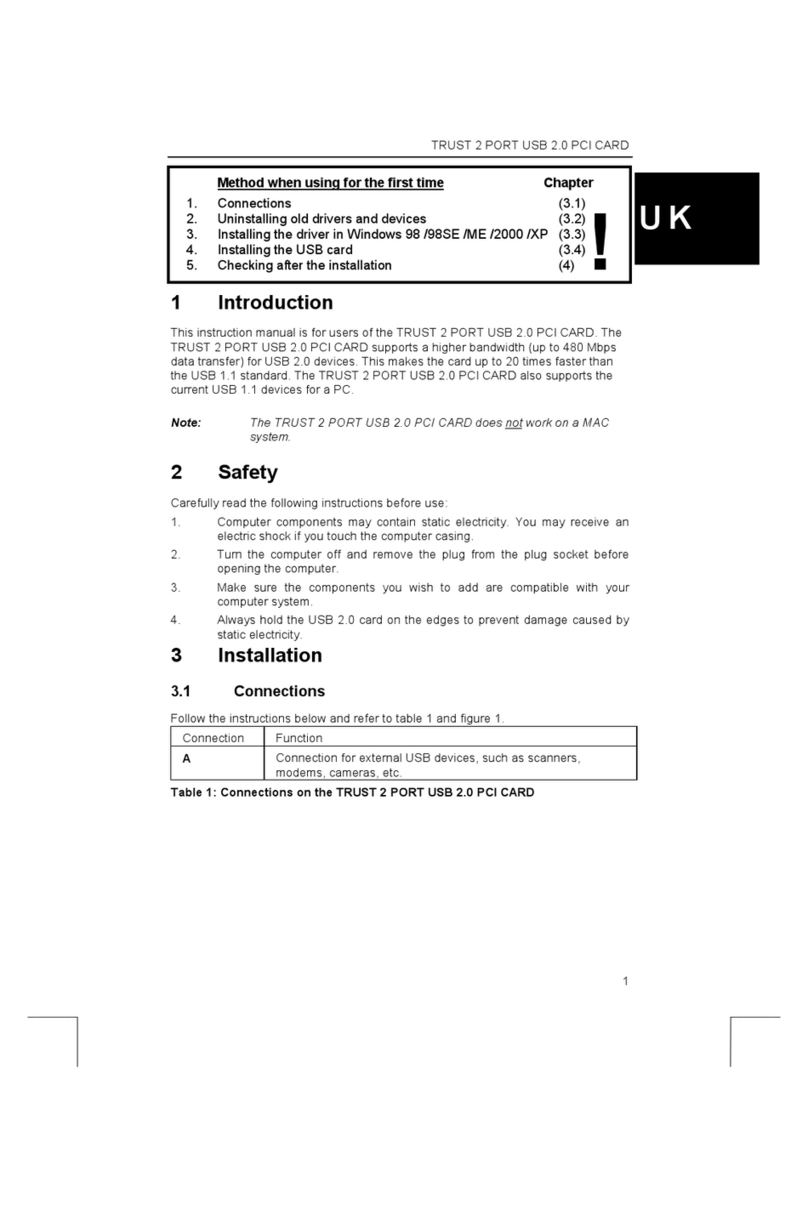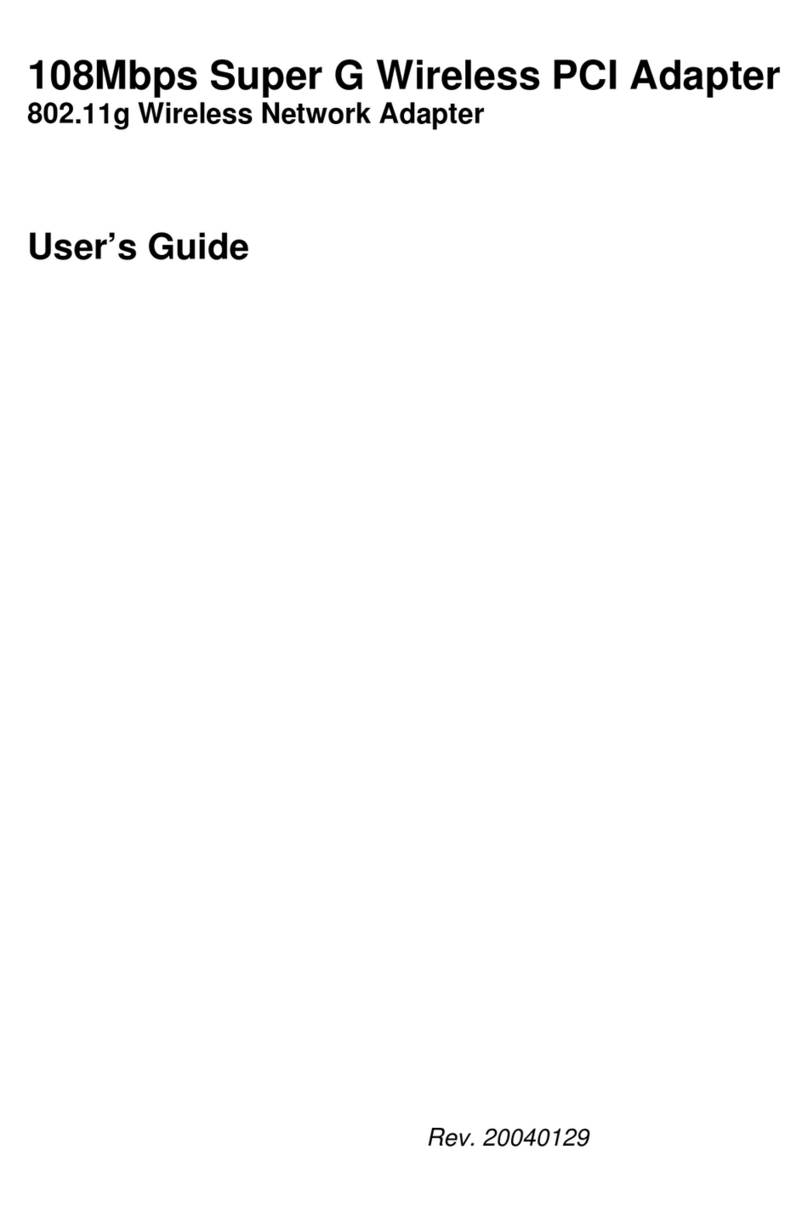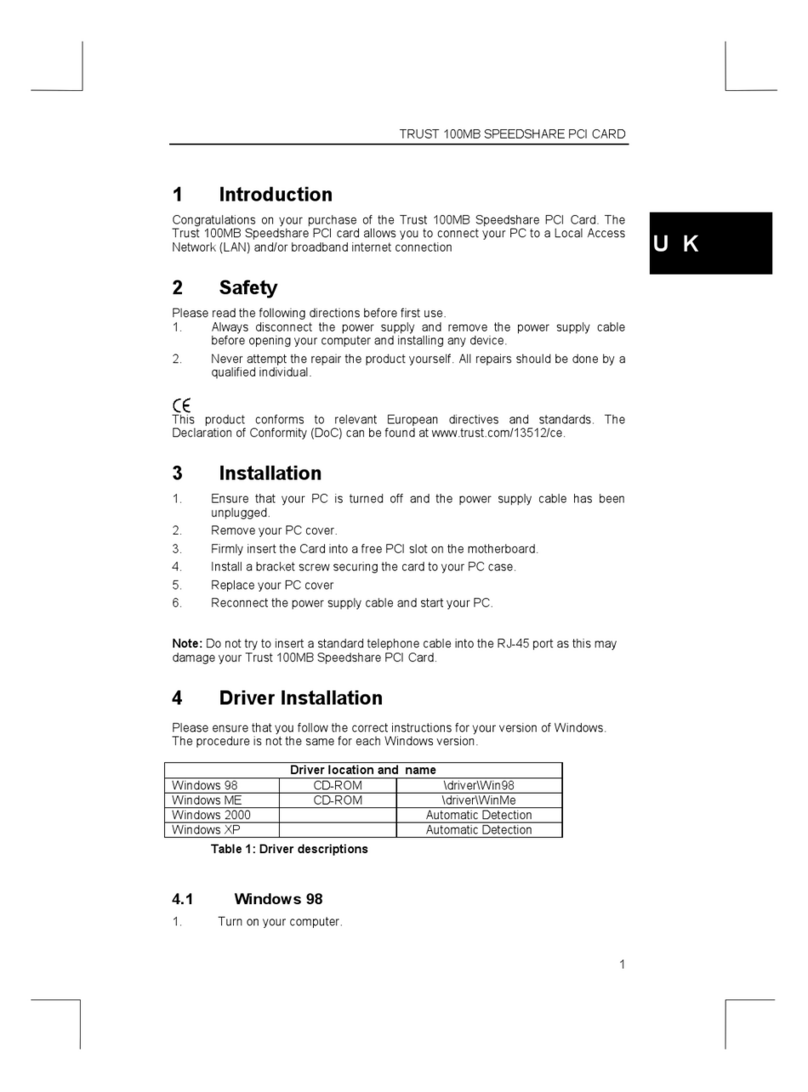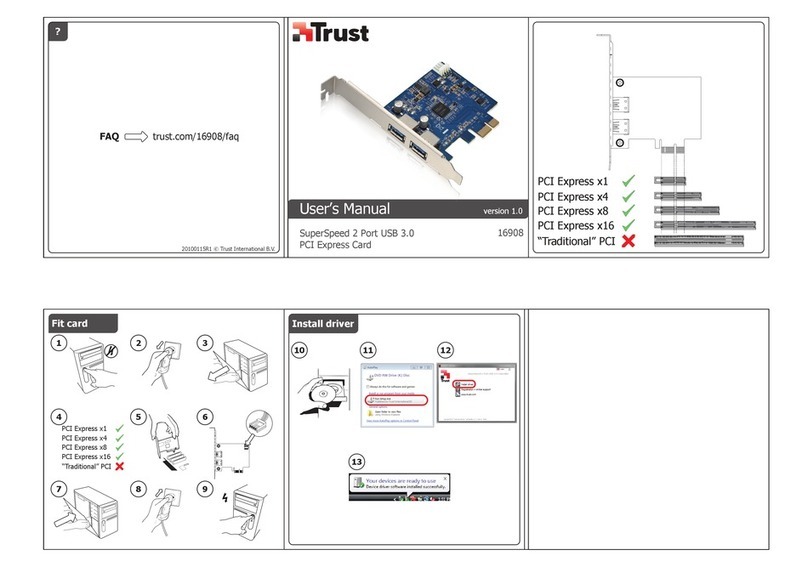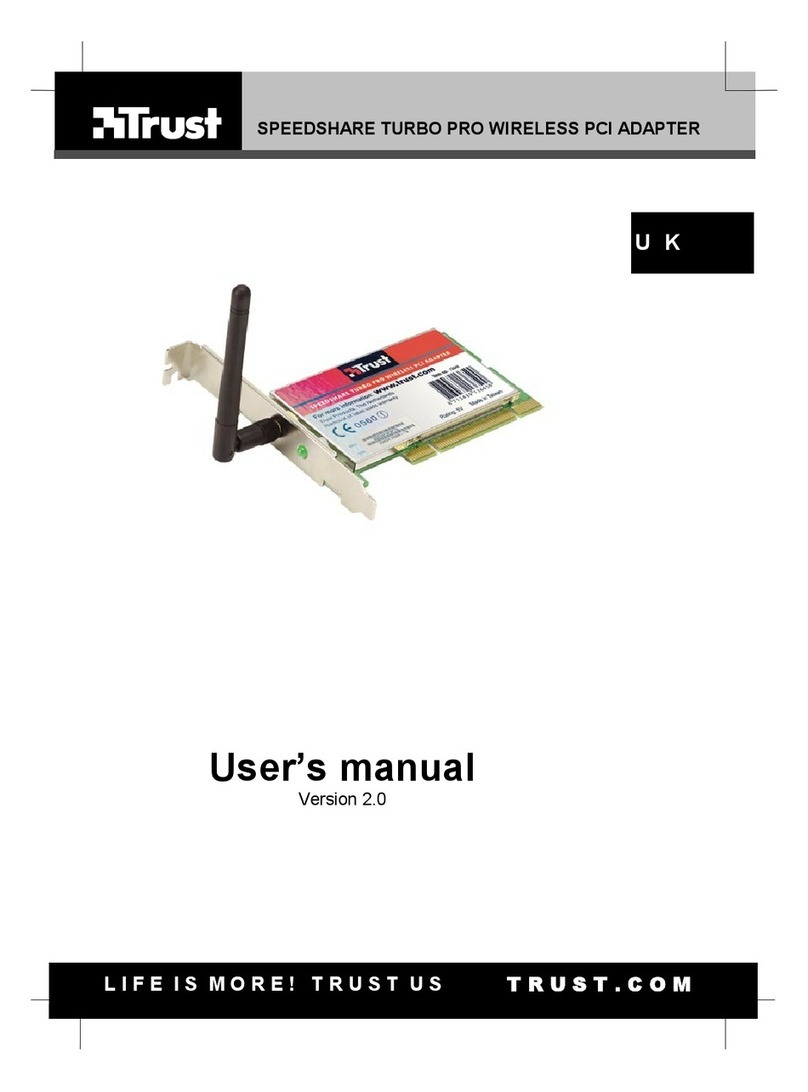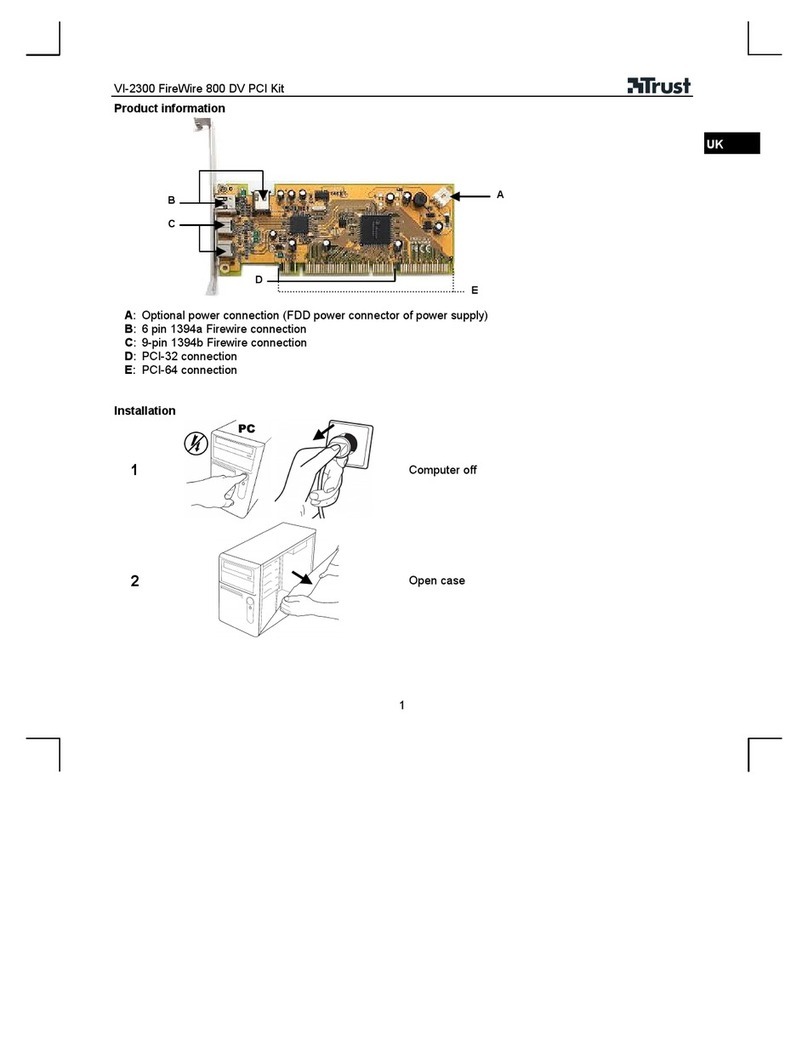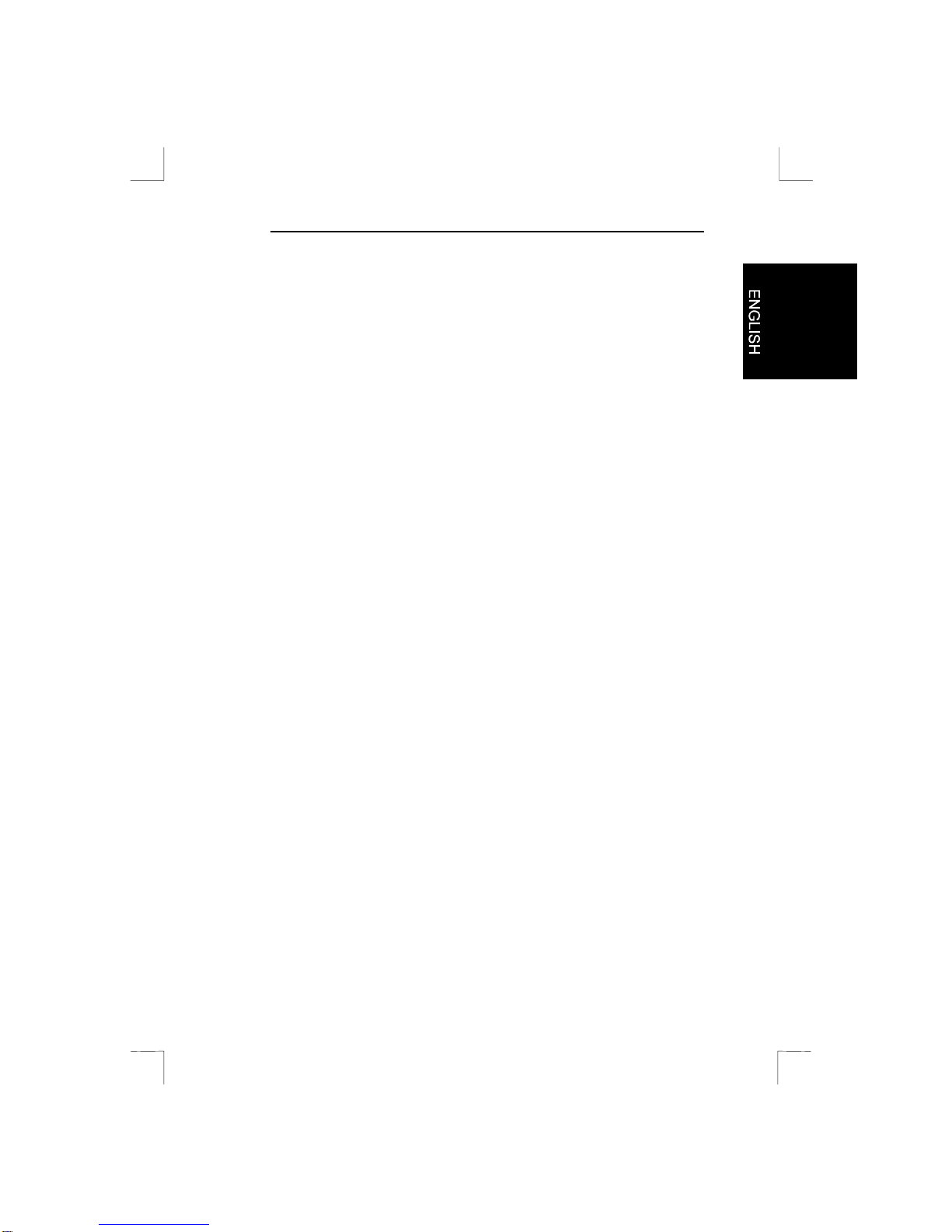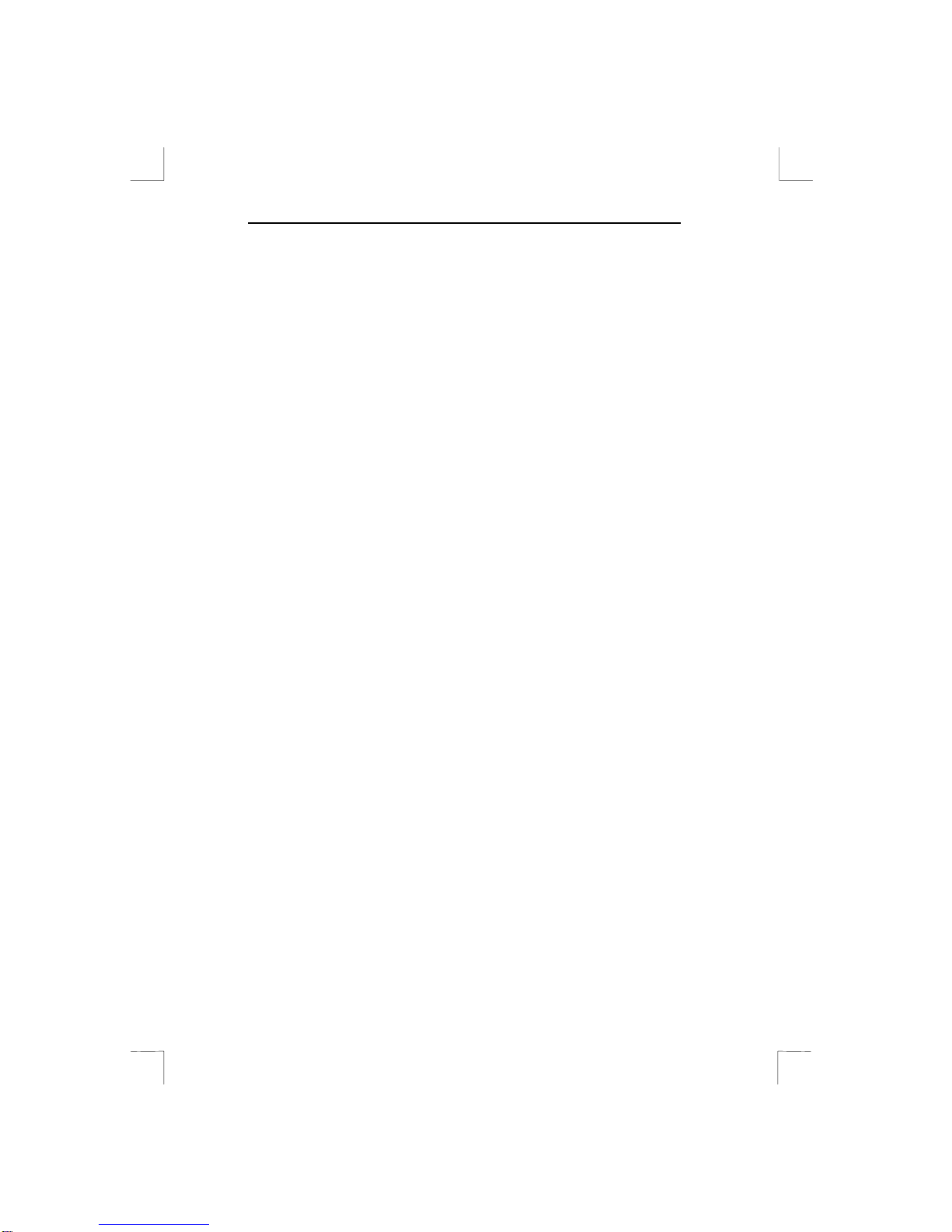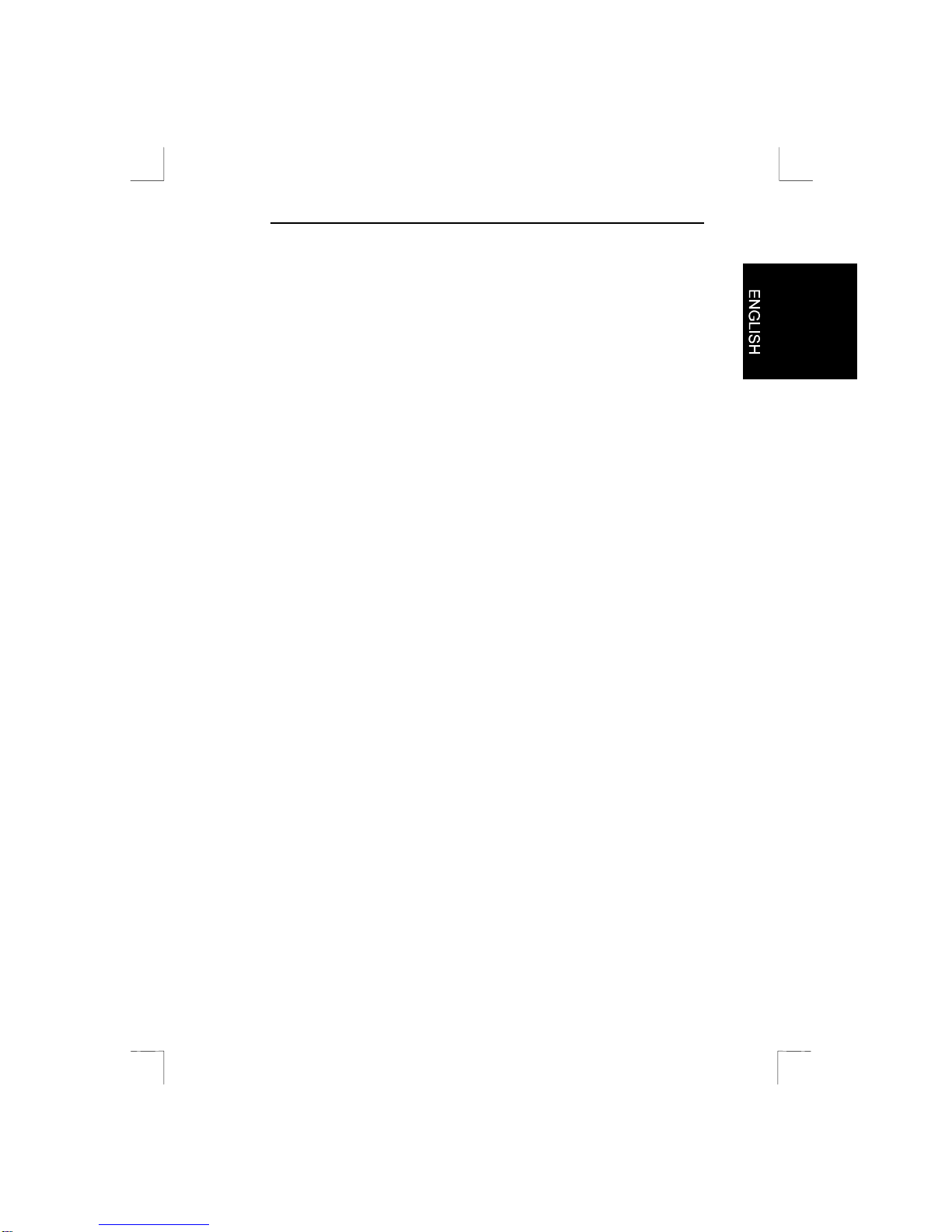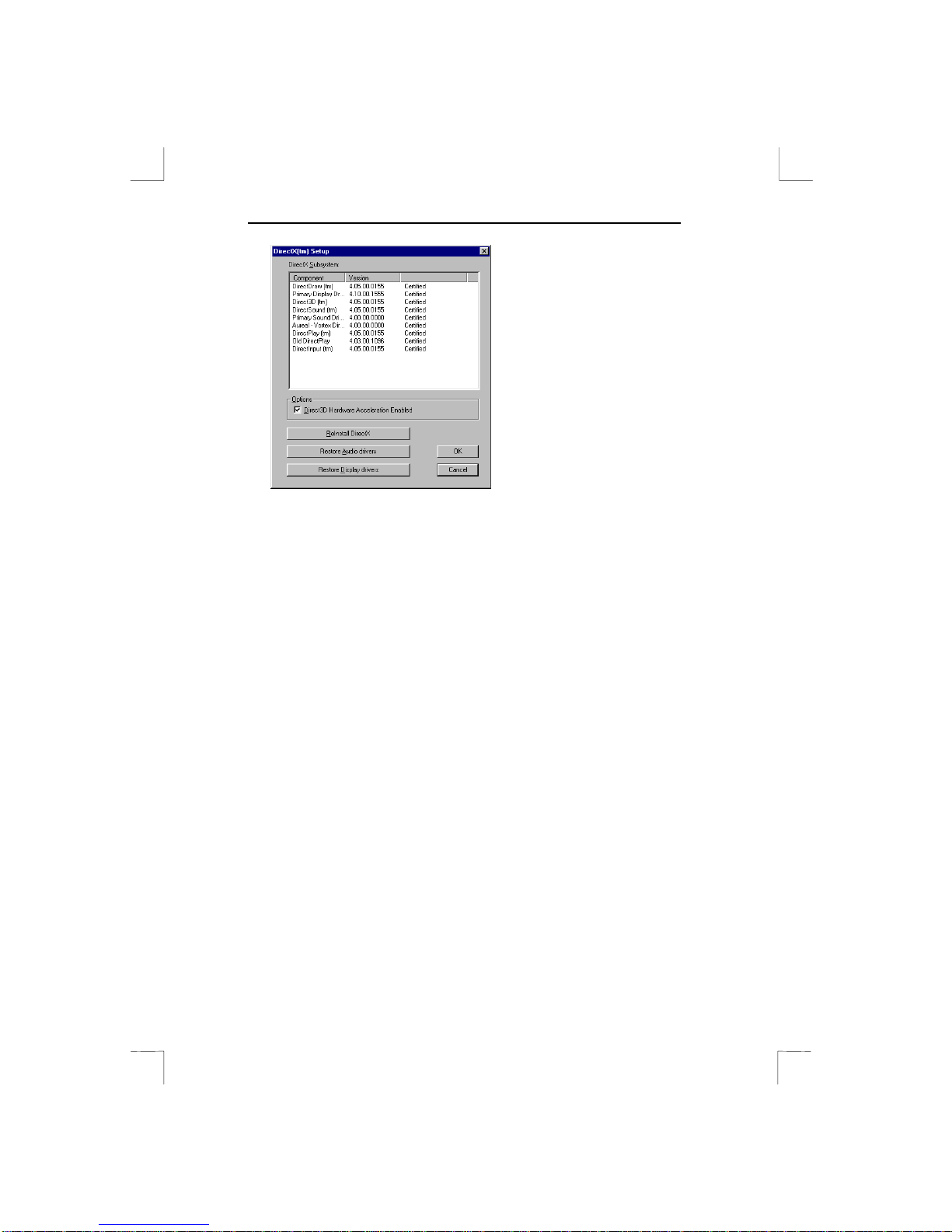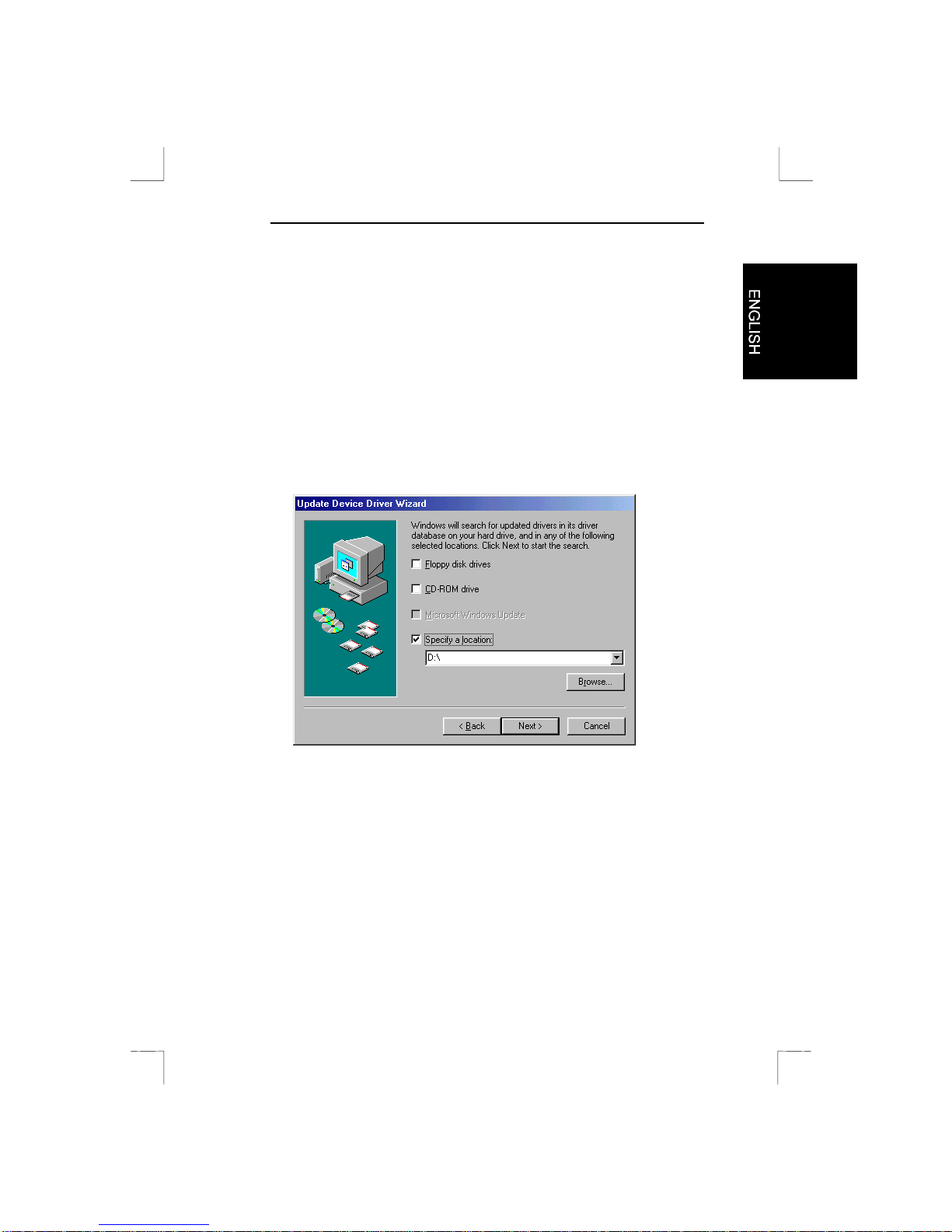Sound Expert 128 PCI
Copyright Statement
No part of this manual may be reproduced or transmitted, in any form
or by any means, electronic or mechanical, including photocopying,
recording, or information storage and retrievalsystems, for any
purpose other than the purchaser's personal use, without the prior
written permission of the manufacturer.
Disclaimer Statement
The manufacturer specifically disclaims all warranties, either express
or implied, including but not limited to implied warranties of
merchantability and fitness for a particular purpose, with respect to the
software, the product manual(s) and written materials, and any other
accompanying hardware. The manufacturer reserves the right to
revise or make improvements to its product at any time and without
obligation to notify any person of such revisions or improvements.
In no event shall the manufacturer be liable for any consequential or
incidental damages, including any loss of business profits or any other
commercial damages, arising out of the use of its product.
* All company or product names are trademarks or registered
trademarks or service marks of their respective owners.
SOUND EXPERT PCI