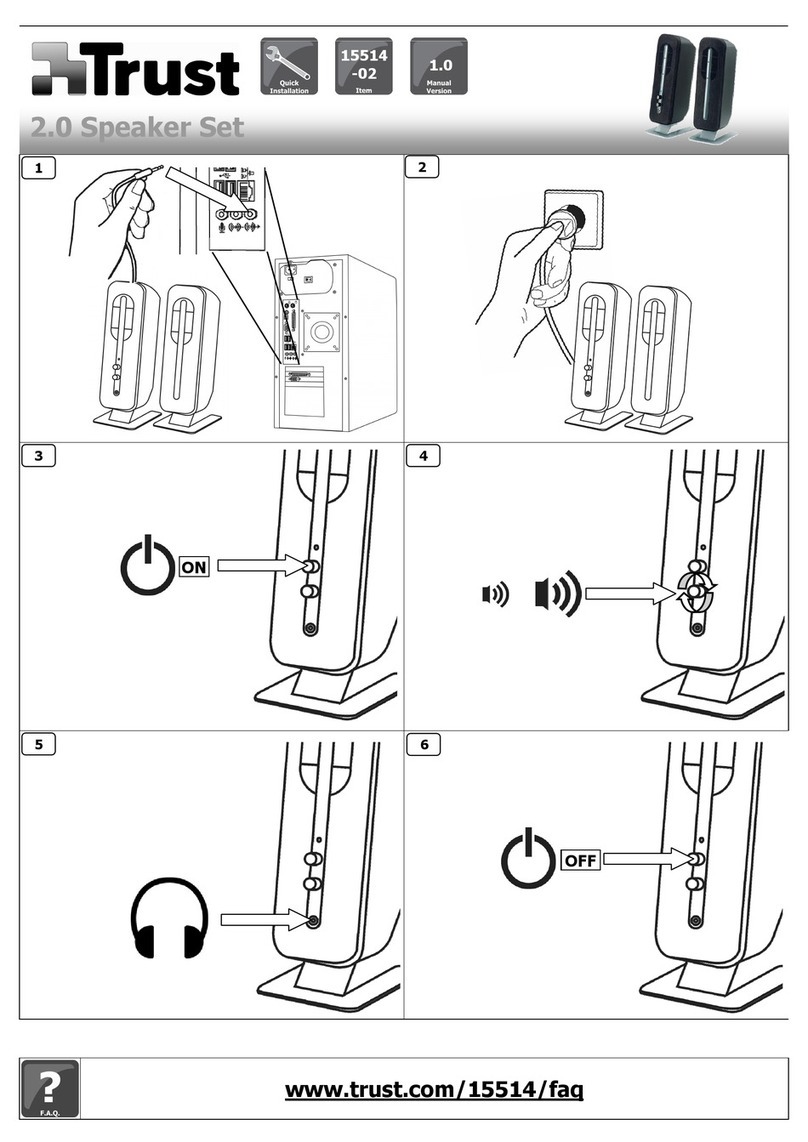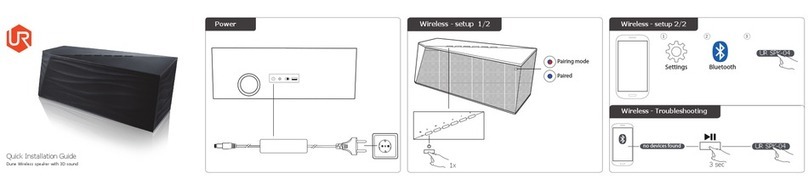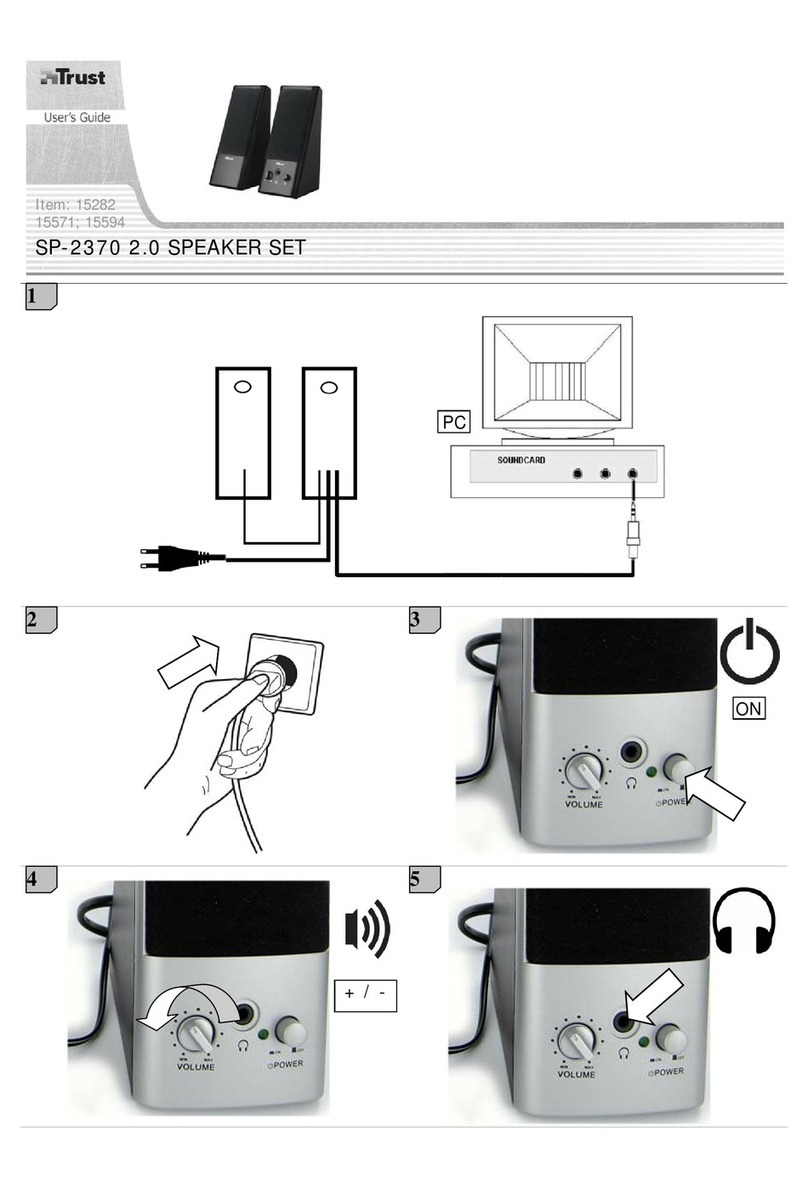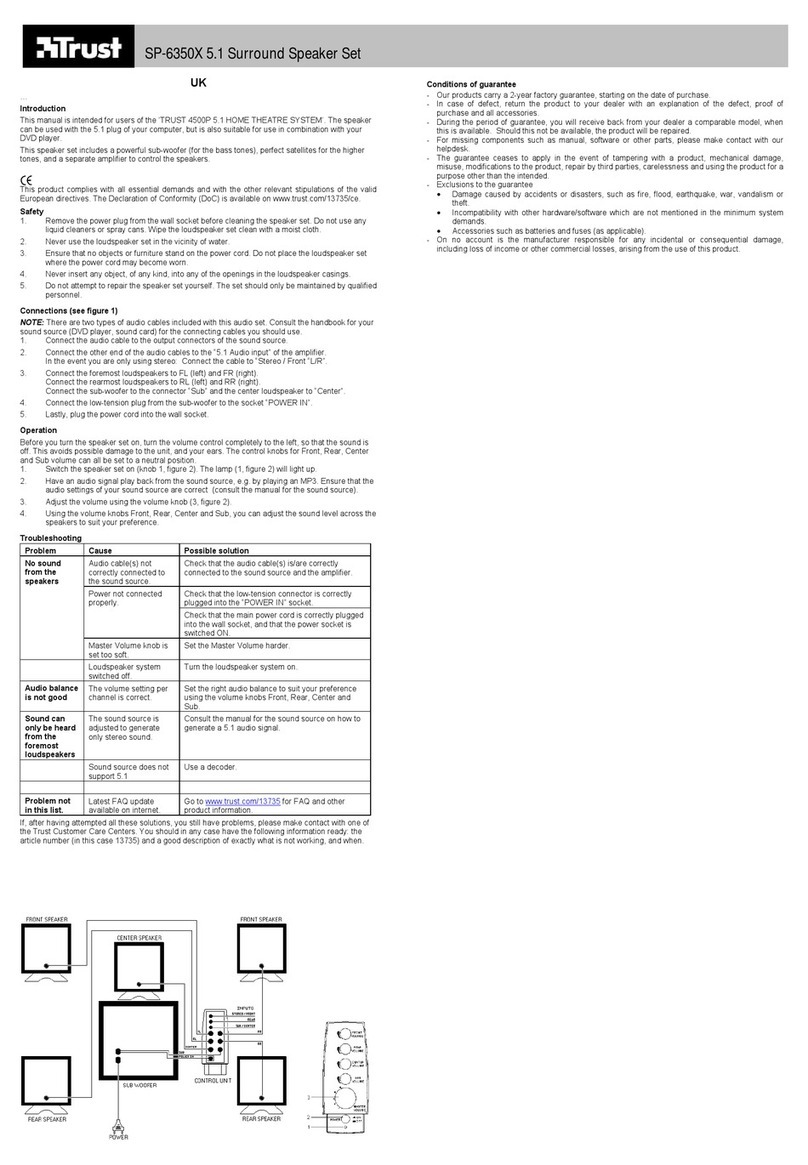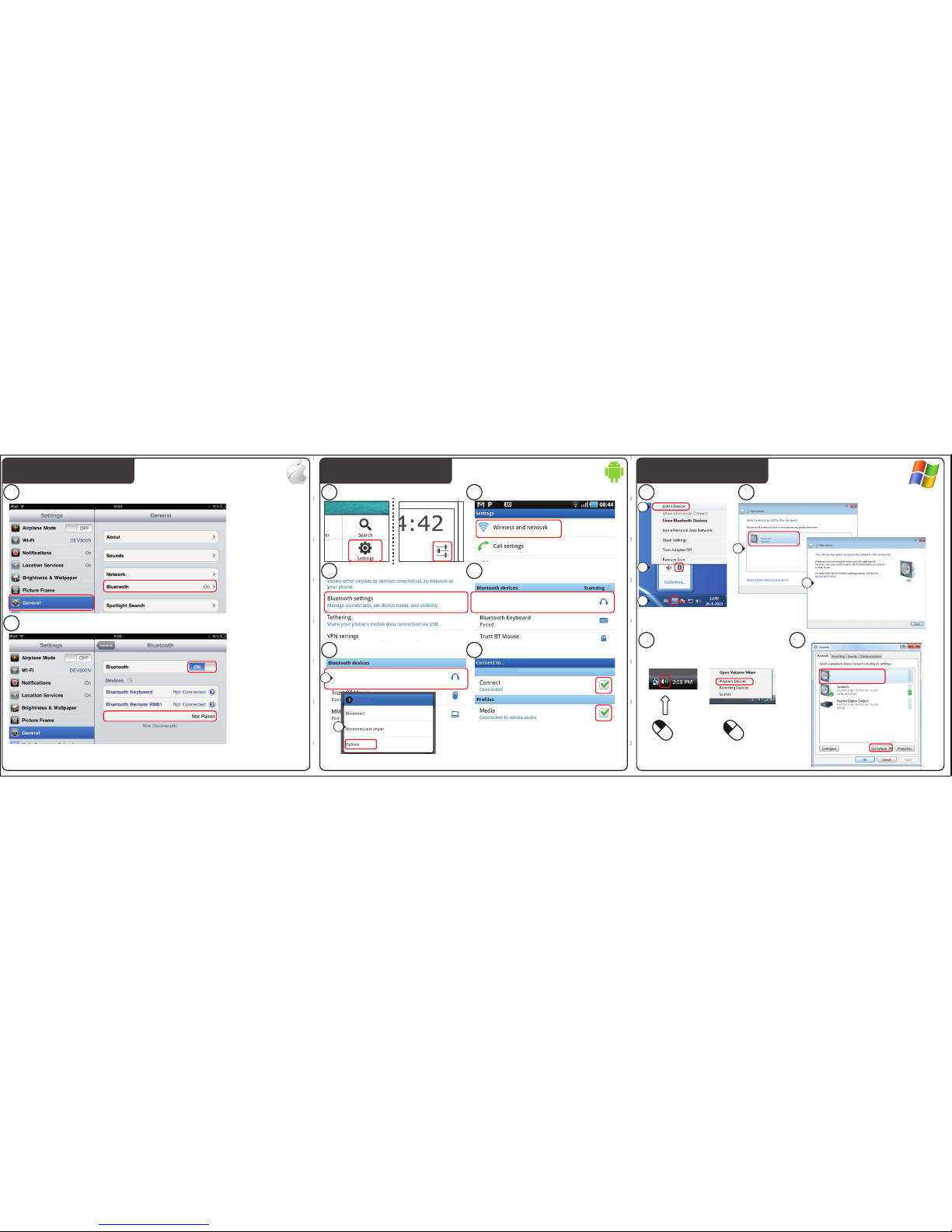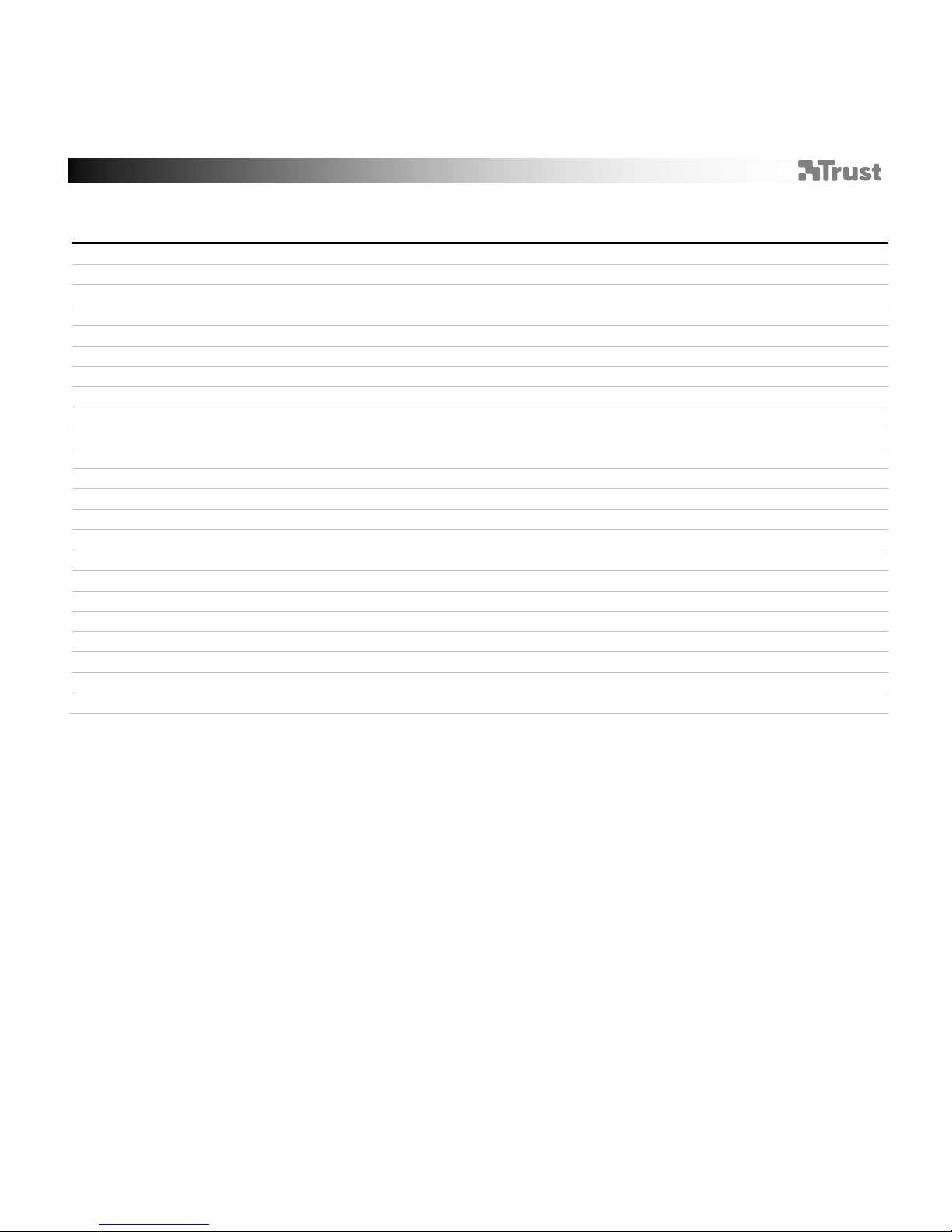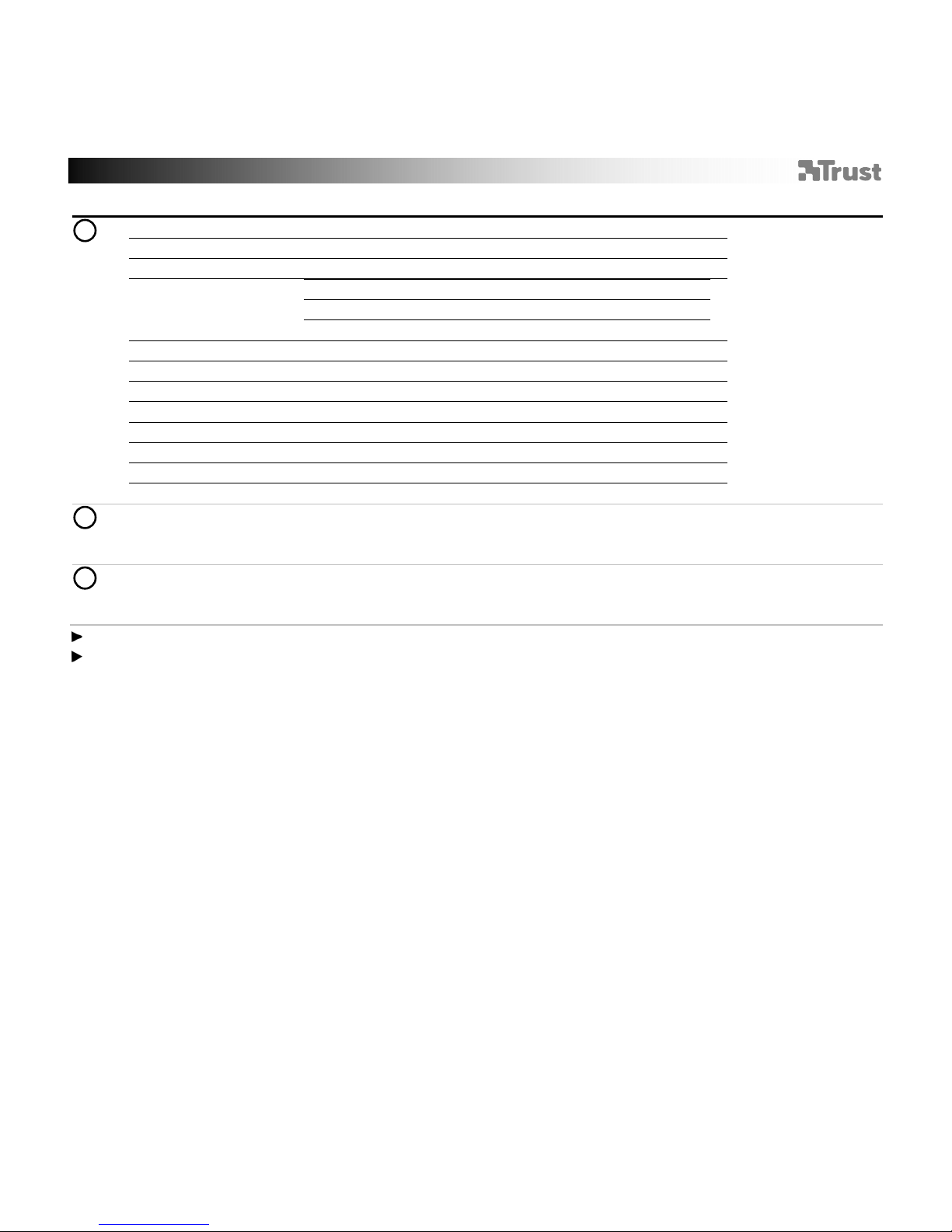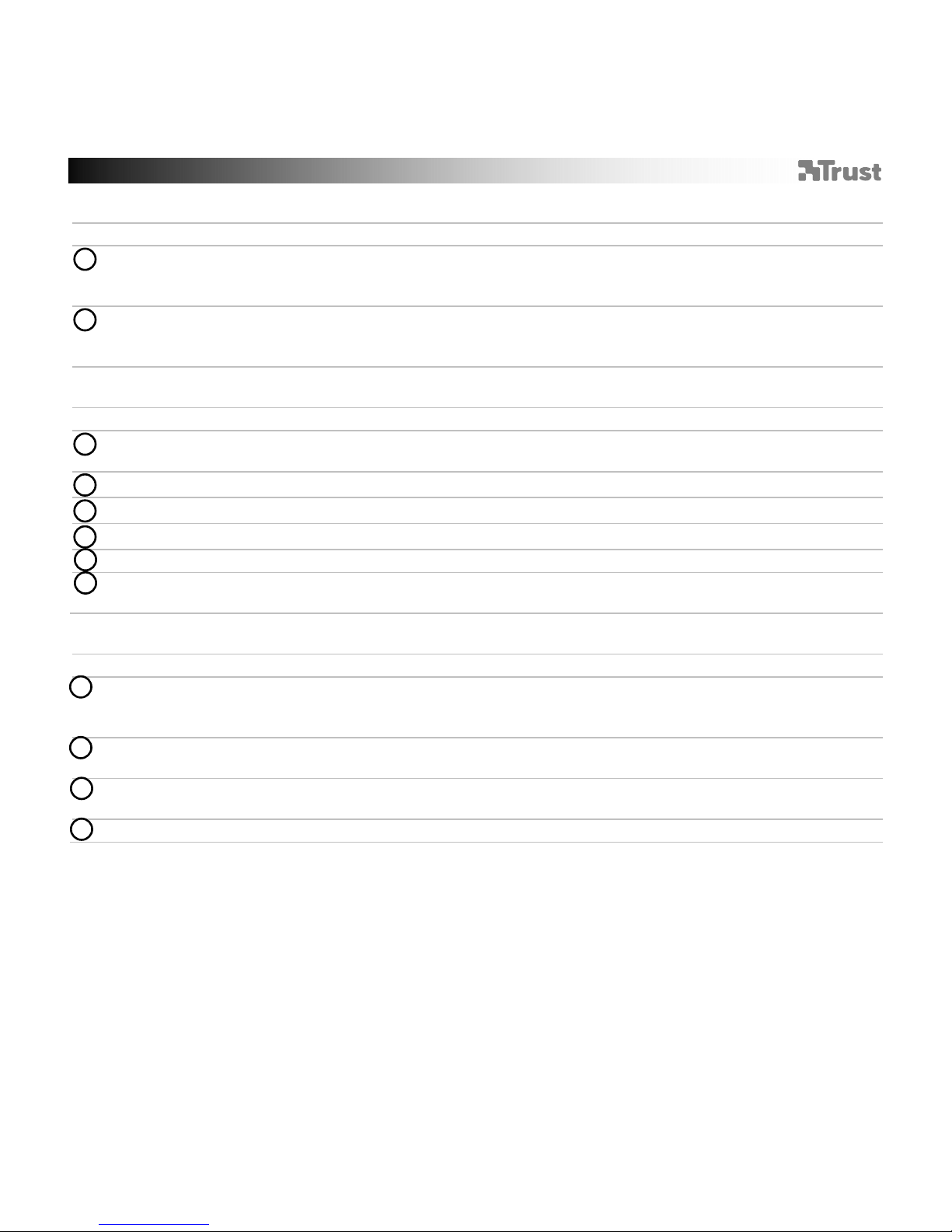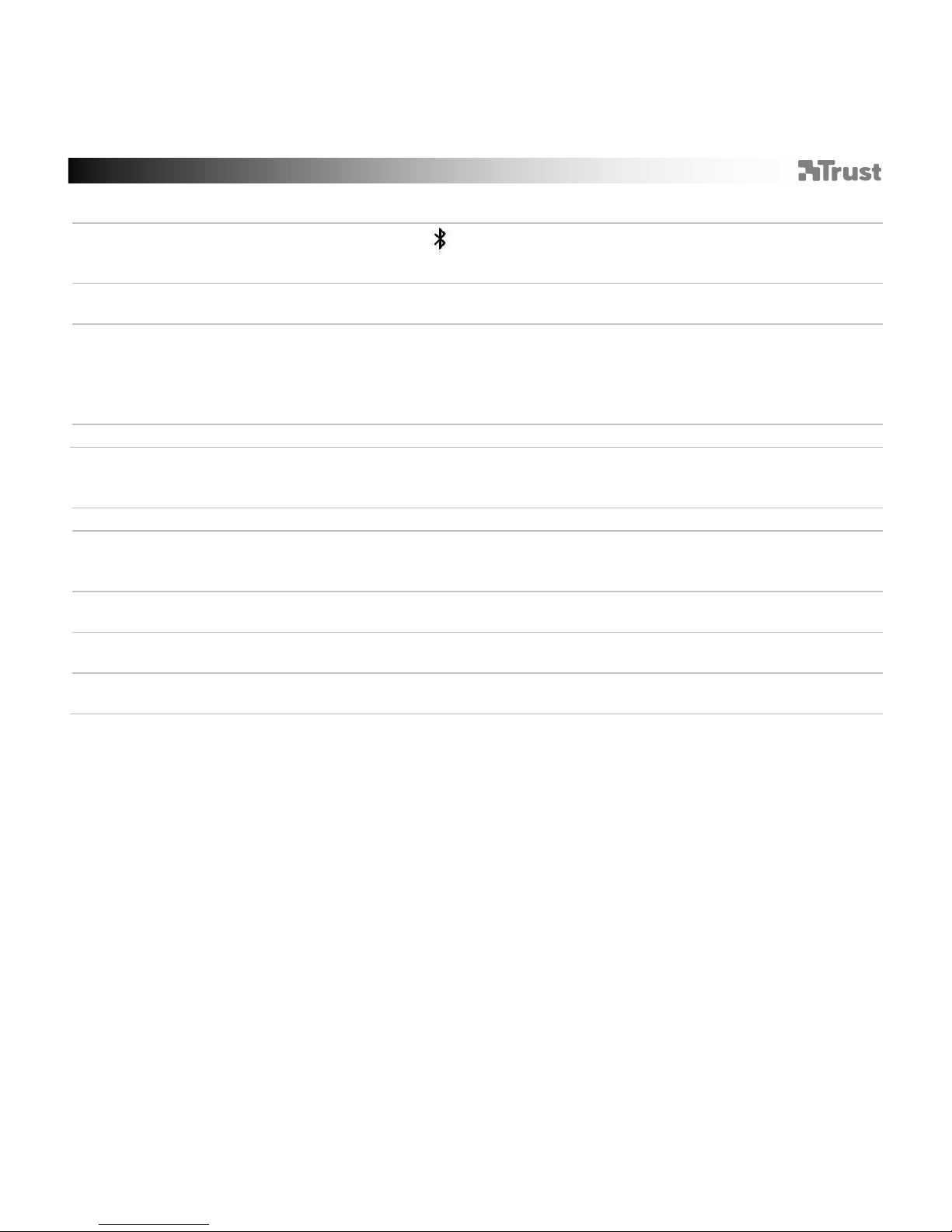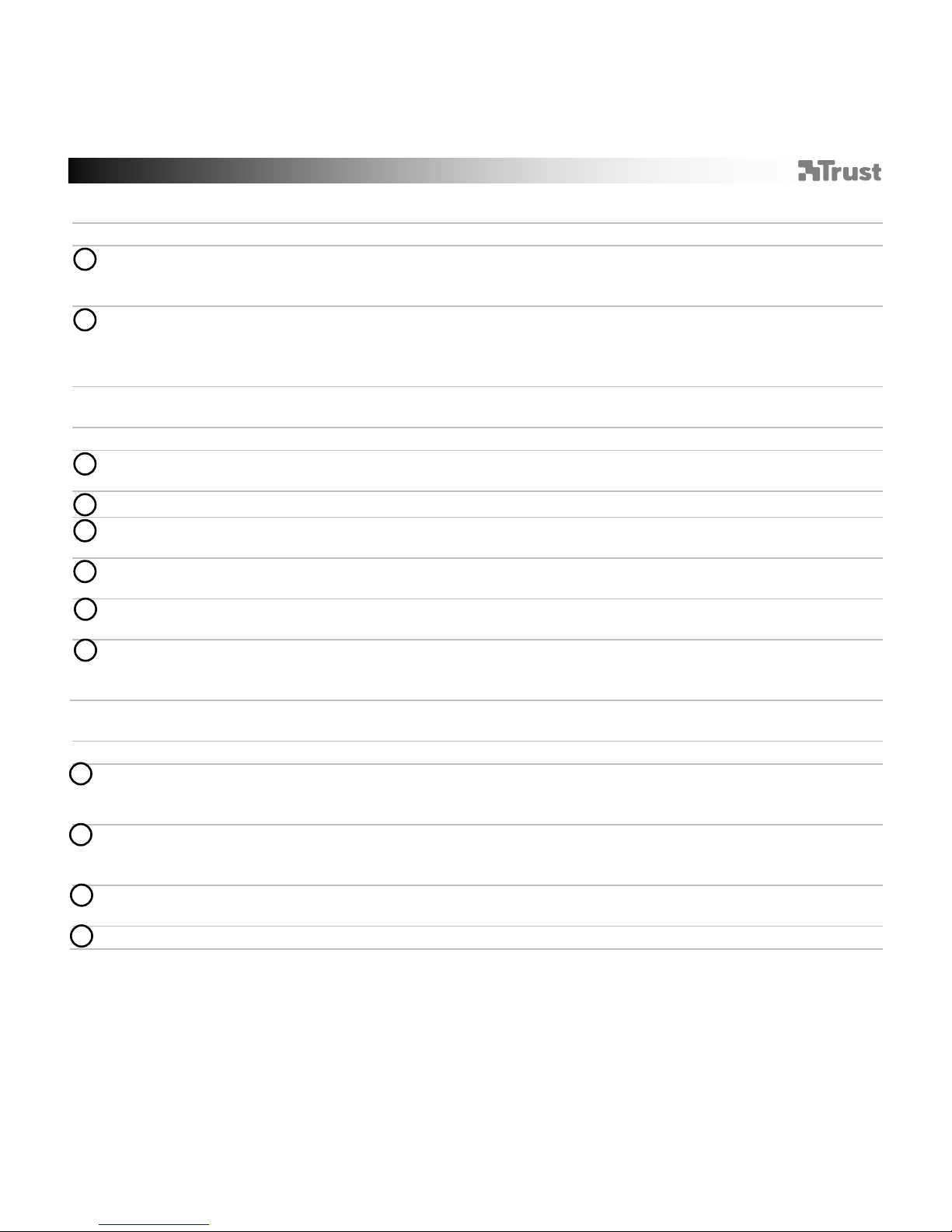Bluetooth Audio Speaker - USER’S MANUAL
5
Trouble shooting
Problem Solution
Can’t connect the BT speaker to my
device
- Make sure that the BT speaker is powered on and not in standby
mode. See step 3.
- Make sure that the BT speaker is in paring mode. Press and hold
the play/pause button for 5 sec. to activate the pairing mode.
- Move the BT speaker closer to your audio source (maximum
distance 10m under ideal circumstances)
- Repeat the standard configuration steps for your device
(iPad/iPhone, Android, Windows, Mac).
- The speaker can only be paired with one device simultaneously.
- If a passcode is requested. Use ‘0000’.
No Sound
- Make sure that Bluetooth is enabled on your device.
- When using Bluetooth, make sure that there is no audio cable
connected to the 3.5mm audio input.
- Repeat the standard configuration steps for your device.
(iPad/iPhone, Android, Windows, Mac)
- Your BT speaker is too far from your device (maximum distance
10m under ideal circumstances).
- Charge the speaker
- If you are using the product around large metal surfaces, remove
the metal surface or move you product away from the metal surface.
- Walls and Floors drastically reduce the range of the product. Move
the BT speaker closer to your audio source.
- Move the BT speaker away from other wireless devices (like
Wireless network routers, mouse and keyboard).
Distorted Sound
Sound volume is low - Check the volume setting of your device. (Tablet, Smartphone, PC)
LED light keeps blinking re/blue after
pairing
- This is common behaviour after the first time pairing with a device.
Put the speaker in standby and power the speaker back on.
If your problem is not solved, please contact the helpdesk at www.trust.com/18502/faq