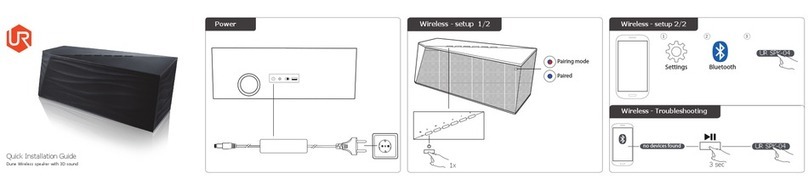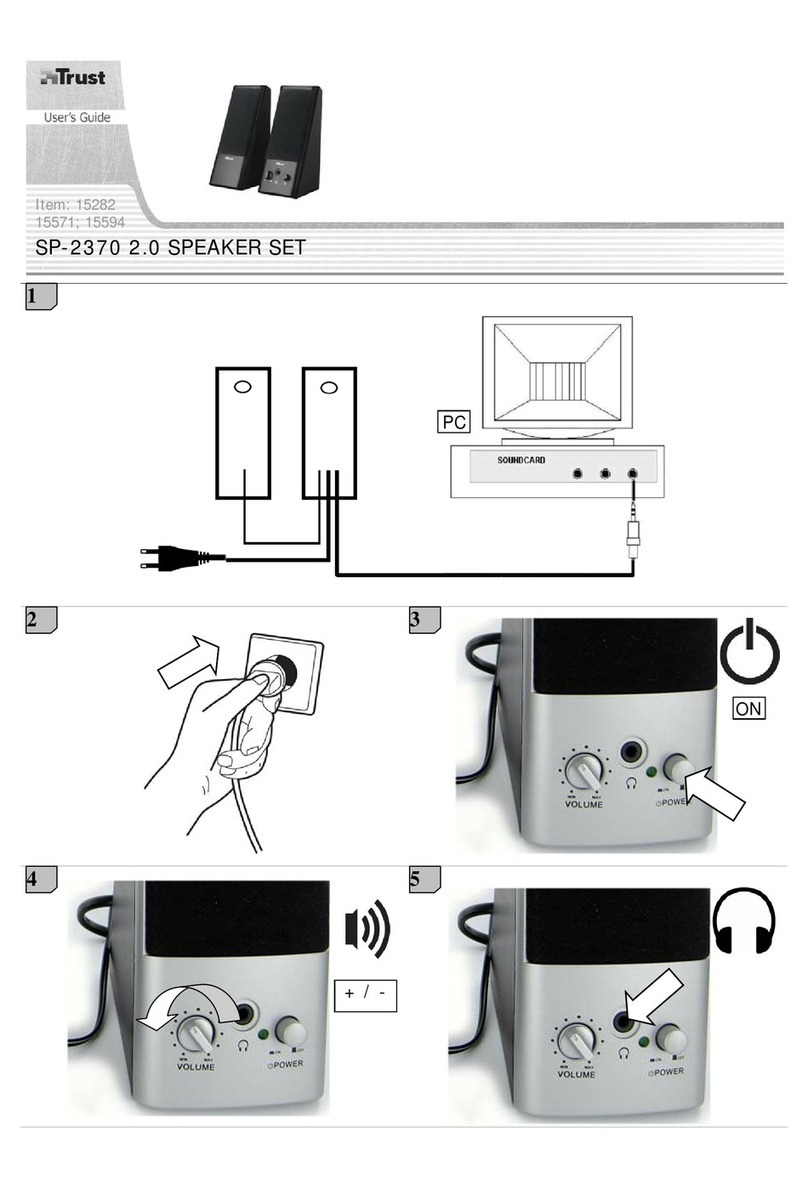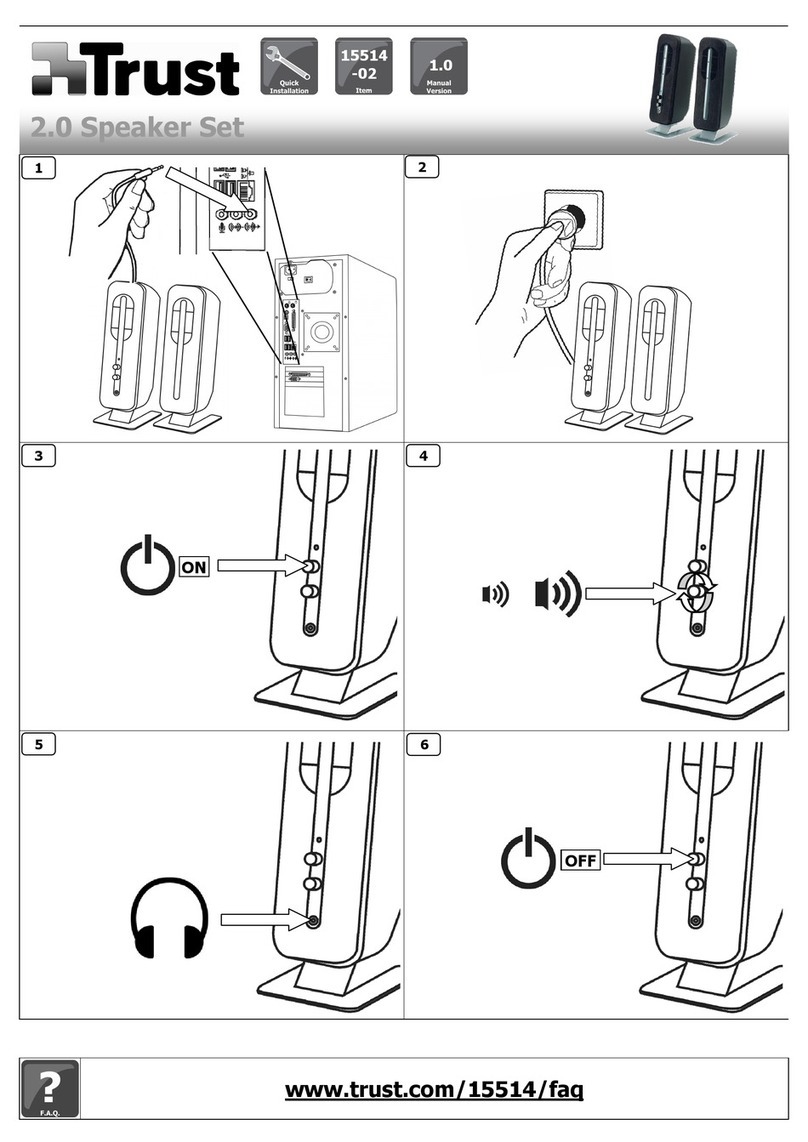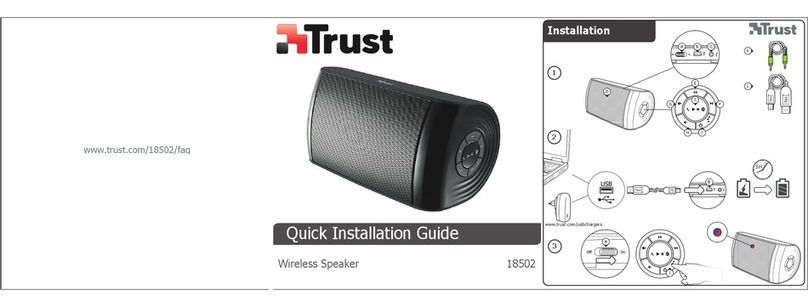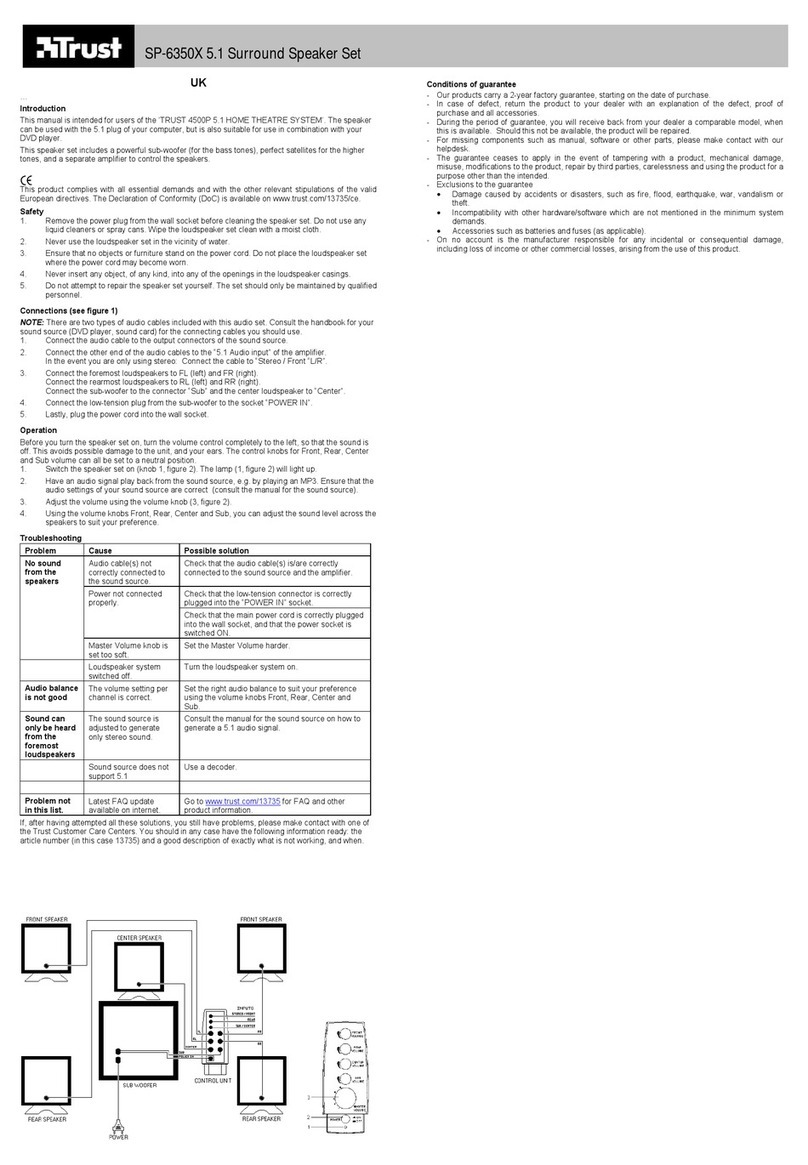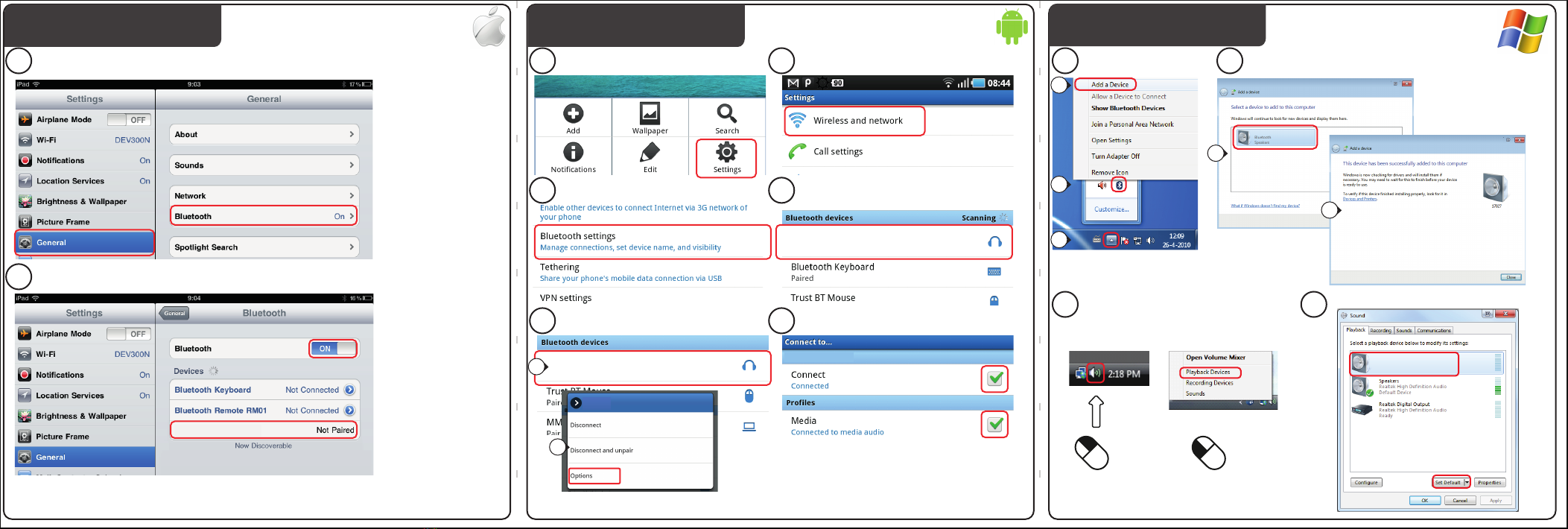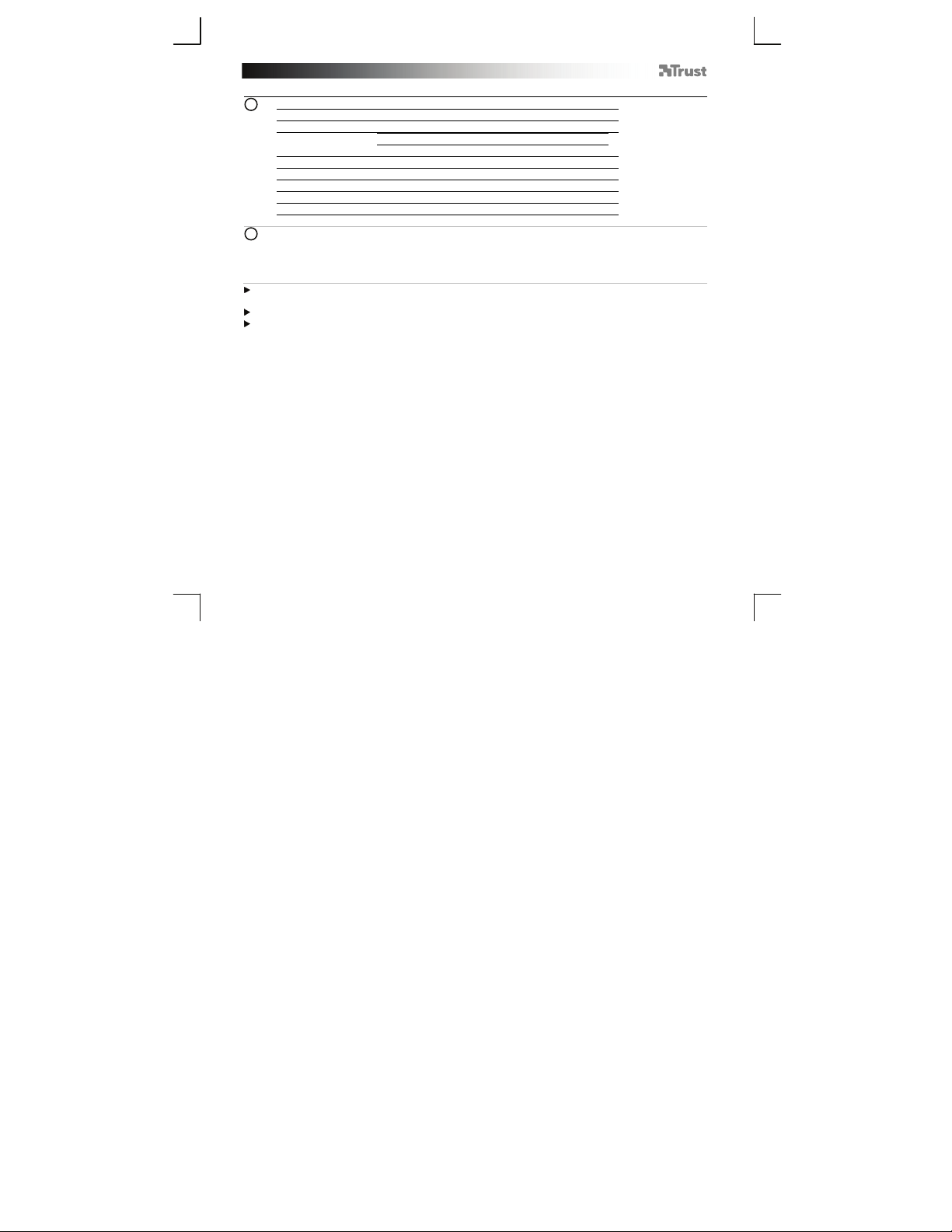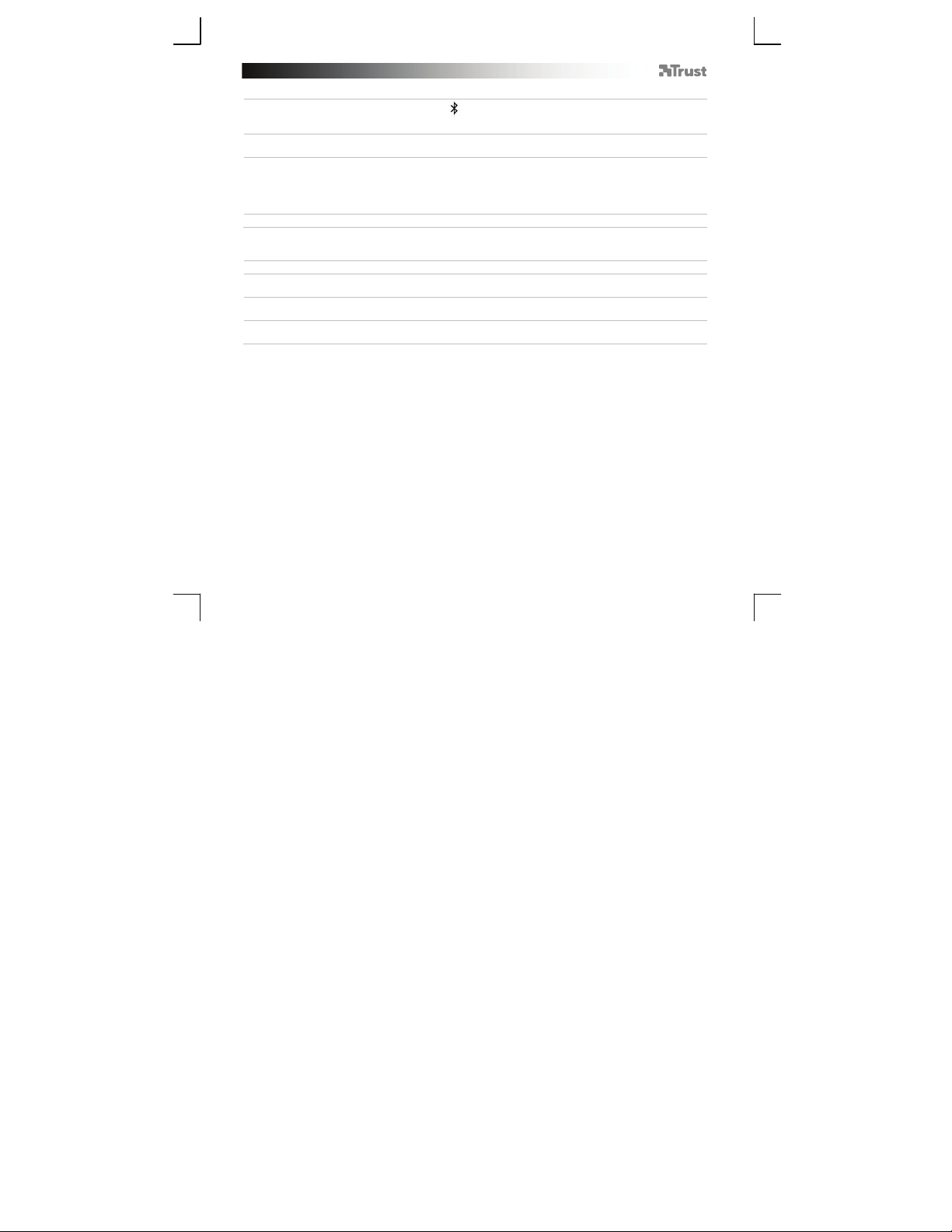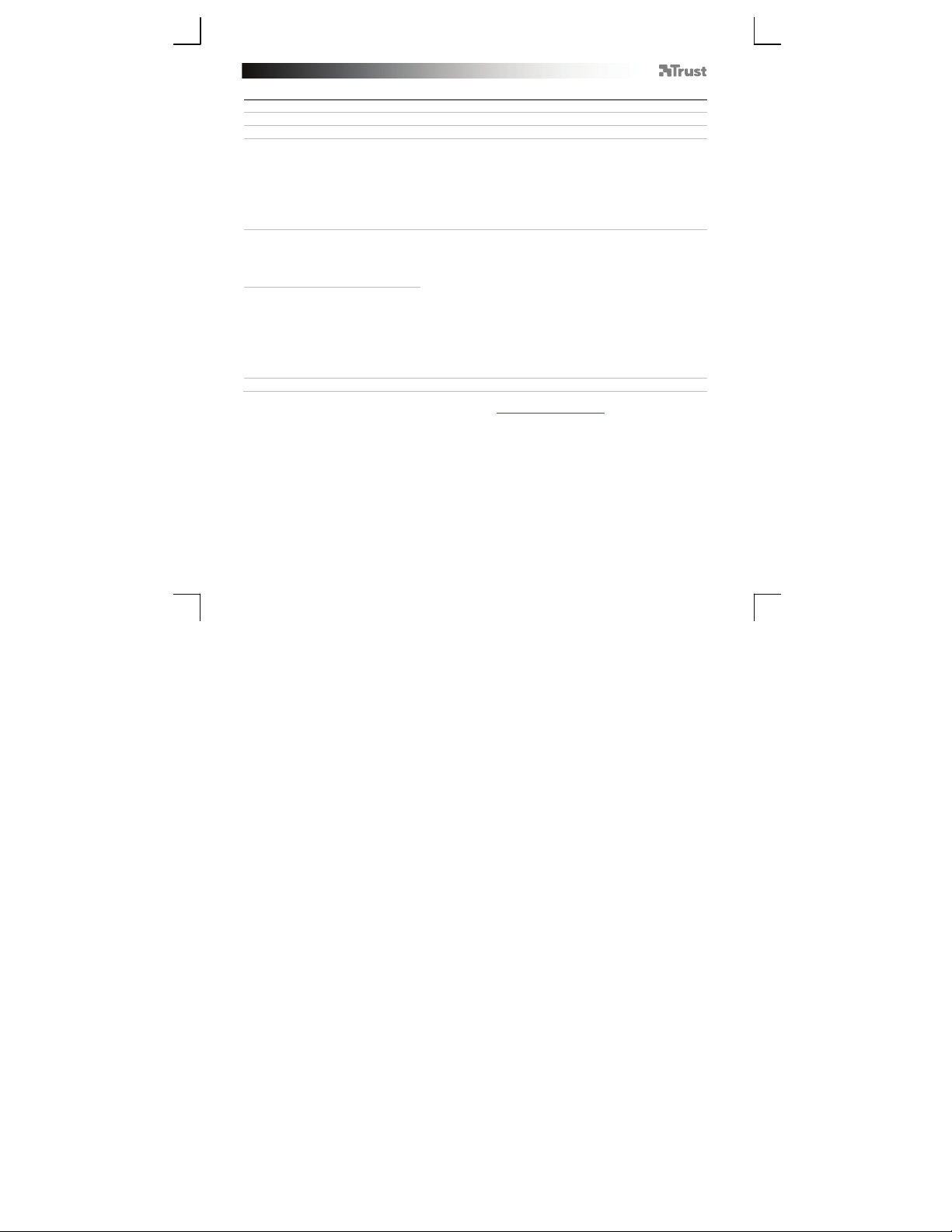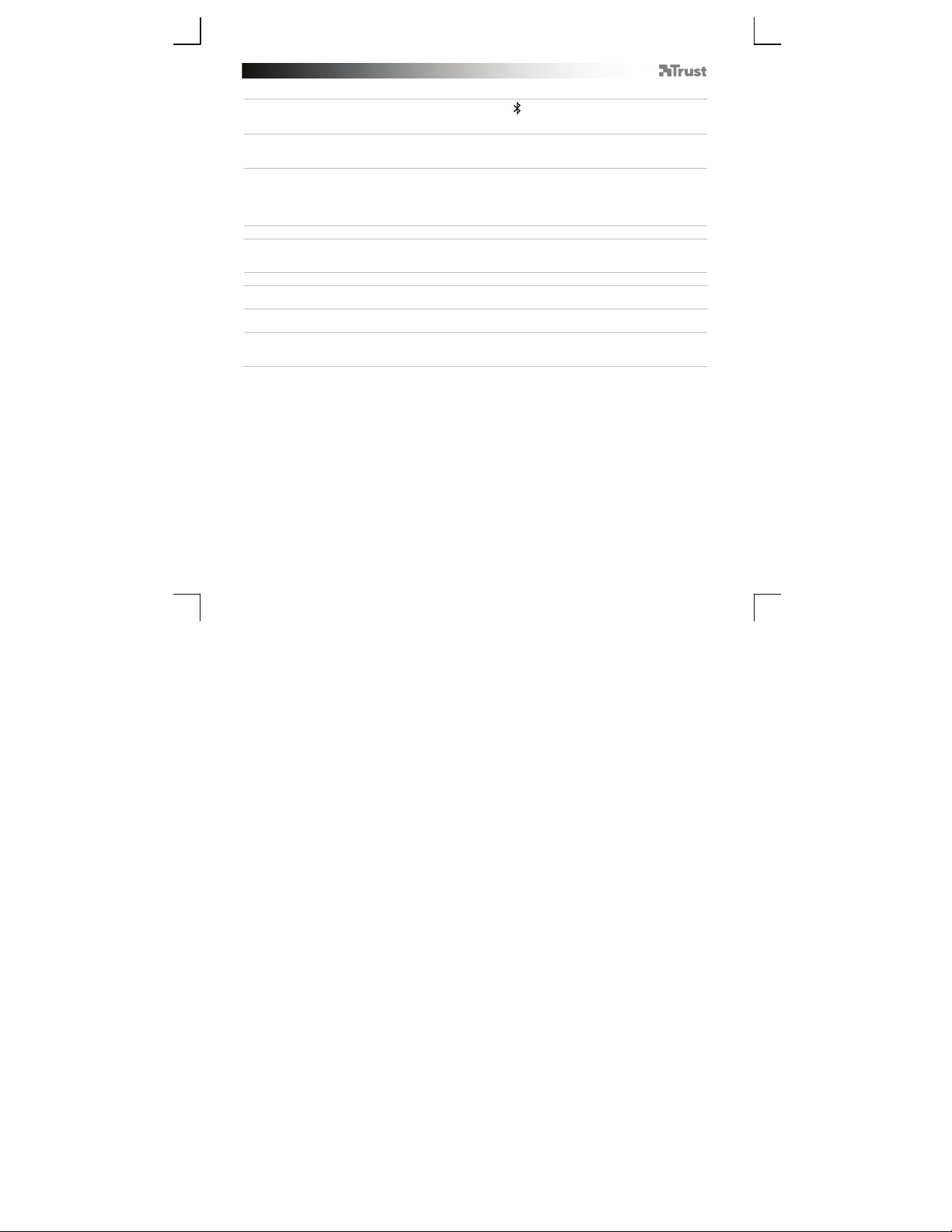Bluetooth Audio Speaker - USER’S MANUAL
7
Standardkonfiguration
iPad/iPhone
– Gehen Sie zu „Settings“ [Einstellungen].
– Gehen Sie in den Einstellungen zu „General“ [Allgemein].
– Gehen Sie zu „Bluetooth“.
– Vergewissern Sie sich, dass Bluetooth eingeschaltet ist.
– Wählen Sie in der Liste der Bluetooth-Geräte den Eintrag „Trust BT Audio“ aus. (Stellen Sie sicher,
dass sich das Gerät im Kopplungsmodus befindet.)
Wenn der Gerätestatus „Connected“ [Verbunden] lautet, ist das Gerät einsatzbereit.
Android
Gehen Sie zu „Settings“ [Einstellungen].
Gehen Sie zu „Wireless and network“ [Drahtlos und Netzwerke].
Gehen Sie zu „Bluetooth settings“ [Bluetooth Einstellungen] und drücken Sie „Find nearby devices“
[Scannen nach Geräten], falls erforderlich.
Wählen Sie in der Liste der Bluetooth-Geräte den Eintrag „Trust BT Audio“ aus. (Stellen Sie sicher, dass
sich das Gerät im Pairingmodus befindet.)
9 Halten Sie „Trust BT Audio“ gedrückt, um zum Menü mit den Optionen des drahtlosen Audiogeräts zu
gelangen.
10 Vergewissern Sie sich, dass das Gerät „Connected“ [Verbunden] und das Profil „Media“ [Medien]
ausgewählt ist.
Das Gerät ist einsatzbereit.
Windows
11 A. Zeigen Sie die Taskleistensymbole an.
B. Klicken Sie auf das Bluetooth-Symbol.
C. Klicken Sie auf „Add a device“ [Gerät hinzufügen].
12 – Wählen Sie in der Liste der Bluetooth-Geräte den Eintrag „Trust BT Audio“ aus. (Stellen Sie sicher,
dass sich das Gerät im Kopplungsmodus befindet.)
Wenn das Gerät erfolgreich hinzugefügt wurde, ist es einsatzbereit.
13 – Klicken Sie in der Taskleiste mit der rechten Maustaste auf das Lautsprechersymbol.
– Öffnen Sie die „Playback devices“ [Wiedergabegeräte].
14 – Legen Sie das Gerät „Trust BT Audio“ als Standardgerät fest.
8
6
5
3
4
7