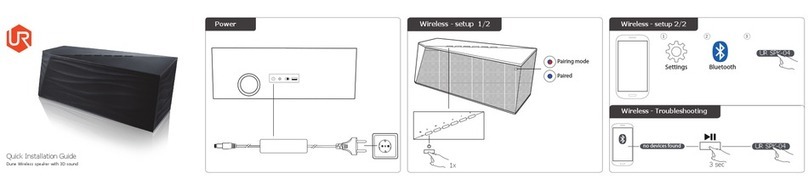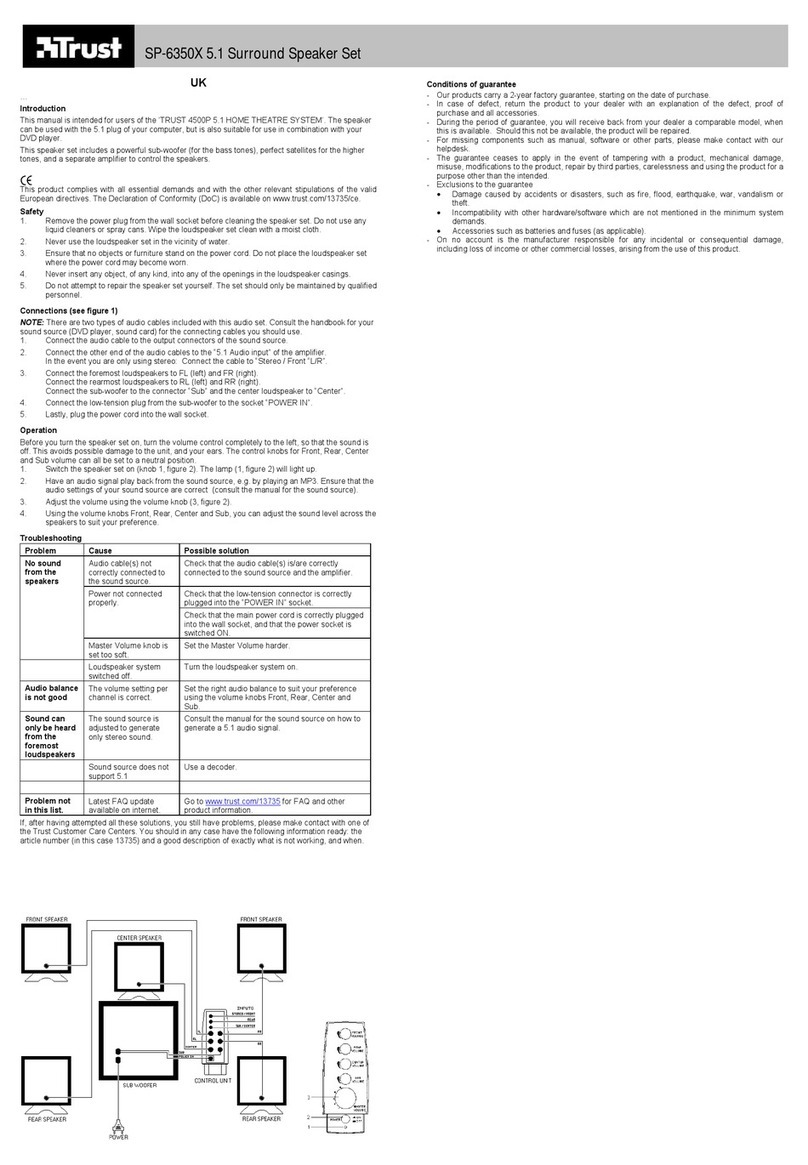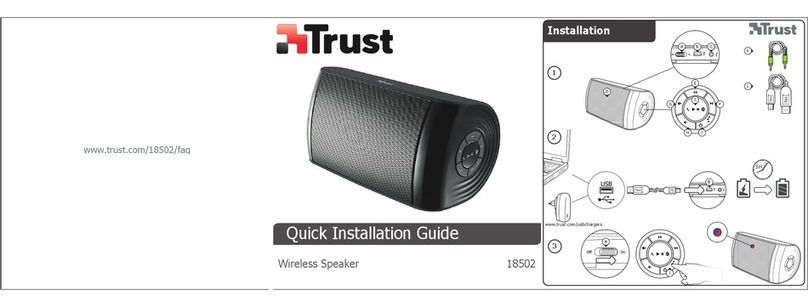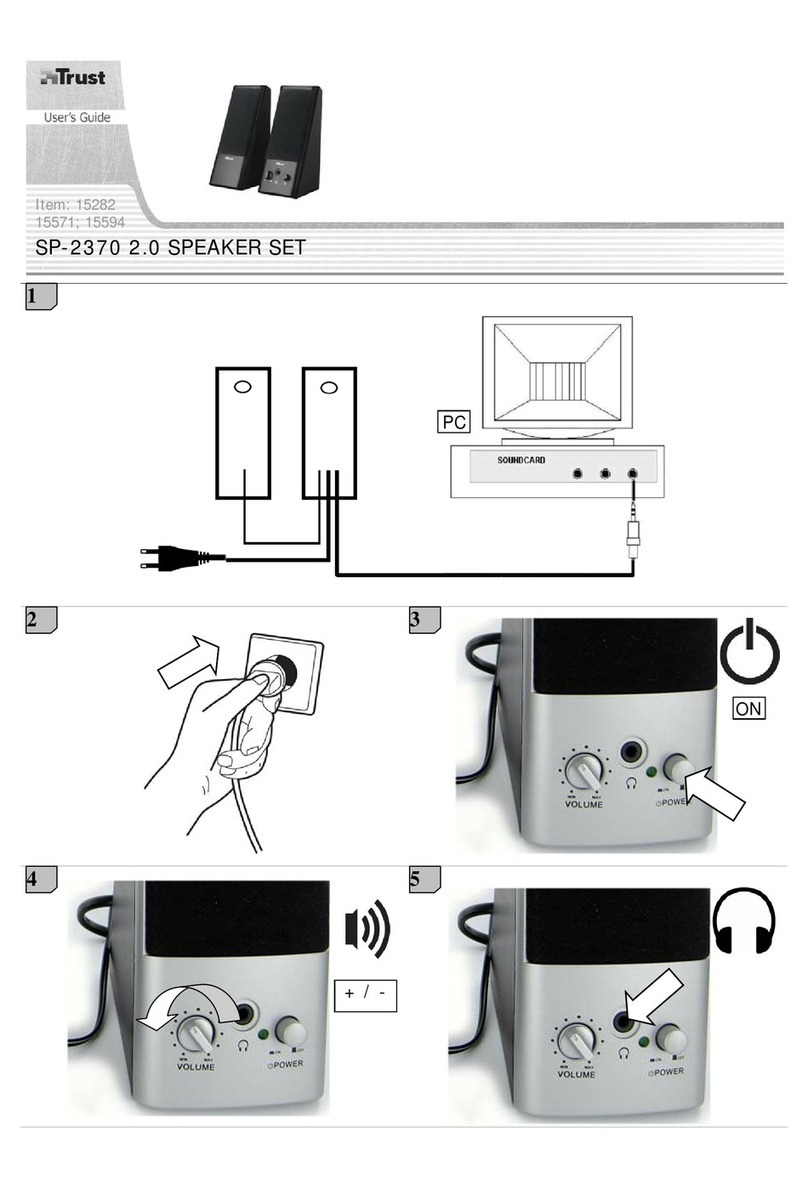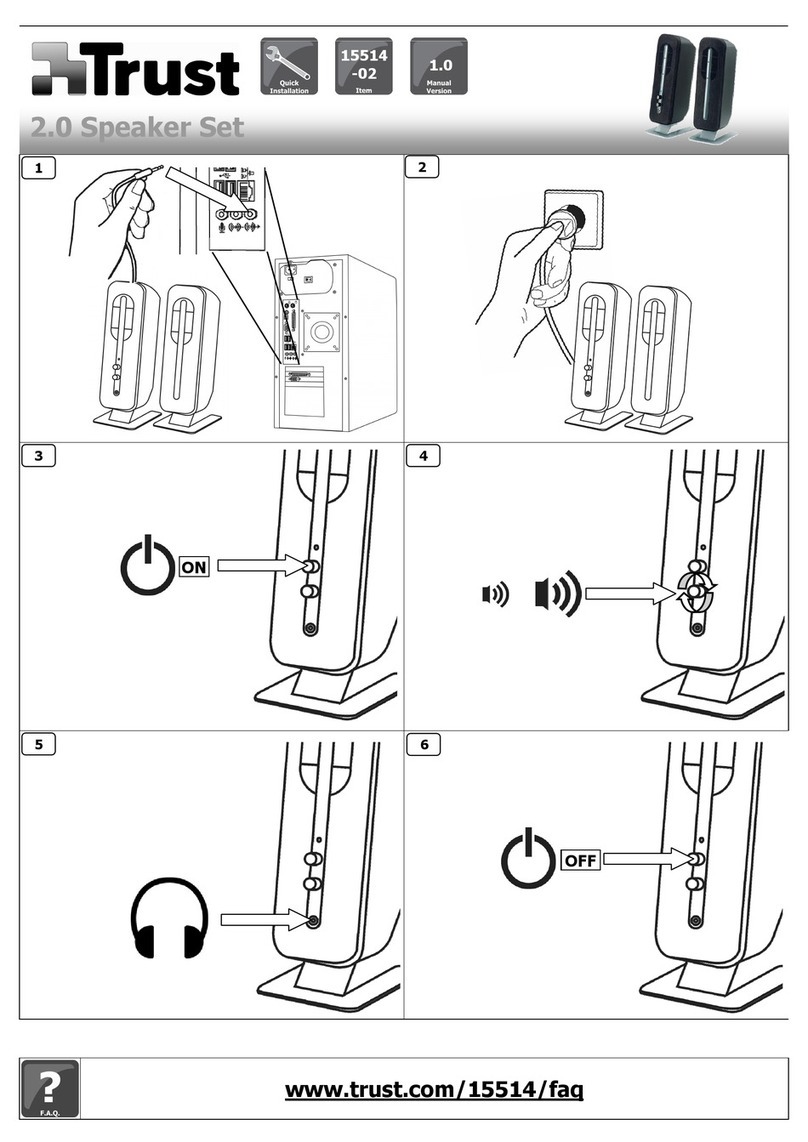Bluetooth Speaker - USER’S MANUAL
5
Trouble shooting
Problem Solution
Can’t connect the BT speaker to my
device
- Make sure that the BT speaker is powered on and not in standby
mode. See step 3.
- Make sure that the BT speaker is in paring mode. Press and hold
the play/pause button for 5 sec. to activate the pairing mode.
- Move the BT speaker closer to your audio source (maximum
distance 10m under ideal circumstances)
- Repeat the standard configuration steps for your device
(iPad/iPhone, Android, Windows, Mac).
- The speaker can only be paired with one device simultaneously.
- If a passcode is requested. Use ‘0000’.
No Sound
- Make sure that Bluetooth is enabled on your device.
- When using Bluetooth, make sure that there is no audio cable
connected to the 3.5mm audio input.
- Repeat the standard configuration steps for your device.
(iPad/iPhone, Android, Windows, Mac)
- Your BT speaker is too far from your device (maximum distance
10m under ideal circumstances).
- Charge the speaker
- If you are using the product around large metal surfaces, remove
the metal surface or move you product away from the metal surface.
- Walls and Floors drastically reduce the range of the product. Move
the BT speaker closer to your audio source.
- Move the BT speaker away from other wireless devices (like
Wireless network routers, mouse and keyboard).
Distorted Sound
Sound volume is low - Check the volume setting of your device. (Tablet, Smartphone, PC)
If your problem is not solved, please contact the helpdesk at www.trust.com/19275/faq
Disclaimer:
Apparatus shall not be exposed to dripping or splashing and no objects filled with liquids, such as vases, shall
be placed on the apparatus.
Where the mains plug or an appliance coupler is used as the disconnect device, the disconnect device shall
remain readily operable.