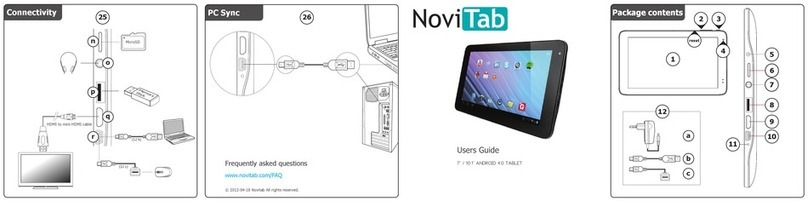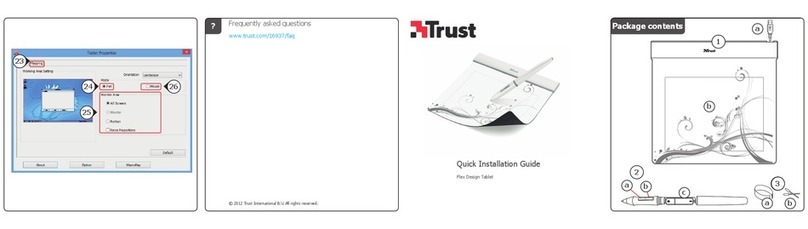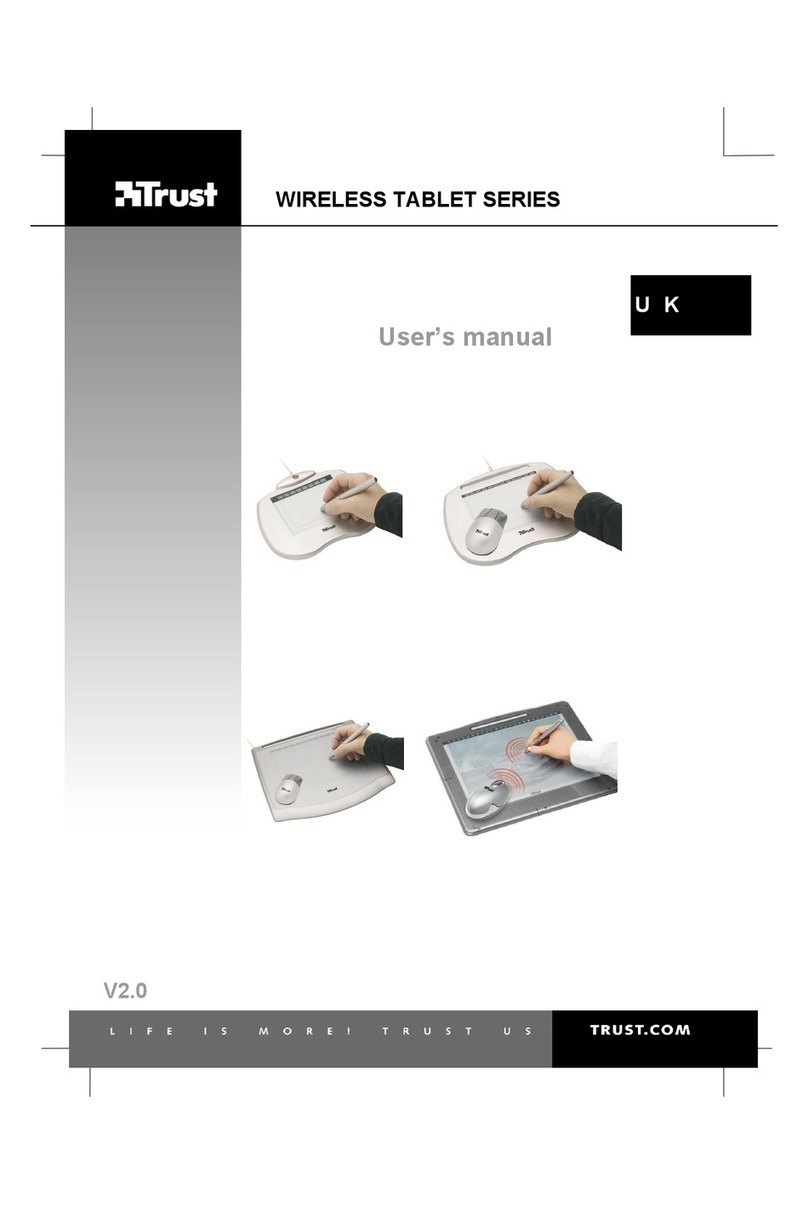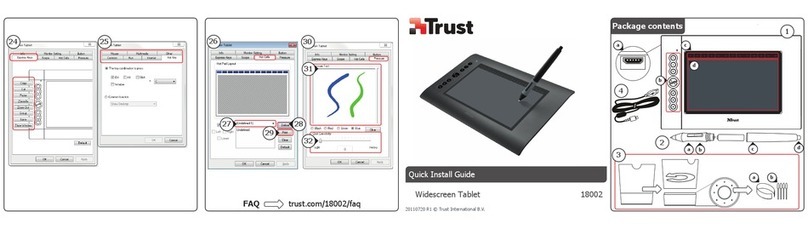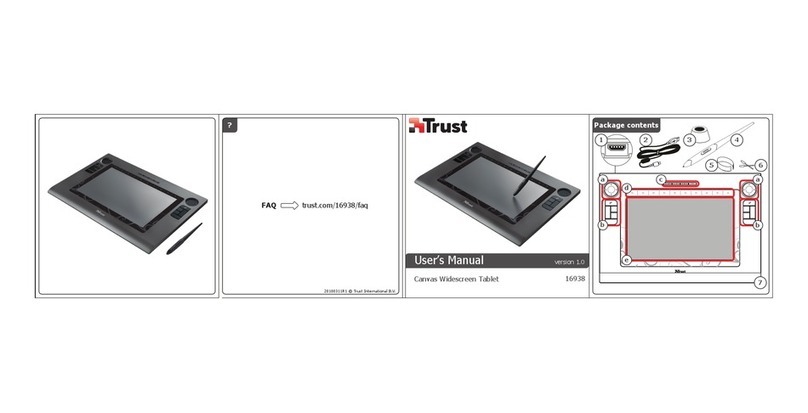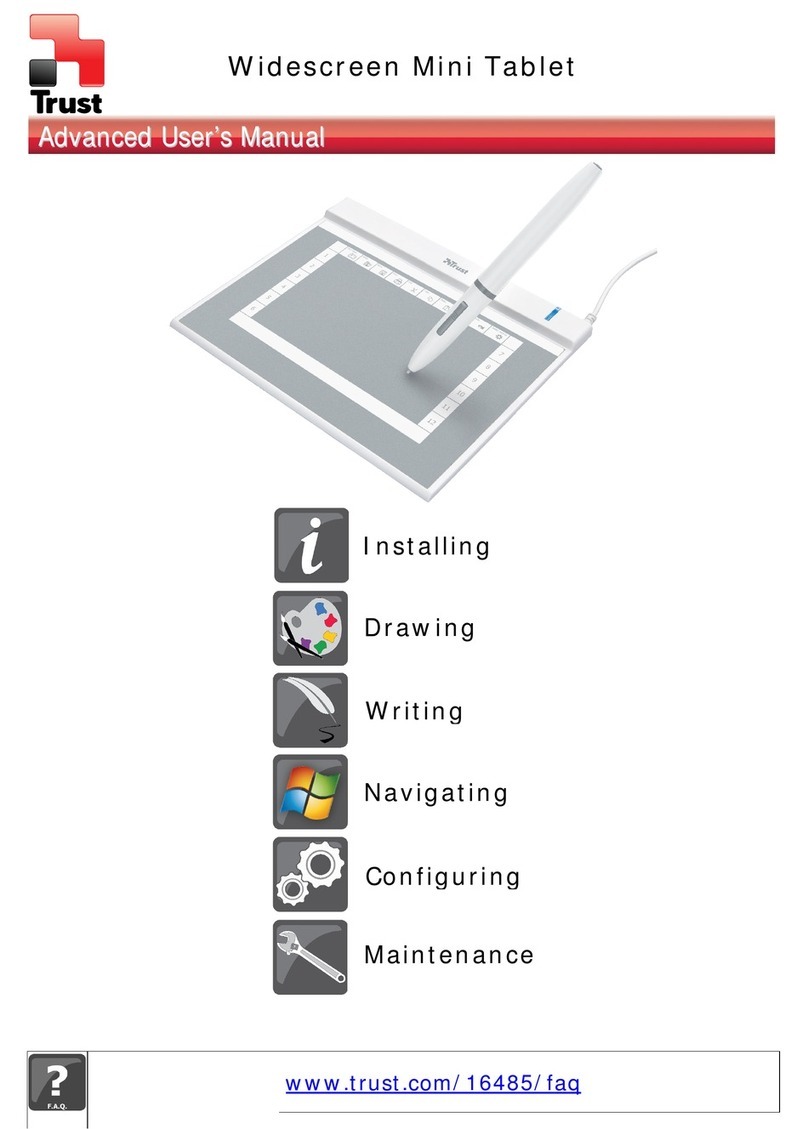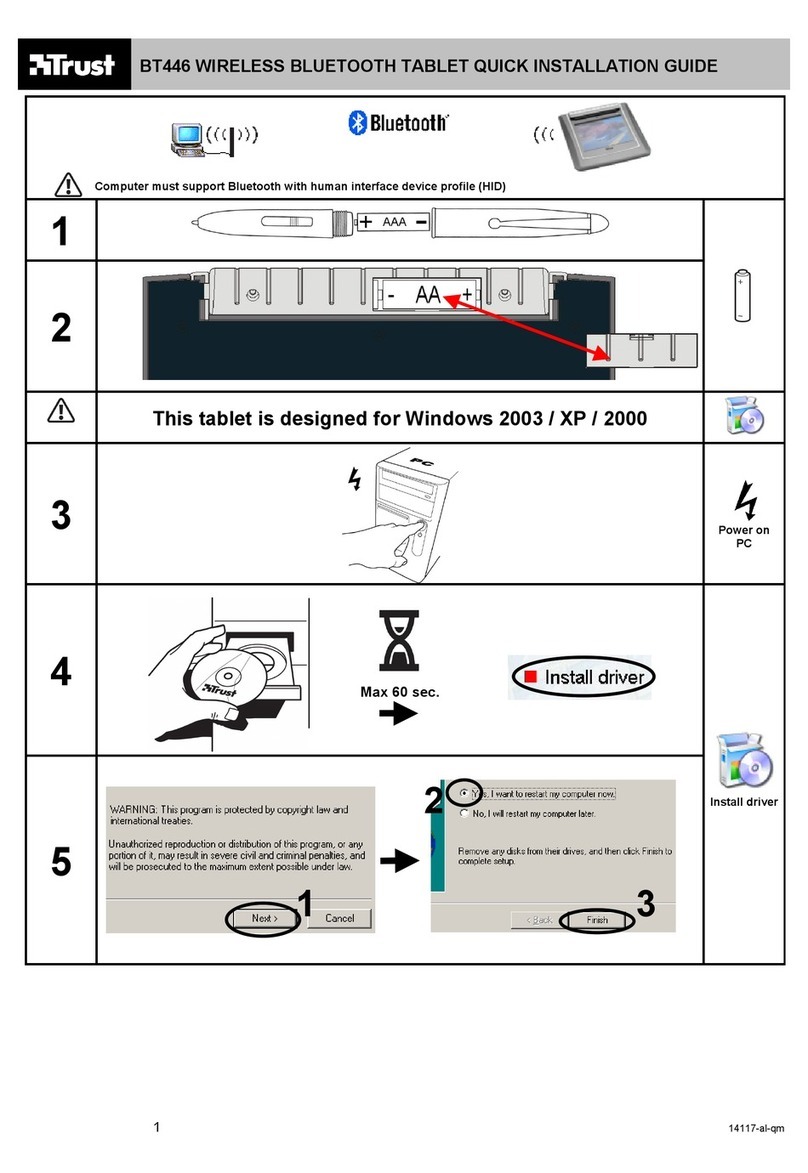TRUST BT446 WIRELESS BLUETOOTH TABLET
5
UK
6 Using the software
6.1 Working with Power Presenter
1. Start Power Presenter.
2. A taskbar will appear at the bottom of the screen. Select the black screen.
3. Select a pen.
4. Draw the explanation for the presentation in the black screen.
5. Click the ‘down arrow' to create a new board.
6. Click the disc to save your work.
7. Click the right-hand icon to close the program.
For more information, see the Power Presenter instruction manual included on the
Trust installation CD-Rom.
6.2 Working with Corel Art Dabbler
1. Start Corel Art Dabbler.
2. Click ‘Edit’ and select ‘Add page’
3. Open the tool drawer by pulling on the handle
4. Click the tools and the tool size (the red triangle) that you wish to use. Close
the drawer after you have made your selection.
5. Select the colour that you wish to use from the current colour pallet at the
front of the colour drawer or open the colour drawer and select a new colour
pallet. Close the drawer when you are finished.
6. Open the structure drawer to select the paper.
7. Draw a picture in the drawing field. The line will become thicker by pressing
harder.
8. Save the drawing by clicking ‘File’ and then ‘Save page as…’.
9. Click ‘File’ and select ‘Quit’ to close the program.
For more information, see the Corel Art Dabbler instruction manual included on the
CD-ROM.
7 Approval
0678!
This device meets the essential requirements and other relevant conditions of the
applicable European directives. The Declaration of Conformity (DoC) is available at
www.trust.com/14117/CE.
This wireless device works using Bluetooth (tablet to PC) and induction (pen to
tablet). It meets the essential requirements and other relevant conditions of R&TTE
Directive 1999/5/EC and can be used in all EU countries. There may be restrictions
for the use of this device outside of the EU. If this device is used outside of the EU,
check whether this device meets the local regulations.
This device was added to the Bluetooth Qualified Product List on 2nd March 2004
under QPN number: BQ10009374.