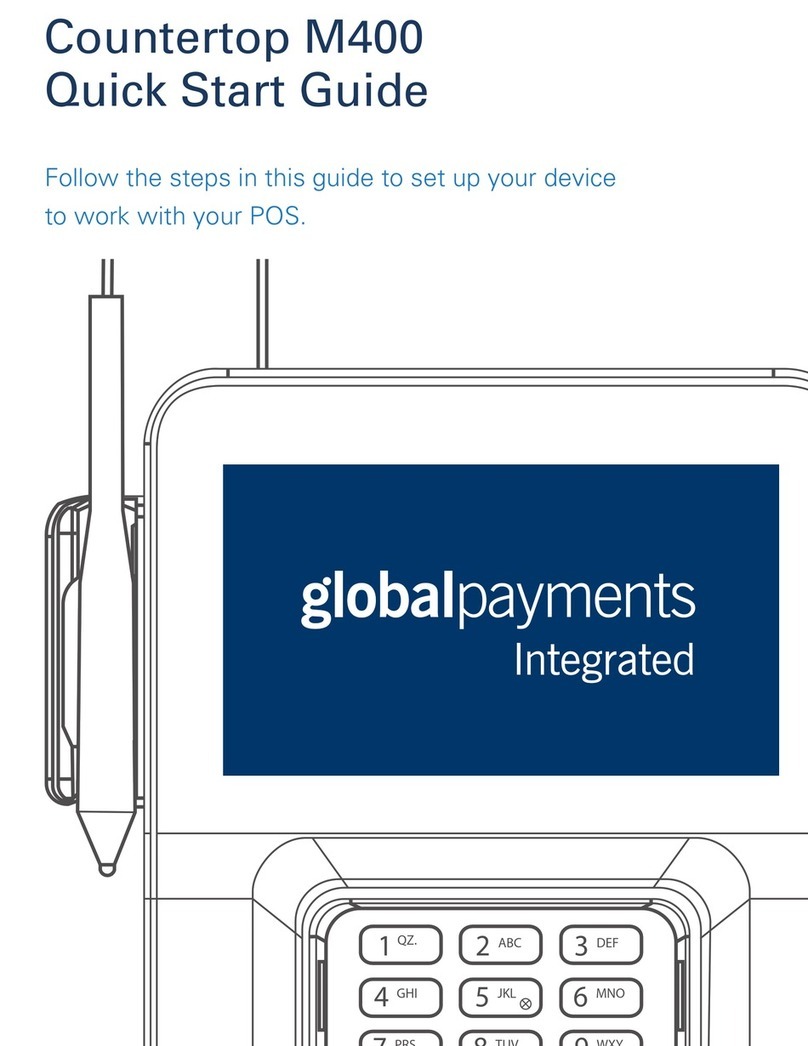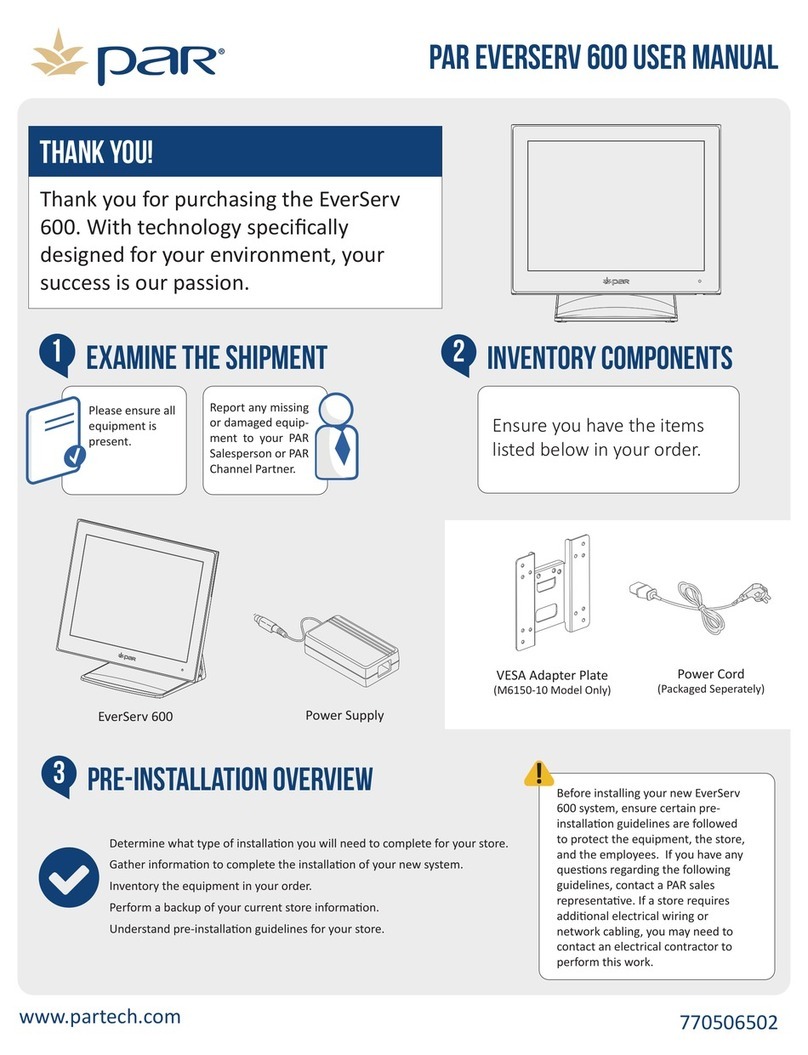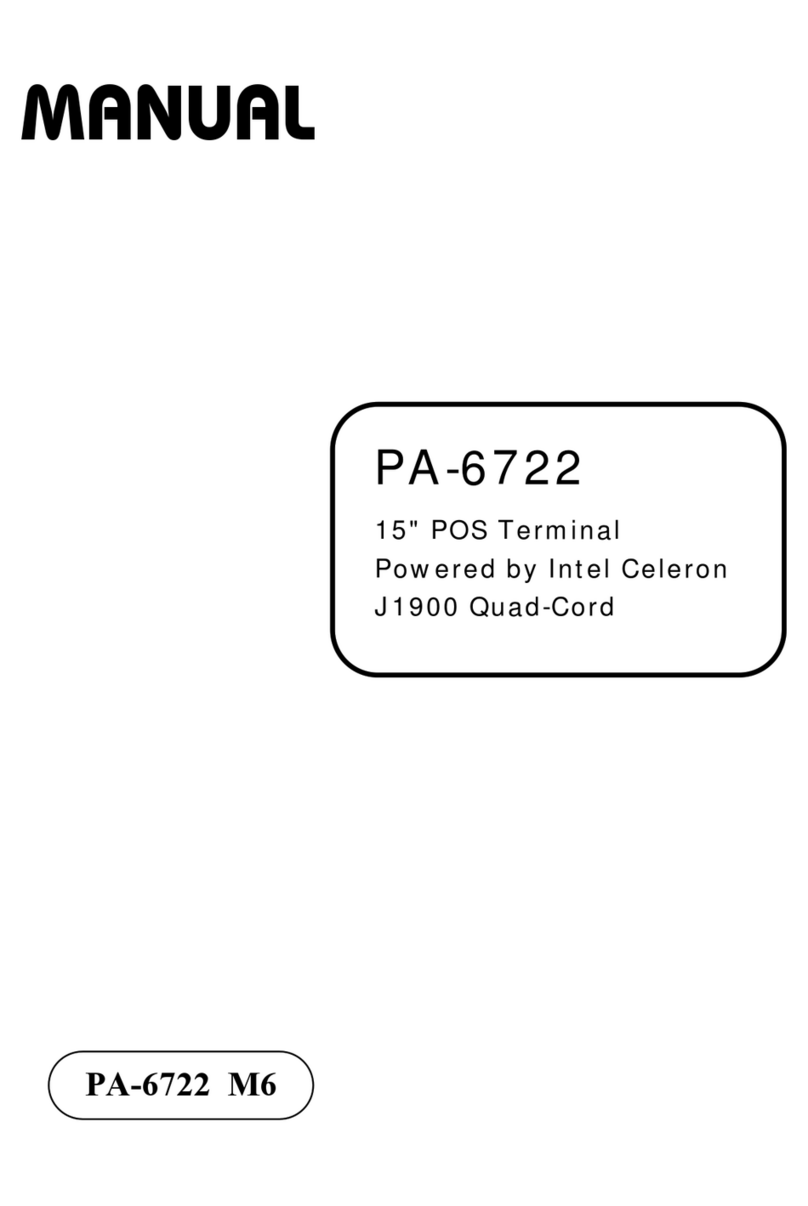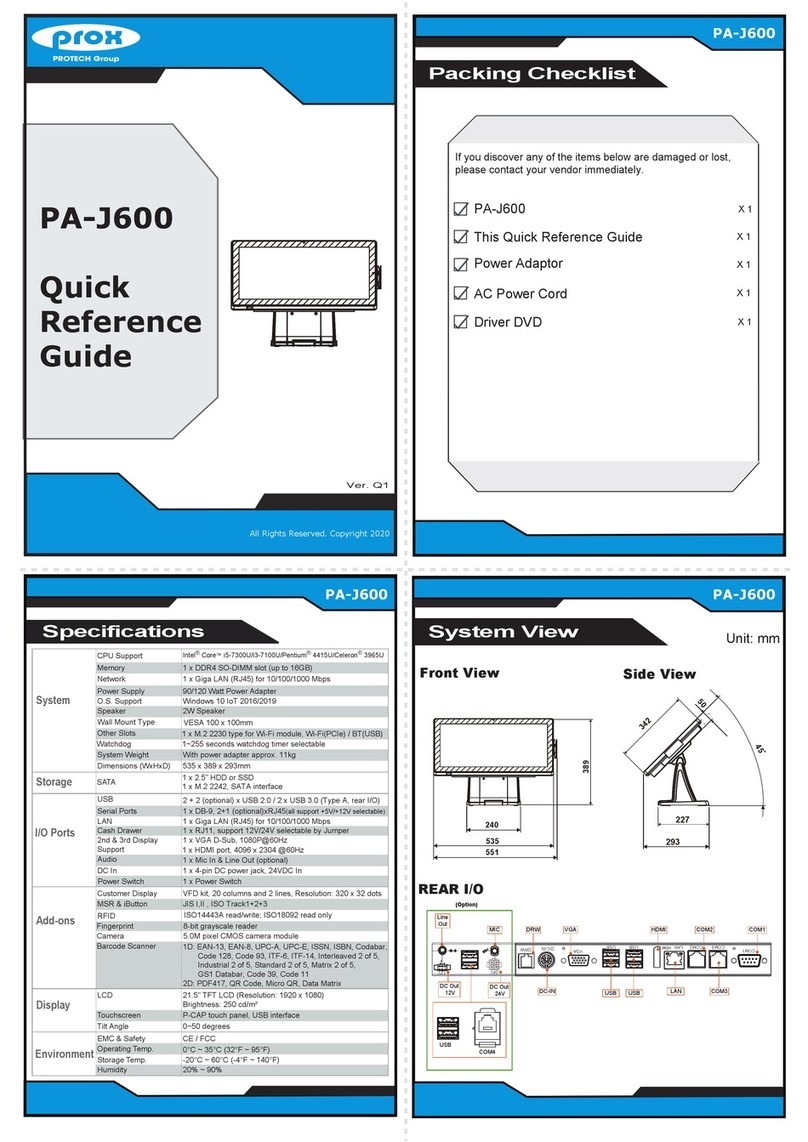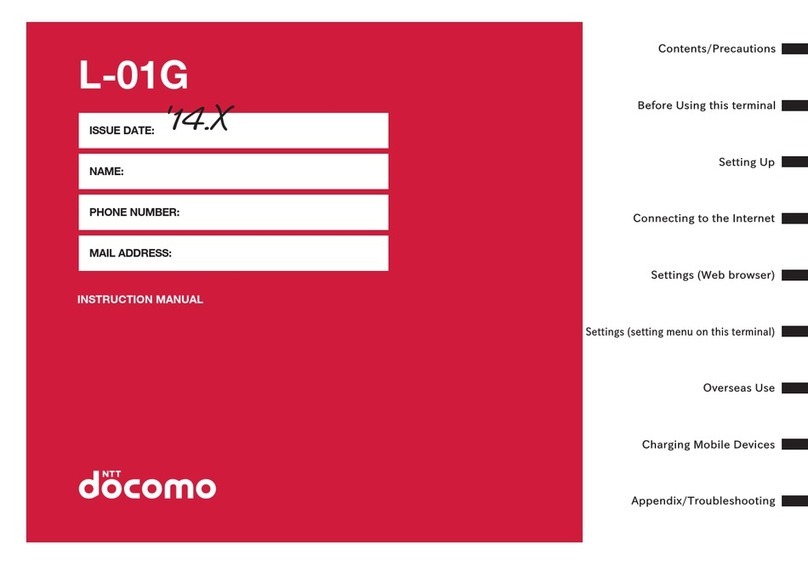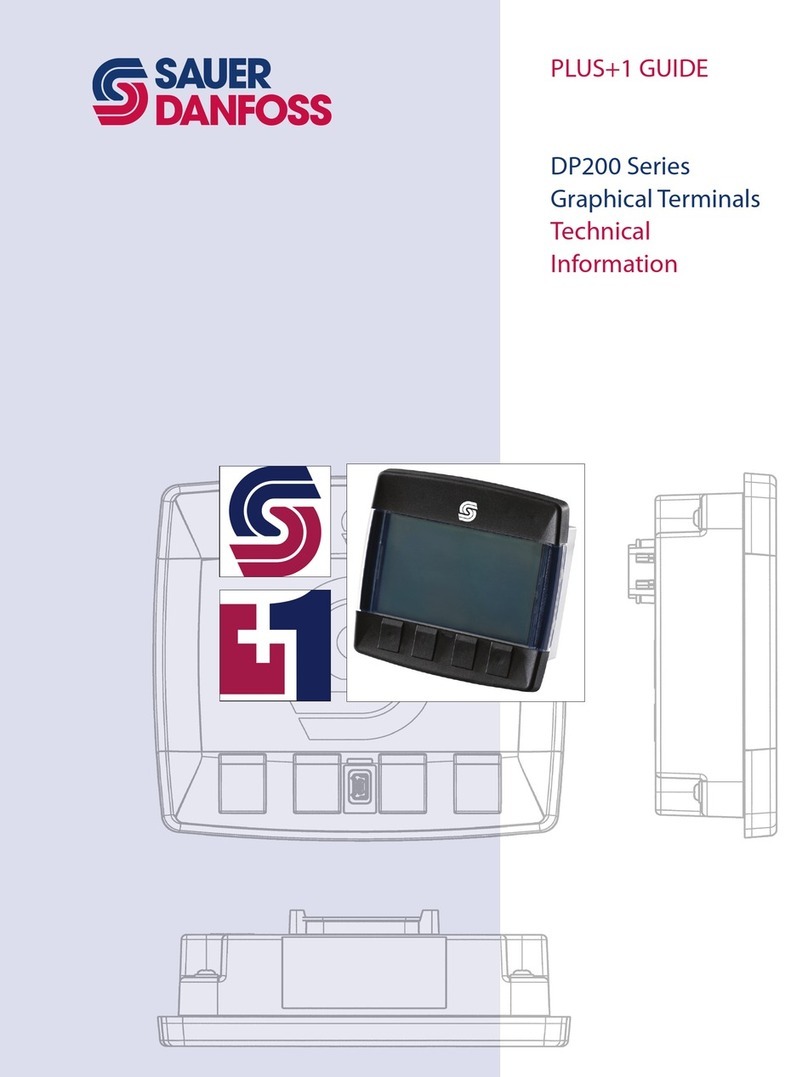TT Fuel T-POS Terminal User manual

T-POS Terminal
User Manual
November 2019

Congratulations, you have joined the elite.

Table of Contents
1. Introduction...............................................................................................................................................1
1.1 Referenced Documents.......................................................................................................................... 1
1.2 Standards and Safety............................................................................................................................. 1
2. Operator’s Basics .................................................................................................................................... 2
2.1 System Components ..............................................................................................................................2
2.2 Getting Started....................................................................................................................................... 4
2.3 General Settings..................................................................................................................................... 4
2.4 Receipt Settings......................................................................................................................................6
2.5 Forecourt Settings..................................................................................................................................6
2.6 Product Management............................................................................................................................7
2.7 Wet-Stock Inventory Management....................................................................................................9
2.8 Day & Shift Control ..............................................................................................................................10
2.9 Navigating the User Interface ........................................................................................................... 11
2.10 Basic Dispenser Control....................................................................................................................13
2.11 Basic Dispenser Sale Control............................................................................................................14
2.12 Using Prepay........................................................................................................................................15
2.13 Using Cash as Method of Payment.................................................................................................16
2.14 Using the EFTPOS Method of Payment [Non-Integrated Mode] ........................................... 17
2.15 Making Split Payments......................................................................................................................18
2.16 Refunds .................................................................................................................................................19
2.17 Changing Wet-Stock [Grade] Pricing ............................................................................................20
2.18 Testing Dispensers .............................................................................................................................21
2.19 Reprinting a Sales Receipt................................................................................................................21
2.20 Recovering a Dispenser Transaction.............................................................................................21
2.21 Acquiring Individual Dry-Stock Sale Items.................................................................................. 22
2.22 Importing a Dry-Stock Catalogue.................................................................................................. 23
2.23 Security................................................................................................................................................ 23
2.24 Reports ................................................................................................................................................ 24
2.25 Database Backup and Restore....................................................................................................... 25
2.26 Factory Reset ..................................................................................................................................... 26
2.27 Applying SQL Scripts .........................................................................................................................27
2.28 Log Retrieval .......................................................................................................................................27
2.29 Applying T-POS Updates................................................................................................................. 28
2.30 Attendant Tagging............................................................................................................................ 28

T-POS Terminal - Operator’s Guide
Page 1 of 29
1. Introduction
The purpose of this document is to familiarise TPOS Operators with the system, its capabilities
and also to provide practical operating instructions for daily use.
1.1 Referenced Documents
The T-POS Operator’s Manual should be read in conjunction with the following documents, thus
offering a complete coverage of the T-POS installation, functionalities and day to day
operations:
•TPOS Terminal –Getting Started Guide
•TPOS Terminal –Data Sheet
•FC6000T –Installation and Configuration Guide (D00217)
•FC6000T –User Manual (D00213)
1.2 Standards and Safety
It is the responsibility of the installation staff to ensure that all relevant standards and
legislation relating to the installation of this device are adhered to, for example OH&S, electrical
wiring codes, and hazardous area works etc.
The following is a list of some of the Australian/New Zealand Standards (AS/NZS) and National
Measurement Institute (NMI) procedures that are relevant to the installation of the FC6000T
in Australia. Note that this list may be incomplete, and the installation technician is responsible
for determining what other standards may apply.
•AS/NZS 3000:2007“Wiring Rules”.
•AS 1940 “The storage and handling of flammable and combustible liquids”.
•AS/NZS 2430.3.2 “Classification of hazardous areas” “Part 3.2: Examples of area
classification –Vehicle workshops, vehicle parking, fuel dispensing stations and aircraft
hangars”.
•NMI V 2-1 “Uniform Test Procedures for the Verification, Certification and In-service
Inspection of Fuel Dispensers - Part 1 Other than LPG Dispensers”. Part 6, 7 and 8 is
applicable.
•NMI V 2-2 “Uniform Test Procedures for the Verification, Certification and In-service
Inspection of Fuel Dispensers - Part 2 LPG Dispensers”. Part 6, 7 and 8 is applicable.
Note: The FC6000T can have incoming PSTN lines which may have dangerous voltages present
on them. Care must be taken when working with these connections.

T-POS Terminal - Operator’s Guide
Page 2 of 29
2. Operator’s Basics
Covered in the following chapters are introductory concepts related to the T-POS Terminal and
its peripherals as well as brief guides for day to day operations aimed to aid operators in better
interacting with the system and exploit its extensive capabilities.
Important: should be interpreted as an action expected from the user or a button’s status
(pressed or not), depending on the syntax or context.
2.1 System Components
The T-POS Terminal can be deployed in a variety of configurations, depending on each
customer’s needs and requirements. The basic functionality requires a standard set of main
components and peripherals, however the system can accommodate more complex scenarios
and can interact with an extensive set of peripherals, depending on the purchased T-POS
solution.
Note: For installing your new T-POS system, please refer to the T-POS Terminal –Getting
Started Guide.
Figure 1: T-POS Terminal Wiring Connections

T-POS Terminal - Operator’s Guide
Page 3 of 29
Depending on the purchased solution, T-POS is delivered with the following components:
Wet Stock Only Solution:
Wet and Dry Stock Complete Solution:
»T-POS Terminal
»FC6000T Forecourt Controller
»Receipt Printer
»[Optional] Cash Drawer
»[Optional] Account Payment Terminal
»[Optional] Indoor EFTPOS Terminal
»[Optional] Tank Gauge Monitoring
Console
»[Optional] 4G cellular Router
»[Optional] TT8800 Outdoor Payment
Terminal
»TPOS Terminal
»FC6000T Forecourt Controller
»Uninterruptible Power Supply (UPS)
»Barcode Scanner
»Receipt Printer
»Cash Drawer
»[Optional] Account Payment Terminal
»[Optional] Indoor EFTPOS Terminal
»[Optional] Interfaces to your:
➢Tank Gauge
➢Pumps
➢Price Sign
»[Optional] 4G cellular Router
»[Optional] TT8800 Outdoor Payment
Terminal
Note: Although an Uninterruptable Power Supply (UPS) is not required, integrating one in
your deployment is highly recommended.
TPOS Terminal: having a primary touch screen display which allows the T-POS Operator to
manage not only the sales and tendering process but also the pumps on the forecourt. There
is also a customer facing display that provides feedback on the sales process to the customer.
Advertising media content can also be displayed on the screen if so desired. Unlike the primary
display, the secondary customer display is not touch input as customer interaction with the
screen is not required.
Cash Drawer: compartment which the cash from transactions is kept. The cash drawer connects
to the printer and not to the T-POS Terminal.
Receipt Printer: used for printing receipts.
Barcode Scanner: used to scan barcodes on dry stock goods, adding the items to the current
sale and displayed to both the T-POS Operator and the customer.
EFTPOS Payment Terminal: used for payments with a debit or credit card.
Account Payment Terminal: used for payments with non-EFTPOS account cards issued and
managed by the merchant.
FC6000T Forecourt Controller: unlike any other components covered here, there is no human
interaction with the Forecourt Controller, however this is one of the central components of the
system, making the interaction between the T-POS Terminal and the dispensers possible.

T-POS Terminal - Operator’s Guide
Page 4 of 29
2.2 Getting Started
After unpacking the T-POS System, making all the necessary connections (covered in chapter
2.1 System Components) and powering it on for the very first time, it’s time to get familiarised
with the system and take the first steps to customising it to your requirements.
While this chapter will help give you an overview of the steps, there are chapters dedicated to
specific topics to assist you, however some of these steps may have already been done for you
in the factory prior to shipment, if the T-POS system was staged for your specific deployment:
•Licensing
•Configuration.
•General.
•Forecourt.
•Receipt.
•Establish Product Catalogue & Inventory.
•Start T-POS Day.
Licensing: Although TPOS should have been licensed for you when the system was staged in
the factory prior to shipment, if however, a license is absent, the Operator is advised of this
on starting the TPOS Terminal. Please be warned that without a license, while most operations
are allowed with the exception of tendering sales, the TPOS Terminal is rendered to no
practical use. A TPOS Operator will need to provide the installation key (found in the License
Properties dialog) to TT Fuel who in return, will provide a license key and which should be
entered there also.
To receive a valid license key, make sure you first provide TT Fuel with the installation key then
proceed unlocking the full T-POS functionality by entering it in the License dialogue: Menu
→Settings →License.
Configuration: There are three aspects to configuration that need addressing and it does not
matter in which order these are tackled. For simplicity and to quickly get acquainted with the
touch screen and the user interface’s look and feel, start with the Receipt Settings. Once all 3
aspects of the Receipt Settings have been addressed, move on to the next configuration steps:
General & Forecourt.
The Product Catalogue: The T-POS admin needs to create a list and establish an inventory of all
the dry stock products intended to be sold. An initial list can be first created, while dry stock
product maintenance can be resumed and completed at a later stage, if necessary. There is no
need to worry about the wet-stock products, the T-POS automatically created this after the
Forecourt configuration has been addressed and all the grades have been defined.
The T-POS Day: One final operation that needs to be completed before beginning trading is to
start the T-POS Day, thus clearly defining the shifts.
2.3 General Settings
The General Settings menu provides configuration for a variety of behaviours or settings and
usually once they have been set, there is no need to change them again. And like other
configuration functions, it is accessed from Menu →Settings →General and requires an
admin passcode to proceed.

T-POS Terminal - Operator’s Guide
Page 5 of 29
Note: Some of the settings found here are mentioned in other chapters as well, where they
play an important role.
Timestamp Format: every T-
POS Report or export which
utilises a date and time will use
this format.
Currency Symbol: Represents
the currency in which sales are
expressed and can
accommodate any currency
available.
Volume Symbol: Represents
the symbol for wet-stock
volume, almost always
expressed in litres (L) but can
be configured for gallons, if
required.
Inactivity Timeout: Represents
the amount of time which the T-POS sits idle for before requiring a passcode validation to
resume operations.
Default Cash Float Amount: Represents the value amount present in the cash register when
starting a new T-POS Day or shift. This amount can be overwritten by the T-POS Operator, if
it’s not correct at the time.
No Start Timeout: This value (expressed in seconds) determines how long after a dispenser is
readied by a T-POS Operator, where by if it sits idle and the hose is not lifted, and fuel does
not flow, that it automatically returns to the held state.
Transaction Expiry: This value (expressed in seconds) represents the amount of time the
system should wait after the dispenser operation completes for processing and finalising the
sale. If exceeded, an audible alert is raised thus indicating a possible drive off. Sale buffer
background colour also changes at this time and even in this state, it can still be processed as
a regular sale if required.
Grade Price Change: Used for warning the Operators in case of a wet-stock price change
exceeds the current price by the percentage value declared in this field, hence helping to
protect against accidental price change.
Tank Reconciliation Variance: Tank Reconciliation Variance values exceeding the total sales
percentage declared in this field, will appear on the T-POS day summary reports.
Safe Drop Threshold: Represents the threshold (expressed in the current Currency) at which
the T-POS Operators are prompted to deposit cash from the Cash Register into the Safe.
Detailed Logs: This checkbox determines the level of information captured by the routine
logging.
Controller Time Sync: This option is always enabled, except when an Outdoor Payment
Terminal (OPT) is present on the premises.
Figure 2: T-POS Terminal General Settings

T-POS Terminal - Operator’s Guide
Page 6 of 29
EFTPOS Cash Out: This checkbox determines whether EFTPOS tendering allows cash out, as
many merchants don’t want to extend this service to their customers.
Payment Terminals: Indicates which countertop payment terminals are to be used with the T-
POS Terminal.
Decimal Places: These values almost never need to be changed, however allowances for
different values have been accommodated here, in case requirements dictate a different
configuration.
2.4 Receipt Settings
The T-POS system allows the merchant to customise or personalise the receipt, accessible from
Menu →Settings →Receipt and like many other configuration functions it requires an
admin passcode to proceed. Once authorised, the system allows Operators to customise the
receipt in 3 tabs, General, Header and Footer.
There should be no need to change most of the fields in the General tab, as they should be the
right values for the default T-POS Terminal printer. However, the Business Identifier required
for tax purposes should be filled in.
The Header and Footer tabs allow a generous degree of customisation for the receipt, however
the following situations should be taken into consideration:
1. Filing-in less lines than configured in the Count field will result in displaying blanks in
the receipt.
Example: If only the first 3 header lines are supplied but the Count value is set to 9,
every receipt will contain the first 3 supplied header lines, followed by 6 blank lines.
2. Conversely, filling in more lines than configured in the Count field will result in only
displaying the first [Count] supplied header lines.
Example: If all 9 header lines are supplied but the Count value is set to 2, every receipt
will contain only the first 2 supplied header lines, completely ignoring the rest of 7
header lines.
Additionally, there are 3 fields that can be specified together with or without other text
on any Header or Footer line. Appropriate values maintained by the application are
substituted for these fields when the receipt is printed.
3. Final step is to experiment the changes, using the Test button, so you have the receipt
looking exactly the way intended.
2.5 Forecourt Settings
Because the FC6000T forecourt controller is delivered with a default forecourt configuration,
it will need to be configured for the specific deployment (pump types, interfaces etc) remotely
+61 8 8215 5000 to initiate this process). Once completed, the forecourt settings are read
directly from the controller every time TPOS starts up and can be maintained (should the need
arise) in the Forecourt Settings going forward.

T-POS Terminal - Operator’s Guide
Page 7 of 29
Like other configuration aspects, the customization is accessible from Menu →Settings →
Forecourt and requires an admin passcode to proceed.
The Forecourt Settings are organised in 3 tabs: Grades, Tanks and Dispensers. The
recommended order in which to start configuring these settings is from left to right, as each
new tab is dependent on the previous one. Each of the 3 tabs is essentially the same, where
the familiar list is displayed together with the familiar + - and Open buttons to facilitate the
Add, Delete and Open operations.
Grades: Apart from the fact that every grade must have a unique number, the rest of the fields
can be customised as desired.
Tanks: After you have established all the grades intended for sale, advance to the Tanks tab.
Here you need to define each of the tanks you have on site and in doing so, specify the grades
of fuel previously defined each tank holds. There is also a capacity property together with one
that indicates whether it is manifolded or not.
Important: You should only manifold tanks of the same grade while manifolded tanks must be
associated with a single manifold master tank and not just daisy chained together.
The various alarm threshold values are used to capture the Operator’s attention in case the
declared values are exceeded. The rest of the values have already been configured for the
particular installation and should not be changed without consulting TT Fuel first.
Dispensers: The graphical representation makes it easier to identify which hoses are connected
to what tanks previously defined. Of course, for single product dispensers there is only one
hose, so the remaining hoses are simply not defined.
There are also several additional configuration fields that can be used to tailor the properties
of each dispenser, however again these settings most likely have been already configured for
each merchant prior to shipping.
Note: If changes are made to any of the forecourt properties, the T-POS Terminal will shut
down and will need to be manually restarted for changes to take effect.
2.6 Product Management
When the T-POS Terminal starts and first communicates with the forecourt controller
(FC6000) it automatically creates all the wet stock fuel grade products it finds configured in
the controller while the product catalogue will reflect this, however Product Catalogue will be
devoid of any dry-stock products and these will need to be created or established before they
could be sold suing the T-POS Terminal.
As a result, only wet and dry-stock products already in the T-POS Product Catalogue can be
sold using the T-POS interface and there is no facility to create these products on the fly in the
routine sales operations.
The Product Catalogue can be accessed from Menu →Settings →Products and requires
the admin passcode validation to proceed.
1. The usual Add, Remove and Open buttons are used to add new products or to delete
or change existing ones.
2. The filter control at the top is used to filter or locate products of interest in the list in
preparation for applying changes or deleting them.

T-POS Terminal - Operator’s Guide
Page 8 of 29
Note: the filter criteria are applied to all the visible columns displayed below in the
table.
3. The Import (csv) button allows a dry-stock product catalogue to be quickly and efficient
established using an external import source copied to an USB drive and inserted into
the TPOS Terminal. Please refer to chapter 2.24 Security.
4. The Status control defines which products are the one displayed in the Product
Catalogue; when products are deleted, they are not completely removed from the
Product Catalogue as they are still required for downstream reporting purposes, so the
deleted items can still be viewed if Deleted is selected from the Status control.
5. The Categories button is used to maintain the Product Categories or departments to
which the products belong. Categories can be added, deleted or updated as necessary,
although the default categories cannot be changed nor deleted. Once a category exists
in this list, it can be referenced when adding or editing a product.
To create a product, follow these steps:
1. Select Menu →Settings →Products.
2. +. The Product Properties dialogue is displayed.
3. Supply the product’s details. If a category is not yet suitable for the product, go back
and create a category for it first.
Note: Should a physical keyboard be connected to the T-POS Terminal, it’s best to
disable the on-screen keyboard by unchecking the OsK checkbox.
4. Supply the PLU code by using the barcode scanner on the product’s barcode and
optionally the SKU which is an arbitrary merchant specific code used to keep track of
the product (can be empty if SKU codes are not used).
5. OK to save the new product.
To edit a product, follow these steps:
1. Select Menu →Settings →Products.
2. To quickly identify the product, first use the Filter functionality.
3. Once located, Open. The Product Properties dialogue is displayed.
4. Make the necessary changes.
5. OK to save the changes.
The last step necessary before an item can be sold, is to establish an inventory or effectively
change its quantity from the initial value (0):
1. Select Menu →Settings →Products.
2. Select the item for which an inventory needs to be created.
3. Stock Adjustment. The Stock Adjustment Properties dialogue is displayed.
4. In case the product is new, Set Quantity in the Type field. Otherwise, Change
Quantity.
5. Input the Quantity value then OK.
6. The product is now ready for sale like any other product from the Product Catalogue.
Note: The Stock Adjustment functionality can be accessed from the main T-POS user interface
as well. Once a dry-stock item is in the sale ledger, you can edit its stock information by
in the left bottom corner.
In case you no longer plan to sell a certain product, delete the product from the Product
Catalogue, following these steps:

T-POS Terminal - Operator’s Guide
Page 9 of 29
1. Select Menu →Settings →Products.
2. To quickly identify the product, first use the Filter functionality.
3. Once located, -.
4. The product is now removed from the Product Catalogue and can no longer be sold.
However, it will remain in the Deleted inventory for downstream reporting purposes
and can still be viewed if Deleted is selected from the Status control.
Note: Deleting a product from the list of deleted products will result in removing the item from
the list of deleted products and in effect returning the item in the Product Catalogue making
the product available for sale again.
2.7 Wet-Stock Inventory Management
Inventory Management in T-POS is for the most part, automated. As products are sold, the
inventory levels are decremented, and it’s incremented when the product has received
additional stock, providing stock adjustments (accessed from the Products Catalogue) are
created for the inwards dry-stock goods movements.
Wet-stock too is handled in the same
way, except when delivery measurement
capable auto tank gage or ATG is used.
Here the inwards goods receipt and
measurement of wet-stock product is
automated, as the ATG automatically
records the tank delivery or drop in real
time and increments the inventory levels
accordingly.
Only when an ATG not capable of
delivery measurement is used, or
alternatively when no ATG is used and
when logical inventory is maintained
(known as theoretical gauging) does tank
delivery information need to be manually
entered.
Unlike stock adjustment, that must be made for dry-stock goods, there is a special function
available from the tanks menu to enter wet-stock product additions or fuel deliveries. A tank
delivery entry dialogue is provided for this purpose and the Operator only needs to select the
tank and enter the delivery amount, usually determined by the delivery receipt obtained from
the tanker driver.
In order to avoid confusion, it is not possible to manually enter the delivery for gaged tanks for
which this information is automatically captured. Of course, an ATG provides a real measured
inventory snapshot at the time the inventory is queried by the T-POS Operator; the inventory
levels maintained in the T-POS are synchronised to the real measured values returned at this
time. Therefore, both inwards and outwards wet-stock movements in inventory are
maintained for any type of tank.
The only other thing to consider is some sort of synchronisation for the theoretical or logically
gaged tanks, as over time the inventory levels will drift or deviate from the actual level which
Figure 3: Wet-Stock Inventory Management

T-POS Terminal - Operator’s Guide
Page 10 of 29
of course can be determined manually by dipping the tank using the tank’s dipstick from
Menu →Tank(s) →Enter Dip. Whenever this is done, the actual depth measurements should
be entered in the T-POS to synchronise the theoretical tank volume with the actual measured
tank volume, according to the dipstick readings.
This can be accessed only for logically gauged tanks or tanks without an ATG. The current
inventory level is shown for each qualifying tank and the user need only Enter Tank Dip
button and enter the dipstick reading and select a tank.
Note: While is not necessary to dip all non-gauged tanks in this manner at the same time, it is
usual to do so. But having done so, it is important that there is no delay after the physical dip
is done before the information is entered in the T-POS. If wet-stock products are sold before
dip readings are entered, the dip reading will not be representative of the current inventory
levels, so an offset will exist in the base going forward for the tank concern, until the next
physical tank dip is entered in the T-POS.
There is also no fixed frequency for which dips must be entered and synchronised, although it
is customary to do this as part of the routine of opening and closing day tasks.
2.8 Day & Shift Control
In order to ease reconciliation and better manage financials and stocks, the T-POS system
supports day and shift operations, similar to most POS systems.
Here is an example of how day/shift changes and what exactly happens behind the scenes:
1. The day is started by selecting Menu →Start Day after which the T-POS Operator
is asked to confirm the day start cash float amount. At this point, all the tanks are
dipped, the dispenser meter totals are retrieved and after preparations for
downstream reporting and reconciliation purposes are completed, the T-POS Operator
is free to conduct routine POS sales activities, and this represents the first shift of the
day.
Note: the default cash float amount is configured in the Menu →General Settings.
2. Operator changes the shift, by selecting Menu →Shift Change. At this point,
dispenser meter totals and tank dips are again acquired both for the shift that has just
ended and the new shift that is about to start.
Note: Any number of shifts can operate throughout the day, each potentially with a
different T-POS Operator; the shift can be changed at any time, by selecting Menu
→Shift Change and furthermore there is no need to operate the same number of shifts
each day of the week. However, no sales must be in progress in the sales ledger when
initiating the shift change. This ensures downstream reporting and reconciliation
consistency.
3. When it’s decided the T-POS operating day should end, the T-POS Operator simply
selects Menu →End Day action from the menu, ending both the current shift (second
shift) and day and again the dispenser meter totals and tank dips are acquired.

T-POS Terminal - Operator’s Guide
Page 11 of 29
Note: Once the POS operating day has ended, no further sales can be made nor
dispensers controlled until the day is again started, usually the next calendar day. In
this way, the T-POS operating day must be explicitly started and ended traditionally
once a day. Furthermore, the T-POS Terminal does not automatically end the POS day
when it is shut down.
It is possible therefore, to operate one continuous POS operating day for weeks, months or
even years, routinely shutting down the T-POS each night and starting it again the following
day but never explicitly ending the POS operating day and starting a new day. Operating in this
manner though will not be conducive to reconciliation. Similarly, it is possible to both explicitly
start and end more than one POS operating day per calendar day. However, by far the most
typical operating scenario will be similar to this:
Tip: There are no rules as to how to run the T-POS and it is up to each merchant to decide on
this, but the more granular the operation schedule is chosen, the more the reports will help
identify sources of financial variance and by whom.
2.9 Navigating the User Interface
The T-POS Terminal uses a touch screen and there is no need for a keyboard or a mouse for
the routine T-POS activities although one can be temporarily connected to assist with the initial
setup and configuration if desired.
Having a similar interface to other POS systems, the central position is used for the sales ledger
containing the sale items added during the sale process.
On the left side of the ledger, there are 2 buttons:
•Clear, used to remove unwanted items from the sale list by first selecting the item then
Clear.
•Refund, used to refund an item that has been already paid, if it so deemed appropriate
by first selecting the item then Refund. Depending on the refund method selected,
the refund can be either in cash or by EFTPOS.
Figure 4: T-POS Typical Day Scenario

T-POS Terminal - Operator’s Guide
Page 12 of 29
On the right side of the ledger, there are 3 buttons used in the tendering process to
pay or finalise the goods purchase:
•EFTPOS: selecting this method will initiate the EFTPOS terminal to wait for
payment by card for the wet-stock and dry-stock items displayed on the
ledger.
•CASH: selecting this method will open the cash drawer, allowing the Operator
to deposit the cash payment for the items displayed in the ledger and
dispense change if necessary.
•CARD: selecting this method will initiate the Account Payment Terminal to
wait for payment by card for the wet-stock and dry-stock items displayed on
the ledger.
On the right side of the payment method area, there are 2 buttons:
Re Print: allows the Operator to reprint a previous sale, selectable from a
dropdown list.
Search: allows the Operator to search for an item from the product catalogue, if
perhaps the barcode is damaged and cannot be scanned.
Unlike any other POS systems, the display top area is dedicated to the management of the
dispensers on the forecourt. Each dispenser has its own icon reflecting the current operating
mode or status.
To the left of the dispenser’s management panel there is a STOP ALL
DISPENSERS button which will cease all dispensing activity on the forecourt
when . This button should be used in emergency situations only.
To the right of the dispenser’s management panel there is a button used to pre-
pay a dispenser, commonly used to prevent drive-offs by accepting the
customer’s payment upfront before dispensing the fuel. Pre-payment can only
be made using either cash or EFTPOS bank cards.
Most of the routine operations are done using the controls previously described
but there is also a menu accessible on the top left corner of the display, for less
frequently used operations.
There is also an area in the top right corner of the display, sometimes flashing
an icon [ALERT] alerting the Operator on conditions that need immediate
addressing, such as a tank low level.

T-POS Terminal - Operator’s Guide
Page 13 of 29
2.10 Basic Dispenser Control
By default, all dispensers are stopped or held, indicated by the red colour status icon in the T-
POS interface dispenser’s management panel. Without operator’s intervention, no fuel can be
dispensed even if the nozzle were to be lifted and trigger squeezed.
To ready or enable a dispenser to be used in dispensing
operations, the T-POS Operator only needs to the
dispenser’s status icon. When the dispenser has been
enabled, its status icon turns green and dispensing operations
can proceed.
Multiple dispensers can be enabled at a time,
accommodating refuelling to multiple customers. Similarly,
multiple dispensers can be stopped, by simply their ready
status icon.
It is common for POS Operators to only ready the dispenser after the customer has arrived on
the forecourt and only after having ascertained there are no hazards in the vicinity that would
prevent safe dispensing.
If the T-POS Operator has been distracted and the customer lifts the nozzle
before the T-POS Operator has had a chance to ready the dispenser, the
interface alerts the T-POS Operator by changing the dispenser’s status icon in
orange and emitting the audible alert sound.
At this point, the T-POS Operator can ready the dispenser by its status icon,
after having checked it is safe to do so. When a calling dispenser is readied by
the Operator or the nozzle of a dispenser previously readied by the Operator is
lifted, the dispenser status icon turns light blue to indicate fuel is ready to be
dispensed.
When the customer pulls the trigger on a nozzle and fuel starts to flow, the
dispenser status icon turns dark blue and the sale progress information is
displayed in one of the two dispensing sale buffers bellow.
If while refuelling, the T-POS Operator identifies a minor hazard, he can
temporarily put a hold or pause on the dispenser by simply the dispenser
icon. Fuel will stop flowing and the dispenser icon will change to a brown colour.
Once the hazard has been removed, the POS Operator can allow refuelling to
resume by the dispenser’s status icon again. When the customer finishes
dispensing and hangs up the nozzle, the dispenser status icon reverts back to
the held (stop) state and the final dispense value is displayed, awaiting
payment.
Figure 5: T-POS Terminal –
Readying a Dispenser

T-POS Terminal - Operator’s Guide
Page 14 of 29
If while refuelling, the T-POS Operator identifies a serios hazard on the
forecourt, the STOP ALL DISPENSERS button to the left of the dispenser’s
management panel can be used to immediately cease and suspend all refuelling
activities on all dispensers. Contrary to the pause action, in this situation
refuelling cannot be resumed without first hanging up the nozzle.
2.11 Basic Dispenser Sale Control
As previously covered in chapter 2.10 Basic Dispenser Control when on a sale buffer on a
completed dispenser sale, its colour turns red signalling it is part of an active sale in progress
while the amount is transferred into the sales ledger where it can be combined with other sale
items and used in a sale. The sale is completed after paying in full using the preferred method
of payment or even by split payments.
At this stage, the sale ledger is cleared of the sale items and ready for the next
sale, while the sale buffer for the sale just completed reverts to the value 0.00
and the default black colour.
The second buffer however allows the sale to be held or stacked and the
dispenser used again before the first sale has been paid for. This might happen
for example to someone who dispensed some fuel then moved their vehicle
making way for someone else to refuel, then progressed inside the kiosk selecting various dry-
stock goods to purchase. The dispenser sale having been stacked is able to be used a second
time.
Having been successfully stacked, the dispenser can again be readied by the T-POS Operator
while the receipt printer prints the details of the stacked sale amount in the event of a power
failure.
Note: If the receipt printer is disconnected or turned off, the sale can’t be stacked neither the
dispenser can be readied again until the current sale buffer is finalised in sale.
In case the sale is successfully stacked and fuel starts flowing, it is displayed in the second sale
buffer.
Depending on the amount dispensed in the second stacked dispensing operation or the amount
of time the first customer takes selecting various dry-stock goods, it could be possible that it
may be 2 completed sales awaiting payment or finalisation.
When one of the customers of these 2 sales approaches the T-POS Operator and advise on the
dispenser they wish to pay for, the T-POS Operator may inadvertently the wrong sale buffer
and transfer the wrong sale amount to the sale ledger.
At this point, the colour of the sale buffer amount turns red. When the customer
sees this on the customer display and alerts the T-POS Operator to this, the T-
POS Operator can then VOID SALE to return the selected sale item to the
dispenser (note the colour of the sale buffer amount reverts to black) and instead select the
other sale buffer for inclusion in the sale.
Once the dispenser has 2 sales, neither of which have been finalised, it can’t be used again until
at least one of the sale buffers is used in a sale that is finalised then cleared.

T-POS Terminal - Operator’s Guide
Page 15 of 29
Note: The order in which the sale buffers are paid has no relevance as long as they are
eventually paid and finalised.
The T-POS system provides a mechanism to manage long expired sales, covered more in depth
in chapter 2.21 Recovering a Dispenser Transaction.
2.12 Using Prepay
Prepay has become increasingly more popular as the price of fuel has creeped up
in recent times and because of this so too the number of drive-offs.
Fuel is a high volume, low margin game and losses due to theft have a significant
impact on profitability. Debt recovery is often not possible or at best costly in
relation to the amount involved so any tool to help minimise this by accepting
payment for the fuel upfront and before the refuelling process begins can be very
helpful.
The centre of the Prepay method of payment is the button to the right of the
dispenser management panel and the process usually follows these steps:
1. The customer having arrived at the refuelling
station approaches the T-POS Operator in the
kiosk and usually indicates the amount, the
dispenser and in case of a multi-product
dispenser, the grade as well.
2. The T-POS Operator enters the details into the
dialog provided, accepts the payment with the
preferred method and if required, a provisional
receipt (provisional because the fuel has not
been yet dispensed) is optionally printed. At this
point, the indicated dispenser status icon will
change into green, awaiting the customer to lift
the nozzle and commence refuelling.
3. The dispenser is pre-set for the
amount indicated and the customer is
expected to return to the vehicle,
dispense the fuel and drive away
when finished.
4. The value paid and pre-set is displayed
on the dispenser icon for future
reference.
Note: Because the dispenser is pre-set, the customer cannot take any more fuel than
they paid for.
5. After the fuel has been dispensed, a purchase receipt can be printed if the customer so
chooses and return to the kiosk to request one.
Figure 6: T-POS Prepay Dialogue
Figure 7: T-POS Prepay Example

T-POS Terminal - Operator’s Guide
Page 16 of 29
While financial risk for the merchant is minimised, it can sometimes be a little more
inconvenient for the customer. When the sale completes, if the customer has taken the full
amount prepaid, the sale is automatically cleared on the dispenser along with the value
originally prepaid and pre-set.
If for some reason the customer does not take
all the fuel that was prepaid, then the final
amount dispensed, and the original prepaid
value are not automatically cleared from the
dispenser in question, requiring the customer
to return to the kiosk for a refund. This
procedure is called a prepaid refund.
Unlike traditional post pay sales, when the
appropriate sales buffer is selected the
prepay refund (not the final sale dispensed, or amount displayed) is transferred to the sales
ledger, which can be returned to the customer using either the cash or the EFTPOS methods
of payment. For more information, please see chapter 2.17 Refunds.
Note: Cash and EFTPOS refunds are similar to regular sales, except they result in a transfer of
money from the merchant to the customer displayed as a negative amount in the sales ledger.
2.13 Using Cash as Method of Payment
Although the most common method of payment for any transaction made through the T-POS
Terminal is by either customer account cards or bank cards such as Visa, Mastercard or Amex,
the system fully supports cash transactions as well.
The sale process using cash as the preferred method pf payment usually follows these steps:
1. Having multiple sale items on the
sale ledger, the T-POS Operator
simply CASH when the customer
is ready to complete the sale.
2. A dialog is presented in which the
Operator enters the amount
tendered by the customer. By
default, this is the total outstanding
amount of the sale and initially the
full sale amount; However, the
system will round the sale total to
the nearest coin denomination.
3. If the exact amount for the sale is
provided by the customer, the sale is
completed, the cash drawer is
triggered by the T-POS so the funds
can be added to the contents of the drawer and a receipt can be printed.
Figure 8: T-POS Prepay and Refund Example
Figure 9: T-POS Returning Change
Table of contents
Other TT Fuel Touch Terminal manuals
Popular Touch Terminal manuals by other brands

Mitsubishi
Mitsubishi 900 Series user manual

Bosch
Bosch Rexroth IndraControl VDP 16.1 Project planning manual

CLIVET
CLIVET CF-V Series manual

Connect
Connect Datalogic Formula 7400 Supported equipment manual
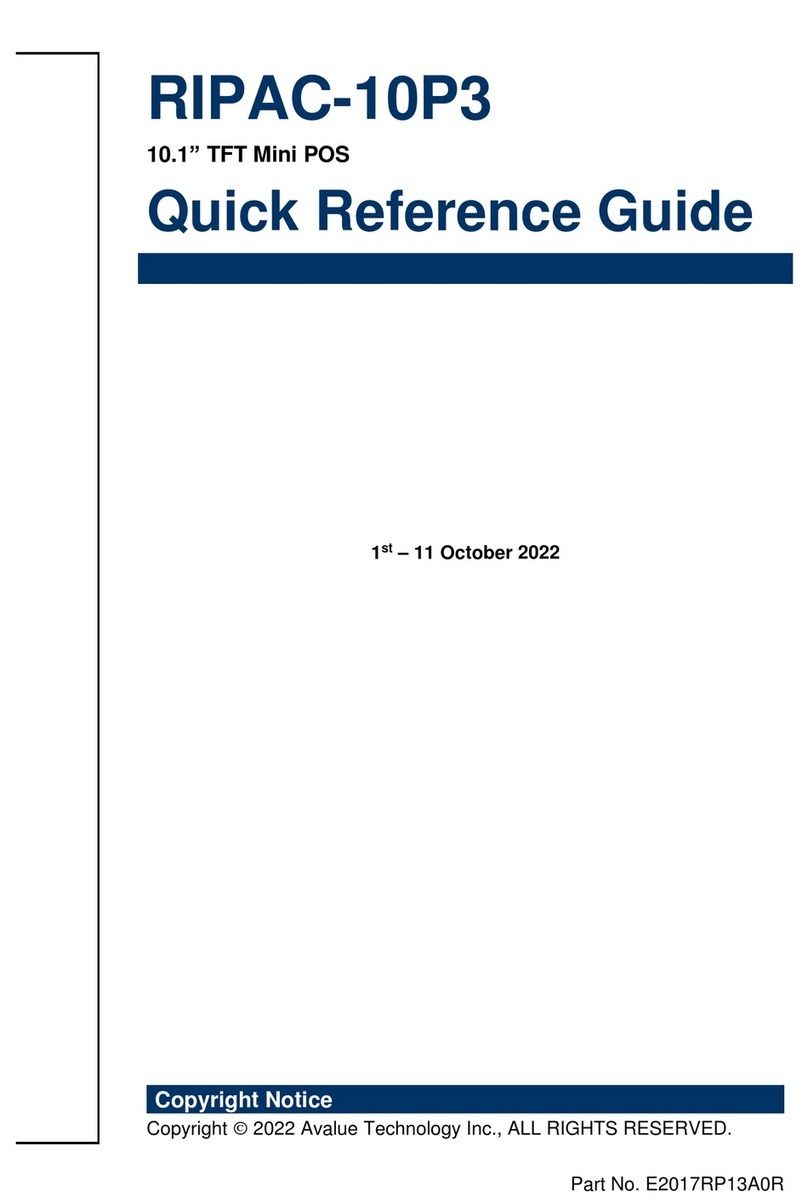
Avalue Technology
Avalue Technology RIPAC-10P3 Quick reference guide

Maple Systems
Maple Systems HMI5000L Series installation guide