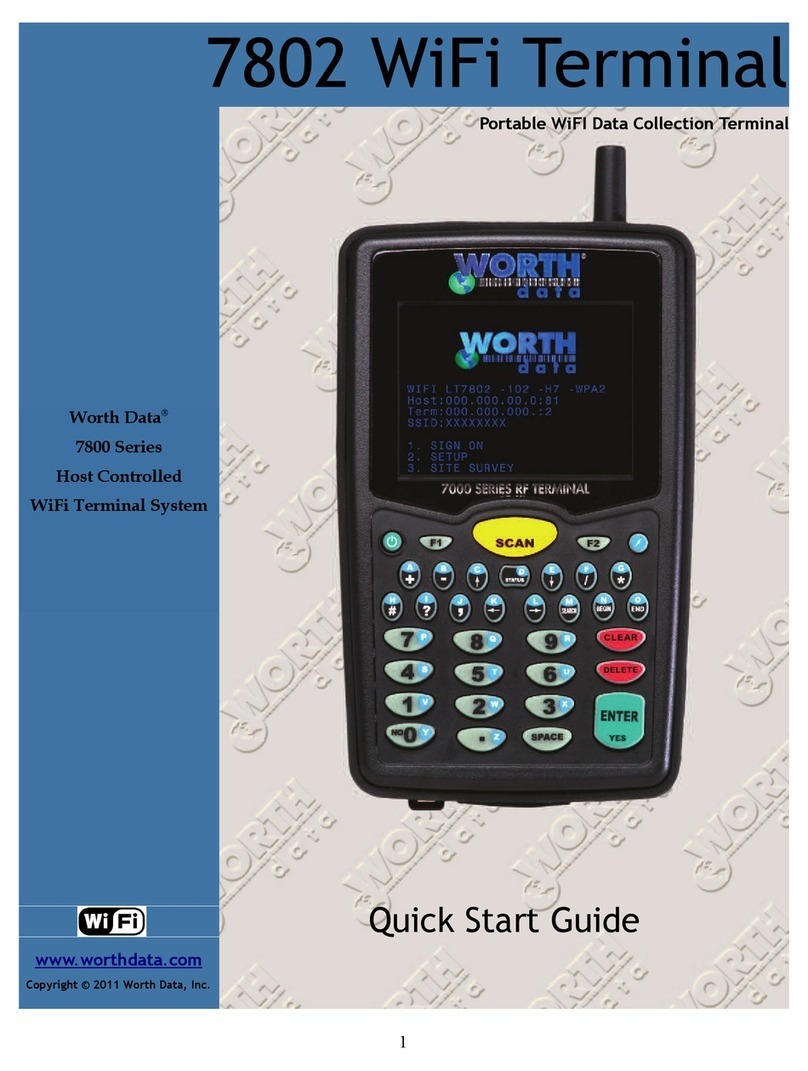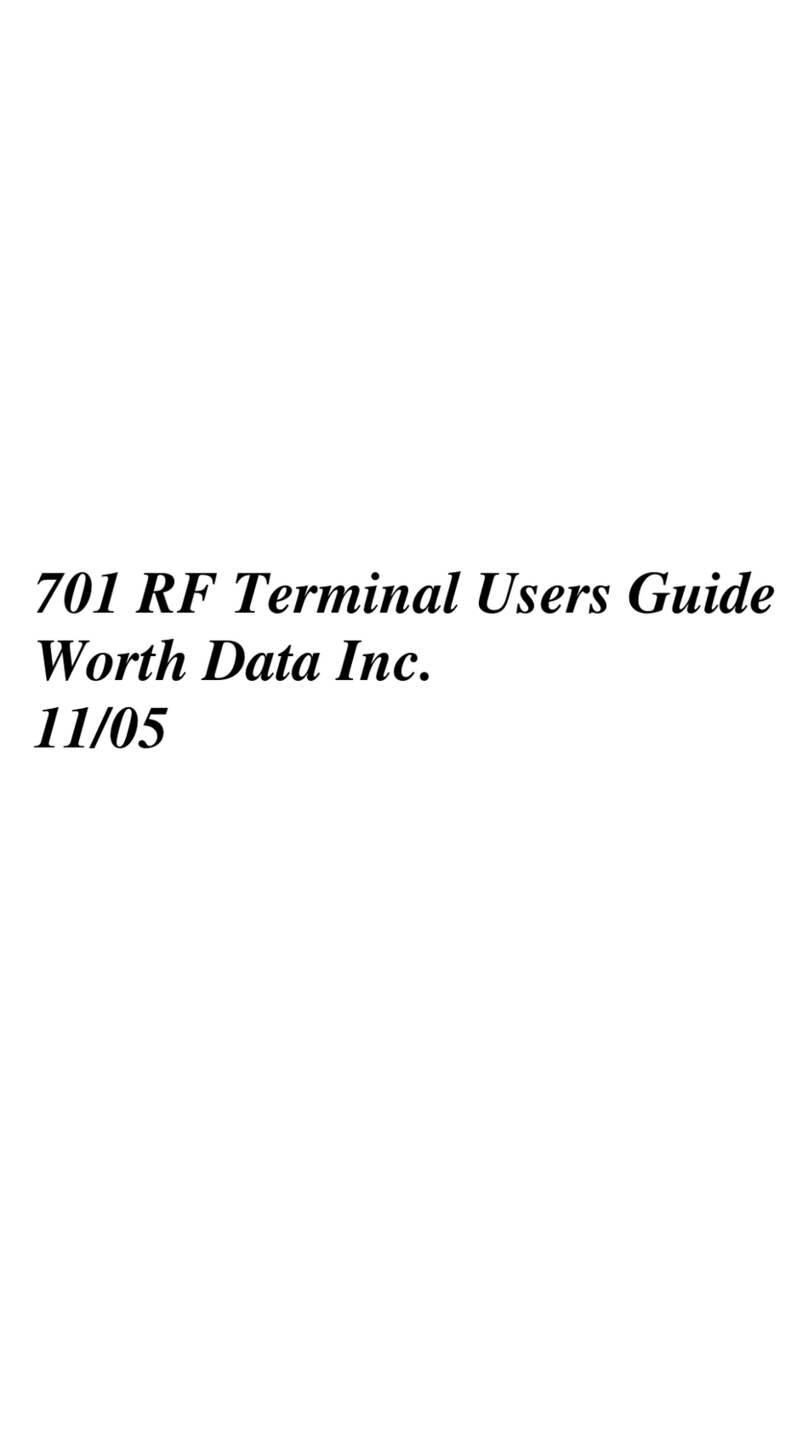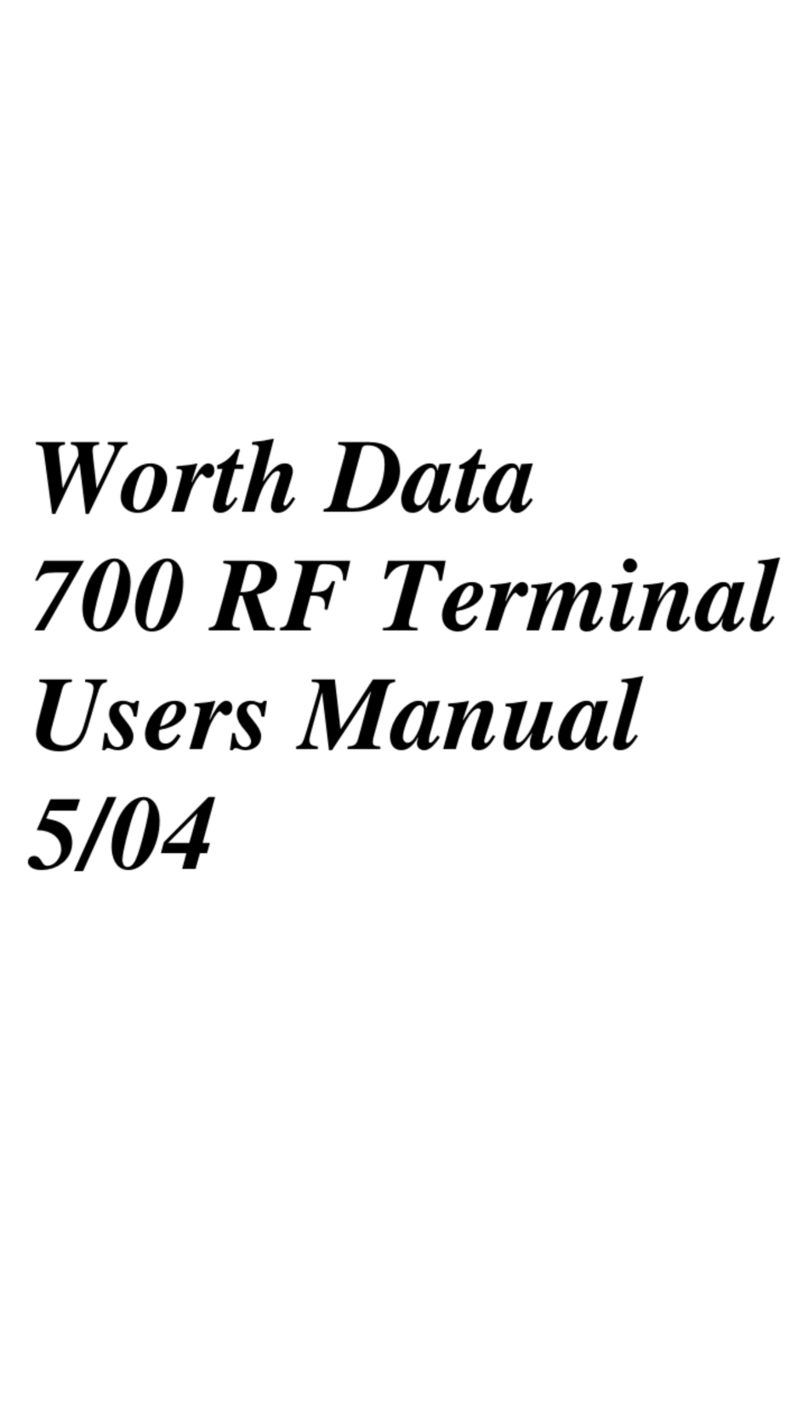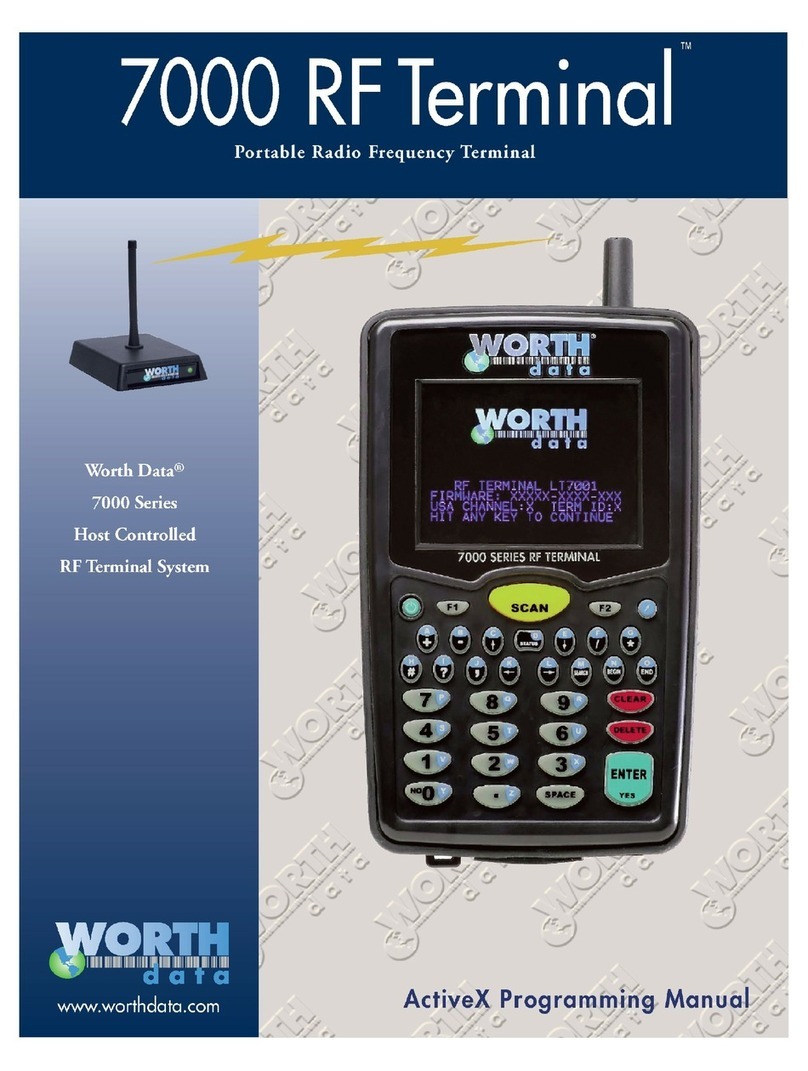This equipment has been tested and found to comply with the limits for a Class A digital device, pursuant to
Part 15 of the FCC ules. These limits are designed to provide reasonable protection against harmful
interference in a residential installation. This equipment generates, uses and can radiate radio frequency energy
and, if not installed and used in accordance with the instructions, may cause harmful interference to radio
communications. However, there is no guarantee that interference will not occur in a particular installation. If
this equipment does cause harmful interference to radio or television reception, which can be determined by
turning the equipment off and on, the user is encouraged to try to correct the interference by one or more of the
following measures:
•eorient or relocate the receiving antenna.
•Increase the separation between the equipment and receiver.
•Connect the equipment into an outlet on a circuit different from that to which the receiver is connected.
•Consult the dealer or an experienced radio/TV technician for help.
Shielded cables and I/O cords must be used with this equipment to comply with the relevant FCC regulations.
Changes or modifications not expressly approved in writing by Worth Data may void the user's authority to
operate this equipment.
This device complies with Part 15 of the FCC ules. Operation is subject to the following two conditions: (1)
this device may not cause harmful interference, and 2) this device must accept any interference received,
including interference that may cause undesired operation.
This device complies with SS-210 of Industry Canada. Operation is subject to the following two conditions:
1) this device may not cause interference, and 2) this device must accept any interference, including interference
that may cause undesired operation of the device.
The radio module contained within the 7802 Wi-Fi F Terminal is Wi-Fi Alliance certified.
The 7802 Wi-Fi F Terminals have been approved for use in the United States, Canada and Europe as a low
power spread-spectrum radio operating in the unlicensed 2.412-2.472 GHz frequency range.
The LT7802x has a laser scanner integrated with the Terminal as one unit. The laser
used is a Class II Laser Product and has a 1.2 Milliwatt Output. To operate the laser
scanner, aim the top of the case at a bar code, and press the yellow scan key on the
keyboard of the Wi-Fi F Terminal. The light source will turn off, once a successful
scan has occurred or 2.5 seconds has elapsed, whichever is first. Do not look directly
into the laser light source with the "Scan Key" depressed; avoid direct eye contact
with the laser light source.
The LTnnnn models of the Wi-Fi RF Terminal are covered by one or more of the
following U.S. Patents:
There are no user adjustments or
maintenance operations to be performed
on the integrated laser scanner.
The Wi-Fi CERTIFIED Logo is a
certification mark of the Wi-Fi Alliance.
2
Patent # 4,360,798 4,369,361 4,387,297 4,460,120
4,496,831 4,593,186 4,603,262 4,607,156 4,652,750
4673,805 4,736,095 4,758,717 4,816,660 4,845,350
4,896,026 4,897,532 4,923,281 4,933,538 4,992,717
5,015,833 5017765 5,021,641 5,029,183 5,047,617
5,103,461 5,113,445 5,140,144 5,142,550 5,149,950
5,157,687 5,168,148 5,168,149 5,180,904 5,229,591
5,230,088 5,235,167 5,243,655 5,247,162 5,250,791
5,250,792 5,262,627 5,280,163 5,280,164 5,280,498
5,304,786 5,304,788 5,321,246 5,377,361 5,367,151
5,373,148 5,378,882 5,396,053 5,396,055 5,399,646
5,408,081 5,410,139 5,410,140 5,412,198 5,418,812
4,420,411 5,436,440 5,444,231 5,449,891 5,449,893
5,468,949 5,479,000 5,479,002 5,479,441 5,504,322
5,528,621 5,532,469 5,543,610 5,545,889 5,552,592
5,578,810 5,589,680 5,612,531