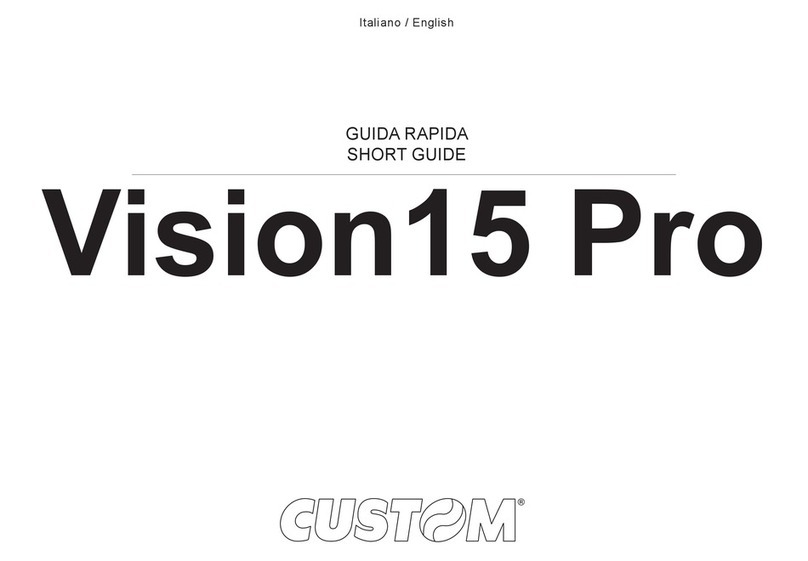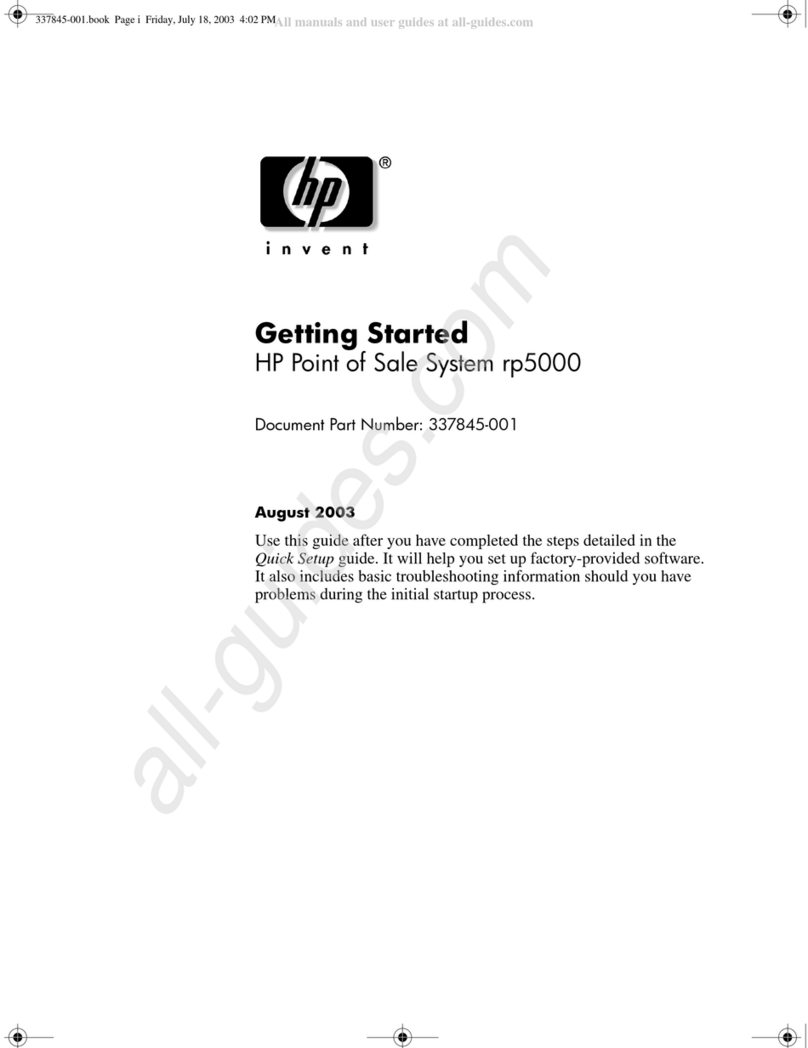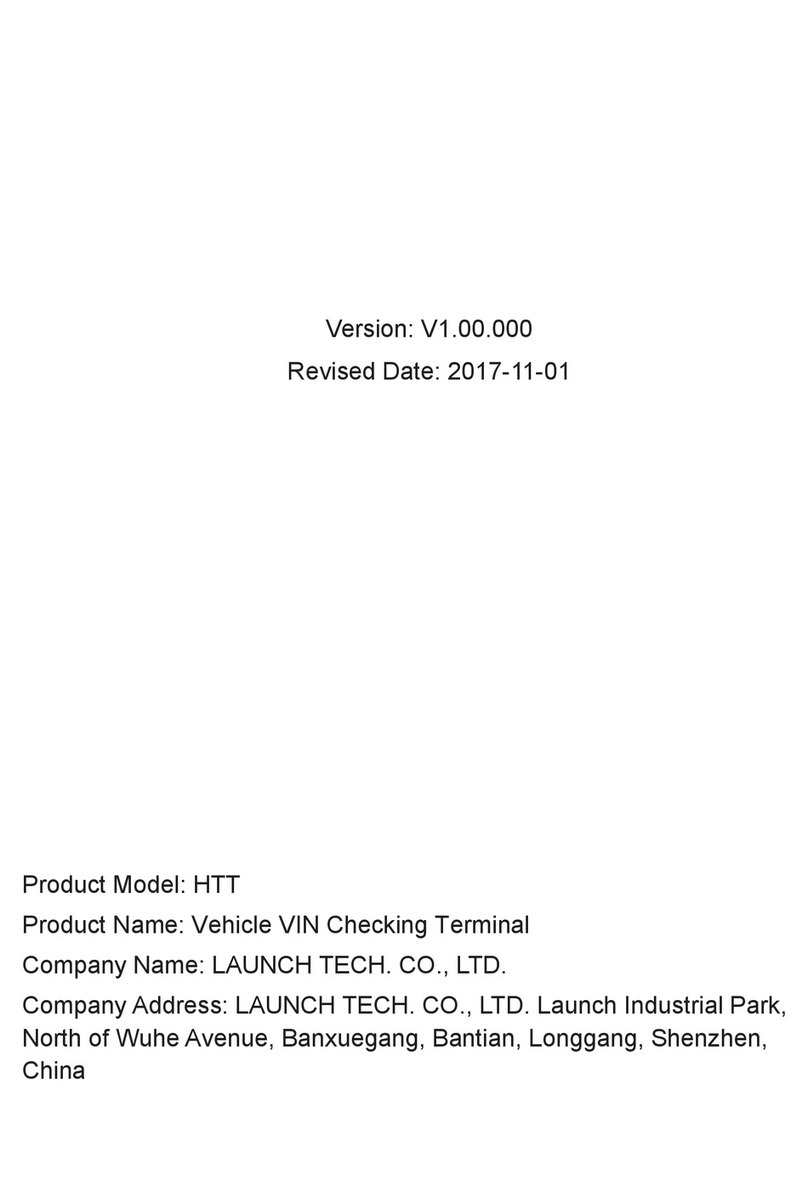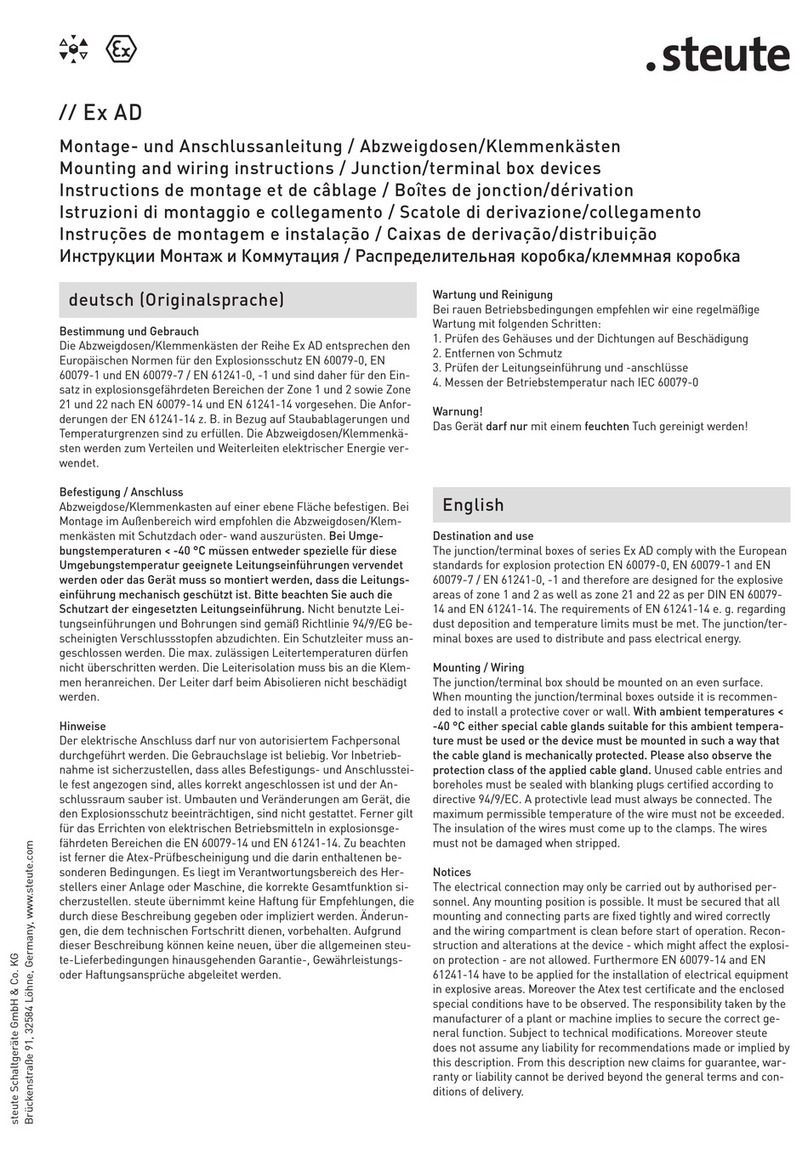TT Fuel TT8900 Manual

TT8900 Outdoor
Payment Terminal
Installation and
Service Manual
October 2021
* TT8900 OPT shown as mounted
inside optional supporting cabinet.

Rugged. Purposeful. Effective.

Table of Contents
1. Introduction................................................................................................................................5
1.1 Key Information .......................................................................................................................................5
1.2 TT8900 OPT Specifications ..................................................................................................................6
1.3 Internal Architecture............................................................................................................................. 8
1.4 Tandem Configurations .........................................................................................................................9
1.5 Offline Modes ...........................................................................................................................................9
1.6 Referenced Documents .......................................................................................................................10
2. Installation ................................................................................................................................11
2.1 Standards and Safety........................................................................................................................... 11
2.2 Applicable Standards........................................................................................................................... 11
2.3 Safety Issues.......................................................................................................................................... 11
2.4 Installation Guidelines .........................................................................................................................12
2.5 Available Configurations.....................................................................................................................13
2.6 Optional Supporting Cabinet .............................................................................................................14
2.7 Mounting Plinth for the Optional Supporting Cabinet ................................................................15
2.8 Supporting Cabinet Installation........................................................................................................16
2.9 Installing the TT8900 OPT inside the Optional Supporting Cabinet .......................................16
2.10 TT8900 OPT Cabinet Cable Entry Holes.......................................................................................18
2.11 Connecting the Power Supply Unit to the AC Mains Power.....................................................18
2.12 Connecting the UPS Battery ............................................................................................................19
2.13 Connecting the Cellular Network Antenna...................................................................................19
2.14 Forecourt Connections ......................................................................................................................19
2.15 Description of Emergency Stop Interface.....................................................................................21
3. Configuration and Testing.....................................................................................................22
3.1 T20 TSM Configuration....................................................................................................................... 22
3.2 T20 IIM Configuration......................................................................................................................... 23
3.3 Step by Step Configuration............................................................................................................... 24
3.4 Configuration Menu ............................................................................................................................ 24
4. Commissioning....................................................................................................................... 30
4.1 Fitting the Compliance Plate............................................................................................................. 30
4.2 Key Handover.......................................................................................................................................30
5. Servicing................................................................................................................................... 31
5.1 Receipt Printer Maintenance............................................................................................................. 32
5.2 Replacing the Card Reader................................................................................................................ 33
5.3 Replacing the PIN Pad ........................................................................................................................ 34
5.4 Replacing the T20 SCM Module....................................................................................................... 35
5.5 Replacing the T20 TSM Module ....................................................................................................... 36
5.6 Replacing the T20 IIM Module...........................................................................................................37
5.7 Replacing the Cellular Router ........................................................................................................... 38
5.8 Replacing the Power Supply Unit (PSU)........................................................................................ 39
5.9 Replacing the UPS Battery................................................................................................................ 39

TT8900 OPT –Installation and Service Manual
Page 5 of 41
1. Introduction
This document is intended for use by the personnel responsible for the installation and servicing
of the TT8900 Outdoor Payment Terminal (OPT).
Note: Installation and servicing should only be performed by personnel that have received
TT8900 OPT maintenance training from TT Fuel or one of TT Fuel accredited distributors.
Credit and EFTPOS Cards
The TT8900 OPT accepts most major debit and credit cards including standard EFTPOS cards,
VISA, MasterCard, American Express1 and WEX Motorpass2 cards.
Note: OPT accepts American Express cards if merchant has applied for and received approval.
OPT accepts WEX Motorpass cards if merchant has applied for and received approval.
However, some cards or account types may be declined or limited by restrictions put in place by
the card issuer. The customer should contact their card issuer (bank) if their card is declined, or
the transaction amount is limited to below what is acceptable for their circumstances.
1.1 Key Information
All TT8900 OPT keys are secured registered keys, unique to TT Fuel. In case the OPT
has been purchased with its supporting tower, one additional smaller key (per OPT)
is supplied for opening the lower access panel.
Replacement keys cannot be made by the general public and have to be ordered
from TT Fuel by contacting our customer support at:
+61 88215 5000
Note: Refer to chapter 4.2 Key Handover for additional key details.

TT8900 OPT –Installation and Service Manual
Page 6 of 41
1.2 TT8900 OPT Specifications
EFTPOS / Card Specifications
Cards Supported
Debit and Credit including Visa / MasterCard / WEX MotorPass / Amex.
PIN Pad
Payment
Security
Standards
PCI PTS 5.x with SRED; GBIC, and CCcompliant; EMV Contact L1 & L2
EMV Contactless L1; Mastercard TQM (PCD/IFM); PayPass, PayWave,
DPAS, ExpressPay, Interac Flash.
Card Reader
Standards
Magnetic Stripe Reader (ISO 7811 AAMVA Tracks 1/2/3, Bi-directional);
Smart Card Reader (asynchronous ISO 7816) –EMV 4.0 Contact L1
compliant ; Contactless.
Acquirer
First Data Interchange (FDI).
Receipt Printer
Thermal receipt printer with approximately 1000 receipts per paper roll.
GST Compliance
Produces GST compliant Tax Invoices.
Loyalty / Account Features
Discount
Schemes
Supports identification of discount cards to provide discounts to loyal
customers
Product
Restrictions
Support for product (fuel) restrictions on local cards / accounts.
Forecourt Specifications
Protocols
Supports
Supports NZPP / PEC / Gilbarco / Dresser Wayne pump protocols.
No. of
Supported
Hoses
Supports up to 32 hoses on the forecourt.
ATG Interface
Interfaces with Veeder-Root, OPW, Holykell, Senix, PV4, Weldann and
Windbell.
Forecourt
Controller
Supplied with internal forecourt controller and also interfaces with
POSTEC FCC.
NMI Compliance
Fully NMI compliant for re-sale of fuel.
Attended /
Unattended
Supports both modes of operation with arbitration of on-site PCC if
required.
Communication Specifications
EFTPOS
Interface
Cellular, NBN (with suitable Modem).
Local Card
Authorisation
Internal verification or cellular network real time on-line (includes local
pre-paid cards).
Transaction
Reporting
Store and Forward (SAF) or cellular network real time on-line.
Remote
Management
TCP/IP over Ethernet / Cellular Network / NBN.

TT8900 OPT –Installation and Service Manual
Page 7 of 41
Remote Monitoring and Management
Remote
Alarming
Internally generated alarms notified to central back-office server for
SMS / Email notification. Alarms, amongst others, include:
»Emergency Stop activation, mains power failure, UPS battery state.
»Low receipt paper, paper out
»PIN Pad status (offline detection), pump offline, missed heartbeat.
»Intrusion detection on access door.
»Price change (pumps) confirmation, Price Sign change confirmation.
»Tank level alarms low, low low, high, high high, leak (if ATG fitted).
Remote
Management
Remote management interface to central back-office server provides:
»Transaction Management.
»Inventory Management.
»Event Analysis.
»Scheduled Data Import / Export to third party packages.
»Software upgrade.
Audit
Internal audit log which can be accessed by central back-office server for
post-analysis of events.
General Specifications
Environment
-10C to +50C with 95% non-condensing humidity. PIN Pad IP65, Card
Reader IP4X.
Electrical
230V AC 1A maximum - UPS and power filter included. All electrical
and communications connections protected by surge arrestors.
Security
»Tower manufactured from powder-coated 304 stainless steel.
»Option for 316 grade stainless steel tower for marine
environments.
»Separate internal cabinet with 19mm aluminium fascia.
»Controlled issue high security key system with master and site-
specific keys; Optional intrusion detection.
Physical
Dimensions
Height: 1804mm, Width: 655mm, Depth: 473mm.

TT8900 OPT –Installation and Service Manual
Page 8 of 41
1.3 Internal Architecture
The TT8900 OPT is based on the next gen TT Fuel proprietary
modular T20 Dispensing Control System architecture, ensuring
maximum reliability and operational uptime.
The T20 DCS comprises of a range of modules that each provide a
dedicated set of functions and features that together provide a
multitude of solutions for various fuel dispensing control and
management applications.
These systems are all supported by a suite of
enterprise-level fuel management software
applications and web-services developed by TT Fuel
to form complete fuel dispensing control and
management solutions.
The T20 DCS modules share a common form-factor utilising a DIN rail mountable compact
enclosure system interconnected using TT Fuel’s proprietary HBus communication bus system.
The TT8900 OPT incorporates the following key modules:
»T20 System Control Module (SCM).
Conceptually similar to the former T6 Controller, this module is the next-
gen forecourt control unit, consequently the brain of the TT8900 OPT.
»T20 Terminal Support Module (TSM).
Specific to the OPT, this module combines the functionalities of CAS, PSM
and EIM.
»T20 Internal Interface Module (IIM).
This module is used for configuring the TT8900 OPT whenever
configuration via remote connection cannot be established.
»Cellular Router
This module provides secure connectivity to the TT Fuel’s back-end
services through the existent cellular network.
»Optional T20 Protocol Converter Modules (CGM / DGM / CNM) used to interface with
forecourt control systems using alternative communication network protocols.
Additionally, the TT8900 OPT accommodates the following internal components:
»AC/DC power supply.
»DC UPS.
»Battery pack.
»PINpad and display.
»Card reader.
»Receipt printer.

TT8900 OPT –Installation and Service Manual
Page 9 of 41
1.4 Tandem Configurations
Depending on the particularities and requirements of some
installation sites, the TT8900 can be deployed in tandem
configuration, having a primary OPT driving one or more
secondary OPT units.
The secondary OPTs lack the T20 SCM forecourt control unit
found in the primary OPT, therefore any peripherals a refuelling
site might have, such as Automatic tank Gauging or a Price Sign
can only be connected and controlled through the primary
TT8900 OPT.
Note: Secondary OPTs have a slightly different External Connections Label, applied inside the
unit, as covered in chapter 2.13 Forecourt Connections.
1.5 Offline Modes
Dealing with authorising electronic payments, the TT8900 OPT default mode of operation is the
Online Mode, where all transactions are validated in real time, through its permanent Internet
connectivity.
However, if Internet connectivity gets disrupted, the TT8900 OPT automatically switches to one
of its Offline Modes. Each having a distinctive behaviour, there are a total of 7 Offline Modes to
choose from prior to deployment, by filling in the Offline Mode Application Form.
Offline Mode
Description
Online Only
The only authorisation method accepted for any transaction is Online Mode.
Any Internet connectivity disruption will render the OPT unusable.
Retail 1
Total exposure is limited to the Total Offline Transaction Limit. Exposure
per Id is limited to the Transaction Number Limit multiplied by the Floor
Limit.
Retail 2
Total exposure is limited to the Total Offline Transaction Limit. All Ids can
run up the daily dollar limit each day the system is offline.
Commercial 1
The exposure per Id is limited to the Transaction Number Limit multiplied
by the Transaction Volume Limit per Id.
Commercial 2
All Ids can run up the daily volume limit each day the system is offline.
Basic 1
A basic offline authorization mode that disallows active Ids that haven't had
recent use. Offline authorizations are not subject to volume, amount or
frequency limits.
Basic 2
A very basic offline mode that has no refuelling restrictions. Offline
authorizations are not subject to volume, amount or frequency limits.
Note: Electronic payment authorisation can fall back to an (previously agreed on) offline mode
for local account cards only. Consequently, the only authorisation method accepted for bank
issued cards is Online Only.

TT8900 OPT –Installation and Service Manual
Page 10 of 41
1.6 Referenced Documents
The TT8900 OPT Installation & Servicing Manual should be read in conjunction with the
following referenced documents:
Document Title
Document Source
TT8900 OPT User Manual.
TT Fuel
T20 Showcase Brochure
TT Fuel
AS1940 (2017) Storage and Handling of Flammable and
Combustible Liquids
SAI Global
AS/NZS2229 (2004) Fuel dispensing equipment for
explosive atmospheres
SAI Global
AS/NZS3000 (2016) Electrical installations
SAI Global
NMI R 117Measuring Systems for Liquids Other than Water
National Measurement Institute

TT8900 OPT –Installation and Service Manual
Page 11 of 41
2. Installation
This section must be read and understood prior to any installation or servicing work
commencing. For further clarifications, please contact Transponder Technologies.
For installation activities, it is assumed the installer possesses previous expertise and training
in Transponder Technologies equipment, particularly T6 Controller based DCAs and Forecourt
Controllers.
Tools Required: The only non-standard tools required to install the OPT is a Post Torx
(also known as Tamper proof Torx) size T30 security screwdriver. This is for the M6
screws that secure the access panel.
2.1 Standards and Safety
It is the responsibility of the installation staff to ensure that all relevant standards and
legislation relating to installation of this device are adhered to e.g. OH&S, electrical wiring codes,
and hazardous area works etc.
2.2 Applicable Standards
The following is a list of some of the standards that are relevant to the installation of the OPT.
Note: This list is NOT complete and the installation technician is responsible for determining
what other standards may apply.
»AS 3000 “Wiring Rules”.
»AS 1940 “The storage and handling of flammable and combustible liquids”.
»AS/NZS 2430.3.2 “Classification of hazardous areas” “Part 3.2: Examples of area
classification –Vehicle workshops, vehicle parking, fuel dispensing stations and aircraft
hangars”.
2.3 Safety Issues
This list is provided as a guide to some of the product specific safety issues that need to be
addressed when installing this device. It should not be considered complete.
»The complete TT8900 OPT tower weighs approx. 140kg, therefore handling precautions
are required.
»The upper cabinet assembly weighs approximately 30kg. Two people should be used
when lifting it into position within the tower.
»The TT8900 OPT has an internal Uninterruptable Power Supply (UPS). This means that
even if the device is isolated at the switch board, there will still be voltages present
inside. Before operating on the device, the UPS should be switched off using the switch
located on UPS battery pack and the UPS battery should be disconnected.
»The door assembly of the TT8900 OPT weighs approx. 10kg. The oil filled struts that
prevent the door from opening too quickly, and restrict its travel, should be inspected
regularly to ensure that they are working and are fastened to the door and cabinet
securely.

TT8900 OPT –Installation and Service Manual
Page 12 of 41
»When the door is open, the corners of the door represent a hazard particularly if
someone is working inside in the lower section of the tower enclosure.
2.4 Installation Guidelines
It is recommended that the 240VAC supply to the OPT come from a separate circuit that is
protected by an RCD. Local electrical standards must be adhered to when selecting these
devices.
Where possible, the 240VAC feed line to the OPT should not be used for power to other high-
current or “noisy” electrical devices e.g. pumps or dispensers.
Steps to be completed:
»Pre-installation site survey including signup for a Merchant account with the bank.
»Site preparation, including cabling and installation of required services.
»The actual hardware installation.
»Electrical connections to, and inside, the OPT cabinet.
»Initial power-on check.
»OPT forecourt configuration check.
»PIN Pad bank logon check.
»Testing of all connected components on the forecourt.
»Pump calibration / NMI certification and site commissioning.
»Operator Training.
Location Considerations
The following aspects need to be considered when selecting a location for the OPT. This list is
not exhaustive and the site surveyor should also consider any other criteria that may come from
the customer or from legislative requirements.
»Needs to be installed outside of the applicable hazardous area. Transponder
Technologies recommend that the OPT is installed at least 1m outside the reach of any
fuel dispensing nozzle even if this is further away from any dispenser than what the
applicable standard requires.
»Should be shaded from the sun (particularly the aluminium fascia) by a suitable external
structure. This is to help keep the internal temperature of the unit down and to prevent
the metal surfaces of the OPT from becoming too hot to touch.
»Users must not be unreasonably exposed to danger from moving vehicles, either while
using the OPT or while approaching it.
»Should be sheltered from high winds and saltwater spray.
»Should not be installed where water is likely to pool or flood.
»If the OPT is at risk from being struck by a moving vehicle, then bollards should protect
it.
»The mounting plinth should be installed so the top side is clear of the surrounding ground
to provide an adequate water barrier, but not so high that the PIN Pad is too high for
shorter users.
»If the OPT is to be used at night, then adequate lighting should be provided (as per AS
1940). These suggestions are based on the industry best practices and our technicians’
hands-on experience.

TT8900 OPT –Installation and Service Manual
Page 13 of 41
2.5 Available Configurations
There are two available TT8900 OPT configurations, depending on the customer’s existing
infrastructure:
1. The TT8900 OPT as a standalone unit, for tank or in-wall mounting
or for retrofitting existing supporting cabinets or mounting. TT Fuel
supplies this configuration with the TT8900 OPT unit and all the
documentation necessary to correctly mount, wire and configure the
unit.
2. The TT8900 OPT with the optional supporting cabinet.
Supporting documentation is also included to aid operators in correctly
assemble and wire the unit. For instructions on how to correctly assemble and
wire the TT8900 OPT inside the optional supporting cabinet, refer to the
following chapters:
»2.6 Optional Supporting Cabinet.
»2.7 Mounting Plinth for the Optional Supporting Cabinet.
»2.8 Supporting Cabinet Installation.
»2.9 Installing the TT8900 OPT inside the Optional Supporting Cabinet.
»2.10 TT8900 OPT Cabinet Cable Entry Holes.
»2.11 AC Mains Power Connection.

TT8900 OPT –Installation and Service Manual
Page 14 of 41
2.6 Optional Supporting Cabinet
The TT8900 OPT can be ordered preinstalled inside a supporting cabinet, designed and
engineered to withstand the harsh Australian outback conditions.
The supporting cabinet is manufactured from powder-coated 304 grade stainless steel. For
maritime environments, there is an option for 316 grade stainless steel to be used.
Figure 1: TT8900 OPT Cabinet Dimensions

TT8900 OPT –Installation and Service Manual
Page 15 of 41
2.7 Mounting Plinth for the Optional Supporting Cabinet
The optional supporting cabinet must be fastened on top of the mounting plinth, designed to
support the full supporting cabinet’s weight and provide the required stability. The plinth should
be fixed using 4 “dyna-bolts” (or other concrete fasteners) through the four 18mm holes to a flat
and level concrete surface that is sufficiently substantial.
Figure 2: TT8900 OPT Plinth Mounting Points

TT8900 OPT –Installation and Service Manual
Page 16 of 41
2.8 Supporting Cabinet Installation
Once the plinth is installed, the supporting cabinet can be lifted onto the plinth and bolted down
with the supplied fasteners as shown below.
Note: Recommended tightening torque is approximately 40 Nm (30 foot-pound or 360 inch-
pound).
2.9 Installing the TT8900 OPT inside the Optional Supporting Cabinet
Once the supporting cabinet has been fastened to the plinth, follow these steps to install the
TT8900 OPT into the supporting cabinet:
1. Using two people, one positioned each side of the supporting cabinet, lift the TT8900
unit up to the level of supporting cabinet’s aperture and rest it on the internal supporting
shelves inside the supporting cabinet.
2. Carefully slide the TT8900 OPT unit inside the supporting cabinet until it stops –at this
point the hole-plugs in the bottom of the TT8900 OPT unit will have come up against the
bottom shelf of the supporting cabinet.
3. Lifting the front of the TT8900 OPT and sliding it in will allow the hole plugs to clear and
the unit to be fully inserted.
Figure 3: TT8900 OPT Cabinet Tower Installation

TT8900 OPT –Installation and Service Manual
Page 17 of 41
Important: Take care that the sides of the aluminium door bezel do not scrape the inside
faces of the supporting cabinet when inserting the TT8900 OPT unit.
4. Looking inside the supporting cabinet and up at the bottom of the cabinet, roughly align
the mounting holes in the bottom of the cabinet with the round holes in the support
shelfs.
5. Insert the bolts and washers into the mounting holes of the support cabinet as shown in
the diagram below. Do not tighten the bolts at this stage, tighten by hand only.
6. Pull the TT8900 OPT unit towards the front of the supporting cabinet until the mounting
bolts prevent it from coming any further forward.
7. While looking at the front of the TT8900 OPT, ensure that the aluminium bezel is sitting
square inside the supporting cabinet aperture and that the gap between the bezel and
the side faces of the aperture is the same on both sides.
8. Once the TT8900 OPT unit is correctly aligned, tighten the mounting bolts.
9. Open the TT8900 OPT door and check it doesn’t scrape the sides of the supporting
cabinet and that it opens fully without obstruction.
Figure 4: TT8900 OPT Internal Cabinet Installation

TT8900 OPT –Installation and Service Manual
Page 18 of 41
2.10 TT8900 OPT Cabinet Cable Entry Holes
The TT8900 OPT Internal Cabinet has provision for cable entry via seven holes located in the
base of the cabinet. The holes accept a standard plastic or metal 20mm cable gland.
Note: Unused holes must be fitted with blanking covers or sealed with a suitable tape to stop
insects entering the cabinet space.
2.11 Connecting the Power Supply Unit to the AC Mains Power
TT8900 OPT has been greatly simplified, now offering a much more
robust and quicker way to connect it to the mains power.
Follow these steps to correctly connect your TT8900 OPT to the
main power:
1. Route the power cable from the customer’s junction box
inside the OPT, using one of the far-right cable entry holes
(conveniently located next to the PSU, as shown in Figure 6).
2. Connect the Live (brown) conductor on the DIN rail mains
terminal –connector 1.
3. Connect the Neutral (blue) conductor on the DIN rail main
terminal –connector 2.
Figure 5: TT8900 OPT Internal Cabinet Overall Dimensions
Figure 6: TT8900 OPT
Mains Power Connection

TT8900 OPT –Installation and Service Manual
Page 19 of 41
4. Connect the Ground (green - yellow) conductor to the OPT chassis (by first disconnecting
then reconnecting the door grounding cable).
5. Make sure the output voltage is set to +26VDC +/- 0.1, or adjust if necessary, using a flat
head screwdriver.
Note:
The Live and Neutral of the AC mains supply conductors should be fitted with crimp-on boot-
lace ferrules and inserted into the DIN rail mains connectors 1 and 2 as shown in Figure 6.
The Ground / Earth conductor must be fitted with a crimp-on M6 ring terminal and secured
to the earth stud underneath the supplied M6 flat washer and nut on the OPT chassis.
The DIN rail main connector 3 should NOT be used; It is present for test purposes only.
2.12 Connecting the UPS Battery
Follow these steps to mount and connect the UPS battery:
1. Aling the battery’s bottom side of the locking mechanism to
the DIN rail.
2. While pushing the battery upwards, swing the top side
against the DIN rail until it snaps in. (Figure 7)
3. Connect the battery’s cable to the OPT’s UPS.
4. Switch ON its power button.
2.13 Connecting the Cellular Network Antenna
Follow these steps to connect the Cellular Network Antenna:
1. After having secured the Cellular Network Antenna, route its cable inside the
OPT through one of its entry holes.
2. Screw in the SNA connector ensuring it is finger tight.
2.14 Forecourt Connections
The TT8900 OPT comes standard with support for two PEC/NZ pump
communication channels (loops). It can also be optionally fitted with
support for one Gilbarco pump communication channel and/or one Email
pump communication channel.
Alternatively, the OPT can be optionally fitted with a Postec FCC interface
which is an RS232 standard interface. In this case no pump communication
channels are required as the forecourt pump network is connected to the
Postec FCC not the OPT.
All pump communication or RS232 wiring is terminated into the DIN rail
mounted SL protection devices located on the centre of the front DIN rail.
The number and type of SL protection devices fitted to the centre of the
front DIN rail in a particular OPT, and therefore the arrangement of them
on the DIN rail, will depend on whether the following options are included:
Figure 7: UPS Battery
Installation
Figure 8: Cellular
Antenna Connection

TT8900 OPT –Installation and Service Manual
Page 20 of 41
»Gilbarco pump communication channel.
»Email pump communication channel.
»Postec FCC interface.
»Automatic Tank Gauge (ATG) interface.
All standalone or primary TT8900 OPT units are pre-configured from the factory and have the
following label (Figure 9) applied on the inside of their enclosure, displaying the connection
information (marked in green) for the peripherals attached to the OPT (ATG, Price Sign, FCC,
POS).
A separate connection matrix is also present (also depicted in Figure 9), displaying the optional
interface modules (Gilbarco, Email, ATG & Postec) and the channel / serial interface they are
wired to (marked in blue).
Secondary TT8900 OPTs have a slightly different label (depicted in Figure 10) attached on the
inside of their enclosure, displaying the connection information.
Note: For more information regarding a Primary OPT driving Secondary OPTs, read chapter
1.4 Tandem Configurations.
Note: We recommend having all connections fitted with crimp-on boot-lace ferrules before
inserted into the connection terminal. Bare wires (especially multi-stranded) should not be
used with this type of connection terminal.
Figure 10: TT8900 Secondary OPT
External Connections Label
Figure 9: TT8900 Primary OPT External
Connections Label
Table of contents
Other TT Fuel Touch Terminal manuals