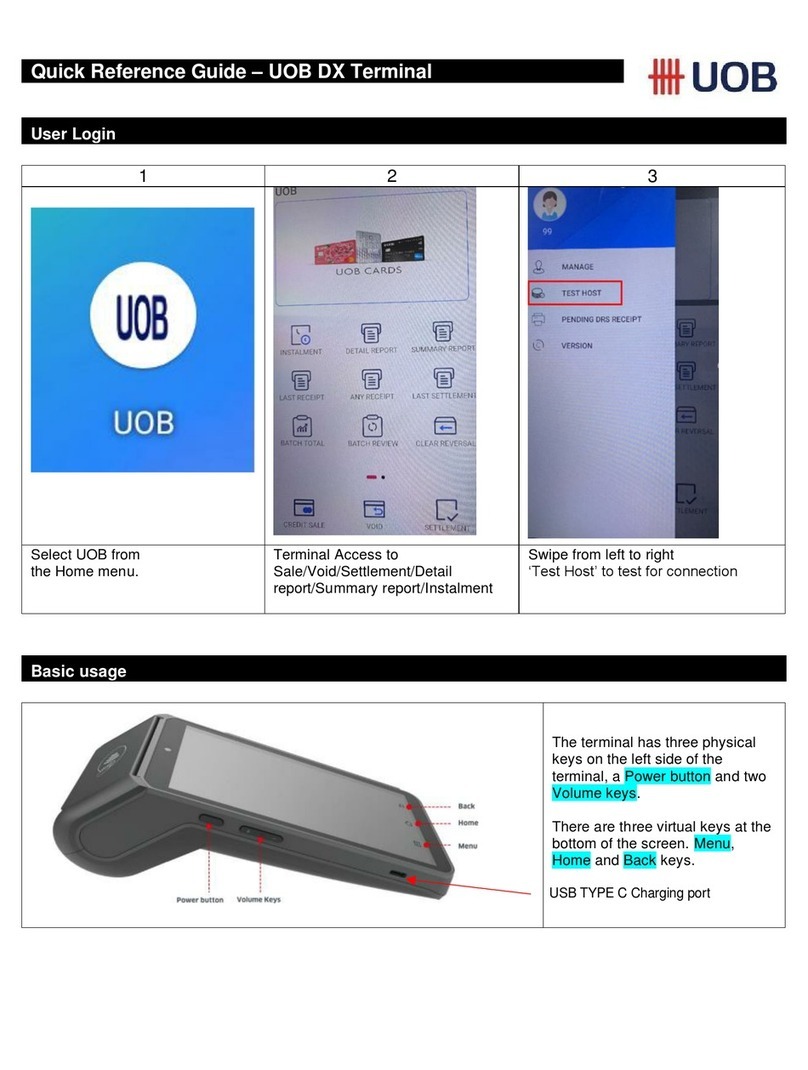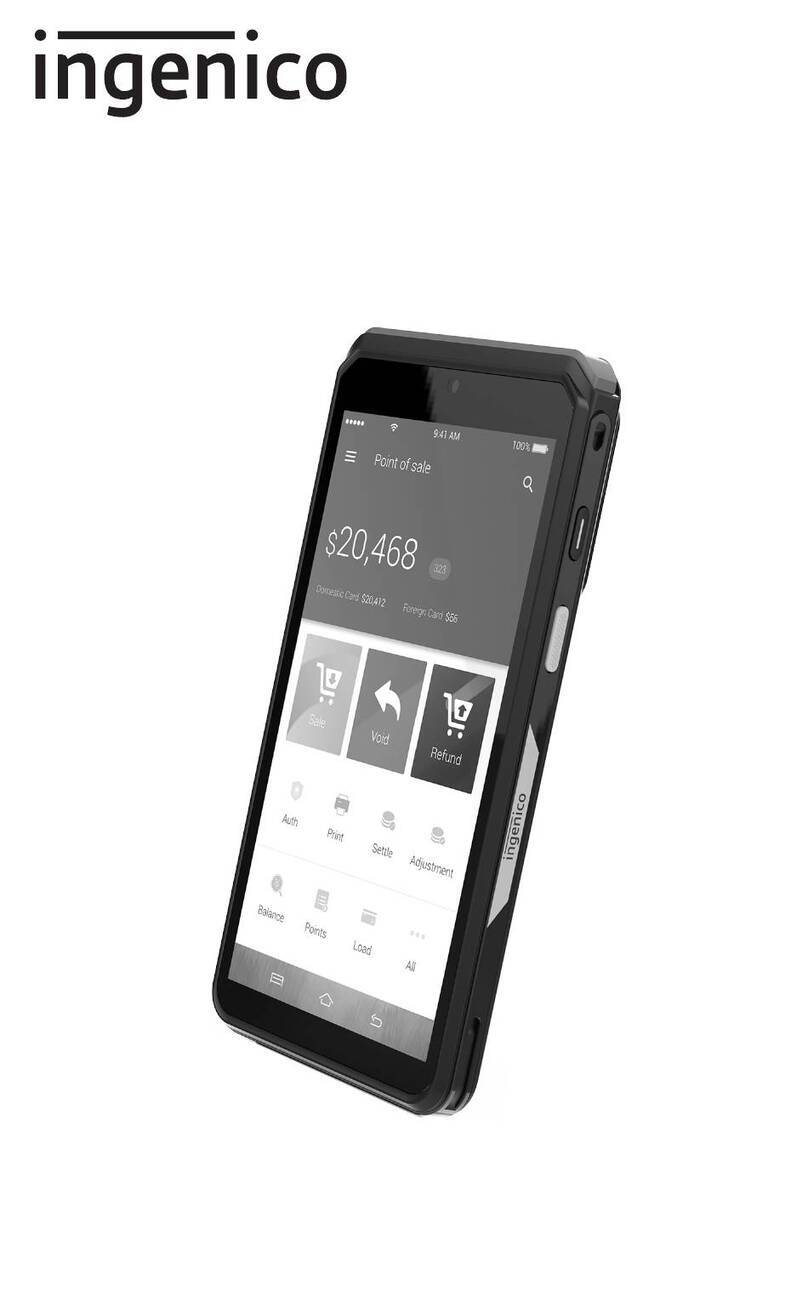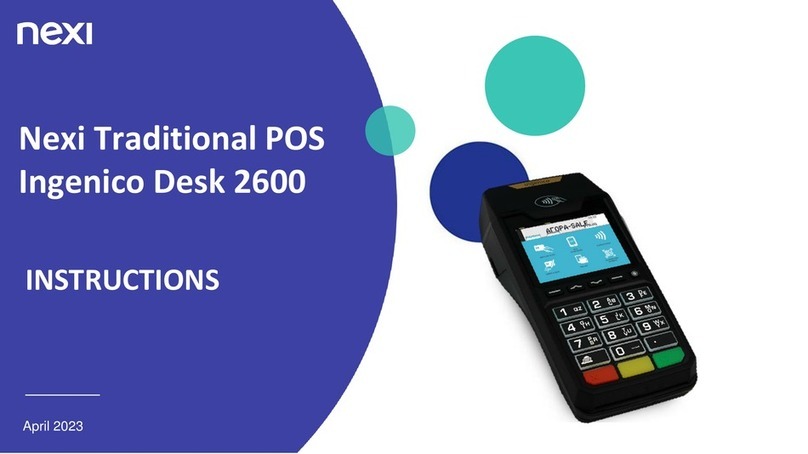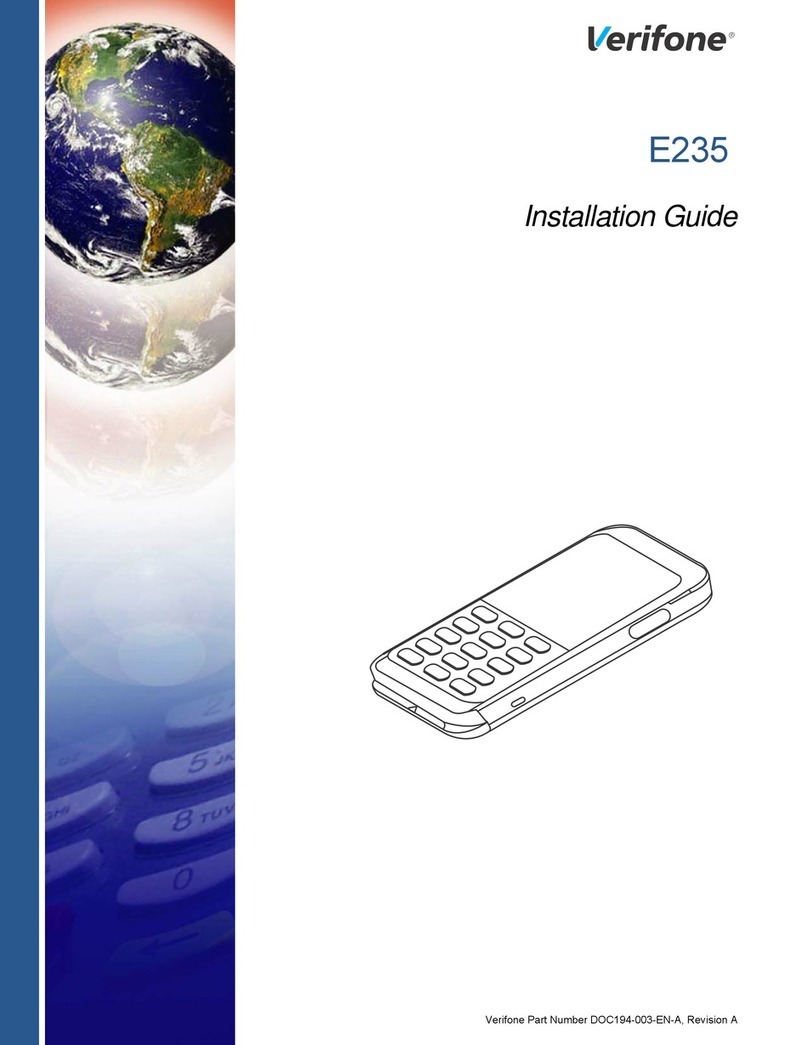5. Performing a log-on
A log-on can be performed as a check to ensure you are ready to transact. If
the log-on response is “accepted”, you can be assured the terminal is online.
Simply press the “F4” key from the home screen to perform a log-on.
6. Performing a transaction
•Press F1 to start a new transaction from the home screen
•Input the desired purchase amount, followed by the enter key
•If you have cash-out enabled, you can input this next (optional)
•Allow the customer to tap/swipe/insert their card
•Advise the customer to select their account and enter their PIN
•Please take note of the “accepted” or “declined” response
7. Performing a refund
•Press F3 to start a new refund transaction from the home screen
•Swipe your merchant/refund card and input the refund card PIN
•Input the desired refund amount, followed by the enter key
•Allow the customer to swipe/insert their card
•Advise the customer to select their account and enter their PIN
•Please take note of the “accepted” or “declined” response
8. Card not present transaction (MANPAN)
Please note: This requires your bank’s merchant services team to have
enabled MANPAN for your facility before this function will work.
•Press F1 to start a new transaction from the home screen
•Input the desired purchase amount, followed by the enter key
•If you have cash-out enabled, you can input this next (optional)
•Press the “Func.” key (next to enter)
•Input the customer card number
•Input the expiry date of the card
•At CSC prompt press the enter key if the card has a CSC number
•Input the CSC number from the rear of the card (3-4 digit code)
•Select the correct transaction type (typically MOTO)
•Select the correct transaction frequency (typically single)
•Select the credit account option, followed by enter to accept
signature
•Please take note of the “accepted” or “declined” response