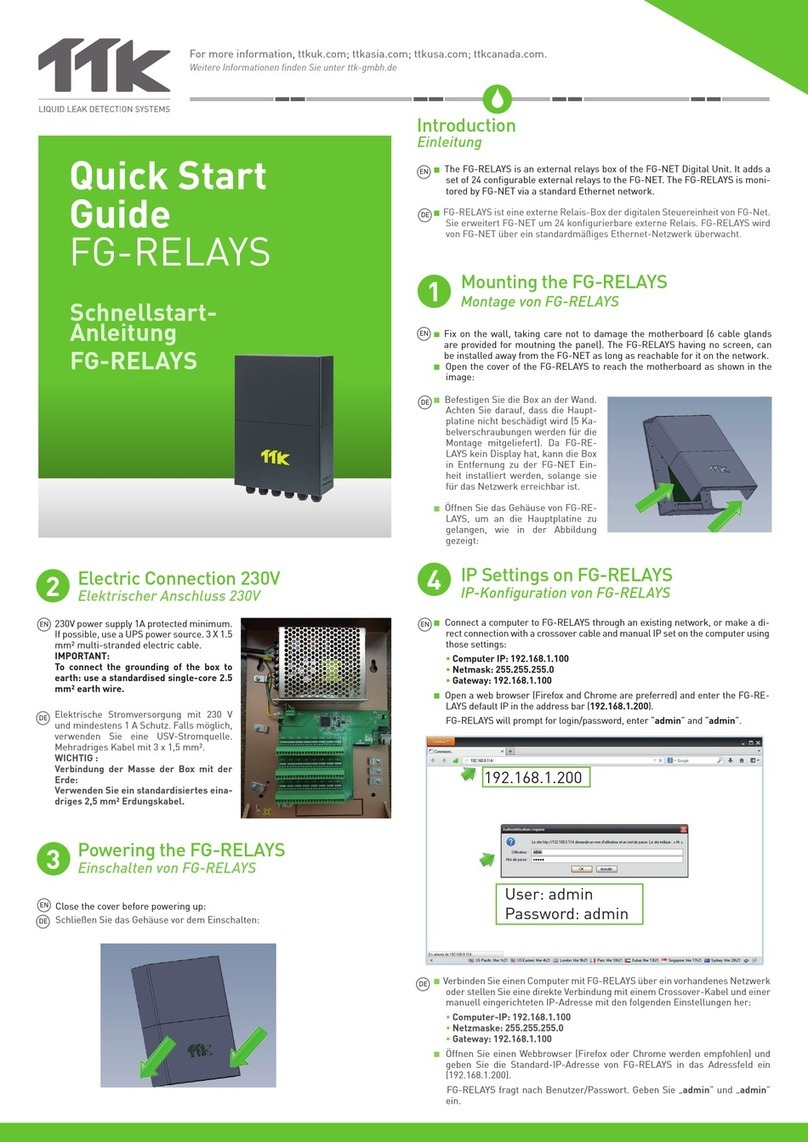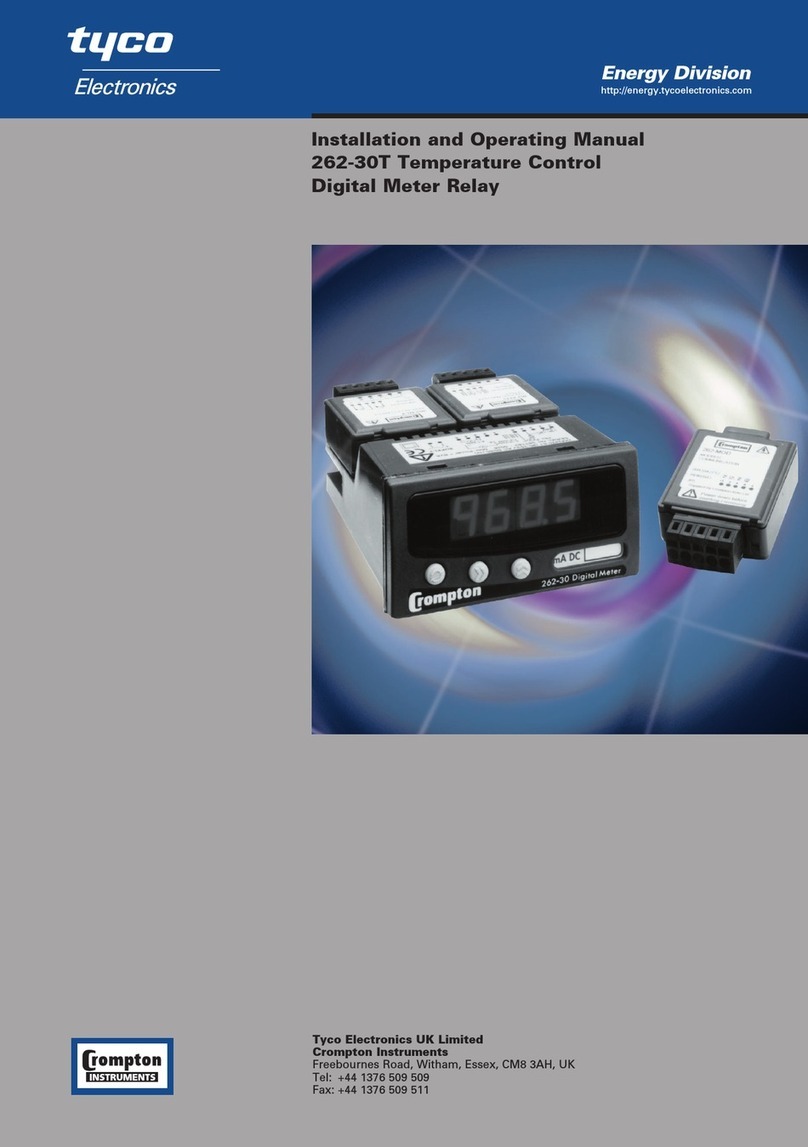TTK FG-RELAYS Operation and maintenance manual
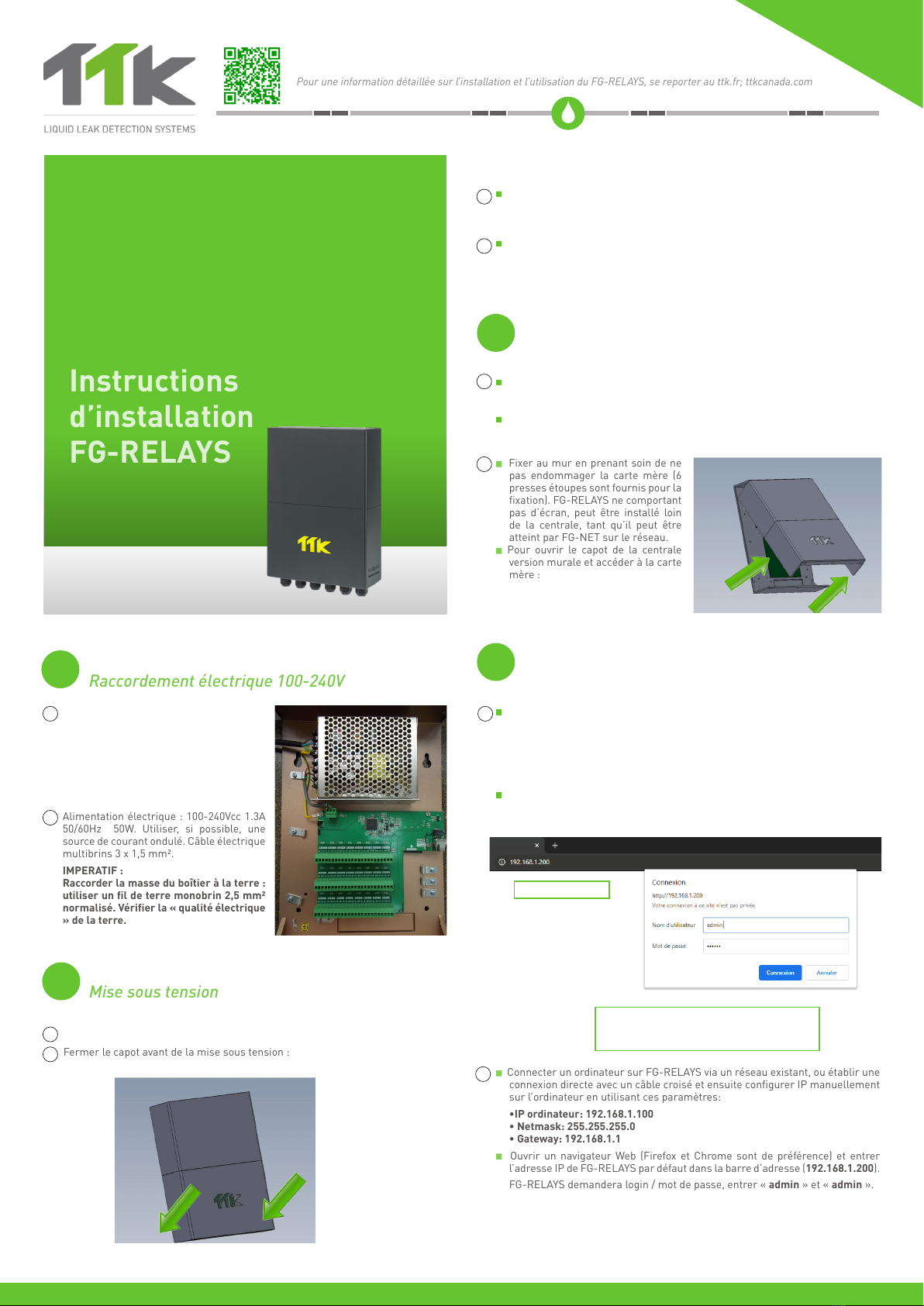
1
24
3
Installation
Notice
FG-RELAYS
Instructions
d’installation
FG-RELAYS
192.168.1.200
User / Utilisateur: admin
Password / Mot de passe : admin
Fix on the wall, taking care not to damage the motherboard (6 cable glands
are provided for mounting the panel). As the FG-RELAYS has no screen, it can
be installed away from the FG-NET provided it can be reached on the network.
Open the cover of the FG-RELAYS to reach the motherboard as shown in the
image:
Power supply: 100-240 V AC 1.3 A 50/60 Hz
50 W. If possible, use a UPS power source.
3 x 1.5 mm² (1.07 ft²) multi-core electrical
cable.
IMPORTANT:
To connect the grounding of the box to
earth: use a standardized single-core 2.5
mm² (2.7 ft²) earth wire.
Close the cover before powering up:
Connect a computer to the FG-BBOX via an existing network, or make a direct
connection with a crossover cable and manual IP set on the computer using
those settings:
• Computer IP: 192.168.1.100
• Netmask: 255.255.255.0
• Gateway: 192.168.1.1
Open a web browser (Firefox and Chrome are preferred) and enter the FG-RE-
LAYS default IP in the address bar (192.168.1.200).
FG-RELAYS will prompt for login/password:enter “admin” and “admin”.
Fixer au mur en prenant soin de ne
pas endommager la carte mère (6
presses étoupes sont fournis pour la
fixation). FG-RELAYS ne comportant
pas d’écran, peut être installé loin
de la centrale, tant qu’il peut être
atteint par FG-NET sur le réseau.
Pour ouvrir le capot de la centrale
version murale et accéder à la carte
mère :
Alimentation électrique : 100-240Vcc 1.3A
50/60Hz 50W. Utiliser, si possible, une
source de courant ondulé. Câble électrique
multibrins 3 x 1,5 mm².
IMPERATIF :
Raccorder la masse du boîtier à la terre :
utiliser un fil de terre monobrin 2,5 mm²
normalisé. Vérifier la « qualité électrique
» de la terre.
Fermer le capot avant de la mise sous tension :
Mounting FG-RELAYS
Electrical Connection 100-240V
Powering up FG-RELAYS
IP Settings on FG-RELAYS
Fixation du boîtier FG-RELAYS
Raccordement électrique 100-240V
Mise sous tension
Configuration IP
For more information, go to ttkuk.com; ttkasia.com; ttkusa.com; ttkcanada.com.
Pour une information détaillée sur l’installation et l’utilisation du FG-RELAYS, se reporter au ttk.fr; ttkcanada.com
EN
FR
FR
EN EN
FR
EN
Connecter un ordinateur sur FG-RELAYS via un réseau existant, ou établir une
connexion directe avec un câble croisé et ensuite configurer IP manuellement
sur l’ordinateur en utilisant ces paramètres:
•IP ordinateur: 192.168.1.100
• Netmask: 255.255.255.0
• Gateway: 192.168.1.1
Ouvrir un navigateur Web (Firefox et Chrome sont de préférence) et entrer
l’adresse IP de FG-RELAYS par défaut dans la barre d’adresse (192.168.1.200).
FG-RELAYS demandera login / mot de passe, entrer « admin » et « admin ».
The FG-RELAYS is an external relay box of the FG-NET Digital Unit. It adds a set
of 24 configurable external relays to the FG-NET. The FG-RELAYS is monitored
by FG-NET via a standard Ethernet network.
Le FG-RELAYS est un boîtier de relais externes de la centrale FG-NET. Il permet
de rajouter 24 relais externes configurables à la centrale. Il est contrôlé par la
FG-NET via un réseau Ethernet classique.
EN
FR
FR
Introduction

6
7
The setup of external relays is similar to that of internal FG-NET relays. Go to the
FG-NET home page and then go to “Cables” menu. Click on the “Edit’’ button
of the sense cable that you wish to configure. A new page opens for relay confi-
gurations:
Select “type“ of fault, leak or break;
Select a relay set from “Board“, FG-NET, #1 FG-RELAYS or #2 FG-RELAYS, …
Select a Relay number, 1 to 8 for local relays and 1 to 24 for external relays;
Press “Add” to add the setting to the list;
A relay setting can be deleted from the list by touching the delete icon.
Repeat steps 1 to 6 if more than one FG-RELAYS is to be installed.
Once the installation is complete, carry out the test on the FG-NET panel.
To verify the operation of the whole system: communication between FG-NET
and FG-RELAYS, FG-NET and all sense cables.
To check the configuration of the cables and relays.
La configuration de relais externes est similaire à la configuration de relais in-
ternes de FG-NET. Sur la page d’accueil de FG-NET, dans le menu « Câbles »,
cliquer sur le bouton « Modifier » du câble détecteur que vous souhaitez configu-
rer. Une nouvelle page s’ouvre pour les configurations de relais :
Sélectionner un « Type » de la faute, fuite ou la discontinuité ;
Sélectionner l’emplacement du relais sous « Board », FG-NET ou # 1 FG-RE-
LAYS ou # 2 FG-RELAYS ...
Sélectionner un numéro de relais, 1 à 8 pour les relais locaux, et 1 à 24 pour
les relais externes ;
Appuyer sur le bouton « Ajouter » pour sauvegarder les paramètres dans la liste ;
Un réglage du relais peut être supprimé de la liste en appuyant sur l’icône de
suppression.
Relay Configurations
Tests and Simulations of Leaks
Configurations des relais
Tests et simulations de fuites
FR
FR
EN
EN
From the web interface, the IP settings can be changed according to needs;
change the box name for easier identification, and change the box password.
A table will show all 24 relays with the status for each relay.
The state of a relay can be changed by selecting the corresponding number. This
is very useful when powering up the system, or during yearly BMS testing. After
a few seconds, FG-NET will override this manual setting and reset it to automatic
mode.
Depuis l’interface Web, vous pouvez modifier les paramètres IP en fonction de
vos besoins : changer le nom du boîtier pour faciliter l’identification ou changer
le code du boîtier.
Un tableau indique les 24 relais avec leur statut.
Il est possible de changer l’état d‘un relais en sélectionnant le numéro corres-
pondant. Ceci est très utile lors de la mise en service du système ou lors de
test annuel de GTC. Après quelques secondes, FG-NET remplacera ce réglage
manuel et le remettre en mode automatique.
EN
Répéter les étapes 1 à 6 si plusieurs FG-RELAYS sont à installer.
Une fois l’installation terminée, effectuer le test sur le système FG-NET.
Contrôler le fonctionnement de l’ensemble du système : la communication
entre FG-NET et FG-RELAYS et la communication entre FG-NET et tous les
câbles détecteurs.
Vérifier la configuration des câbles et des relais.
FR
Installation Notice_FG-RELAYS_EN_FR_v1_052021
Cable name - can be
customized /
Nom du cable
- peut être personalisé
Panel name
/Nom de
la centrale:
FG-NET
Circuit #
/ N° du
circuit:
Circuit #1
Cable #
/ N° du
câble:
Cable #02
[
Location of cable / L’emplacement du câble
]
Change the IP setting according to site
needs, either manual or automatic (DHCP).
Change the IP setting according to site
needs, either manual or automatic
(DHCP).
5
A link must be created between FG-NET and FG-RELAYS. Go to the FG-NET “Se-
tup” menu, then under the “FG-RELAYS” tab, select one available field and enter
the FG-RELAYS IP or Mac address and password. Press the “enable” button, the
FG-RELAYS name will appear and the status will change to “online”.
Pairing with FG-NET
Raccordement avec FG-NET
EN
Un lien doit être créé entre FG-NET et FG-RELAYS. Dans le menu « Configura-
tion » de FG-NET, sous l’onglet « FG-RELAYS », sélectionner un champ dispo-
nible et entrer l’adresse IP ou l’adresse Mac de FG-RELAYS et le code. Appuyer
sur le bouton « enable », le nom du FG-RELAYS apparaîtra et son état passera
à « en ligne ».
FR
Other TTK Relay manuals
Popular Relay manuals by other brands

Schweitzer Engineering Laboratories
Schweitzer Engineering Laboratories SEL-251 instruction manual

FANOX
FANOX SIA-C user manual
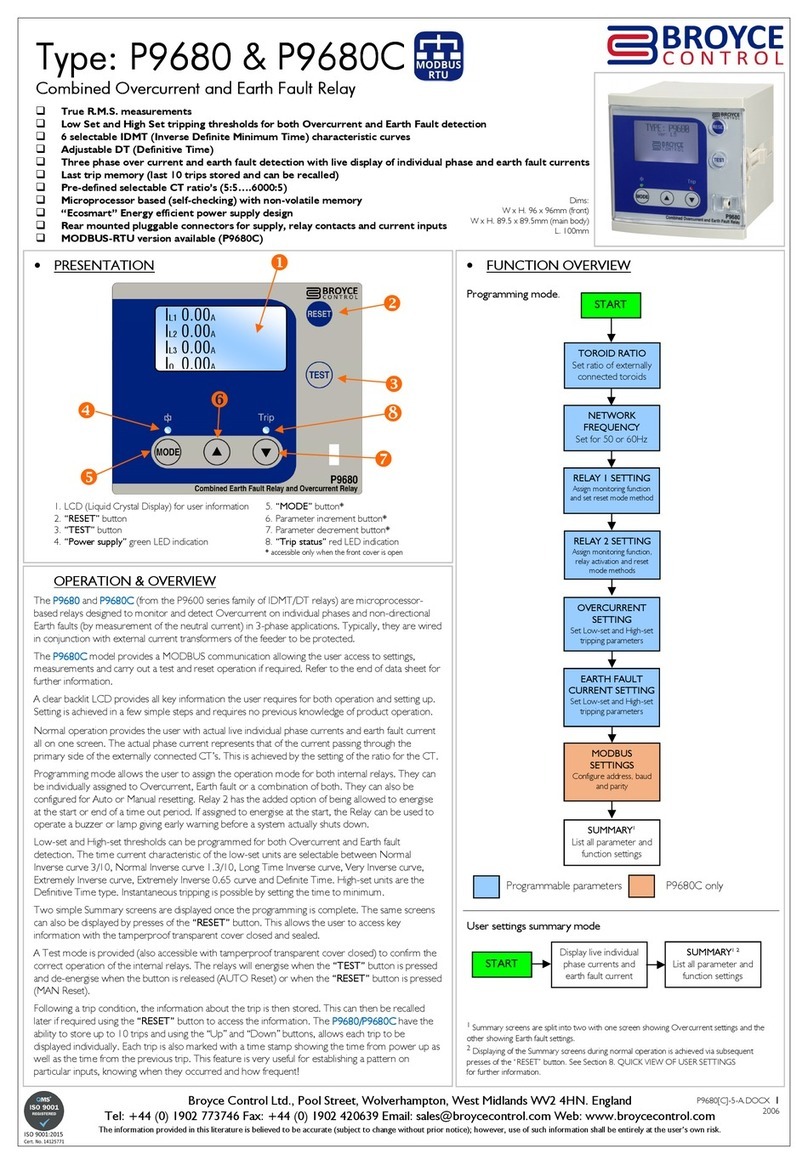
Broyce Control
Broyce Control P9680C quick start guide
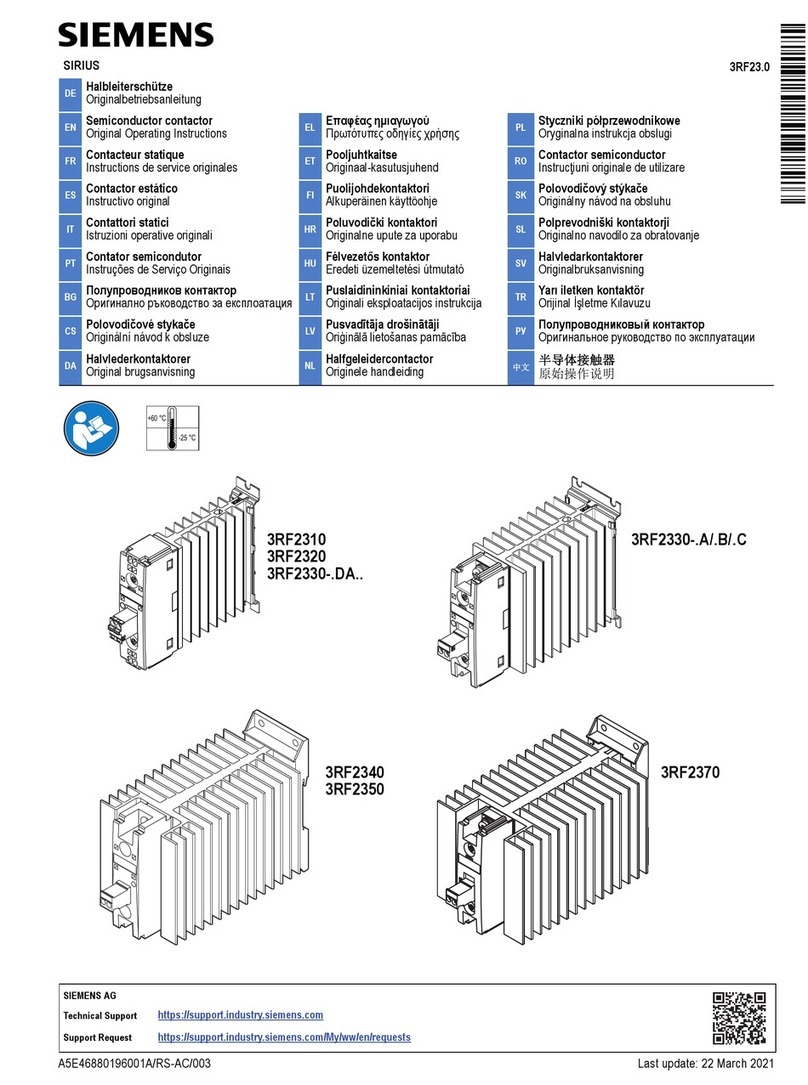
Siemens
Siemens SIRIUS 3RF23 0 Series Original operating instructions
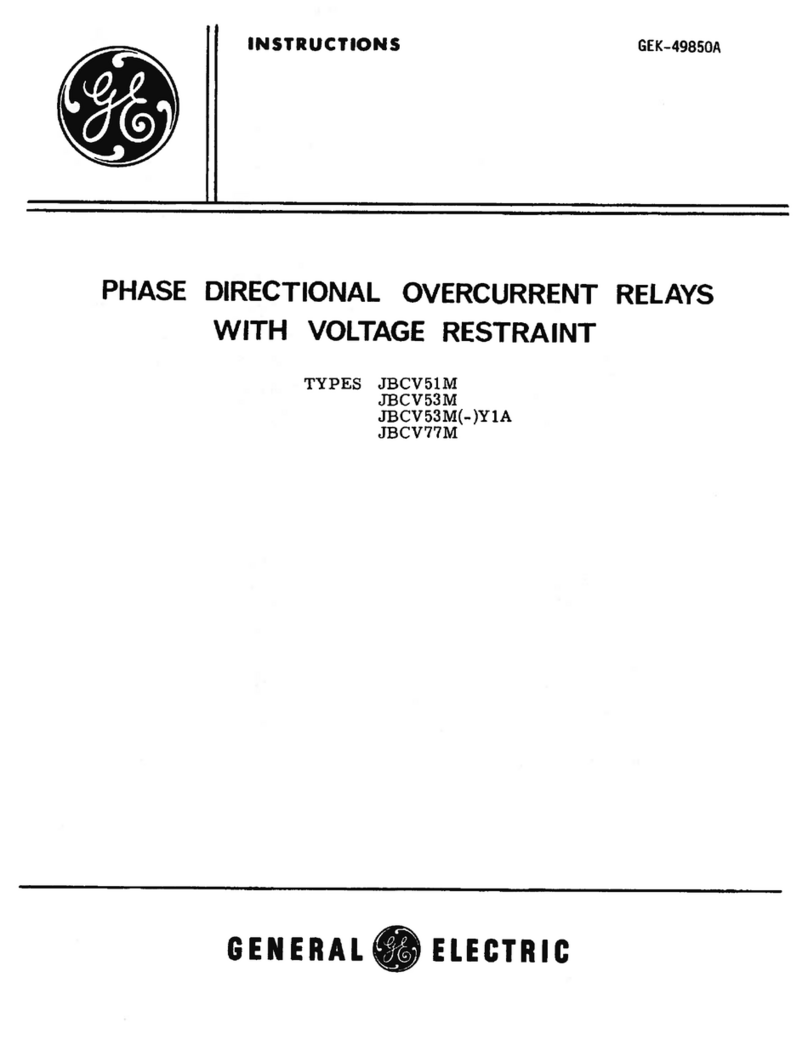
GE
GE JBCV51M instructions

Bender
Bender CMD420 Installation Bulletin / Reference Guide