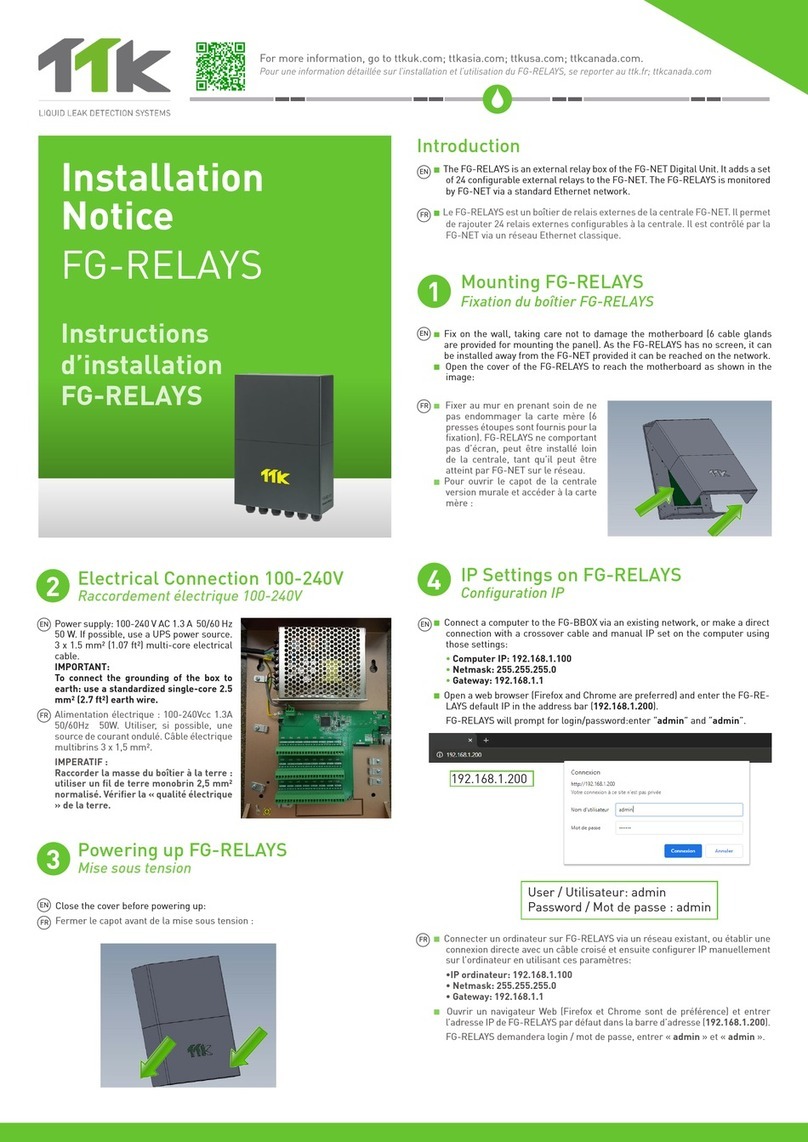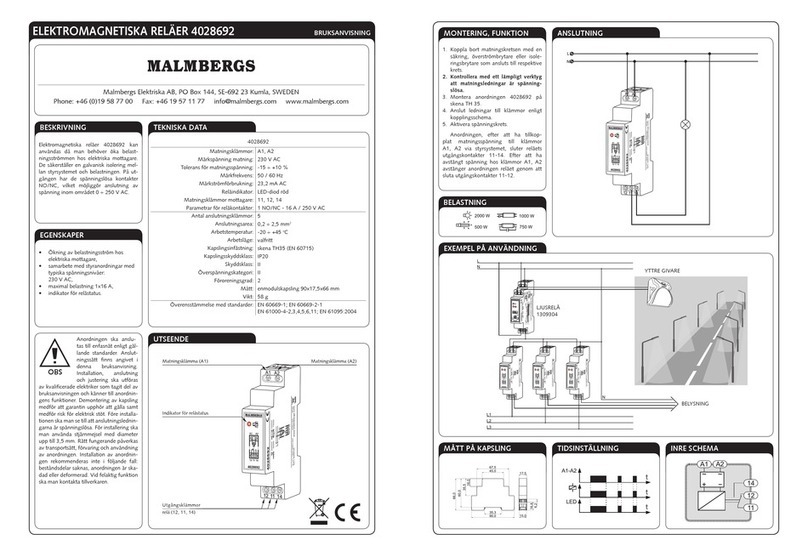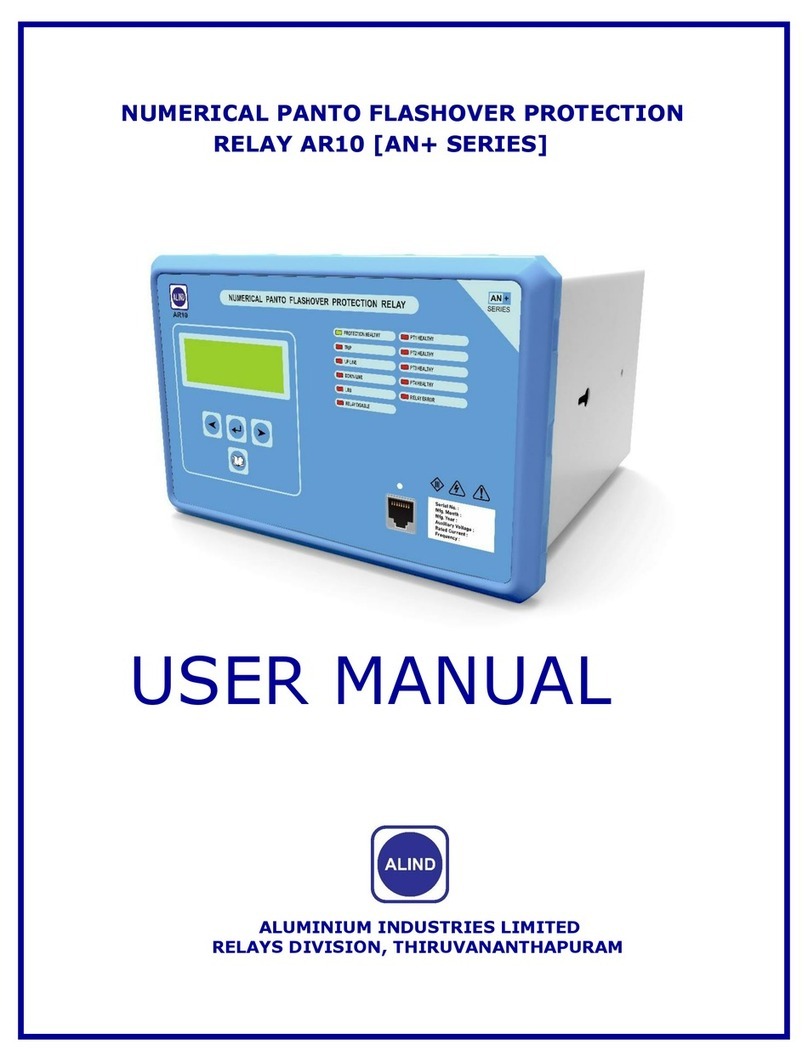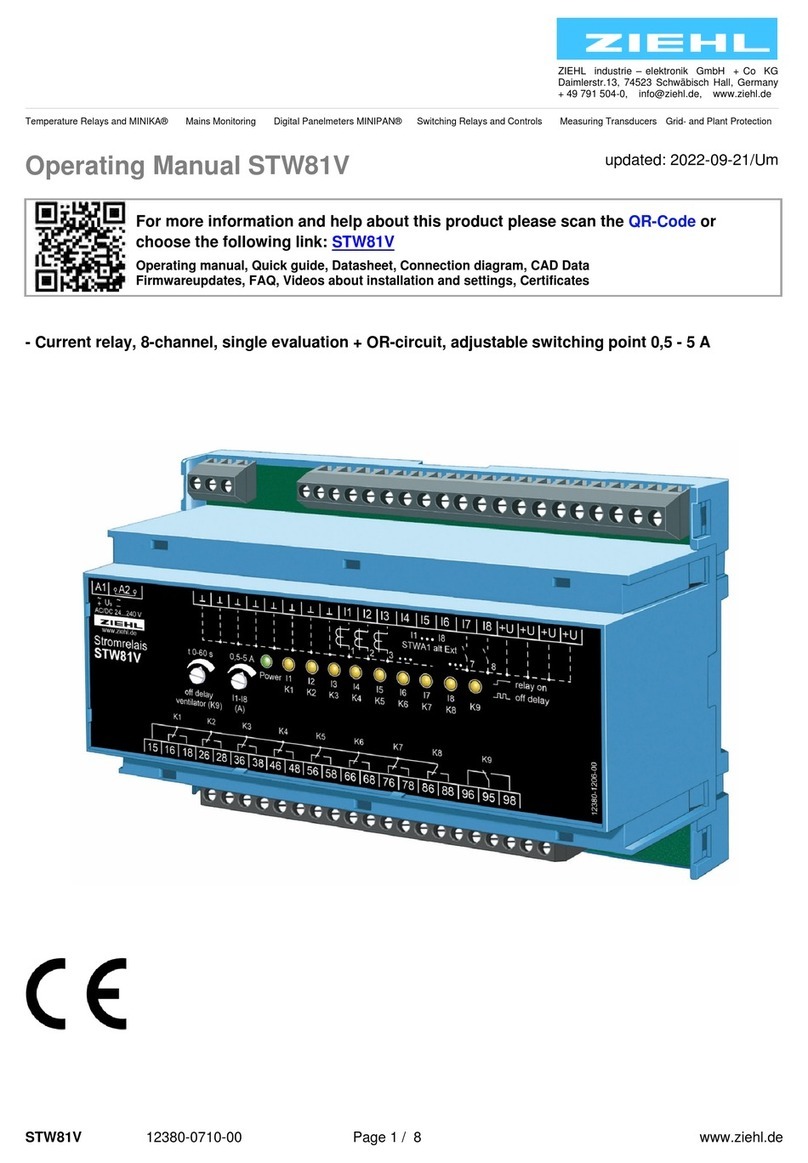TTK FG-RELAYS User manual

1
24
3
Fix on the wall, taking care not to damage the motherboard (6 cable glands
are provided for moutning the panel). The FG-RELAYS having no screen, can
be installed away from the FG-NET as long as reachable for it on the network.
Open the cover of the FG-RELAYS to reach the motherboard as shown in the
image:
230V power supply 1A protected minimum.
If possible, use a UPS power source. 3 X 1.5
mm² multi-stranded electric cable.
IMPORTANT:
To connect the grounding of the box to
earth: use a standardised single-core 2.5
mm² earth wire.
Close the cover before powering up:
Connect a computer to FG-RELAYS through an existing network, or make a di-
rect connection with a crossover cable and manual IP set on the computer using
those settings:
• Computer IP: 192.168.1.100
• Netmask: 255.255.255.0
• Gateway: 192.168.1.100
Open a web browser (Firefox and Chrome are preferred) and enter the FG-RE-
LAYS default IP in the address bar (192.168.1.200).
FG-RELAYS will prompt for login/password, enter “admin” and “admin”.
Befestigen Sie die Box an der Wand.
Achten Sie darauf, dass die Haupt-
platine nicht beschädigt wird (5 Ka-
belverschraubungen werden für die
Montage mitgeliefert). Da FG-RE-
LAYS kein Display hat, kann die Box
in Entfernung zu der FG-NET Ein-
heit installiert werden, solange sie
für das Netzwerk erreichbar ist.
Öffnen Sie das Gehäuse von FG-RE-
LAYS, um an die Hauptplatine zu
gelangen, wie in der Abbildung
gezeigt:
Elektrische Stromversorgung mit 230 V
und mindestens 1 A Schutz. Falls möglich,
verwenden Sie eine USV-Stromquelle.
Mehradriges Kabel mit 3 x 1,5 mm².
WICHTIG :
Verbindung der Masse der Box mit der
Erde:
Verwenden Sie ein standardisiertes eina-
driges 2,5 mm² Erdungskabel.
Schließen Sie das Gehäuse vor dem Einschalten:
Mounting the FG-RELAYS
Electric Connection 230V
Powering the FG-RELAYS
IP Settings on FG-RELAYS
Montage von FG-RELAYS
Elektrischer Anschluss 230V
Einschalten von FG-RELAYS
IP-Konfiguration von FG-RELAYS
Quick Start
Guide
FG-RELAYS
Schnellstart-
Anleitung
FG-RELAYS
For more information, ttkuk.com; ttkasia.com; ttkusa.com; ttkcanada.com.
Weitere Informationen finden Sie unter ttk-gmbh.de
EN
EN EN
EN
Verbinden Sie einen Computer mit FG-RELAYS über ein vorhandenes Netzwerk
oder stellen Sie eine direkte Verbindung mit einem Crossover-Kabel und einer
manuell eingerichteten IP-Adresse mit den folgenden Einstellungen her:
• Computer-IP: 192.168.1.100
• Netzmaske: 255.255.255.0
• Gateway: 192.168.1.100
Öffnen Sie einen Webbrowser (Firefox oder Chrome werden empfohlen) und
geben Sie die Standard-IP-Adresse von FG-RELAYS in das Adressfeld ein
(192.168.1.200).
FG-RELAYS fragt nach Benutzer/Passwort. Geben Sie „admin“ und „admin“
ein.
The FG-RELAYS is an external relays box of the FG-NET Digital Unit. It adds a
set of 24 configurable external relays to the FG-NET. The FG-RELAYS is moni-
tored by FG-NET via a standard Ethernet network.
FG-RELAYS ist eine externe Relais-Box der digitalen Steuereinheit von FG-Net.
Sie erweitert FG-NET um 24 konfigurierbare externe Relais. FG-RELAYS wird
von FG-NET über ein standardmäßiges Ethernet-Netzwerk überwacht.
EN
Introduction
Einleitung
DE
DE
DE
DE
DE
192.168.1.200
User: admin
Password: admin

6
7
The setup of external relays is similar to internal FG-NET relays. Go to the home
page of FG-NET then to “Cables” menu. Click on “Edit’’ button of the sense cable
that you want to configurate. A new page opens for relay configurations:
Select a “Type“ of fault, Leak or Break;
Select a relay set from “Board“, FG-NET or #1 FG-RELAYS or #2 FG-RELAYS, …
Select a Relay number, 1 to 8 for local relays, and 1 to 24 for external relays;
Press the “Add” button to add the setting in the list;
A relay setting can be deleted from the list by touching the delete icon.
Repeat steps 1 to 6 if several FG-RELAYS are to be installed.
Once the installation is terminated, carry out the test on the FG-NET panel.
To verify the operation of the whole system: the communication between FG-NET
and FG-RELAYS, FG-NET and all sense cables.
To check the configuration of the cables and relays.
Die Konfiguration der externen Relais ähnelt der Vorgehensweise für interne Re-
lais von FG-NET. Gehen Sie zum Startbildschirm von FG-NET und wählen Sie
anschließend das Menü „Kabel“ aus. Klicken Sie auf die Schaltfläche „Bearbeiten“
des Sensorkabels, das Sie konfigurieren möchten. Es öffnet sich eine neue Seite zur
Konfigurierung der Relais:
Wählen Sie die „Art“ der Störung: Leck oder Kabelbruch;
Wählen Sie unter „Platine“ ein Relaissatz aus, FG-NET oder #1 FG-RELAYS oder
#2 FG-RELAYS;
Wählen Sie eine Relaisnummer, 1 bis 8 für lokale Relais und 1 bis 24 für externe
Relais;
Klicken Sie auf die Schaltfläche „Hinzufügen“, um die Einstellung in der Liste zu
speichern.
Eine Relais-Einstellung kann durch Klicken auf die Schaltfläche „Löschen“ aus
der Liste entfernt werden.
Relay Configurations
Tests and Simulations of Leaks
Konfiguration der Relais
Tests et simulations de fuites
EN
EN
From the web interface, you can change the IP settings according to your needs,
change the box name for easier identification, and change the box password.
A table will show all 24 relays with the status for each of them.
It is possible to change a relay state by selecting the corresponding number. This
is very useful during the system commissioning, or for yearly BMS testing. After a
few seconds, FG-NET will override this manual setting and set it back to automatic
mode.
Mit der Webschnittstelle können Sie die IP-Einstellungen Ihren Bedürfnissen
anpassen, den Namen der Box für einfachere Identifizierung ändern oder ein neues
Passwort für die Box festlegen.
Eine Tabelle zeigt die 24 Relais mit ihrem jeweiligen Status.
Der Status eines Relais kann geändert werden, indem die entsprechende Nummer
ausgewählt wird. Dies ist bei der Inbetriebnahme des Systems oder bei der jähr-
lichen Überprüfung des BMS sehr nützlich. Nach ein paar Sekunden überschreibt
FG-NET diese manuelle Einstellung und setzt das Gerät zurück in den automa-
tischen Modus.
EN
Wiederholen Sie die Schritte 1 bis 6, falls mehrere FG-RELAYS installiert werden
sollen.
Wenn die Installation abgeschlossen ist, führen Sie die Tests mit FG-NET durch.
Um die Funktion des gesamten Systems zu testen: die Kommunikation zwischen
FG-NET und FG-RELAYS, FG-NET und allen Sensorkabeln.
Um die Konfiguration der Kabel und Relais zu überprüfen.
FG-RELAYS_QSG_EN_DE_v1.1_05015
IP Address: 192.168.1.100
Netmask: 255.255.255.0
Gateway: 192.168.1.100
Cable name - can be
customerized /
Name des Kabels
- kann geändert werden
Panel name /
Name des
Geräts:
FG-NET
Circuit n° /
Nr. der
Schleife:
: Schleife
#1
Cable n°
/ Nr. des
kabels:
Kabel #02
[
Cable’s location / Position des Kabels
]
DE
DE
DE
DE
5
A link must be created between FG-NET and FG-RELAYS. Go to the “Setup” menu of
FG-NET, then under the “FG-RELAYS” tab, select one available field and enter the
FG-RELAYS IP and password. Press the “Connect” button, the FG-RELAYS’s name
will appear and the status will change to “online”.
Pairing with FG-NET
Verbindung mit FG-NET
EN
Es muss eine Verbindung zwischen FG-NET und FG-RELAYS hergestellt werden.
Gehen Sie in das Menü „Einstellungen“ von FG-NET; wählen Sie in der Registerka-
rte „FG-RELAYS“ ein freies Feld und geben Sie die IP-Adresse und das Passwort
von FG-RELAYS ein. Klicken Sie auf die Schaltfläche „Verbinden“. Der Name der
FG-RELAYS Box erscheint und der Status wechselt auf „verbunden“.
Other TTK Relay manuals
Popular Relay manuals by other brands

Eaton
Eaton Cutler-Hammer D64RPY2 A1 Series instruction manual
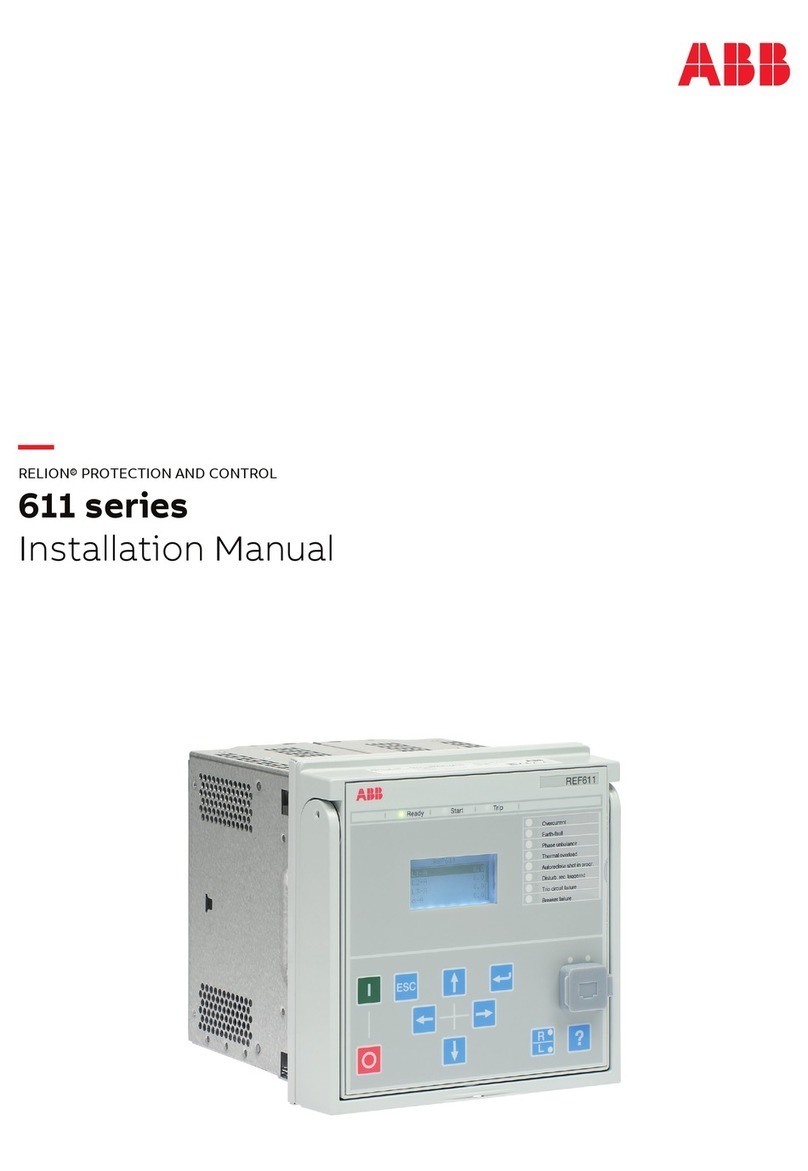
ABB
ABB Relion 611 Series installation manual

DOLD
DOLD VARIMETER PRO Monitoring Technique

Esco
Esco TC-11 manual
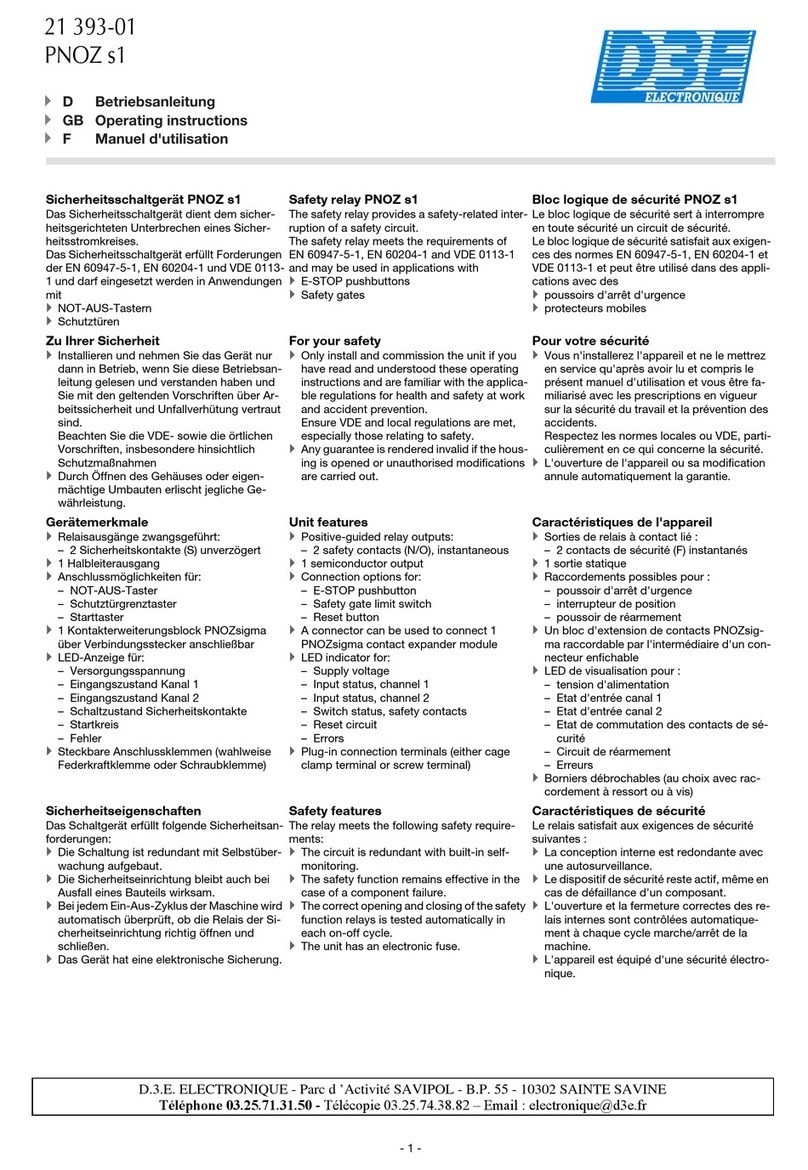
D.3.E. Electronique
D.3.E. Electronique PNOZ s1 operating instructions
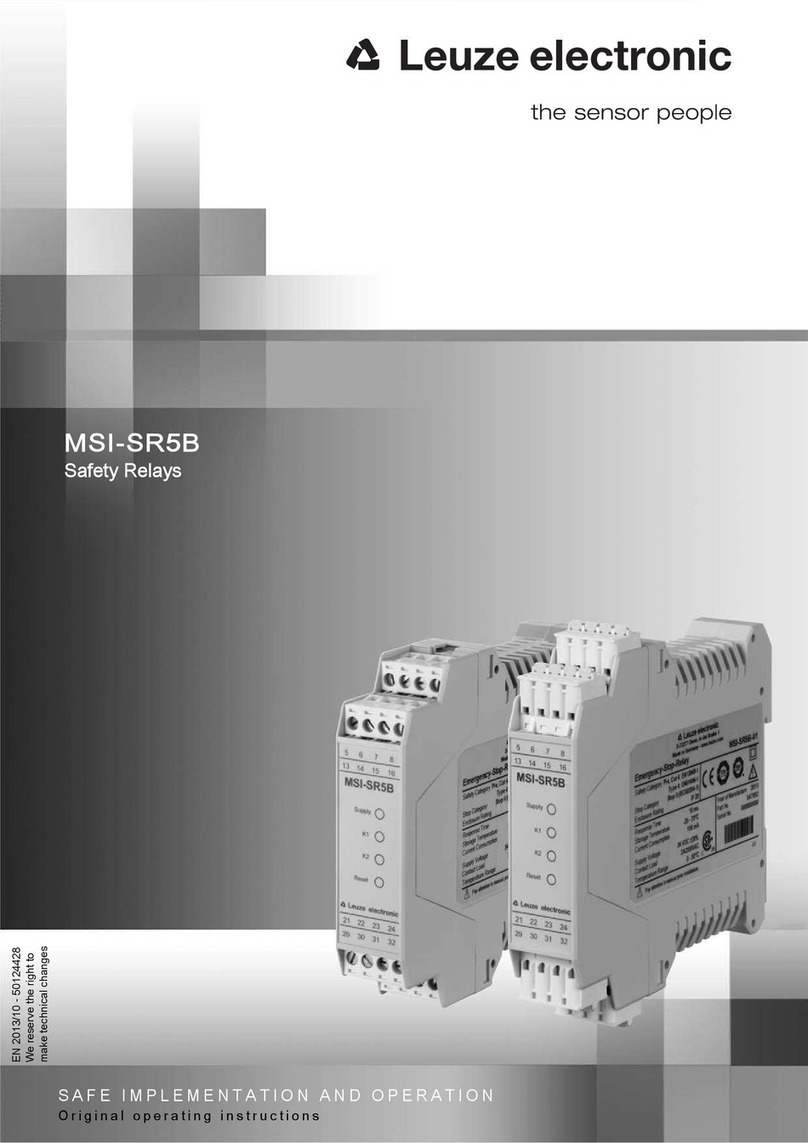
Leuze electronic
Leuze electronic MSI-SR5B Series Original operating instructions