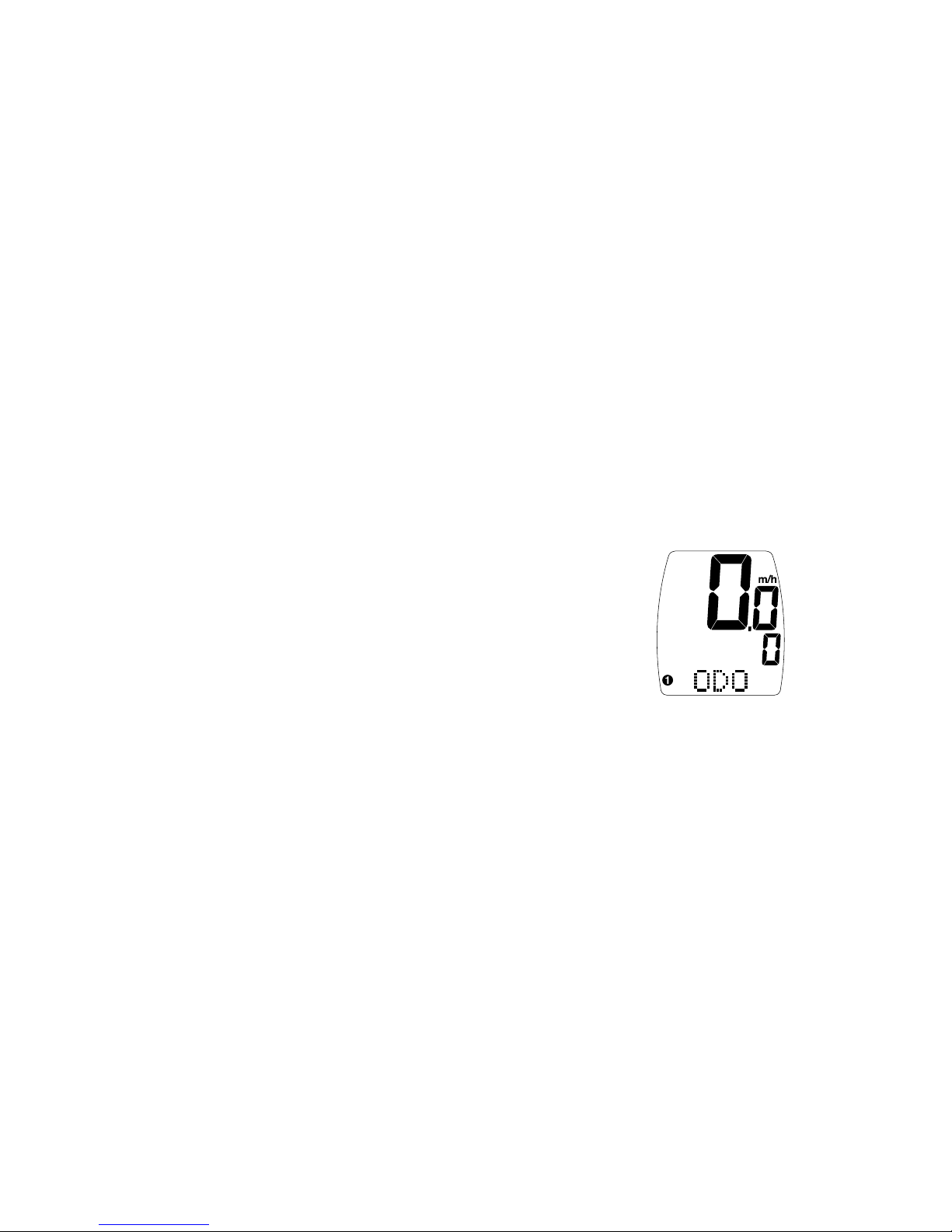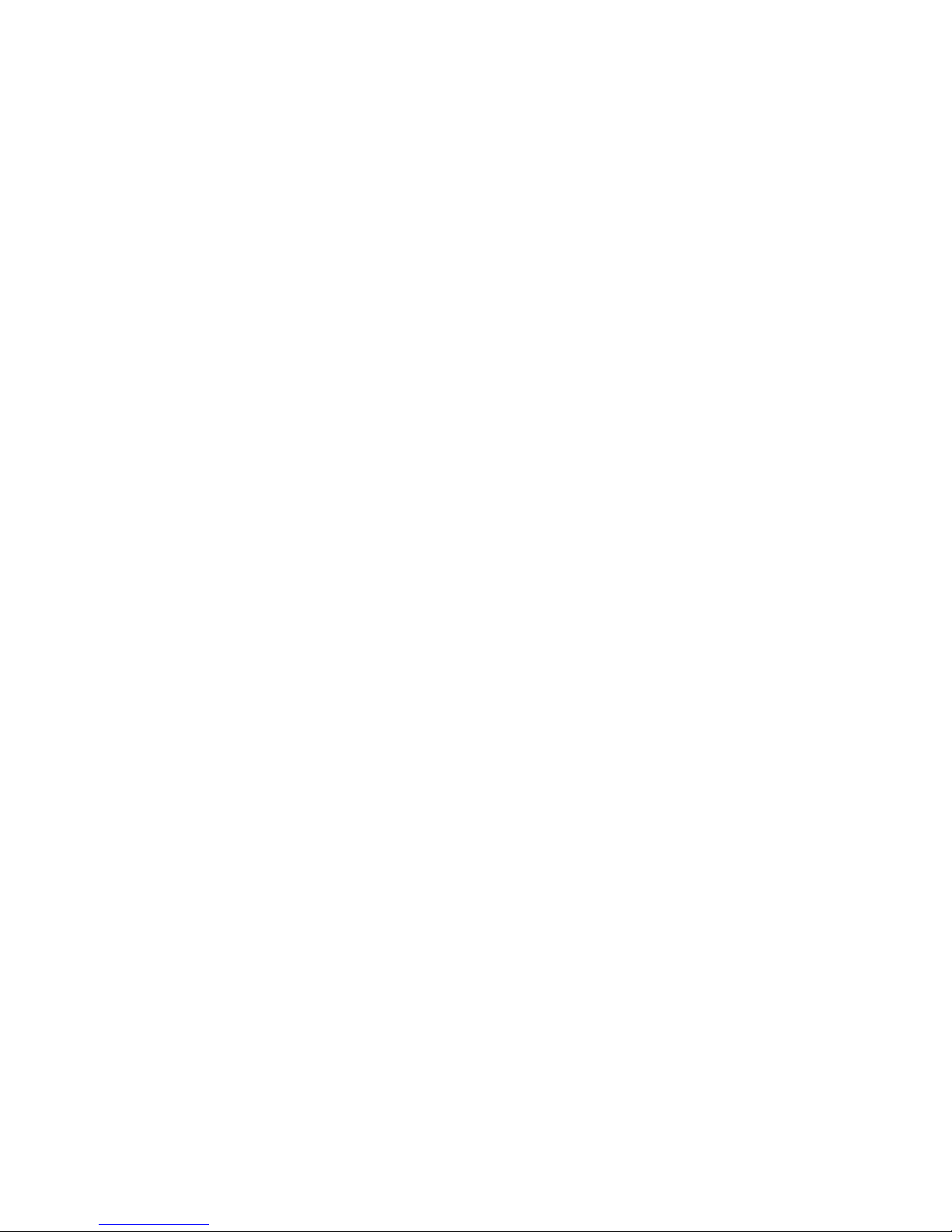authorized to assume any liability
on behalf of Specialized Bicycle
Components, Inc. in connection
with the sale of this product. Some
states do not allow the exclusion or
limitation of incidental or conse-
quential damages or limitations on
how long an implied warranty
lasts, so the above limitation or
exclusion may not apply to you.
This warranty gives you specific
legal rights, and you may also
have other rights which vary from
state to state.
Turbo® is a registered trade-
mark of Specialized Bicycle
Components Inc.
© 2003 Specialized Bicycle
Components Inc.
WWW.SPECIALIZED.COM
of the original purchase. If within
two (2) year from the date of that
original purchase, this product is
found to be defective in material or
workmanship under normal use or
service, Specialized Bicycle
Components Inc. will, at its sole
option, repair or replace the prod-
uct without charge; provided that
the Original Purchaser returns the
product, securely packaged,
postage prepaid to: Specialized
Bicycle Components Inc., 1137
South, 3800 West Salt Lake City,
UT 84104, USA. Attn: Turbo®
Sport Warranty. Be sure to include
a letter indicating the specific rea-
sons for returning the product and
proof of date of purchase.
This warranty does not apply to,
and is void as to, defects or physi-
cal damage resulting from abuse,
neglect, improper repair, improp-
er fit, alterations, modifications or
use contrary to that intended by
the manufacturer. Except to the
extent prohibited by applicable
law, any implied warranty of mer-
chantability or fitness for a partic-
ular use or purpose is limited in
duration of this limited warranty.
Specialized Bicycle Sportonents,
Inc. shall not be liable for any acci-
dental or consequential damages
arising from any breach of any
expressed or implied warranty on
this product. This warranty is
exclusive and in lieu of all other
warranties, expressed or implied,
and all other remedies, guaranties
or liabilities arising by law or oth-
erwise.
Note: This warranty does not per-
tain to batteries.
No person or representative is
16