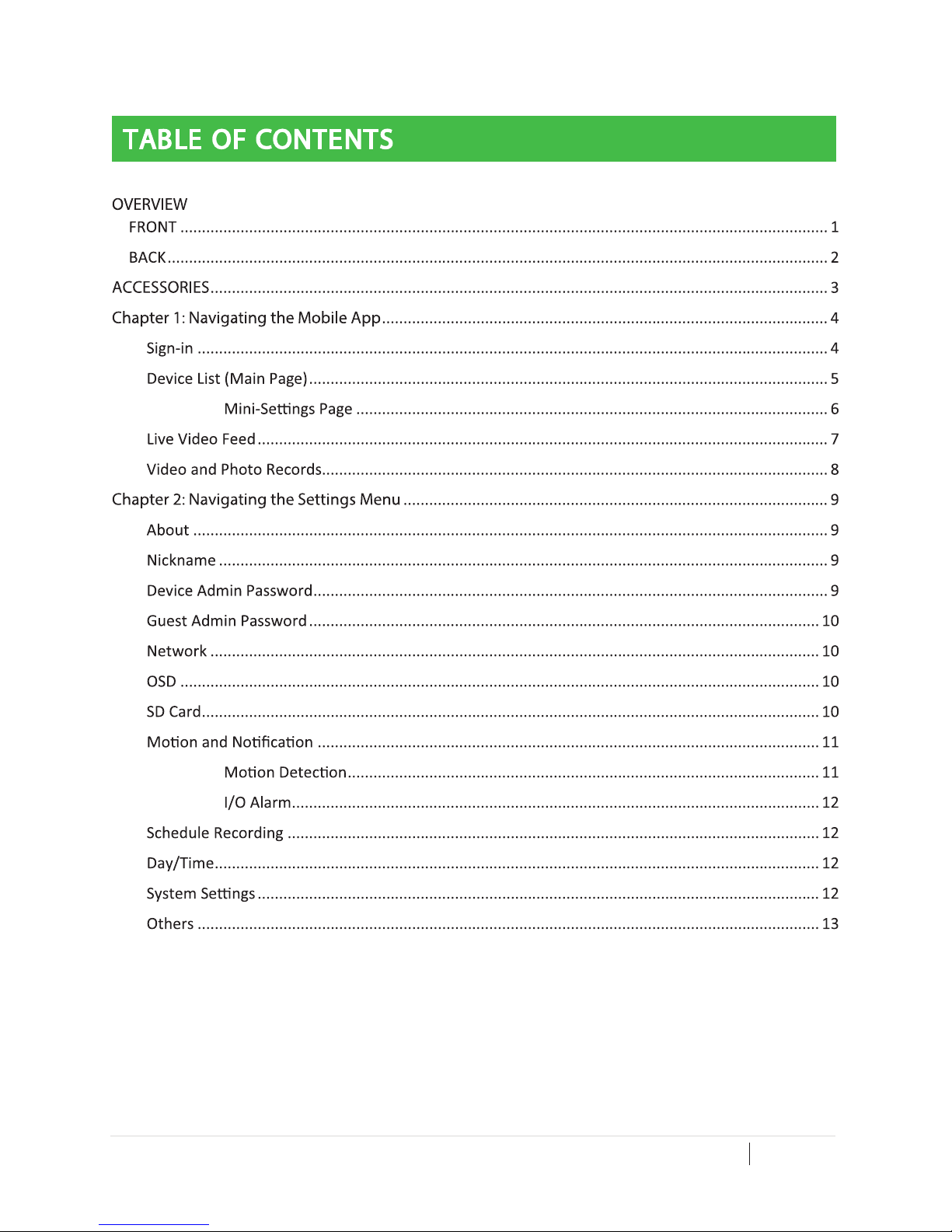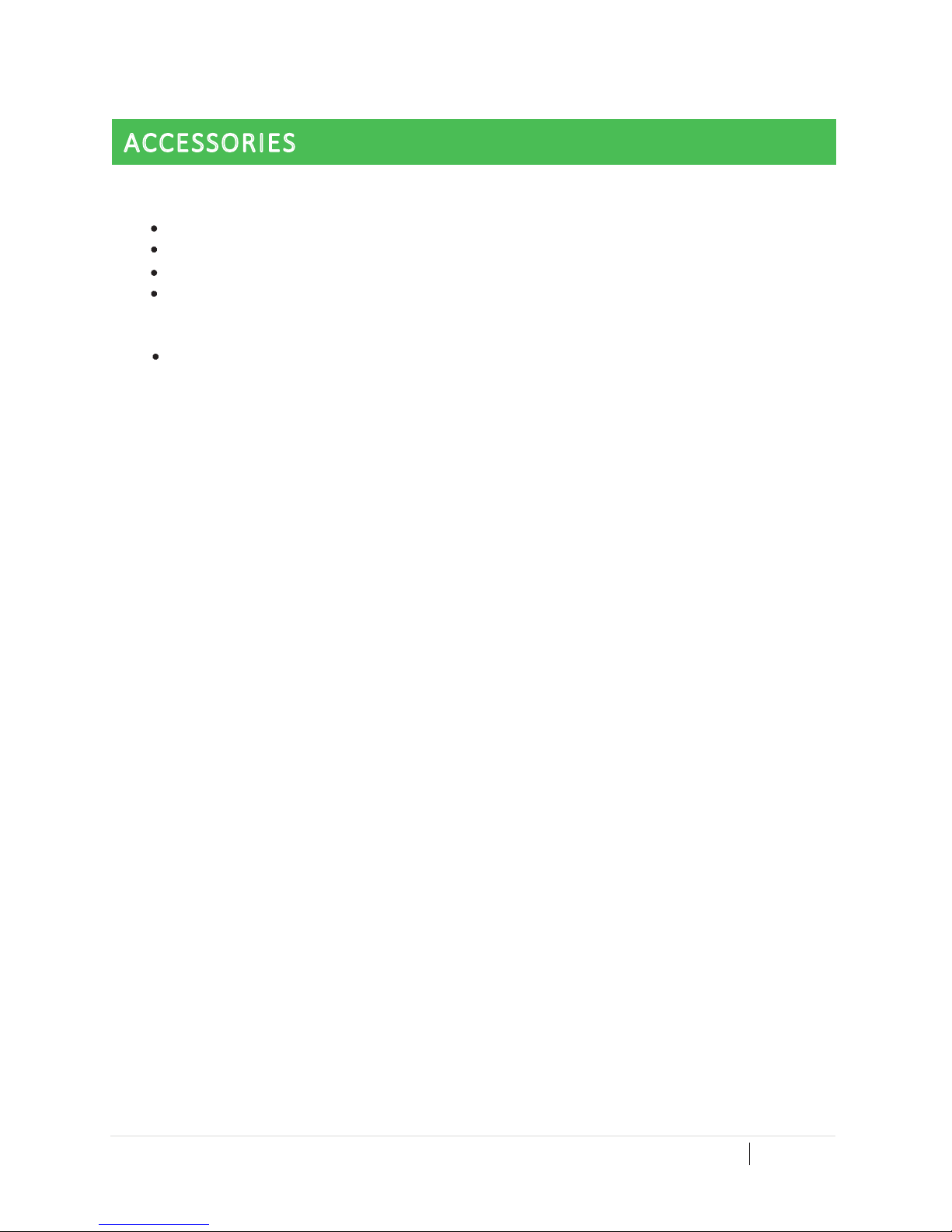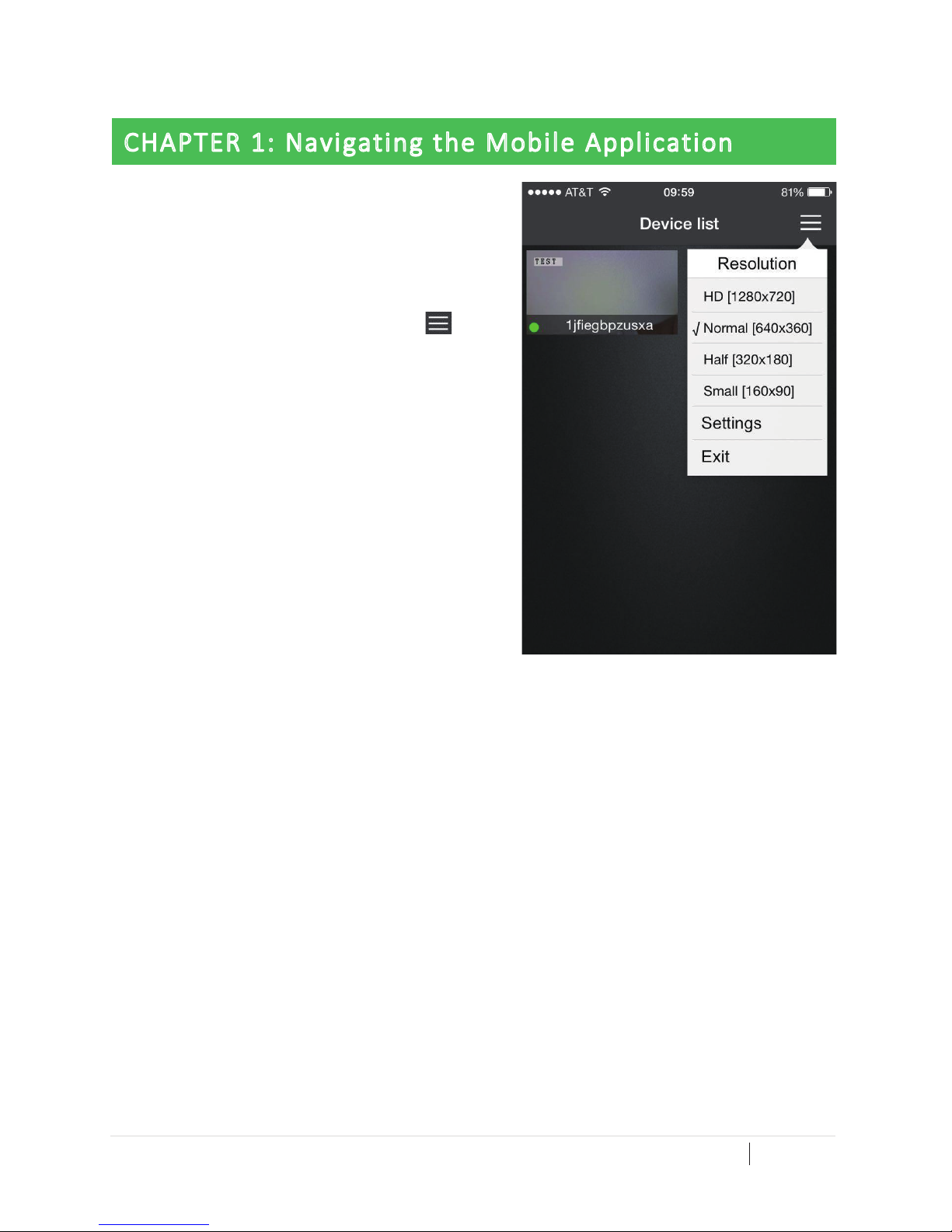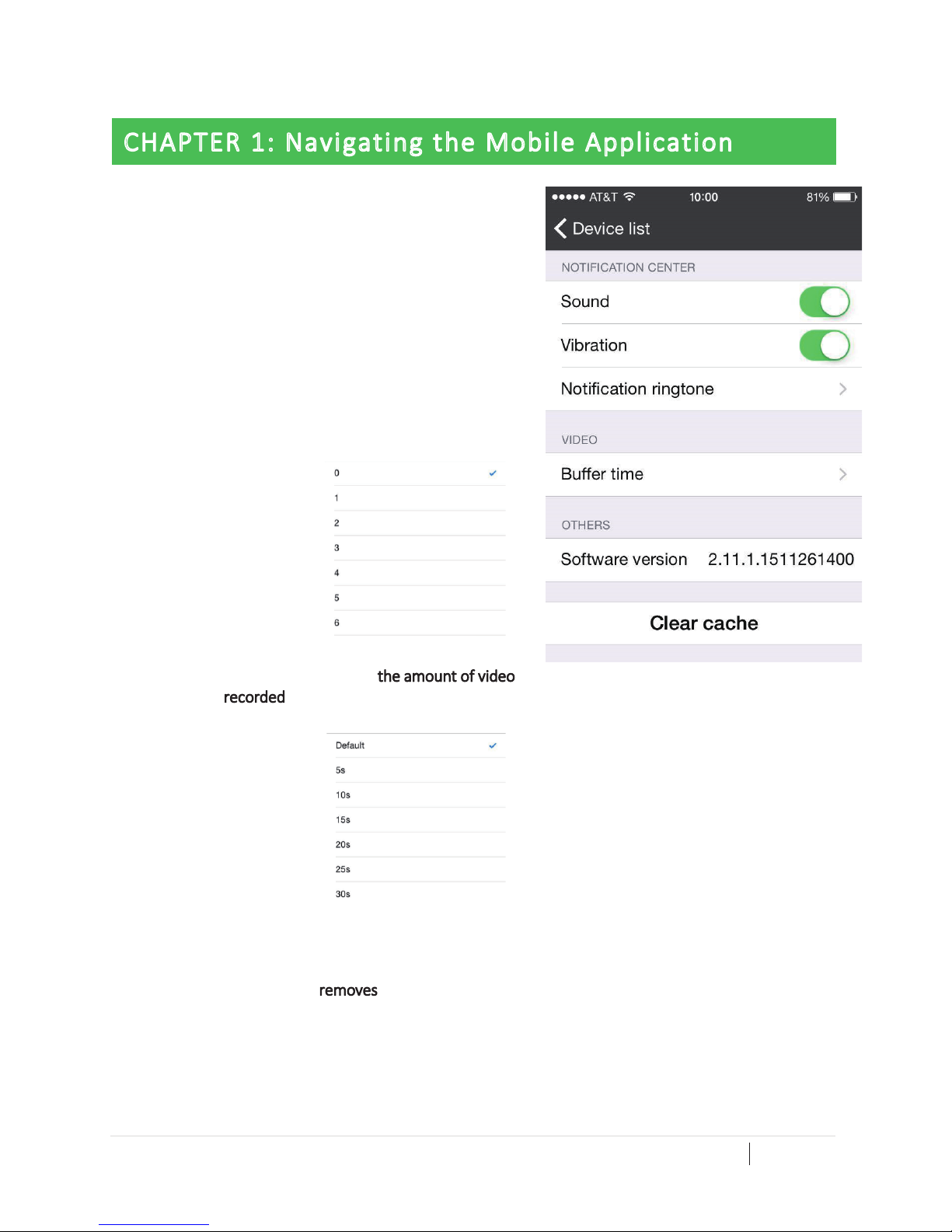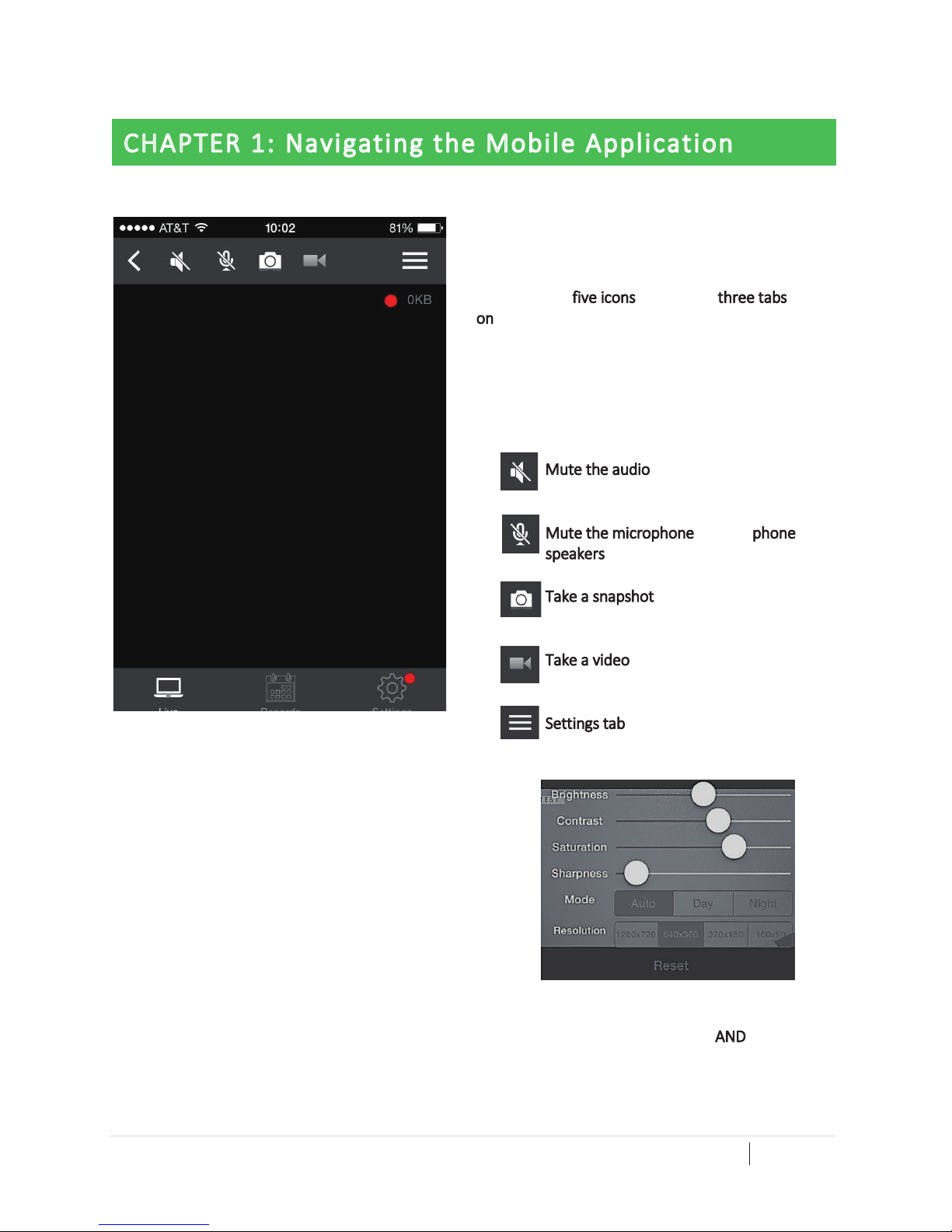SETTINGS MENU FROM THE MAIN PAGE
Figure 3 on the right is the Sengs page you can
access from the Device List page. It controls basic
funconality like noficaon and video opons.
Noficaon Center:
oSound – control whether or not
noficaons sent to your phone have
sound
oVibraon – control whether or not
noficaons sent to your phone have
vibraons
oNoficaon Ringtone – gives you up to six
opons for ringtone songs (Figure 4)
Video:
oBuffer me – controls the amount of video
recorded during a noficaon. Choose
between the seconds shown in Figure 5.
Others:
oSoware version – tells you what soware
version your Security camera is running.
oClear cache – removes any temporary
files, photos, or videos from your security
camera
CLICK THE TOP LEFT TO GO BACK TO THE MAIN
PAGE: DEVICE LIST