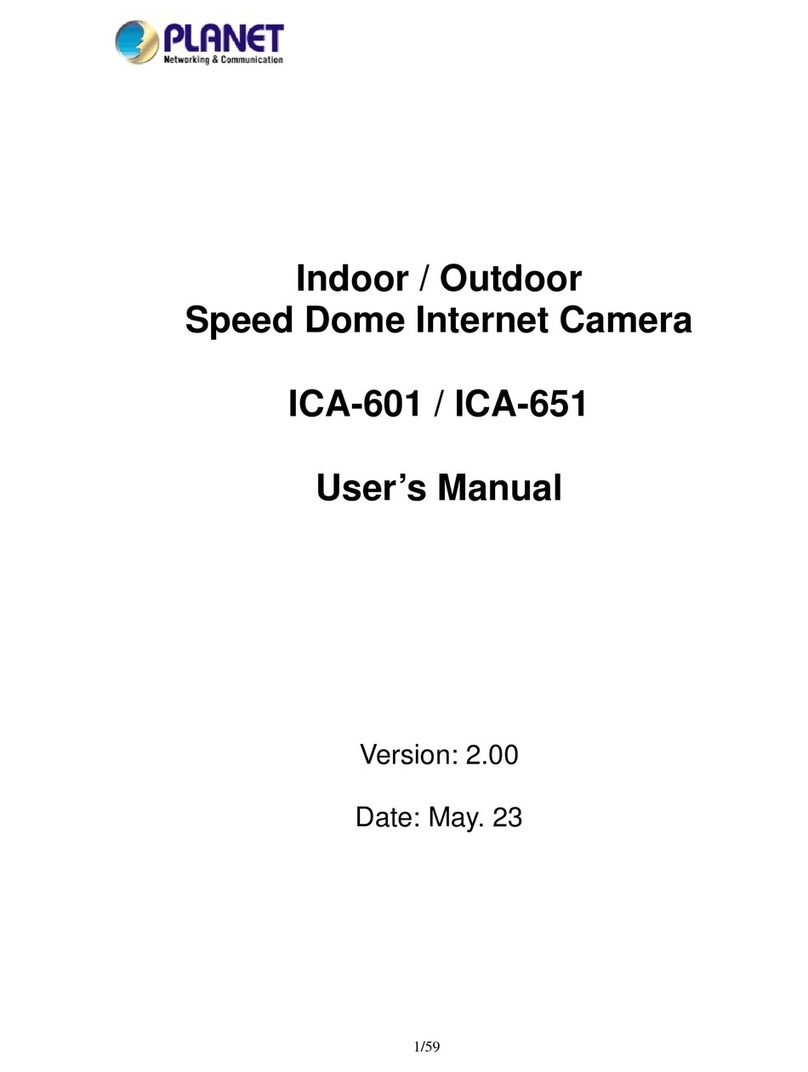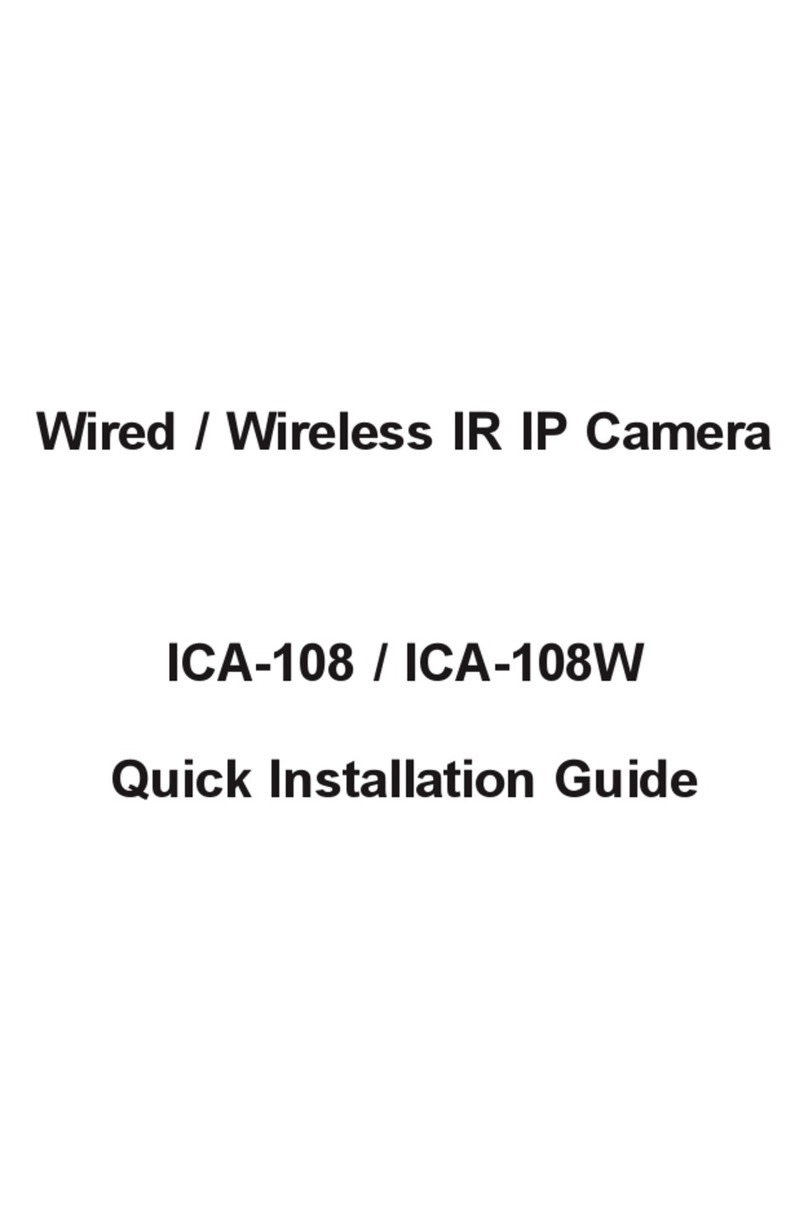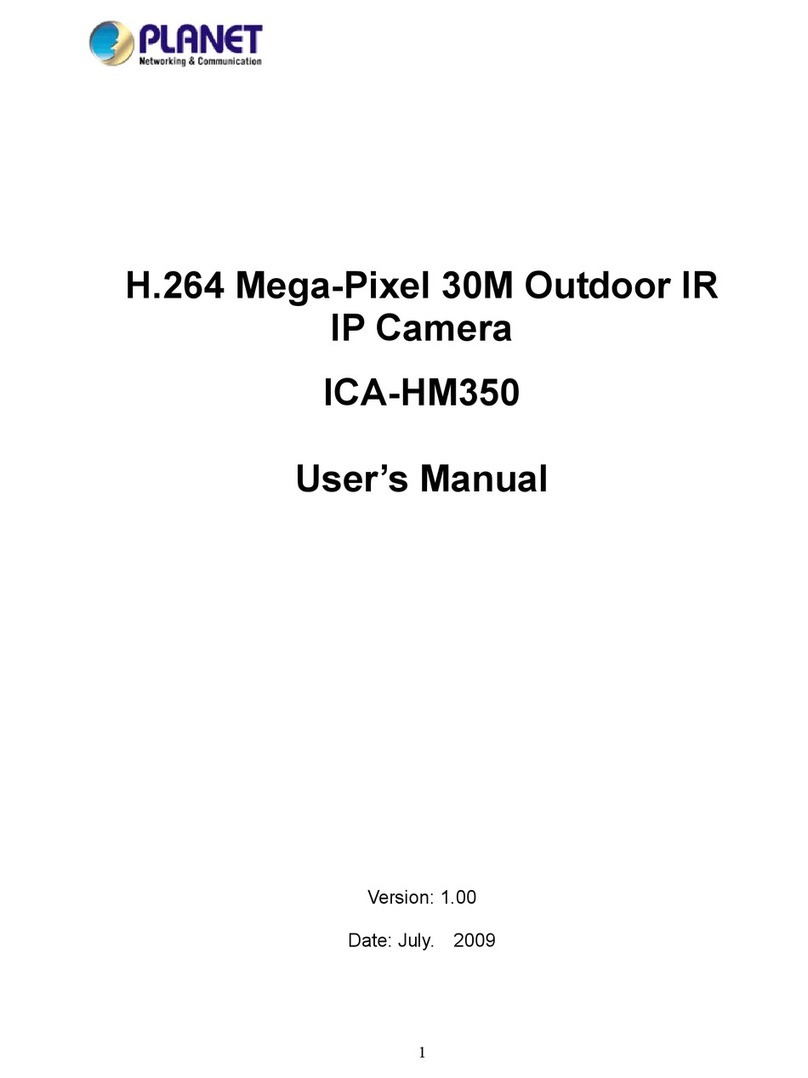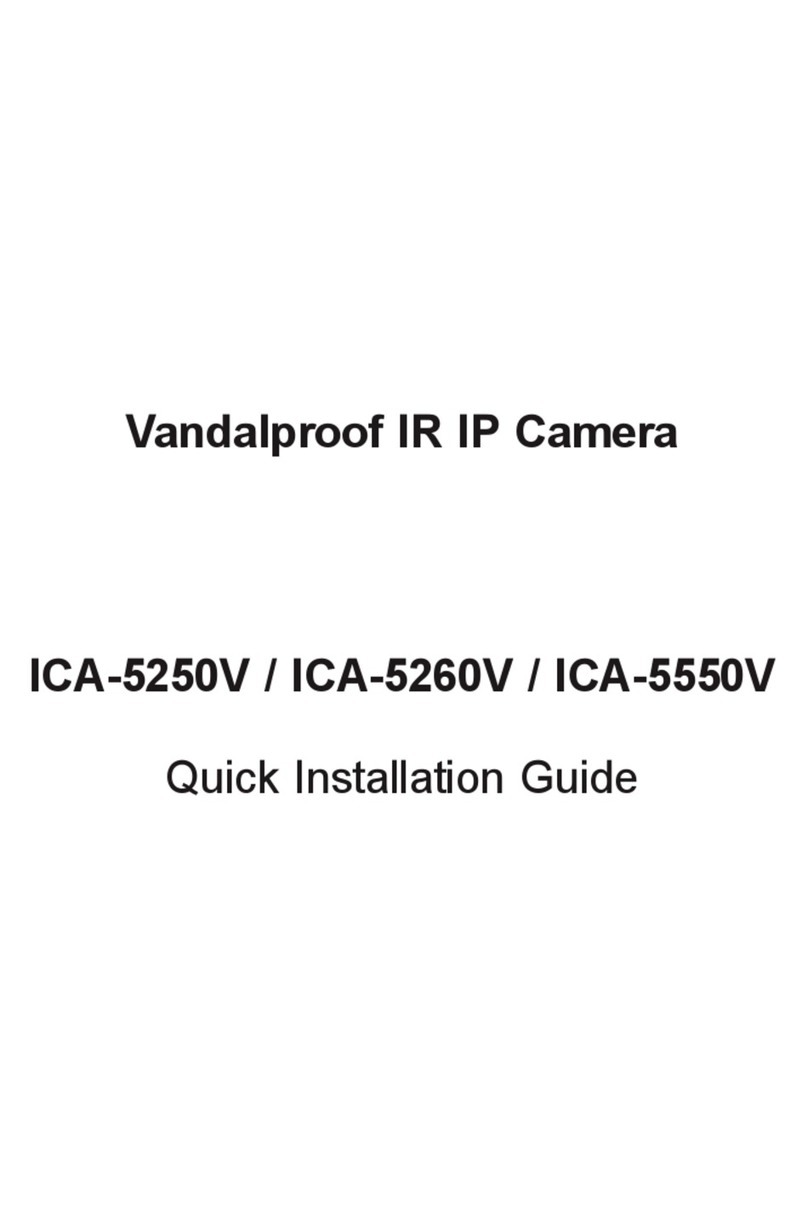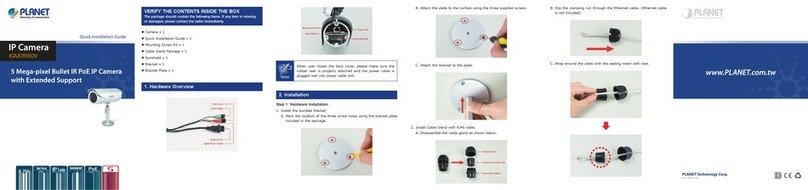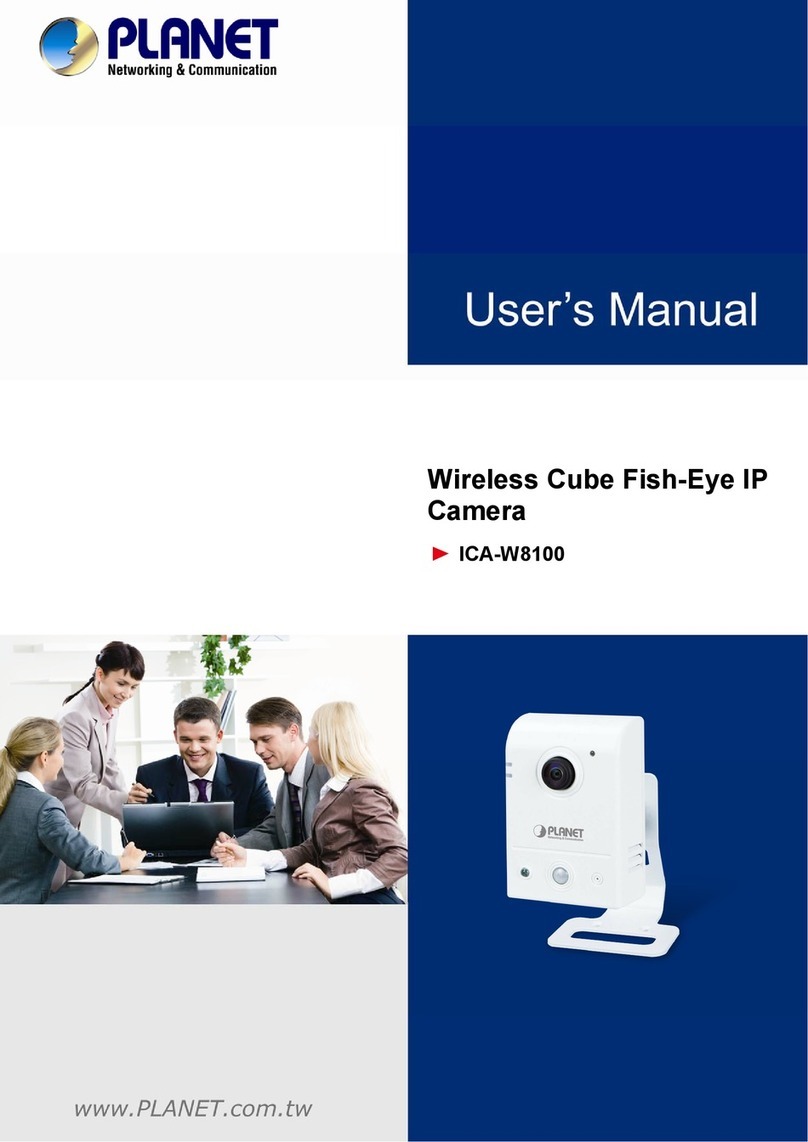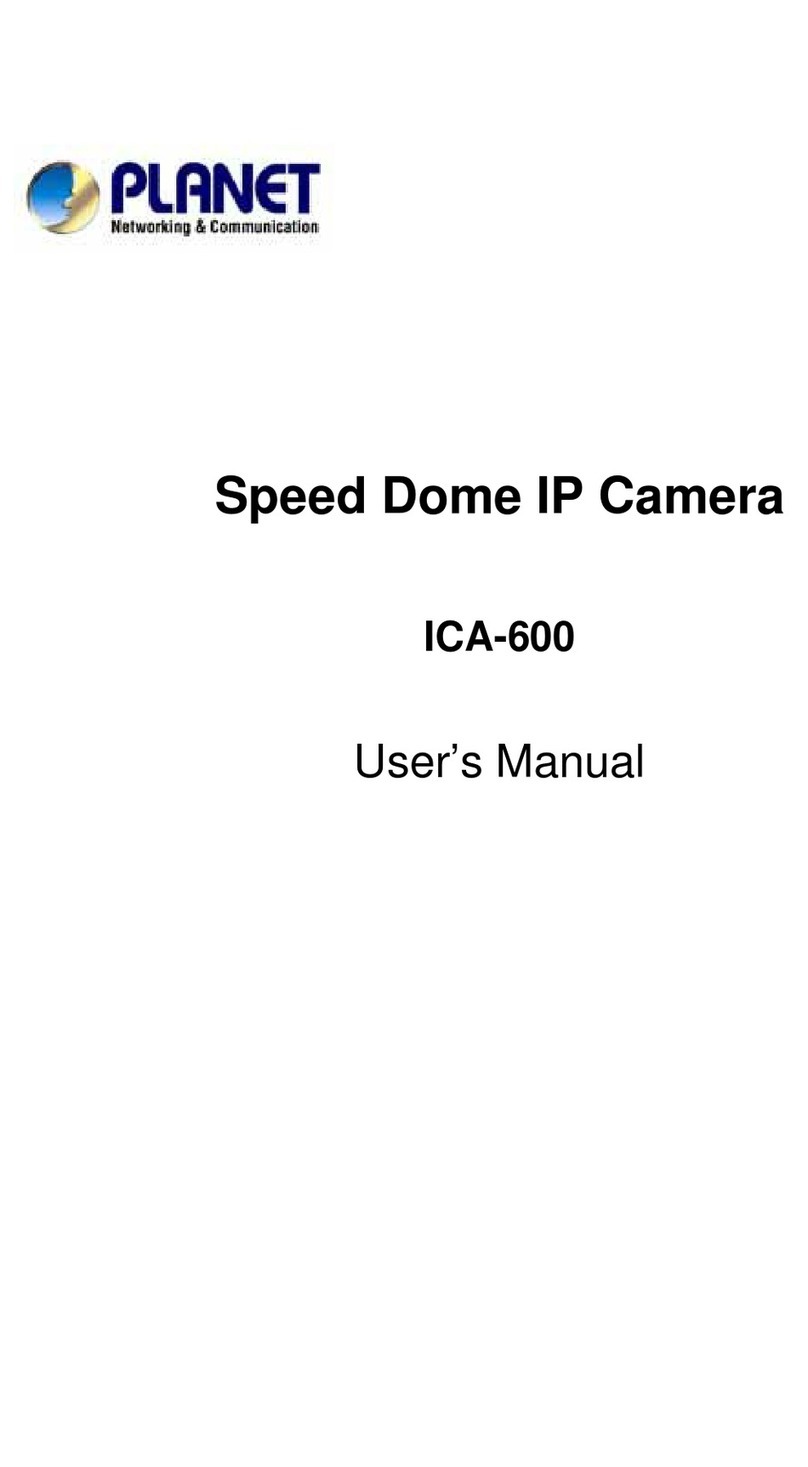Table of Contents
Chapter 1. Introduction .................................................................................... 3
1.1 Before Installation................................................................................. 3
1.2 System Requirements .......................................................................... 3
Chapter 2. Physical Description and Installation.................................................. 4
2.1 ICA-HM230 H.264 Mega-Pixel CMOS Pan/Tilt Internet Camera................. 4
2.1.1 ICA-HM230 Package Content ....................................................... 4
2.1.2 ICA-HM230 Physical Details......................................................... 4
2.1.3 ICA-HM230 Installation ............................................................... 5
2.2 ICA-H312 H.264 25-Meter IR Internet Camera....................................... 6
2.2.1 ICA-H312 Package Content ......................................................... 6
2.2.2 ICA-H312 Physical Details............................................................ 7
2.2.3 ICA-H312 Installation .................................................................. 8
2.3 ICA-H651 H.264 Outdoor Speed Dome Internet Camera ......................... 9
2.3.1 ICA-H651 Package Content ......................................................... 9
2.3.2 ICA-H651 Physical Details ........................................................... 9
2.3.3 ICA-H651 Installation ................................................................10
2.4 ICA-HM130 H.264 Mega-Pixel Dome Internet Camera .............................12
2.4.1 ICA-HM130 Package Content ......................................................12
2.4.2 ICA-HM130 Physical Details........................................................12
2.4.3 ICA-HM130 Installation ..............................................................14
2.5 ICA-HM135 H.264 Mega-Pixel 20M IR Vandal Proof IP Dome ...................15
2.5.1 ICA-HM135 Package Content ......................................................15
2.5.2 ICA-HM135 Physical Details........................................................15
2.5.3 ICA-HM135 Installation ..............................................................17
2.6 ICA-HM350 H.264 Mega-Pixel 30M Outdoor IR Internet Camera .............19
2.6.1 ICA-HM350 Package Content ......................................................19
2.6.2 ICA-HM350 Physical Details........................................................19
2.6.3 ICA-HM350 Installation ..............................................................21
Chapter 3. Camera Windows Utility ..................................................................22
Further Information ........................................................................................24