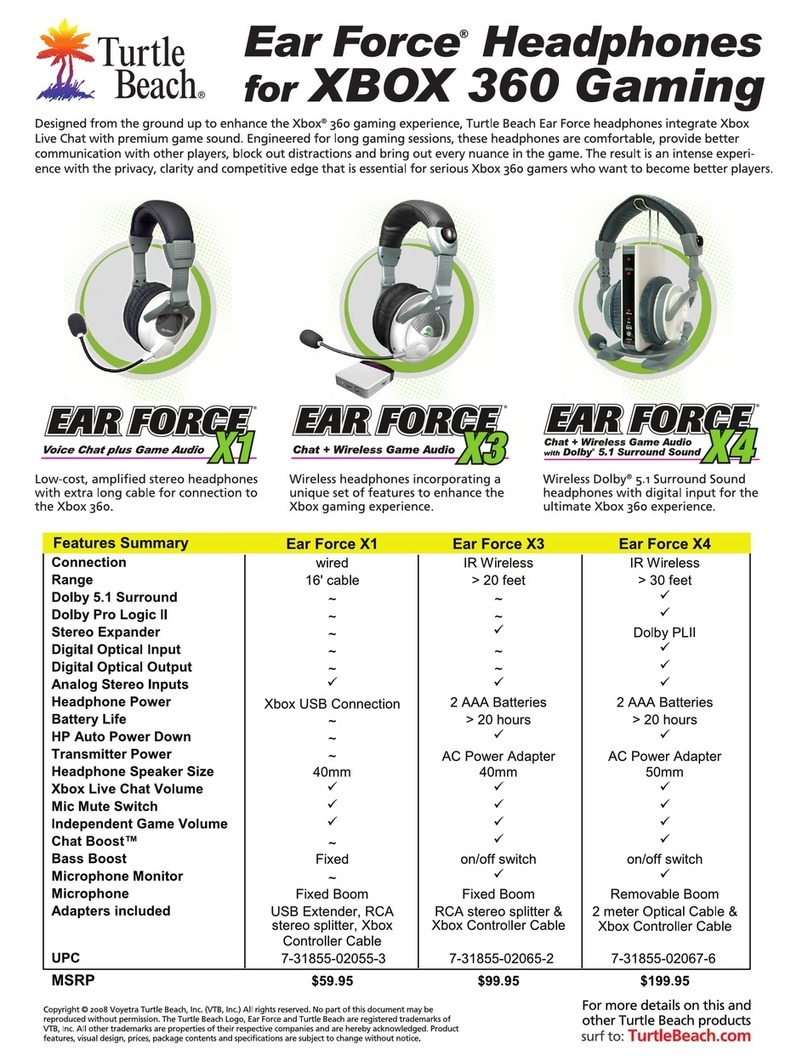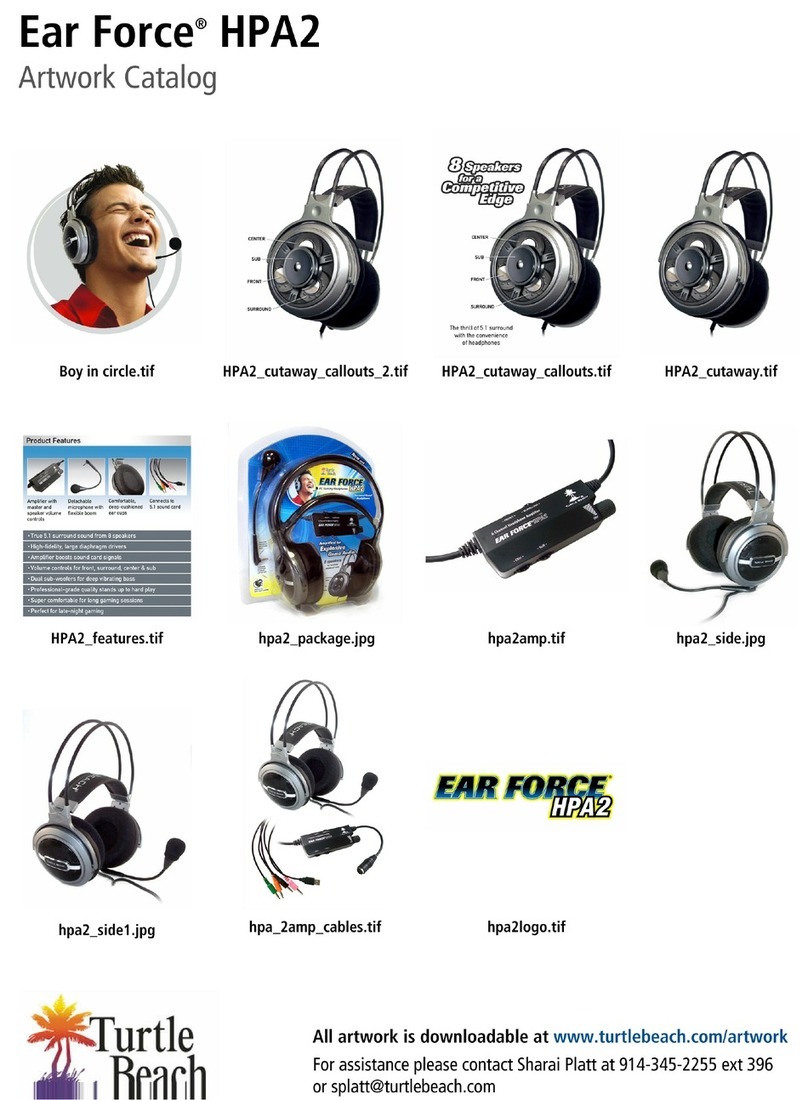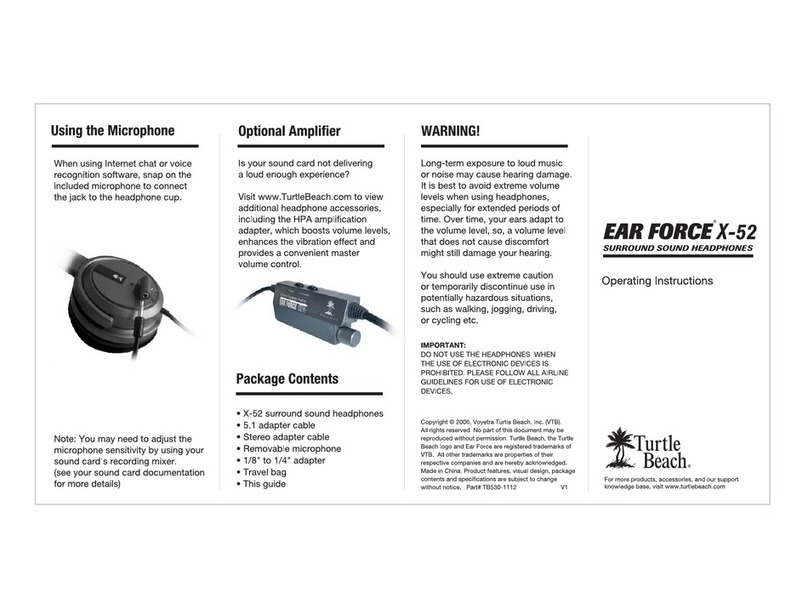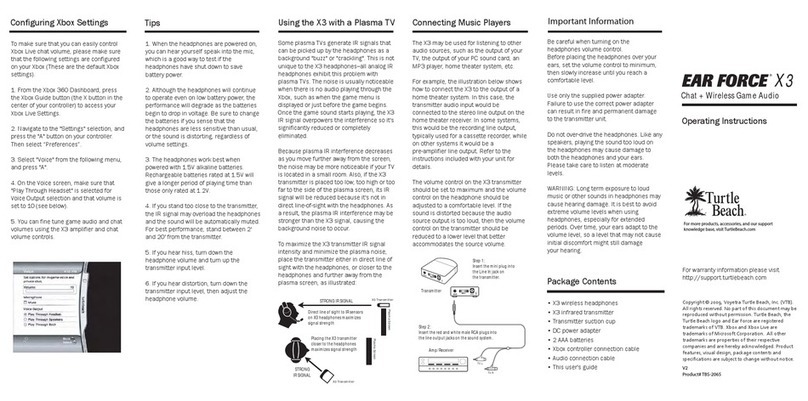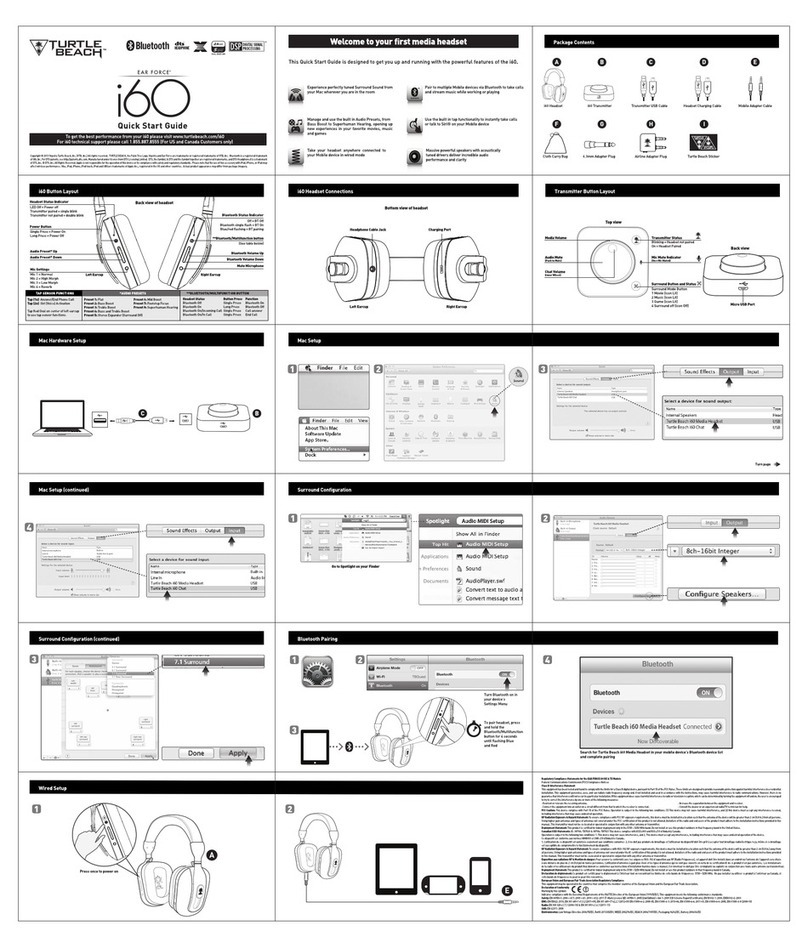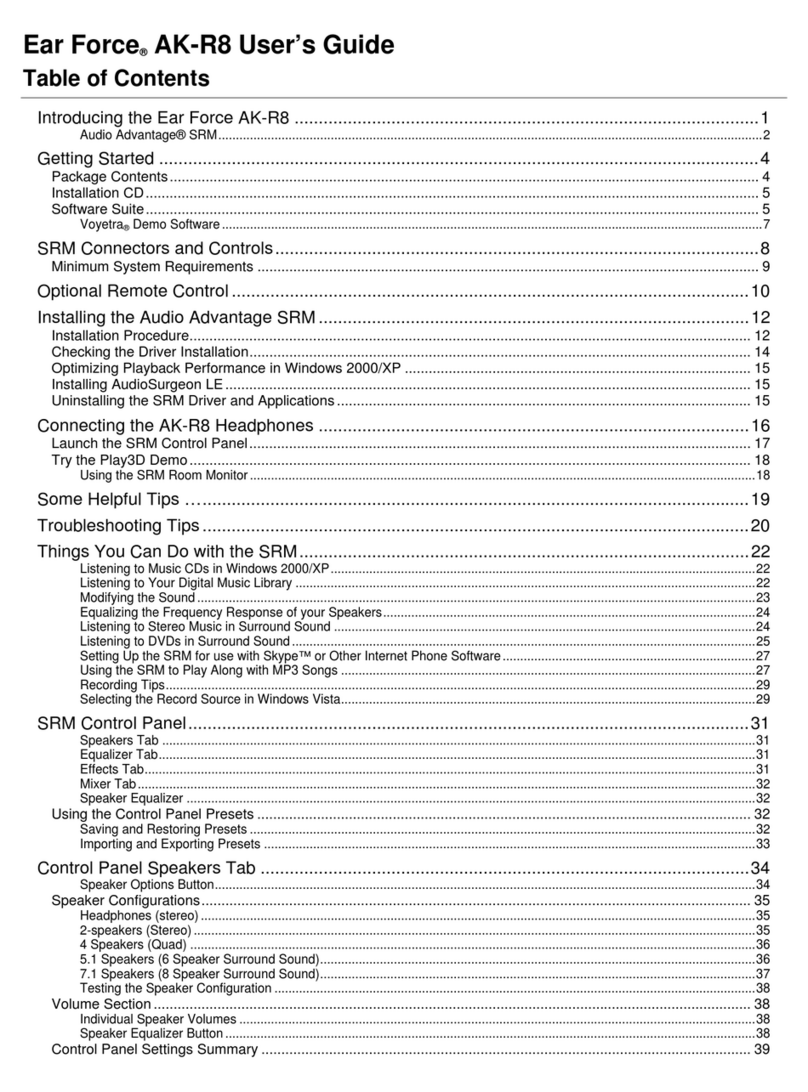For more products, accessories, and
our support knowledge base, visit
ww w.turtlebeach.com
For warranty information please visit
http://support.turtlebeach.com
Copyright © 2008, Voyetra Turtle Beach, Inc. (VTB).
All rights reserved. No part of this document may be
reproduced without permission. Turtle Beach, the Turtle
Beach logo and Ear Force are registered trademarks
of VTB. All other trademarks are properties of their
respective companies and are hereby acknowledged.
Product features, visual design, package contents and
specifications are subject to change without notice.
Part# TB530-2112-03
•HPA2surround sound headphones
•Adapter cable with 6-channel
headphone amplifier
•Removable microphone
•Splitter cable to connect headphones
•and speakers simultaneously
•This guide
Long-term exposure to loud music
or noise may cause hearing damage.
It is best to avoid extreme volume
levels when using headphones,
especially for extended periods of
time. Over time, your ears adapt to
the volume level, so, a volume level
that does not cause discomfort
might still damage your hearing.
You should use extreme caution
or temporarily discontinue use in
potentially hazardous situations,
such as walking, jogging, driving,
or cycling etc.
IMPORTANT:
DO NOT USE THE HEADPHONES WHEN
THE USE OF ELECTRONIC DEVICES IS
PROHIBITED. PLEASE FOLLOW ALL AIRLINE
GUIDELINES FOR USE OF ELECTRONIC
DEVICES.
Package Contents
WARNINGSound Card Settings
HPA2
®
Thank you for purchasing these
Ear Force®HPA2amplified surround
sound headphones. Your new
headphones feature true 5.1 channel
surround sound and an integrated
amplifier which boosts PC sound
card signals to drive its discrete
front, center, rear and sub woofer
speakers - letting you hear every
movement in positional space.
Enjoy gaming, listening to music
and watching DVD movies with the
cushioned, comfortable ear cups
and the detachable microphone
for online chat or voice recognition.
Important Information
When turning on the master volume, slowly
increase the volume until you find a
comfortable listening level. There is a small
delay after powering on the amplifier.
When wearing the headphones, be sure to
properly place the front and rear speaker
positions or the surround sound will be
improperly reproduced. For proper orientation,
the ear cup with the cable and mic jack
should be placed over your left ear.
Like any speakers, overdriving your
headphones may cause damageto both the
headphones and your ears. Pleaselisten at
moderate volume levels.
You may need to experiment with
different settings in both your sound
card mixer and the physical volume
dials to find your preferred listening
levels.
When watching DVDs on your PC,
the DVD player software should be
set to play 5.1 audio in order to hear
surround sound. Refer to the DVD
software users guide for instructions
in how to access this setting.
Most sound cards allow setting
the output levels and speaker
configurations via software that
is accessed from the Windows
Control Panel. Please refer to your
sound card documentation for
instructions on setting up the
outputs for 5.1 audio to properly
drive the headphone speakers.
Also, note that some sound cards
may have the bass and center
channels reversed, which will cause
an apparent decrease in bass
response. This can often be
corrected with a setting in the
sound card control software.
1.
2.
3.
PCGaming Headphones
®