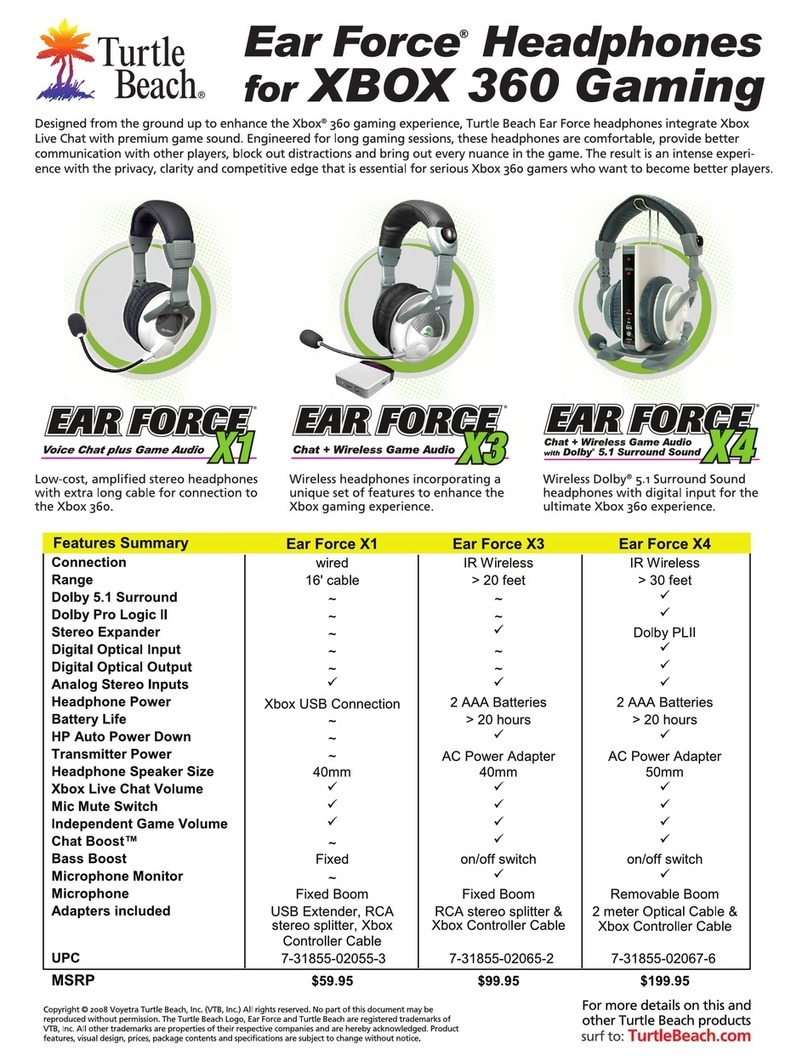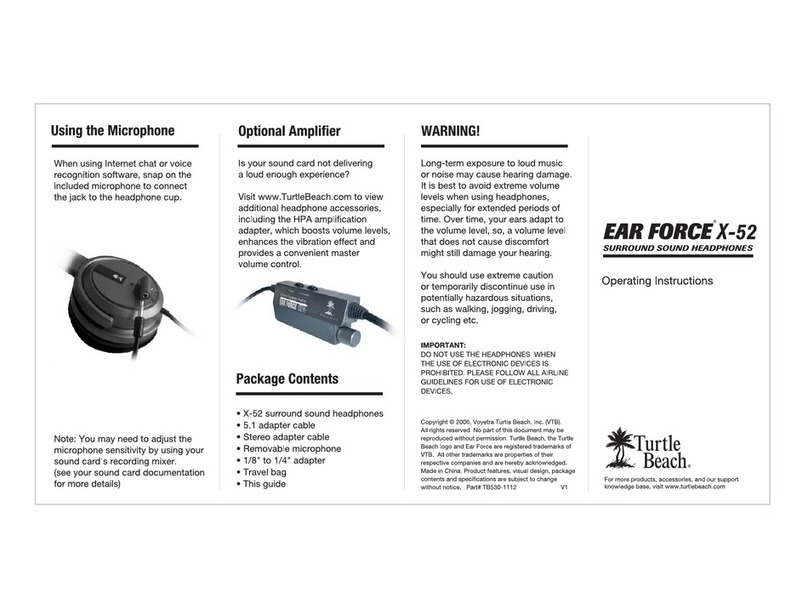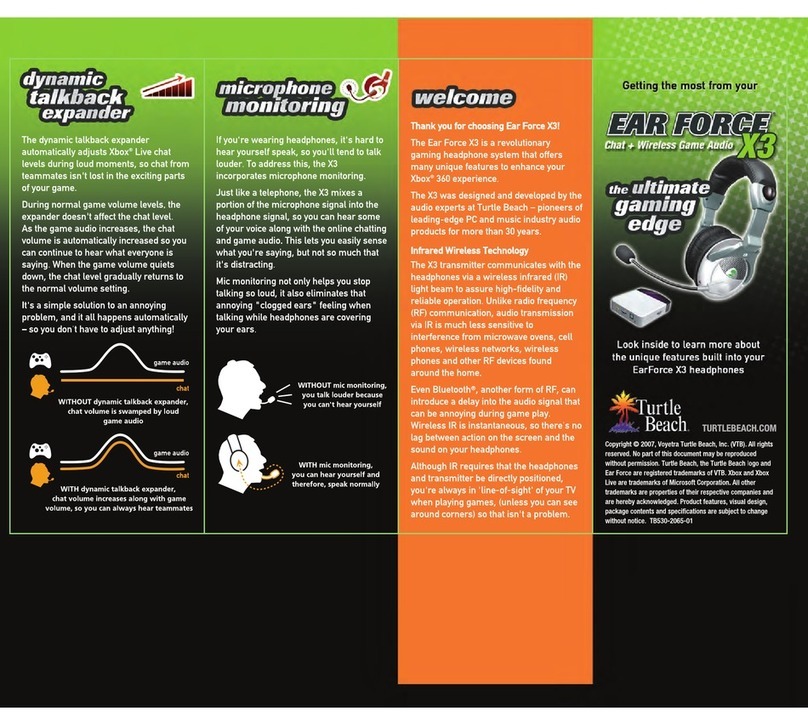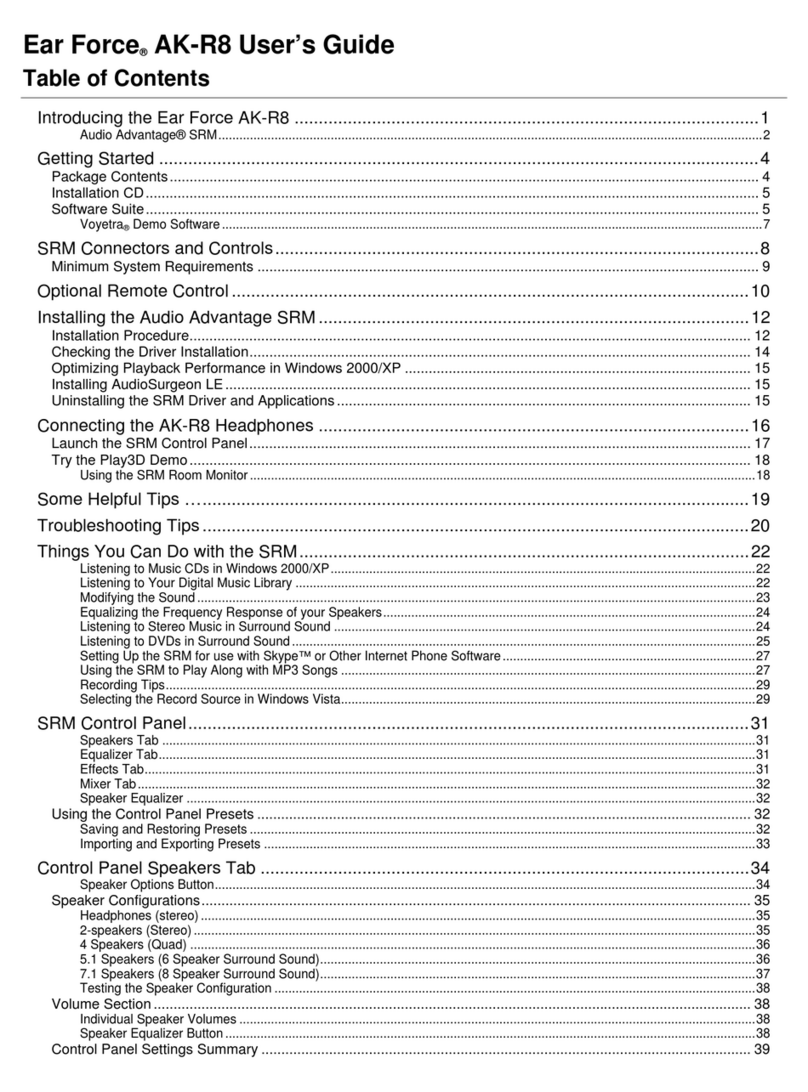7 8
Front View Rear View
1
2
3
4
5
7
8
9
10
11
12
6
1. Power/Pairing LED Indicator
A solid LED indicates the transmitter is powered on and communicating with the headset. A pulsing LED indicates the transmitter can’t
communicate with the headset because it is powered off, not paired, or out of range. If this occurs, please refer to Pairing the XP500
Headset and Transmitter” on page 11.
2. Digital Input LED Indicator
A solid LED indicates when a digital input signal is detected.
3. Dolby ProLogic® IIx LED Indicator
A solid LED indicates whenever a digital or analog input signal is being processed by the Dolby Pro Logic IIx decoder. This LED will turn
off when the Dolby Bypass” is ON.
4. Dolby Digital Surround Sound LED Indicator
A solid LED indicates whenever a digital input signal is being processed by the Dolby Digital surround sound decoder. This LED will turn
off when the Dolby Bypass” is ON.
5. Dolby Bypass Button and LED Indicator
Press to turn OFF Dolby processing. This allows you to hear the unmodied input signal in stereo. A solid LED indicates when
the Dolby Bypass is active and Dolby processing is disabled.
NOTE: Some presets on the XP500 headset may turn on the Dolby Bypass button automatically if the selected preset doesnt utilize Dolby Headphone processing.
6. Wired Headphone Volume Control and Output Jack
This may be used for a second headset. Insert a wired headset into this jack to hear the same Dolby 7.1 Surround Sound signal
as the wireless headset.* The volume control does not affect the wireless headset.
7. Digital Input
Provides digital audio input from the Xbox 360 or PS3 via the included digital optical cable.
8. Digital Output
Provides digital audio output via an additional digital optical cable not included) to connect the XP500 transmitter to your TV/home
theater. This allows you to hear your Xbox 360 or PS3 audio on the headset and TV/home theater speakers at the same time.
9. Line In (stereo analog inputs)
Use these inputs to connect analog audio sources TV, MP3 player, etc). If the Dolby Bypass” is OFF, the analog stereo signal will be
processed by the Dolby Prologic IIx decoder, producing an expanded stereo effect.
10. Line In Volume Control
Sets the volume of the analog inputs. This control has no effect on the digital signal level. Typically, this should be set to maximum
and the headset volume used to adjust the listening level. If the sound distorts, turn down the Line In Volume to prevent overloading
the analog inputs.
11. Power Socket
Insert the included USB power cable into this socket. Insert the other end into a free USB port on your console.
12. Power Switch
Press to turn the transmitter on or off.
* Since presets are governed by the XP500 headset, the presets do not apply to a second wired headset.
XP500 Transmitter