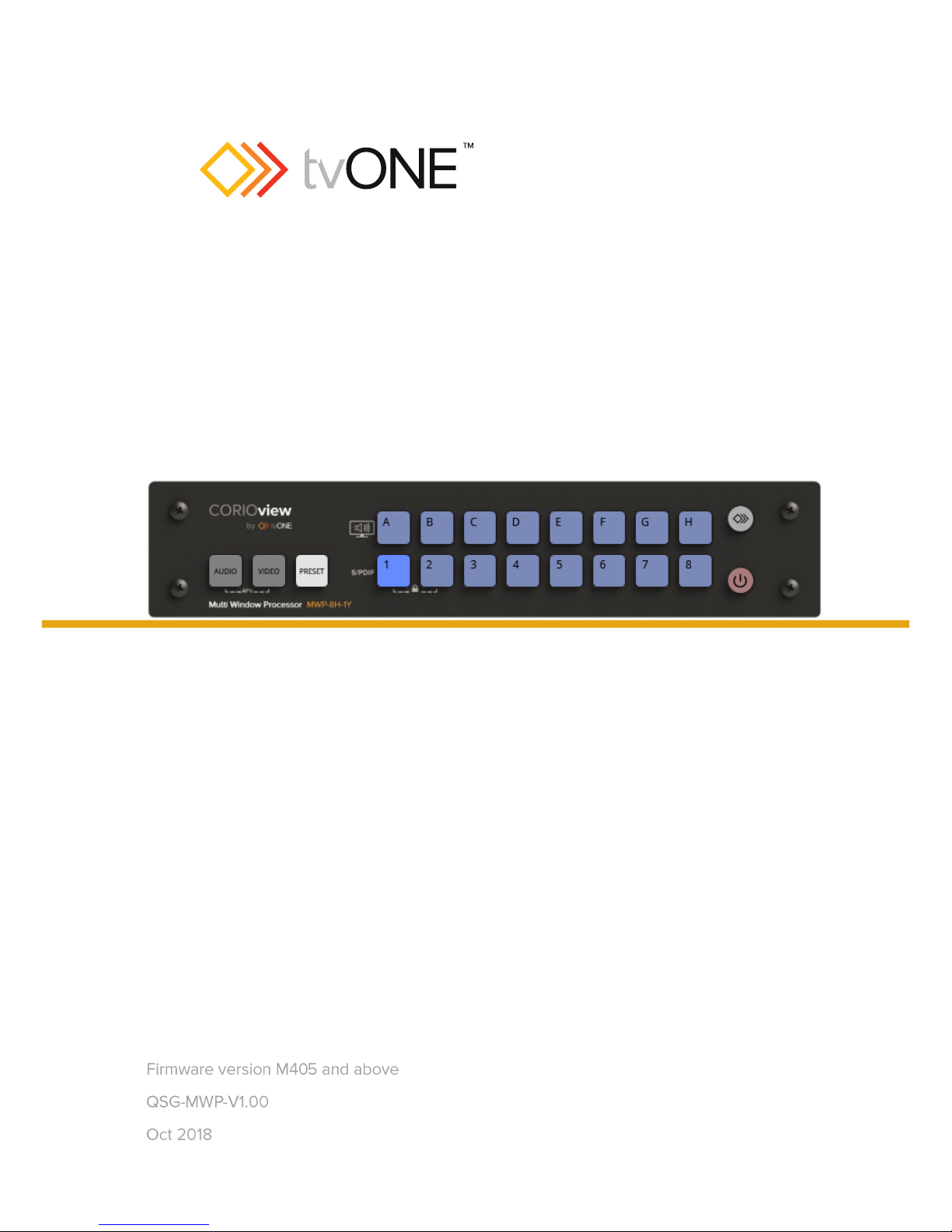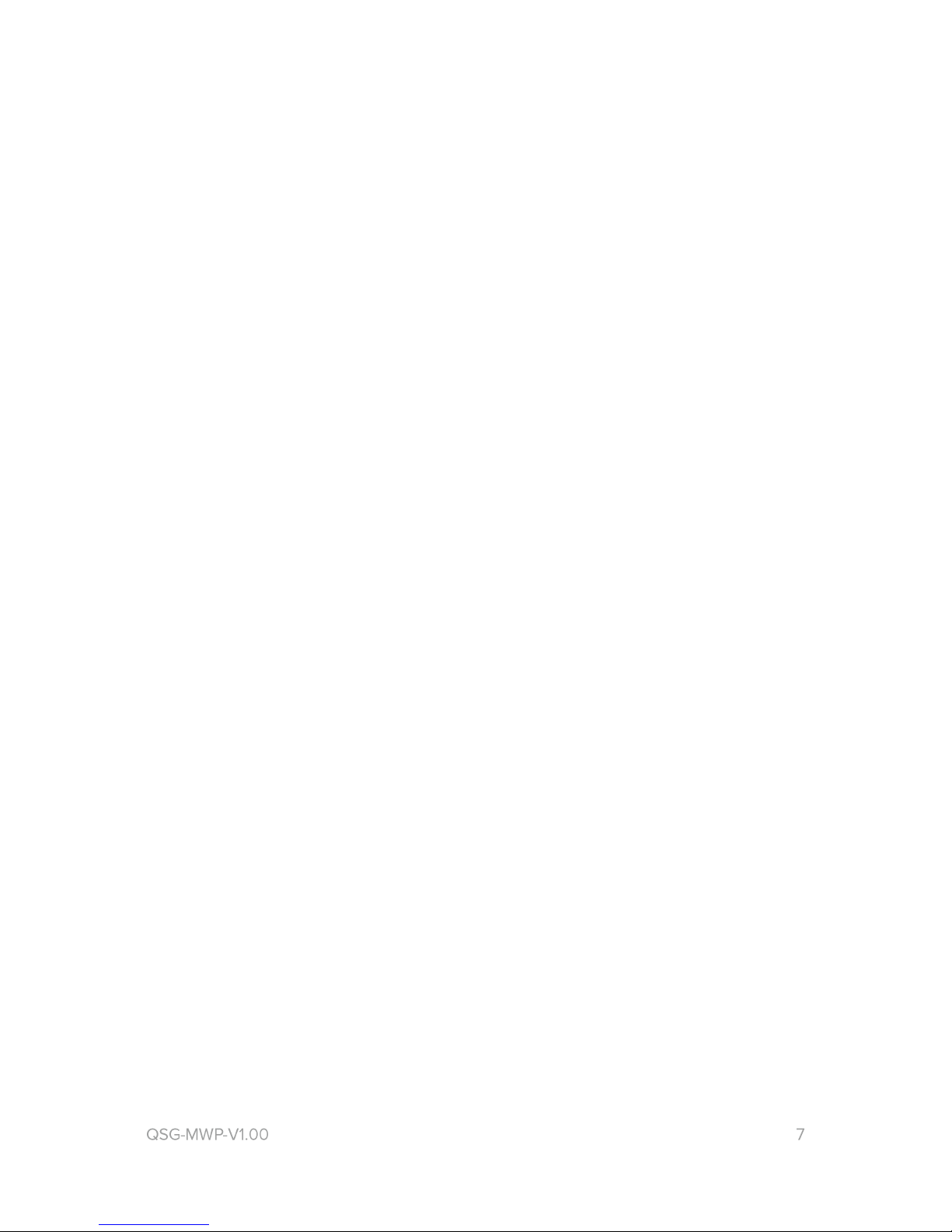TV One CORIOview User manual
Other TV One Computer Hardware manuals
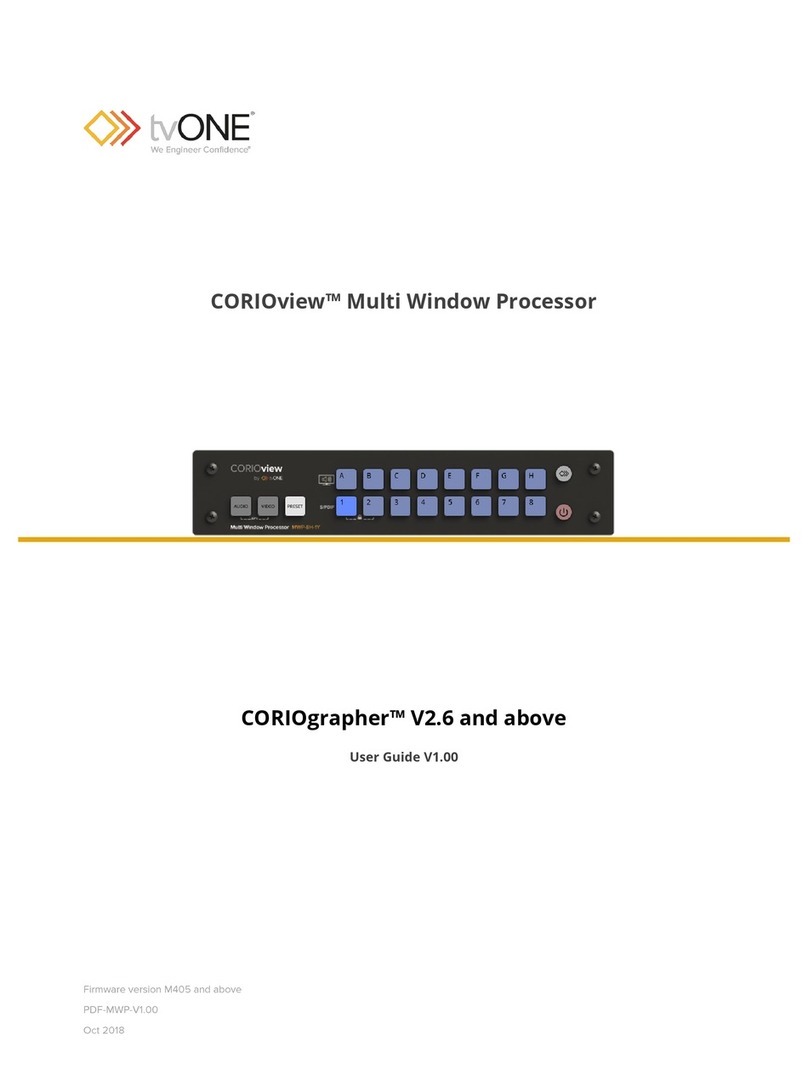
TV One
TV One CORIOview User manual

TV One
TV One C2-7300 User manual

TV One
TV One C2-3300 Series User manual

TV One
TV One C2-160 User manual

TV One
TV One C2-7000 Series User manual

TV One
TV One C2-1000 Series User manual

TV One
TV One CORIOview MWP Series User manual

TV One
TV One CORIOview MWP-4Hi-1Y User manual

TV One
TV One C2-3300 Series User manual

TV One
TV One C2-6204 User manual
Popular Computer Hardware manuals by other brands

Toshiba
Toshiba TOSVERT VF-MB1/S15 IPE002Z Function manual

Shenzhen
Shenzhen MEITRACK MVT380 user guide

TRENDnet
TRENDnet TEW-601PC - SUPER G MIMO WRLS PC CARD user guide

StarTech.com
StarTech.com CF2IDE18 instruction manual

Texas Instruments
Texas Instruments LMH0318 Programmer's guide

Gateway
Gateway 8510946 user guide

Sierra Wireless
Sierra Wireless Sierra Wireless AirCard 890 quick start guide

Leadtek
Leadtek Killer Xeno Pro Quick installation guide

Star Cooperation
Star Cooperation FlexTiny 3 Series Instructions for use

Hotone
Hotone Ampero user manual

Connect Tech
Connect Tech Xtreme/104-Express user manual

Yealink
Yealink WF50 user guide