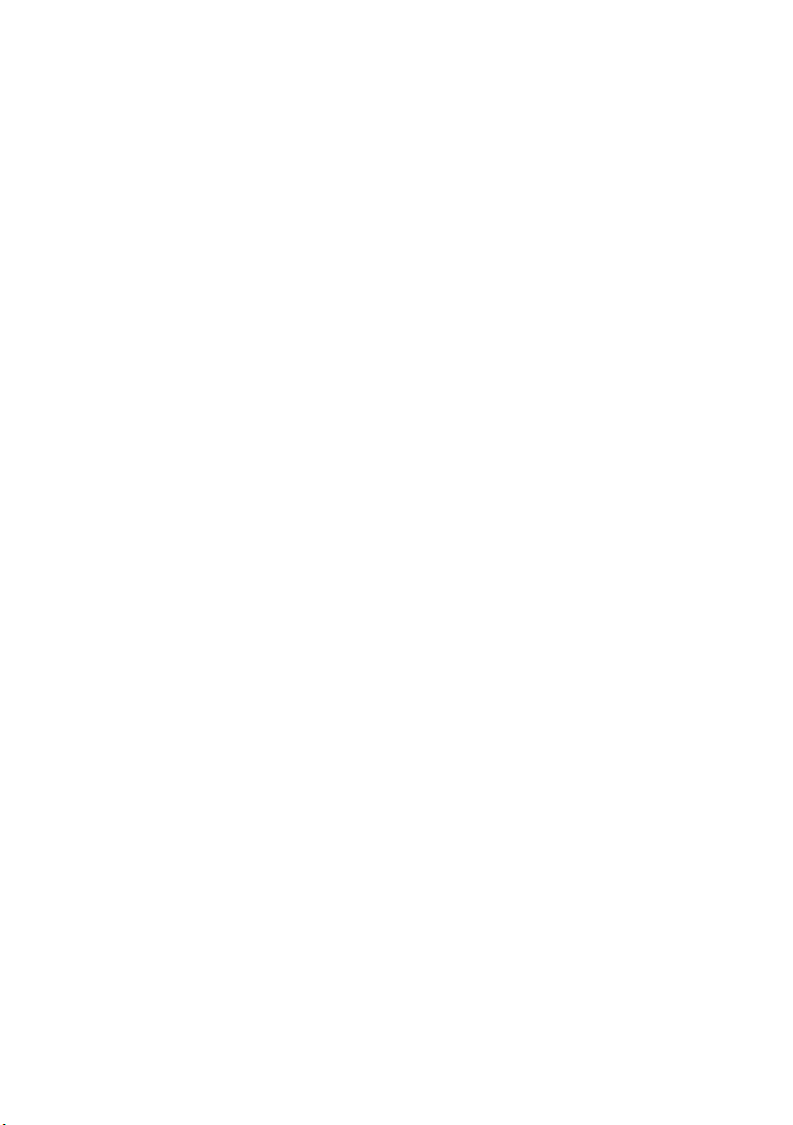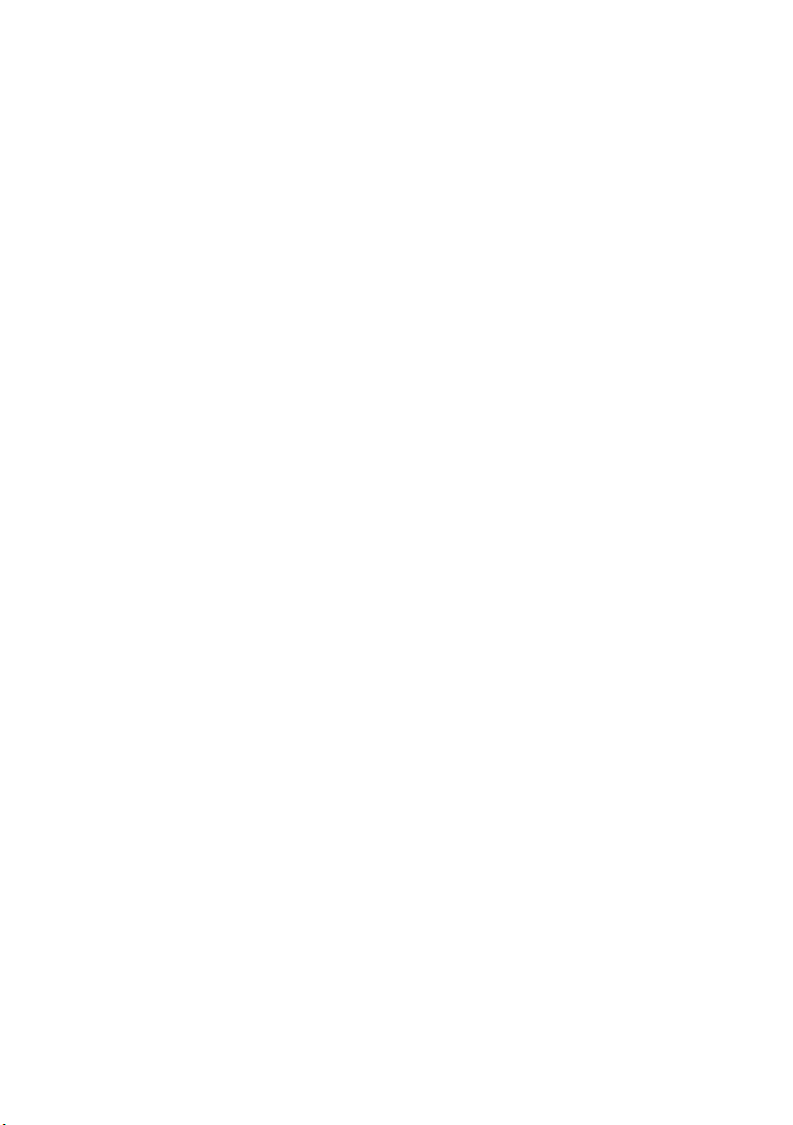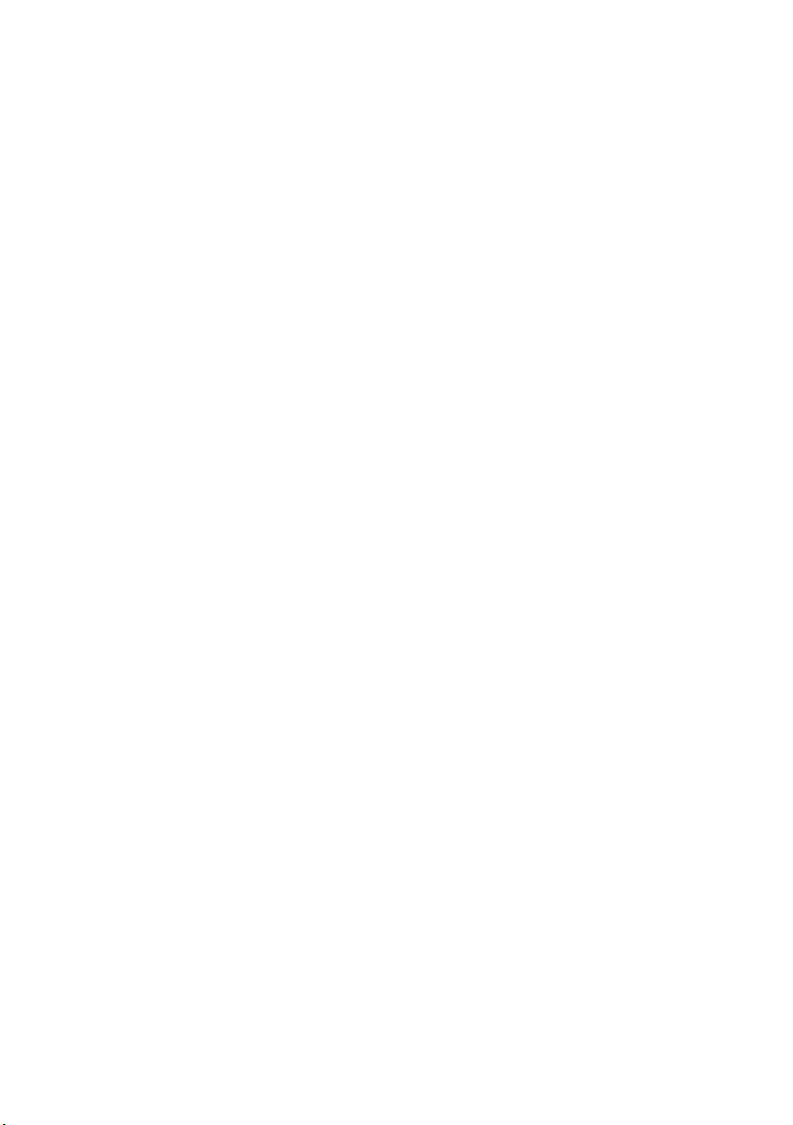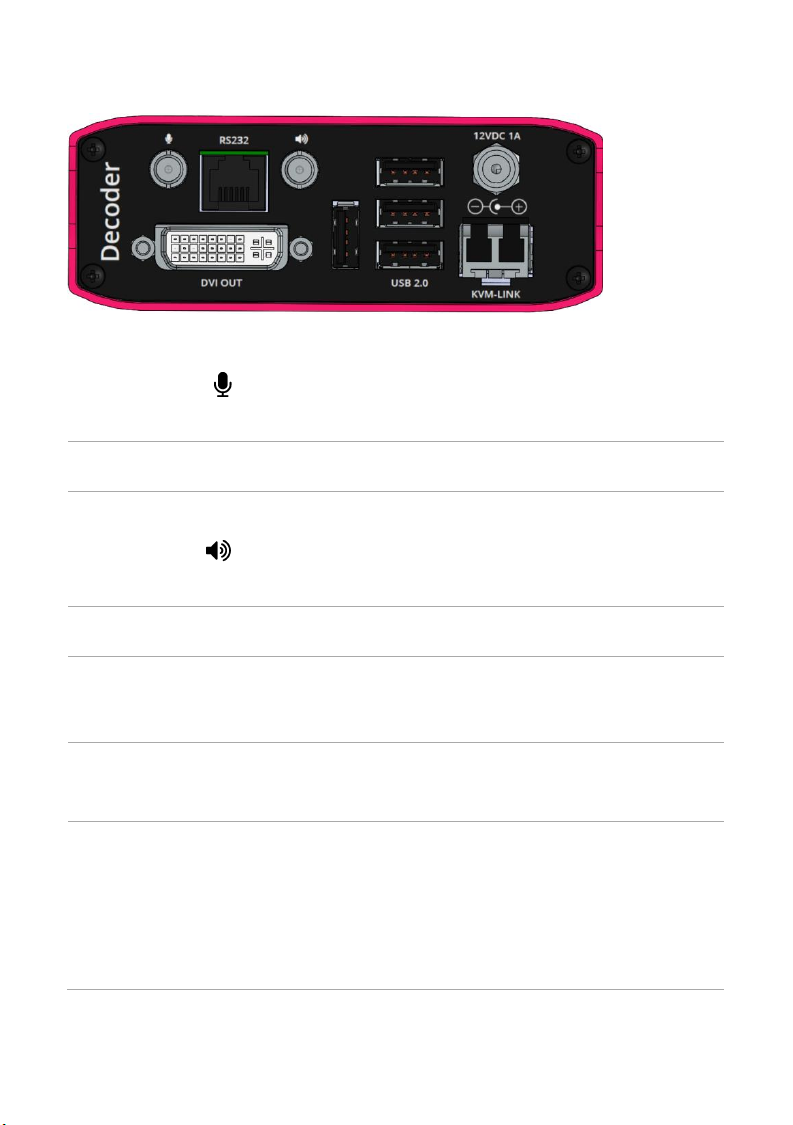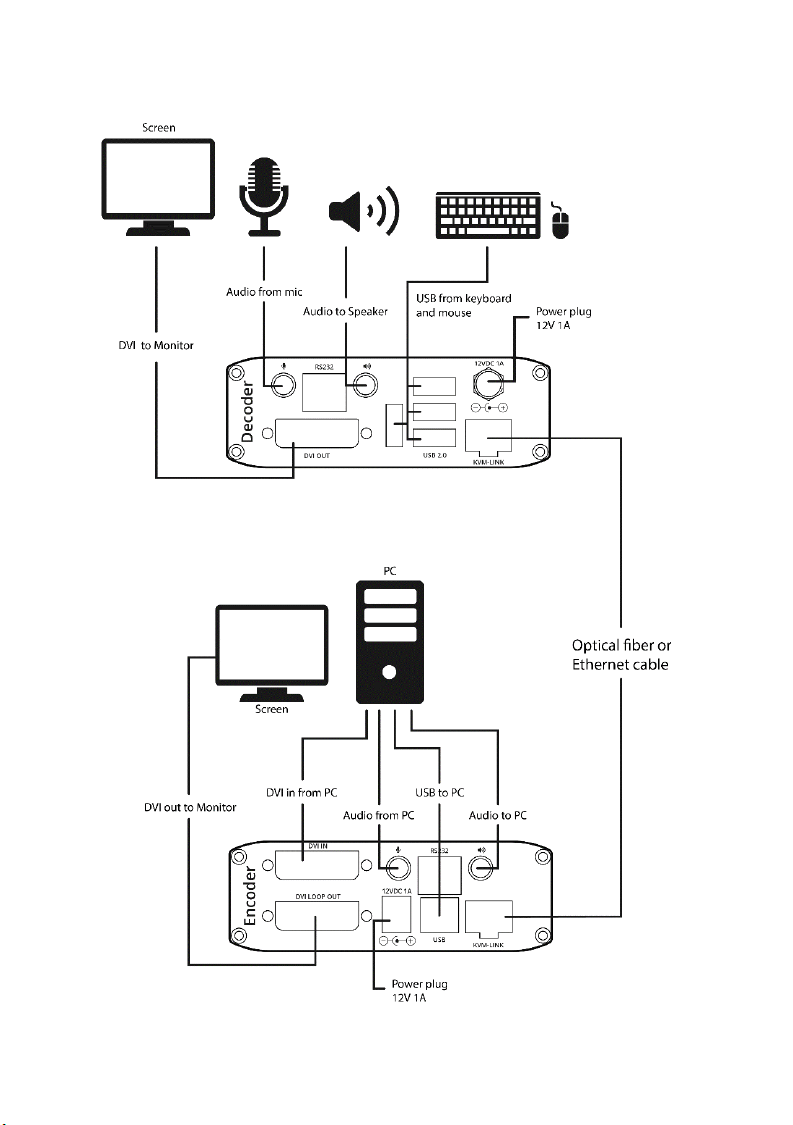In this guide
Hardware recommendations ........................................................................................... 2
Multi-mode optical fiber............................................................................................... 2
Single-mode optical fiber ............................................................................................. 2
Network switches .......................................................................................................... 3
System requirements for Pathfinder Control................................................................. 3
About your Pathfinder 500 series device........................................................................ 3
MG-KVM-531 encoder rear panel................................................................................ 4
MG-KVM-532 decoder rear panel................................................................................ 5
Fitting or replacing the SFP module................................................................................. 6
Installing single and multiple endpoints ......................................................................... 7
Extending a single PC.................................................................................................... 7
Connecting to multiple endpoints............................................................................... 7
Quick start........................................................................................................................... 8
Connecting your hardware .......................................................................................... 9
Setting up a system with multiple endpoints in Pathfinder Control.....................10
To set up your system in Pathfinder Control ......................................................10
Next steps ....................................................................................................................12
Using the on-screen display ...........................................................................................14
Opening the on-screen display..................................................................................14
The Home menu..........................................................................................................14
Connecting and disconnecting ..................................................................................15
To log in to a PC ......................................................................................................15
To connect to an encoder......................................................................................15
To disconnect from an encoder............................................................................16
To open a point-to-point connection ...................................................................16