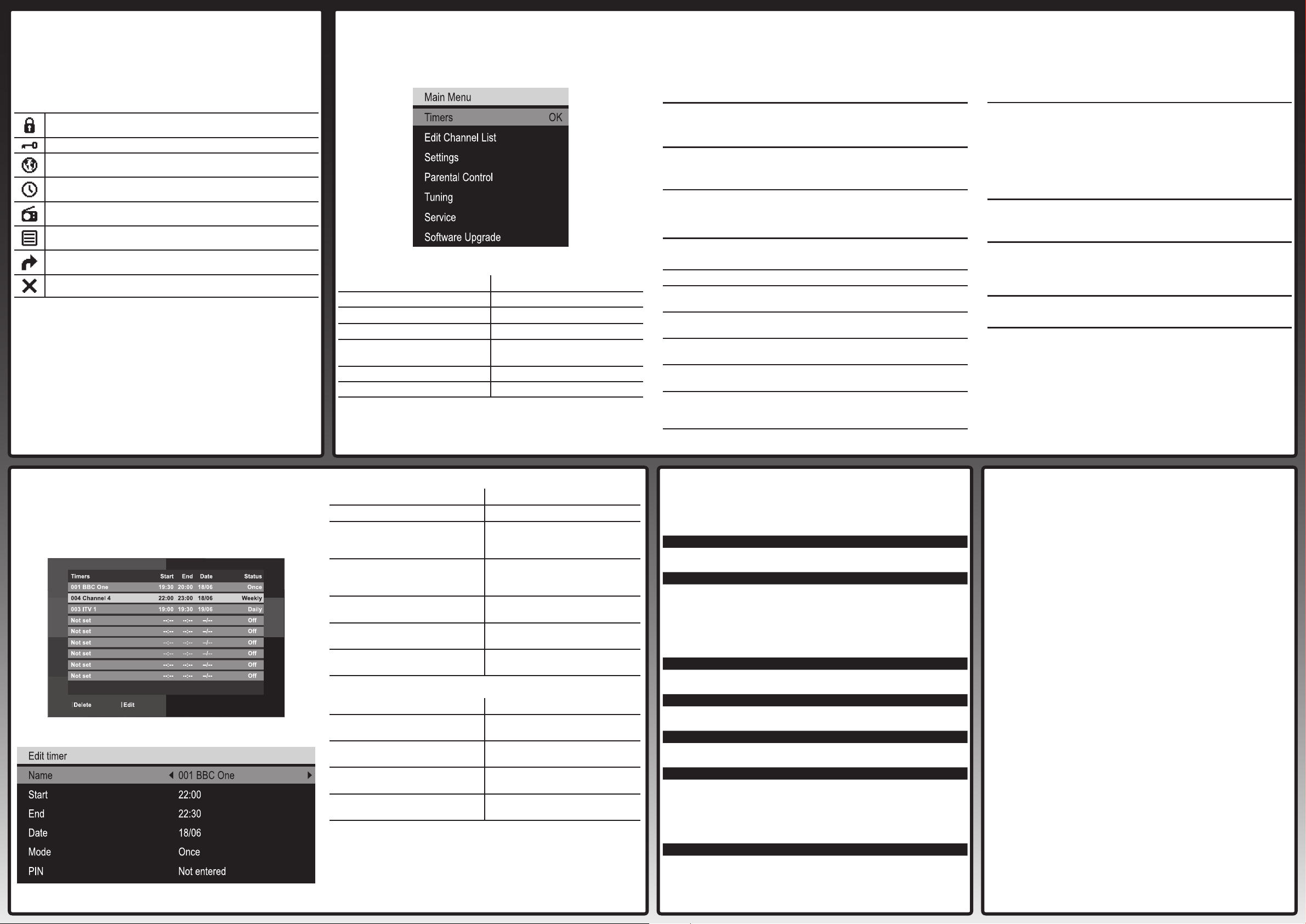q;Troubleshooting and
Helpline
Should you experience any problem with your Digital Set
Top Box, completely unplug the unit from the mains. Leave
unplugged for at least one minute before re-connecting to the
mains. If this does not resolve the issue, please contact TVonics.
For general problems:
TVonics website:
TVonics Email support:
TVonics Helpline:
www.tvonics.com
0870 80 30 551
(all calls charged at National Rate)
For general Freeview reception enquiries:
Freeview website:
Freeview Tel. No:
Freeview SMS:
www.freeview.co.uk
0870 880 9980 (calls charged at National Rate)
83331 (standard text rate)
Printed in UK © 2007 TVonics Solutions Ltd.
U-MAN-001-10 71-800-007-10
9Specications
Physical Specications
Size: (W)205mm x (H)90mm x (D)36mm
Weight: 0.2 kg
Power Requirements
Input Voltage: 5.3V DC (with supplied power supply)
Power Consumption (On): 3.9W
Power Consumption (Active STBY): 3.3W
Power Consumption (Low Power STBY): 1.0W
Operating Temperature: +10°C to +40°C
Storage Temperature: -20°C to +60°C
Tuner
RF Input / Output Connectors: 1x IEC (Female) / 1x IEC (Male)
Channel Coverage: UHF (B21 to B68 / 470MHz to 854MHz)
Video Decoder
Video Decoding: MPEG-2 Main Level / Main Prole
Video Formats: 16:9 / 4:3
Audio Decoder
Audio Decoding: MPEG-2 Layer 1
Audio Mode: Stereo / Mono
AV Connectors
Video: 2x 21 Pin SCART
(TV SCART = RGB / Y/C,
VCR SCART = CVBS)
Audio: 1x 3.5mm Jack/miniTOS
(Analogue Stereo / PCM Audio Optical
SPDIF)
Supplied Accessories
Remote Control
Installation Guide
Stand
Remote Control Extender
Power Supply (5.3V 1Amp)
User Guide
Fixing pads
Rubber Feet
Specications and designs are subject to change without notice
7The Main menu
To Press
Access the Main menu... [MENU] button.
Move around the Main menu... [V]and [v] buttons.
Select a setting... [B]and [v] buttons.
Move back to the previous level... [BACK] button.
Make a selection... [OK] button.
Exit the Main menu... [MENU] or [BACK] button
The Main menu
Main menu options:
Timers
Allows you to set, view, edit and delete timers. Refer to section 8below
for more details.
Edit Channel List:
Hide: Allows you to hide unwanted channels.
Press OK to select a channel to hide.
Sort: Allows you to rearrange the channel order.
Press OK to select the channel you wish to move.
Press V or v to select the new position. Press OK to
swap the channels.
Settings menu
Language: Allows you to change the language setting (if available).
Country: Allows you to change the country setting.
Subtitle: Allows you to set your preferred subtitle setting
(if available).
Audio: Allows you to set your preferred audio setting
(if available).
TV Out: Allows you to switch the picture output between
RGB,Y/C and Composite video.
Picture Mode: Allows you to change the TV type between 4:3 and
16:9.
Picture Format: Allows you to display widescreen pictures as full
screen or letterbox when “Picture Mode” is set to
“4:3”.
continued...
Settings menu continued...
Low Power
Consumption:
Allows you to reduce the power consumption when the
Set Top Box is in standby by switching off the RF and
SCART loopthrough functions.
(When “Low Power Consumption” is set to On and the Set
Top Box is in Standby, you will not be able to view pictures from
equipment connected to the “VCR” SCART socket.
Additionally when “Low Power Consumption” is set to On and
the Set Top Box is in Standby, any equipment connected to the
“8OUT” socket will not receive a signal.)
Parental Controls
Allows you to set your PIN and lock channels. Locked channels can only
be viewed once the correct PIN is entered.The default PIN is 0000.
Tuning
Allows you to automatically or manually tune channels.You will be
asked to enter your PIN.The default PIN is 0000. Press Help for more
information on Tuning.
Service
Allows you to check the current software version and the signal strength.
Software Upgrade
Allows you to search for software updates through your aerial (when
available).
8The Timers screen
The Timers screen
Editing a timer event / Manually setting a timer event
6Common symbols
The following symbols may be visible in the EPG, Channel List and
Info menu:
Locked channel.
Encrypted/scrambled channel.
Multilanguage option available (audio and subtitle).
Timer has been set.
Radio channel.
Teletext available.
Swap channel.
Hide channel.
To Press
Move around the Timers screen... [V]and [v] buttons.
Manually set a timer event... [OK] button (while highlighting an
empty timer). See below for further
information.
Edit a timer event... [RED] button (while highlighting the
required timer event). See below for
further information.
Delete a timer event... [GREEN] button (while highlighting
the required timer event).
Exit the Timers screen and return to
the Main menu...
[BACK] button
Exit the Timers screen and return
to TV...
[MENU] button
Editing a timer event / Manually setting a timer event
To Press
Move around the Edit timers
screen...
[V]and [v] buttons.
Change the ‘Name’,‘Mode’* and
‘PIN’** settings...
[B]and [b] buttons.
Change the ‘Start’,‘End’ and ‘Date’
settings...
[0-9] buttons.
Save and exit the Edit timers
screen...
[OK] button.
*Use ‘Mode’ to set the timer event to occur ‘Once’,‘Daily’ or ‘Weekly’.
**When a timer event is set to display a programme on a locked channel, you will
need to enter the PIN before the programme is displayed. If you enter your PIN when
setting the timer event, the programme will be displayed automatically.