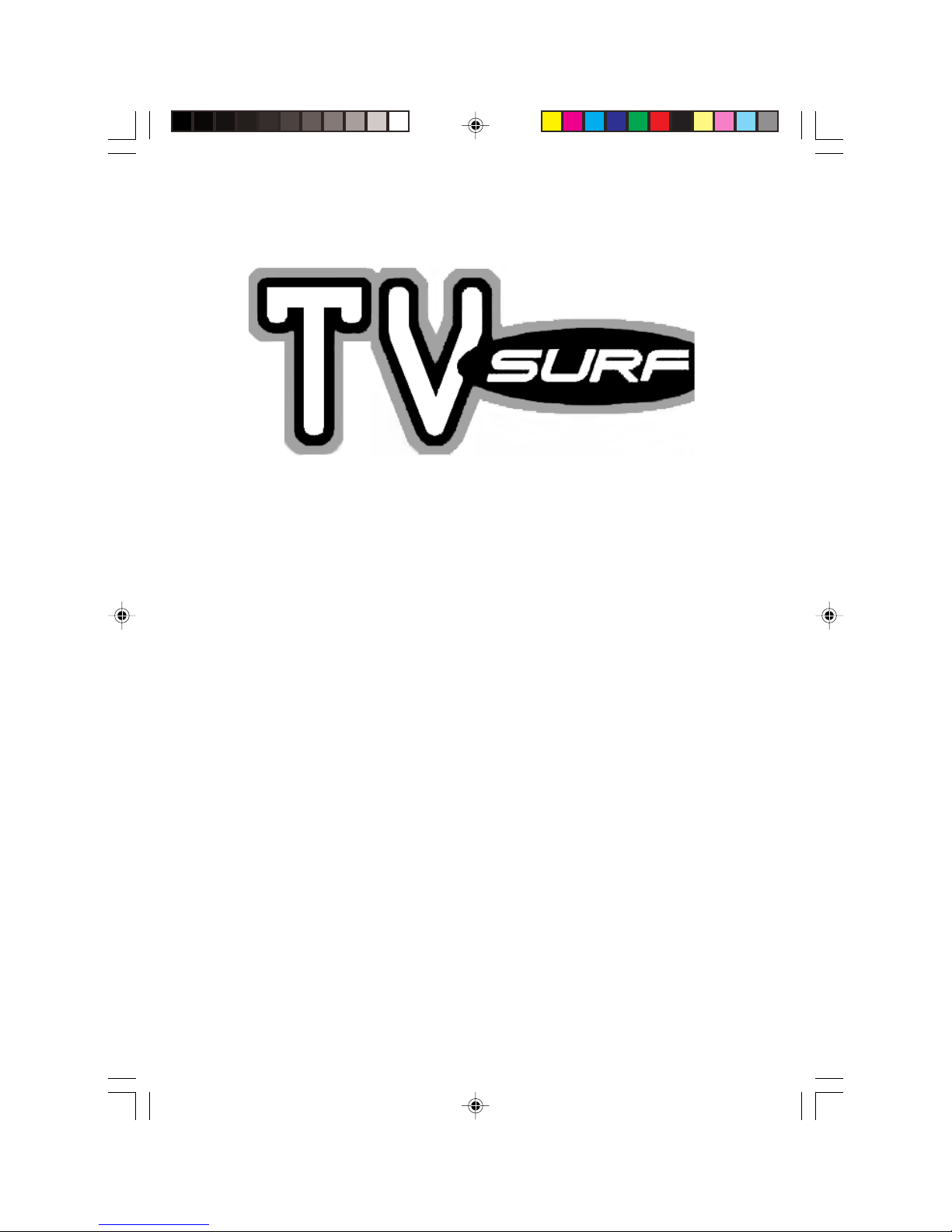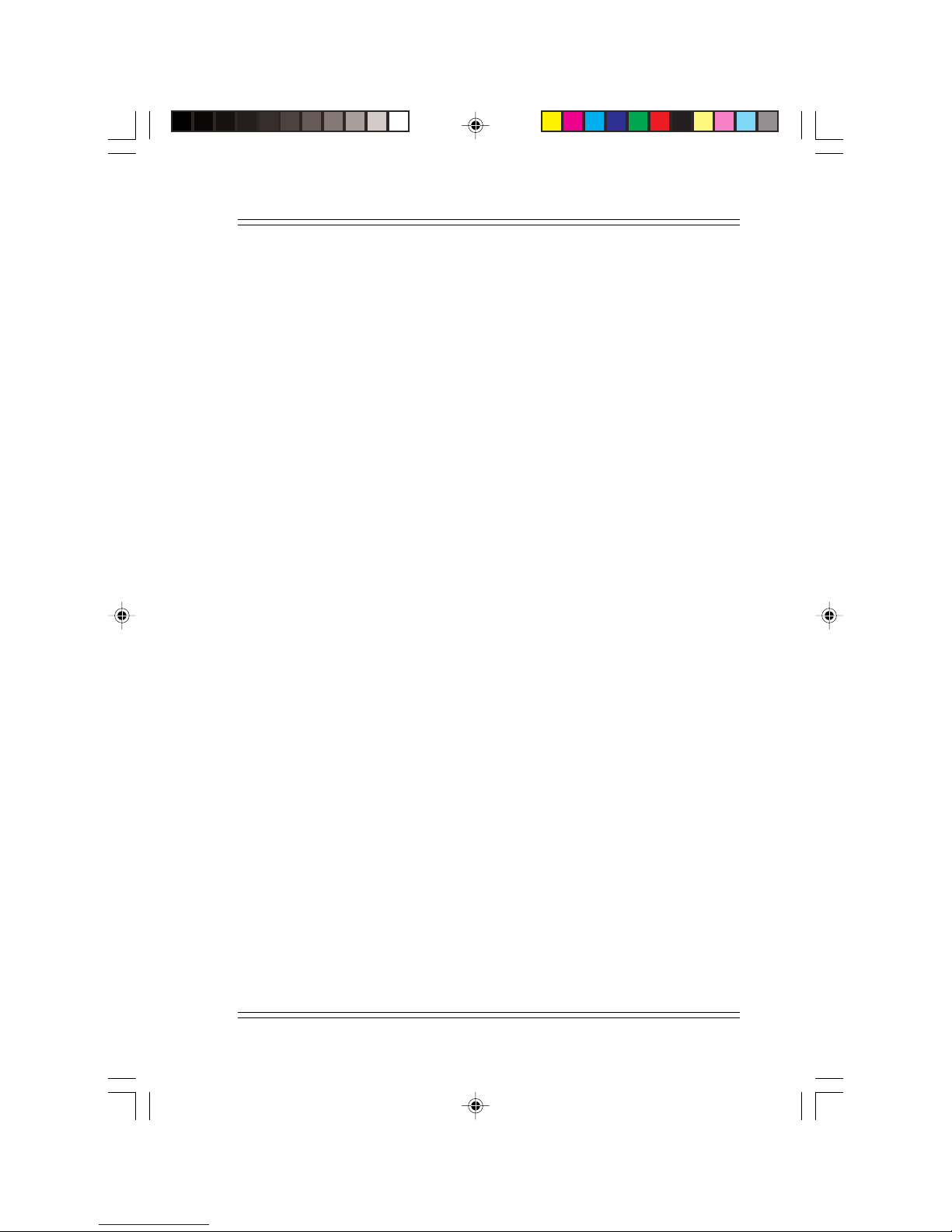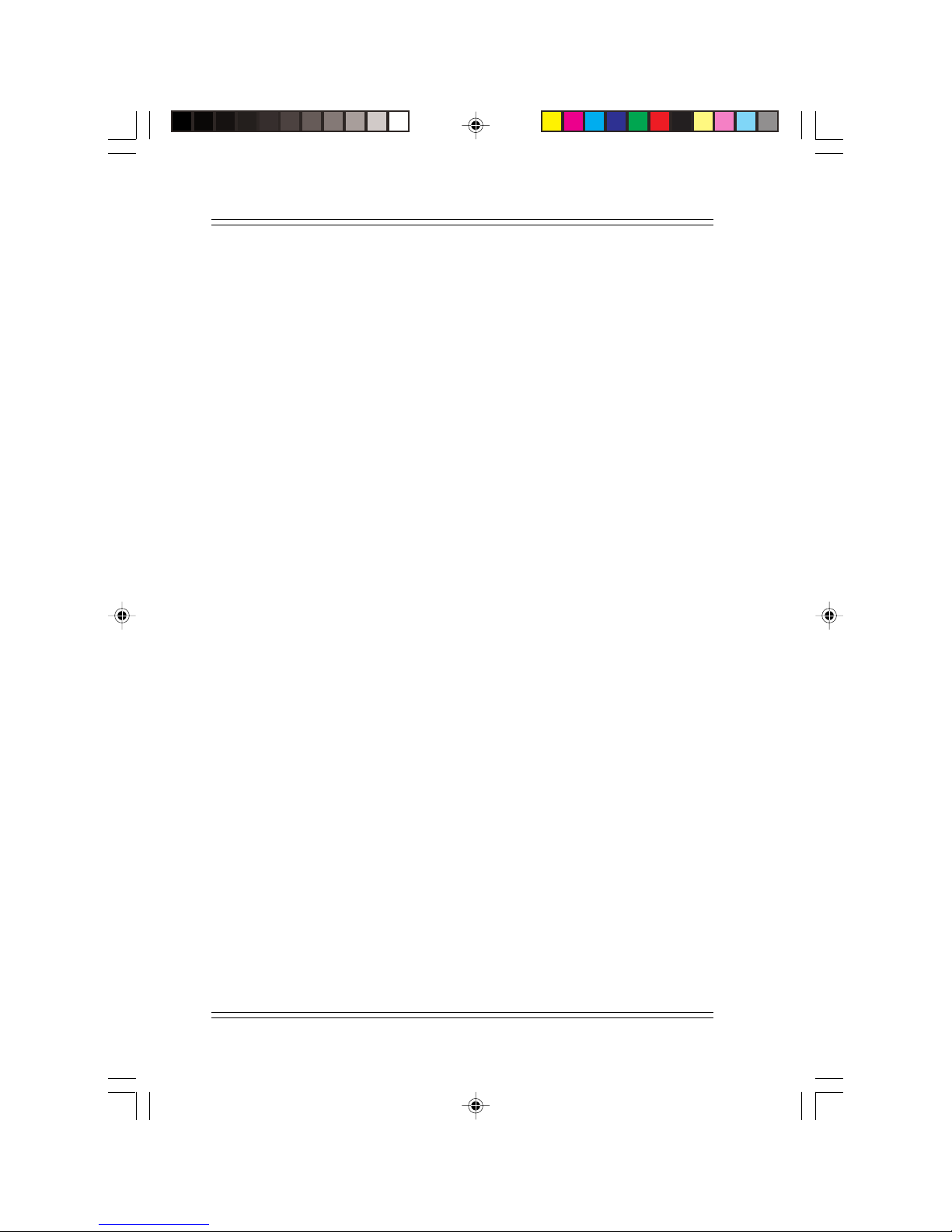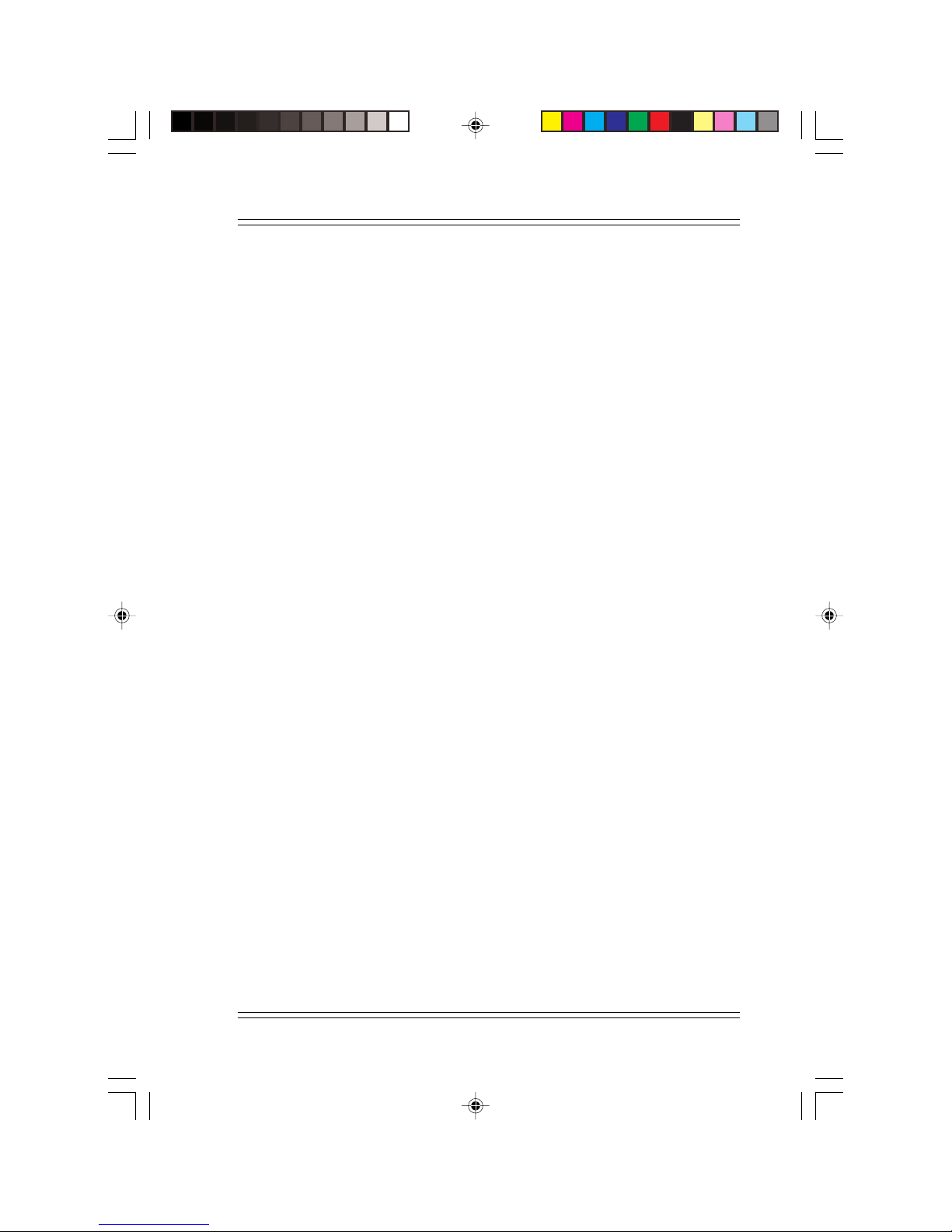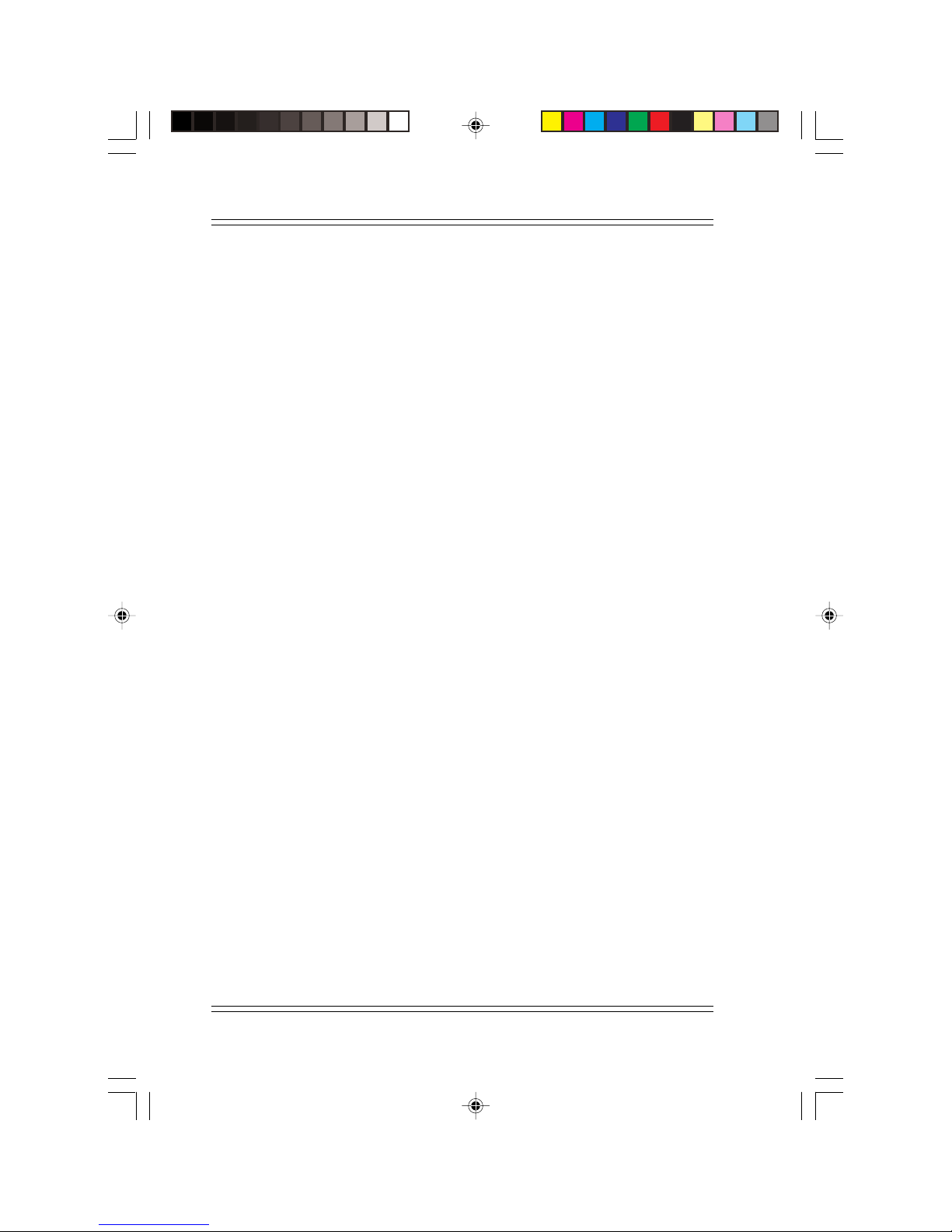Chapter 4 The Browser
The Browser .......................................................................... 4-1
4.1 Outline ....................................................................... 4-1
4.2 Browser Screen and Menu ........................................ 4-2
4.3 Control ....................................................................... 4-5
4.3.1 Scheme ................................................................... 4-5
4.3.2 Scroll ...................................................................... 4-5
4.3.3 Move and select the focus ...................................... 4-5
4.3.4 Form ....................................................................... 4-5
4.3.5 Switching Frames ................................................... 4-6
4.3.6 Clickable Map ........................................................ 4-6
4.3.7 Sound Files ............................................................. 4-7
4.3.8 User Authentication................................................ 4-8
4.4 Entry of Characters.................................................... 4-9
4.4.1 Supported Functions............................................... 4-9
4.4.2 Template ............................................................... 4-10
4.5 Browser Functions................................................... 4-11
4.5.1 Selecting a page from history............................... 4-12
4.5.2 Mail ...................................................................... 4-12
4.5.3 Favorites ............................................................... 4-13
4.5.3.1 Select Page/Register: Change Title ................... 4-14
4.5.4 Jump ..................................................................... 4-15
Chapter 5 Mail Operation
Mail Operation................................................................. 5-1
5.1 Outline ....................................................................... 5-1
5.2 Writing a mail............................................................ 5-2
5.3 Receiving a mail ....................................................... 5-2
5.3.1 Mail Listing ............................................................ 5-2
5.3.2 Received Mail ........................................................ 5-4
5.4 Attached File ............................................................. 5-5
5.4.1 GIF file ................................................................... 5-6
5.4.2 WAV Files.............................................................. 5-7
5.5 Saving addresses........................................................ 5-7
5.6 Automatic checking for new mails............................ 5-8
5.7 Saving a mail ............................................................. 5-8
5.8 Sending an email ....................................................... 5-9
5.8.1 Entry of an address ................................................. 5-9
5.8.2 Template ............................................................... 5-10