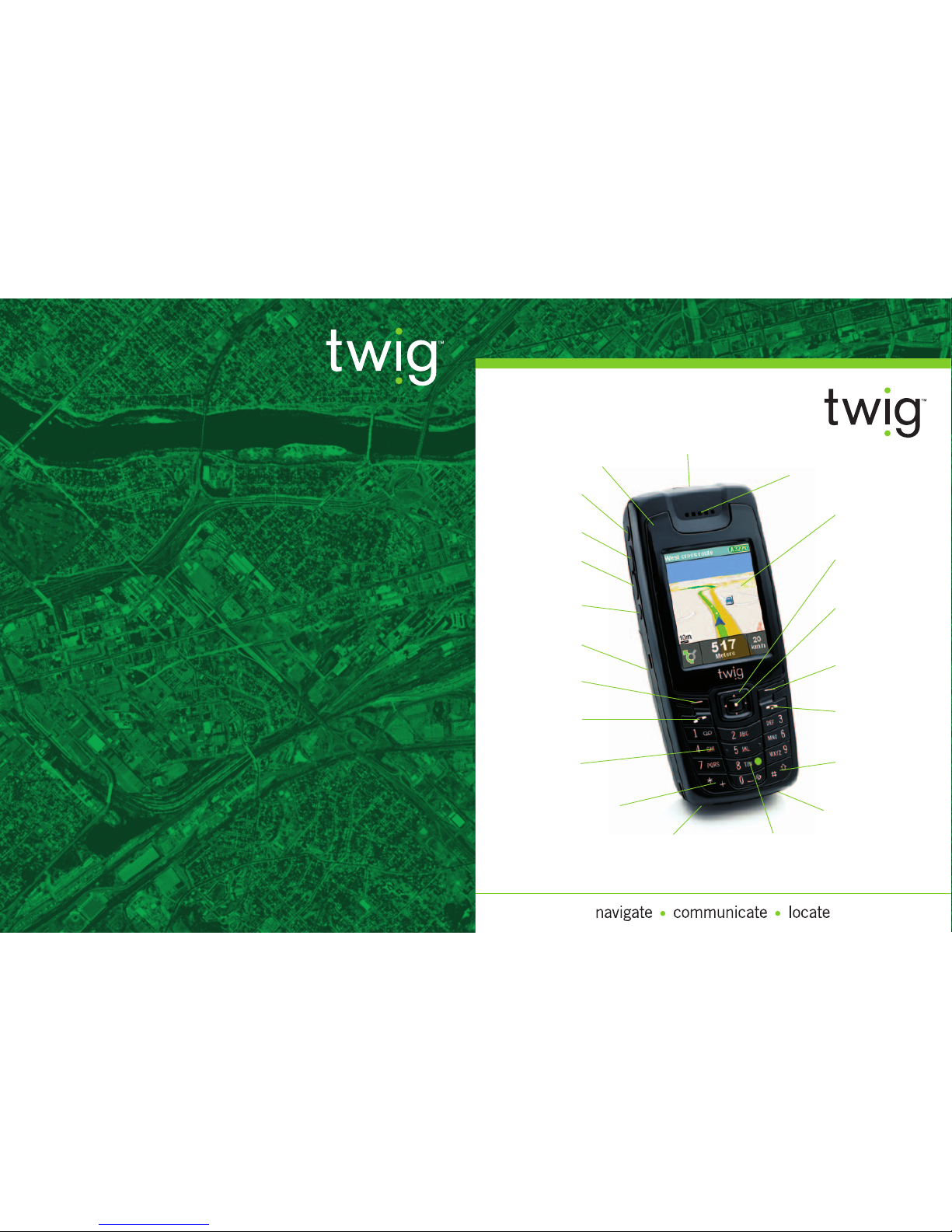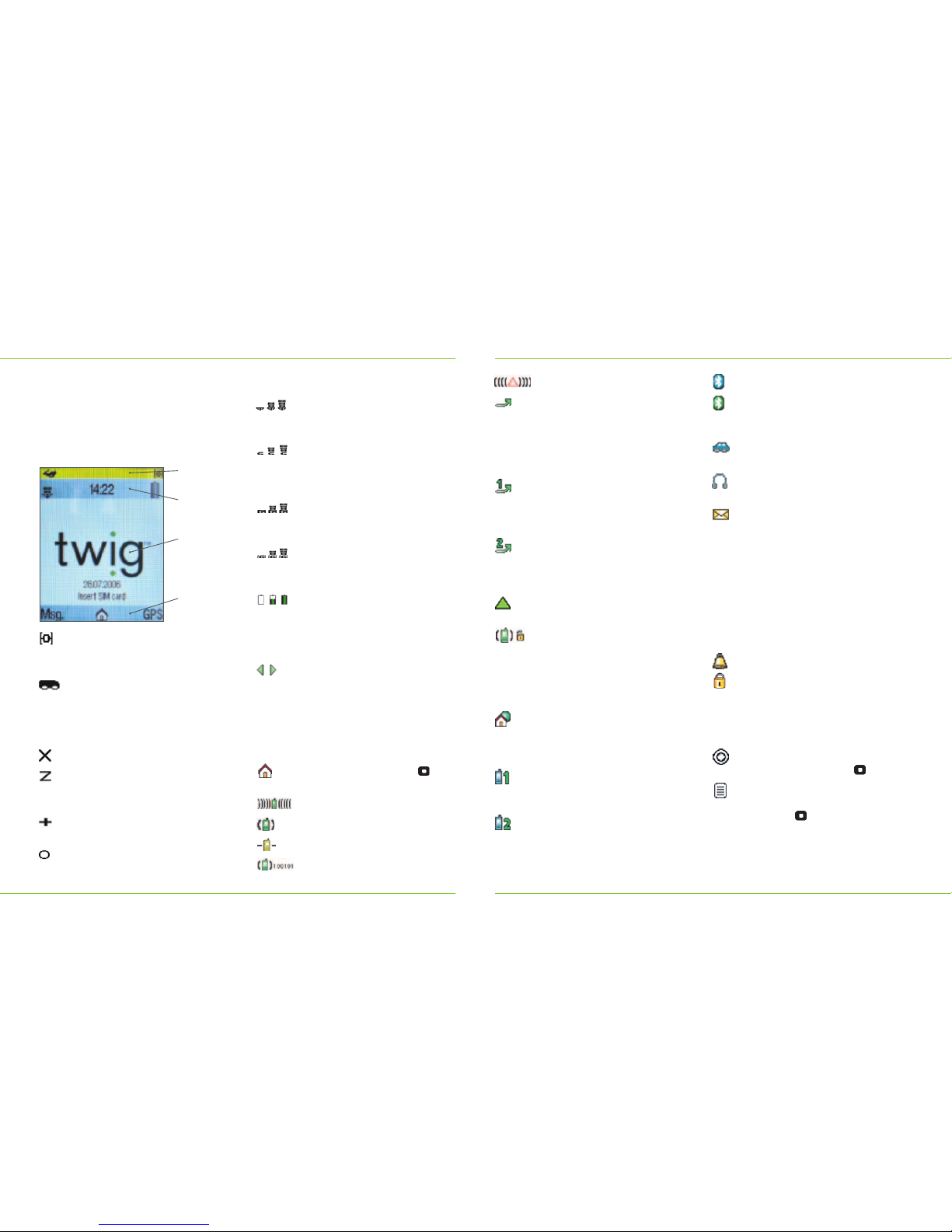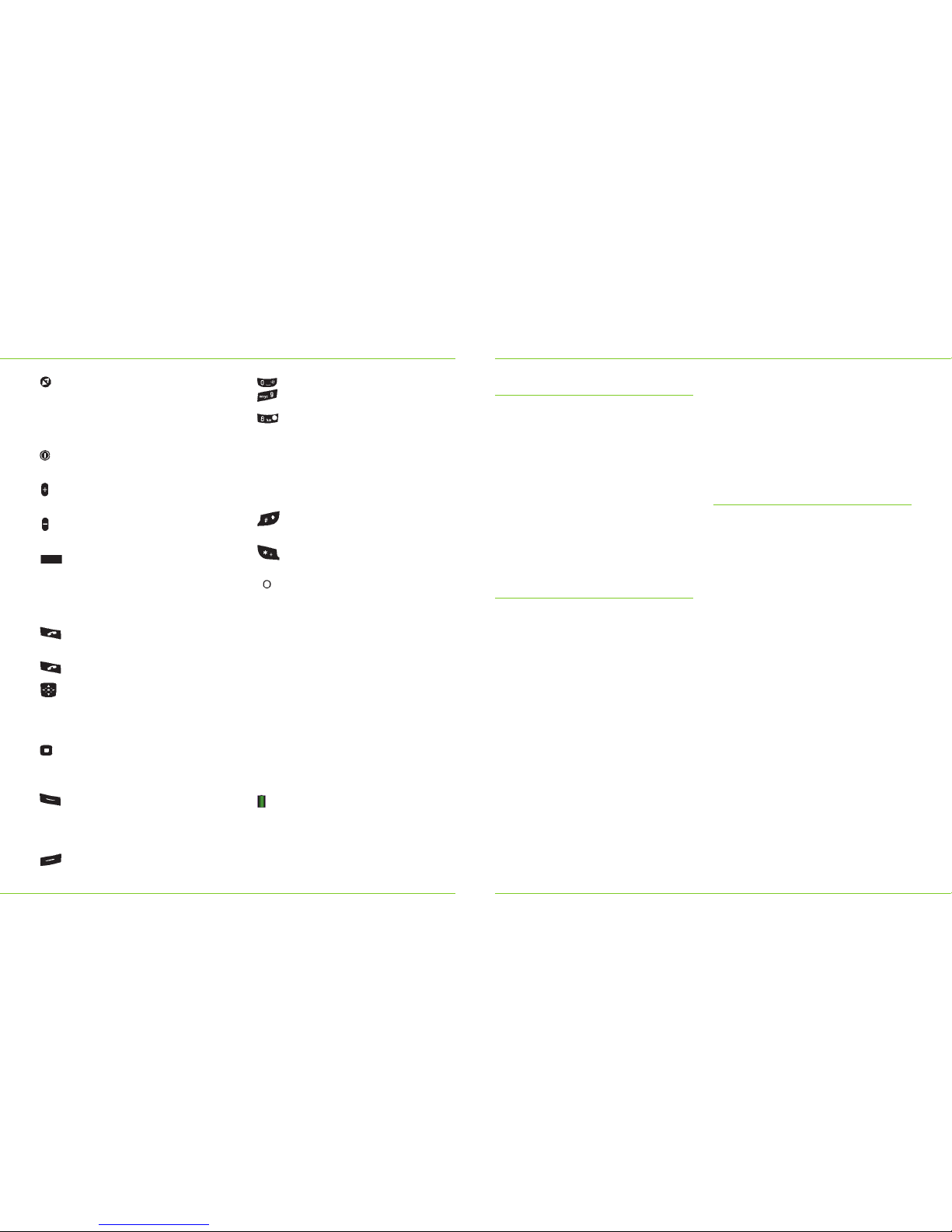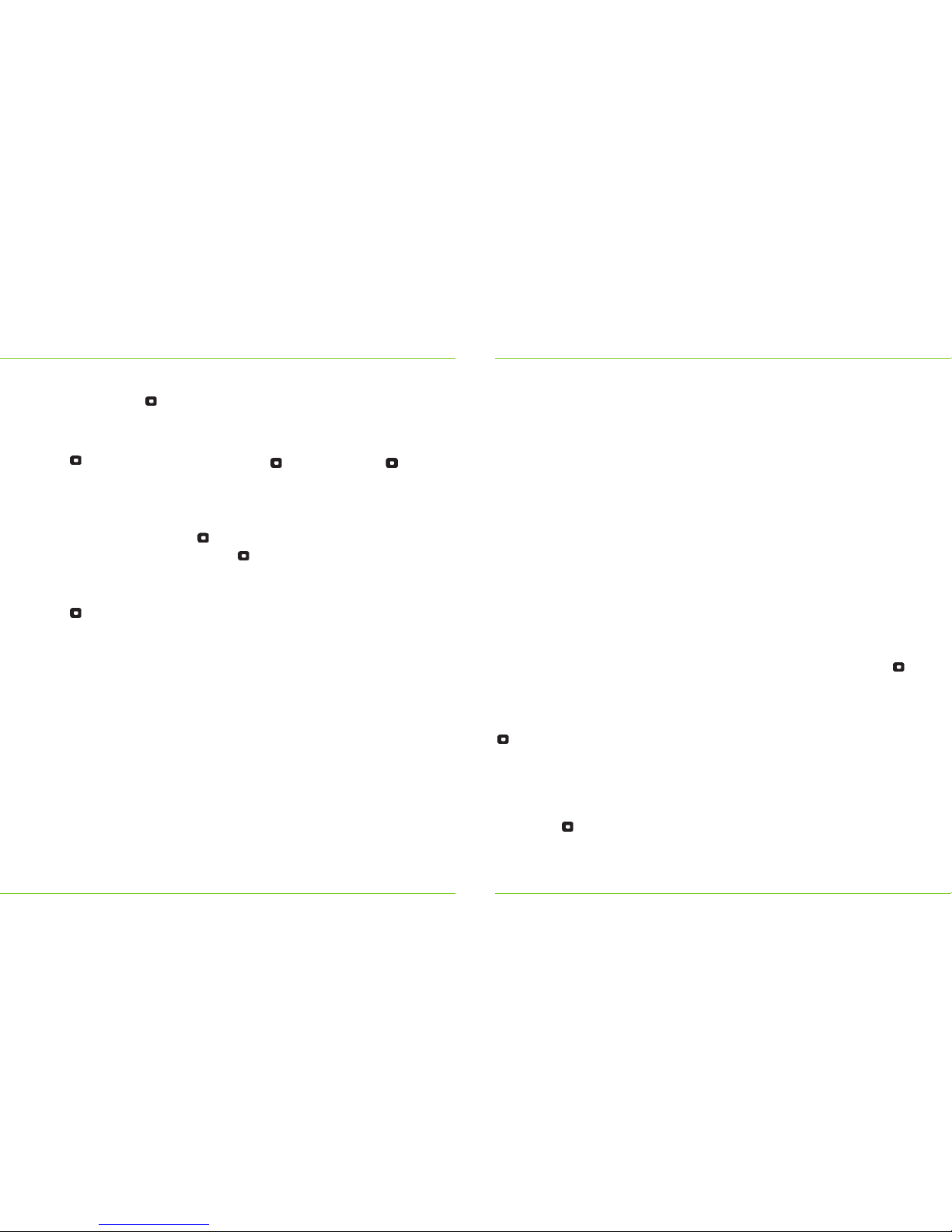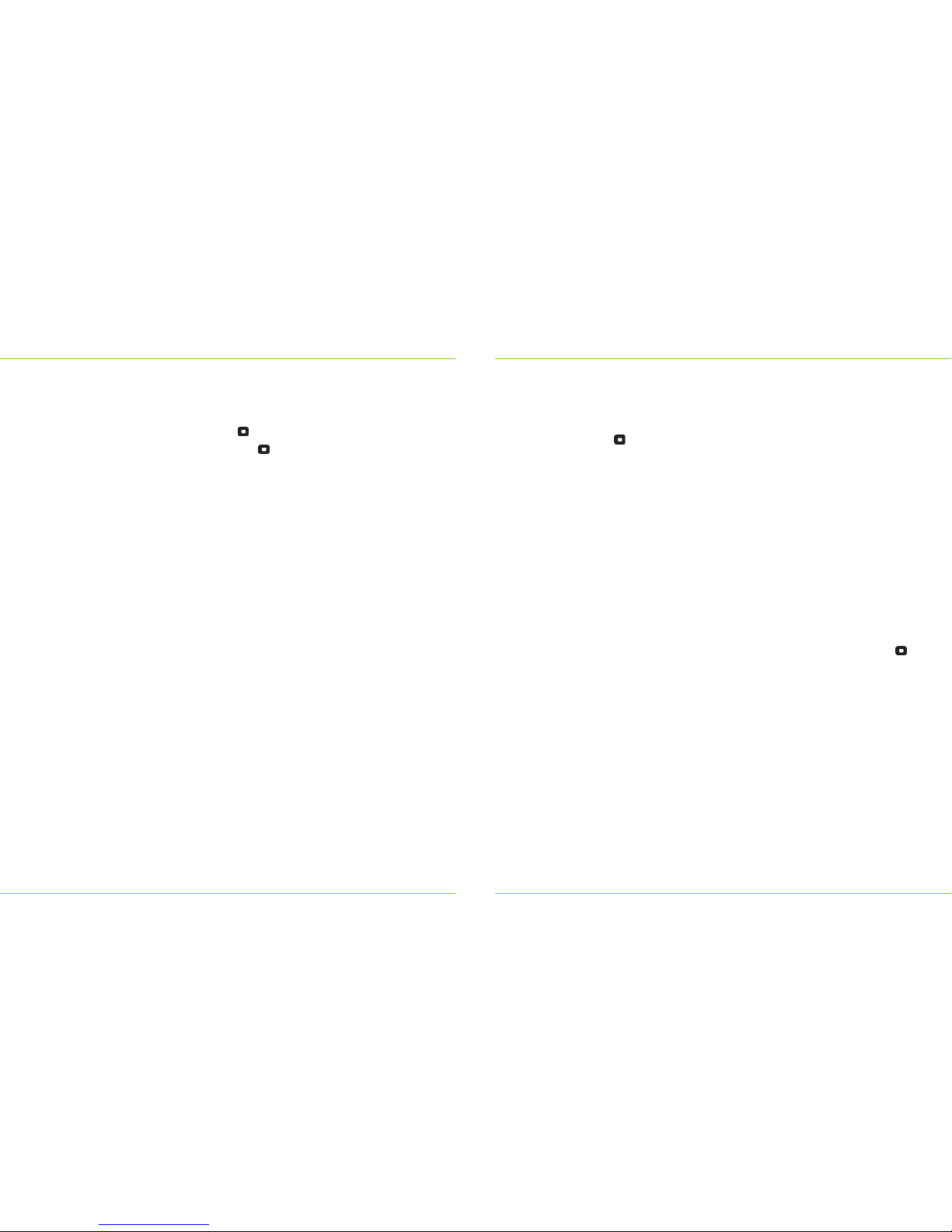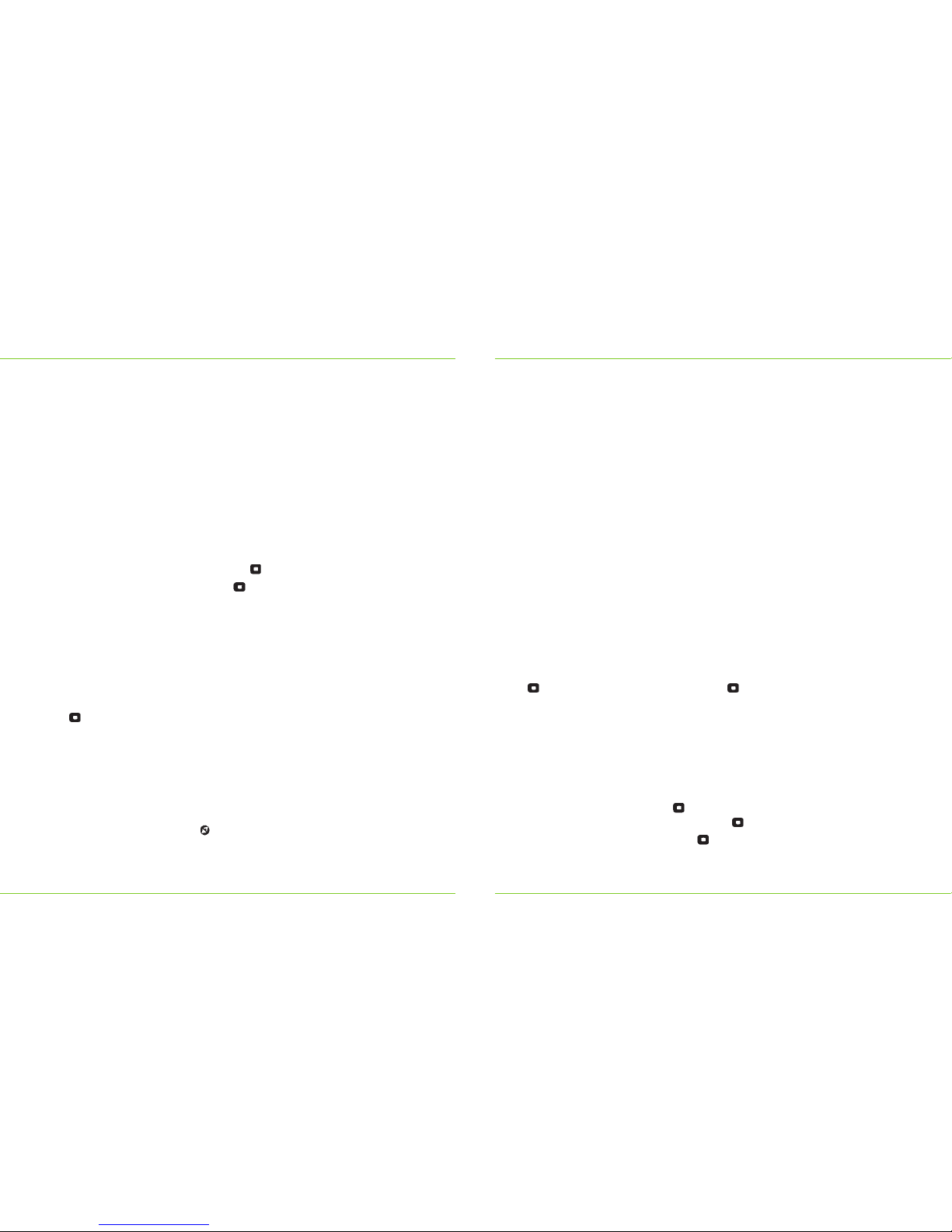Guide to screen icons
A TWIG Alert call is in progress.
All voice calls (both lines if ALS,
i.e. Alternate Line Service, is in
use) are diverted to voice mailbox
or some other phone number.
The type of service depends on
your network operator.
All voice calls of line1 are diverted
to voice mailbox or some other
phone number. This symbol is
used only if the SIM card has ALS.
All voice calls on line2 are diverted
to voice mailbox or some other
phone number. This symbol is
used only if the SIM card has ALS.
Roaming. The phone is using a
different network operator.
Normally most networks cipher
calls. However, some networks
may not support ciphering.
If the network connection
becomes unciphered during the
call, this symbol will be shown.
Home zone. Note that the home
zone feature is only available for
supported network operators and
it also requires a suitable SIM card.
Active line1. Shown when the
SIM card has ALS and the line1
is active.
Active line2. Shown when the
SIM card has ALS and the line2 is
active. Note that only one line can
be active at the time.
Bluetooth connection is switched on.
Bluetooth is active.
Note: If no Bluetooth symbol is
shown, Bluetooth is switched off.
Carkit. Carkit is connected to
the phone.
Headset. Headset is connected
to the phone.
You have received a new message
or messages. The messages are
waiting in the Inbox. Also shown
if ALS (Alternate Line Service) is
in use and you have unread
messages from both lines.
Flashing envelope indicates that
there is no space for receiving new
messages, until some stored ones
have been deleted. Messages may
be waiting at the SMS centre.
Alarm clock is activated.
Keypad is locked. When phone
lock is on, a large version of the
icon is displayed.
Soft key area
Select. You can select or activate
an option by pressing .
Options. A list of options is
available and accessible by
pressing .
Screen Navigation
Note that the display symbols may vary
depending on, for example, the colour
theme in use.
Guide to Display Icons
GPS indicator. As satellite signal
strength increases, smaller circles
are shown.
In the left corner of GPS area you
can see an icon indicating your
currently selected GPS profile.
You can change the icon for each
profile in GPS profiles.
GPS connection is off.
GPS connection is on but the
device is not currently trying to
calculate position or update data.
GPS uses other than user defined
parameter in calculating a position.
GPS has encountered an error.
Title area
GSM network indicator. Located
on the left corner of the title area.
The more bars, the better the signal.
GPRS indicator. If SIM card
and network support GPRS,
the indicator is shown instead
of the GSM indicator.
GPRS connection is attached and
data transfer is in process. Shows
blinking with GPRS indicator.
GPRS is temporarily suspended.
Shows blinking with GPRS
indicator.
Battery indicator. The level of
charge in the battery is indicated
by the degree of dark shading on
the battery indicator. Located in
the right corner of the title area.
Arrows left/right indicate that
scrolling in horizontal direction is
possible. You can, for example,
select pictures one after another
in normal screen.
Body area
Main menu symbol. Press
to enter the main menu.
Incoming call.
A call is in progress.
There is a call on hold.
A data call is in progress.
GPS Area:
GPS symbols
Title Area:
Signal strength
information
Body Area:
Information on
cellular status
and wallpapers
Soft Key Area:
Options and
functionality