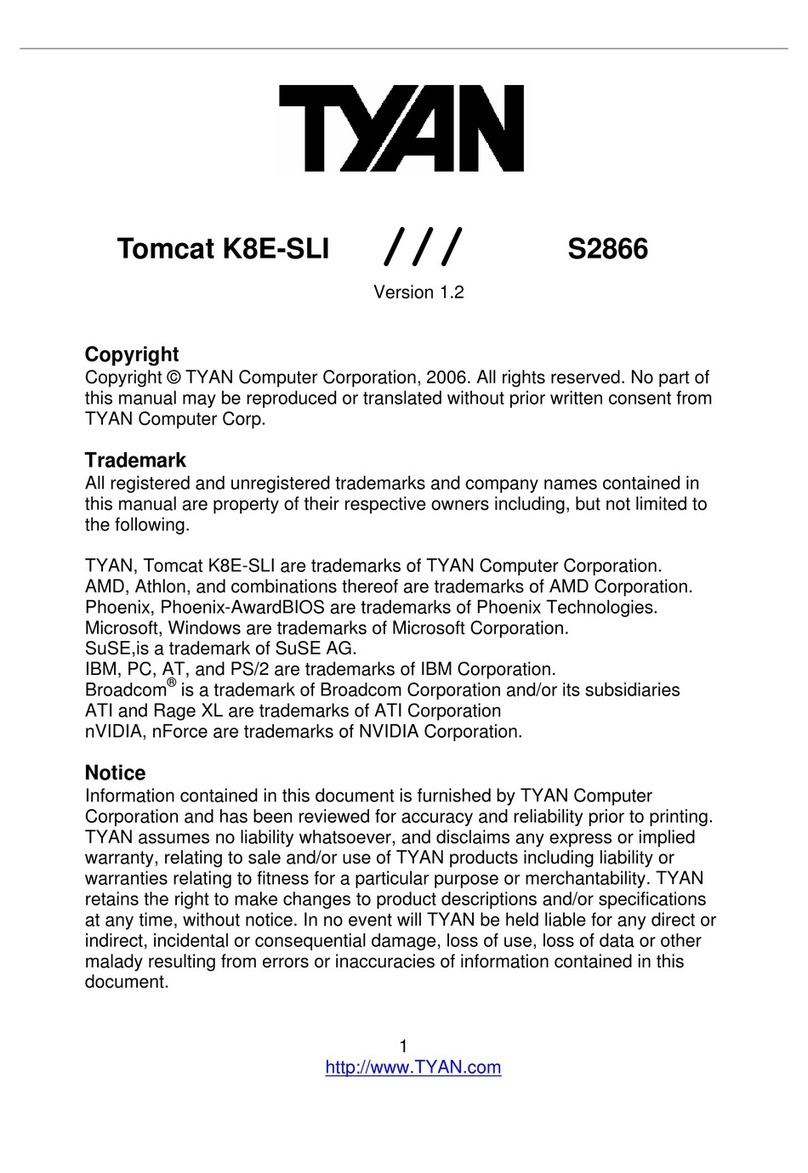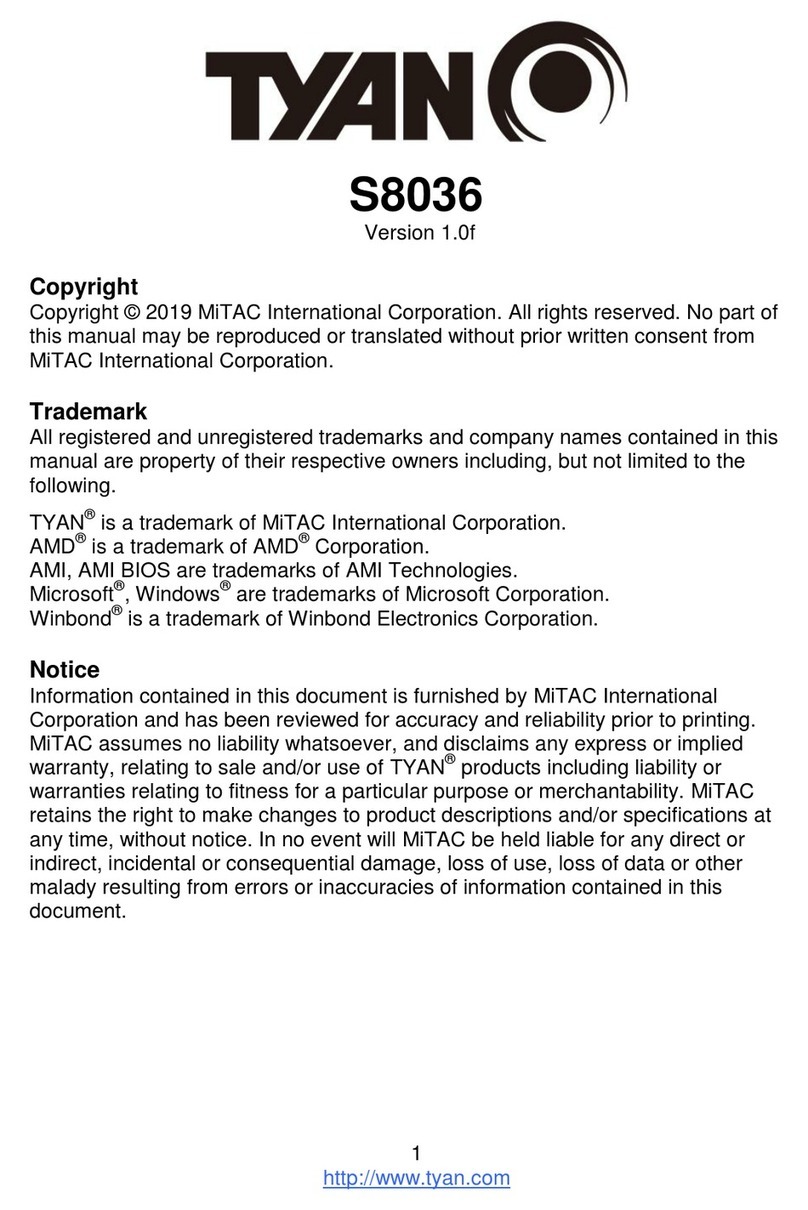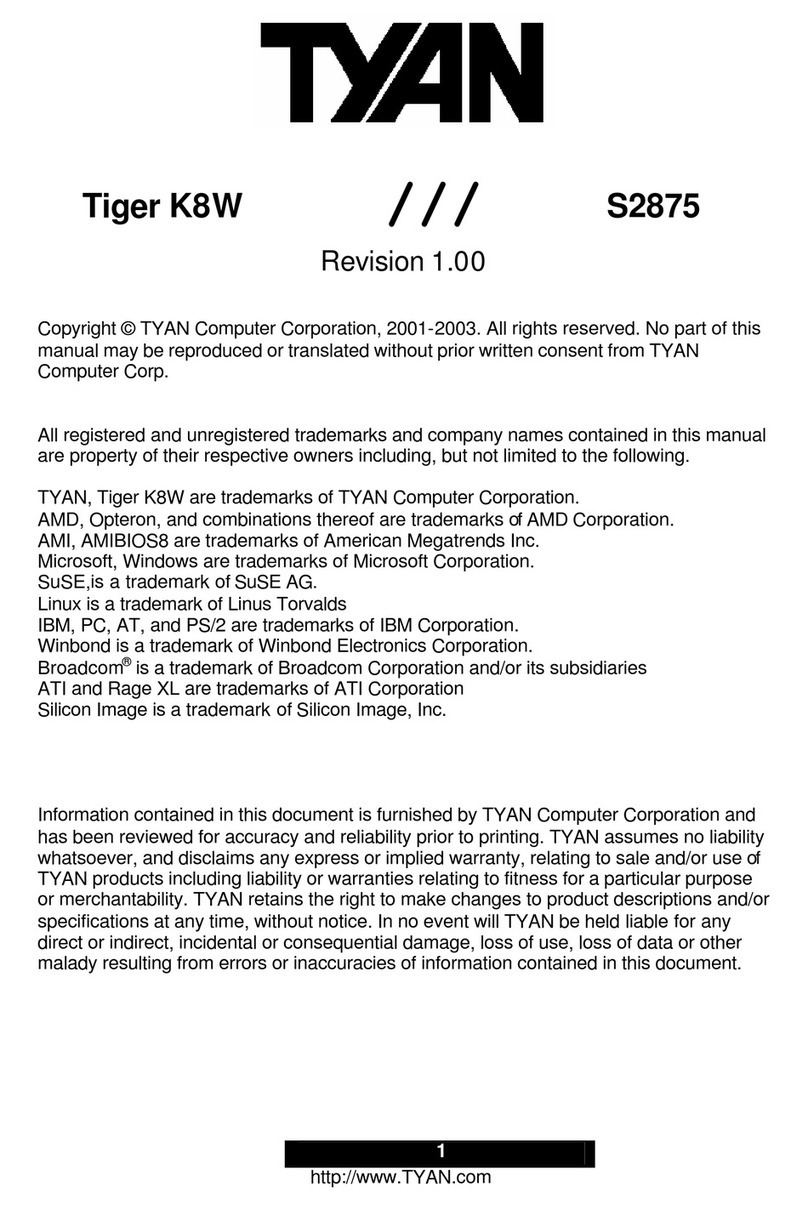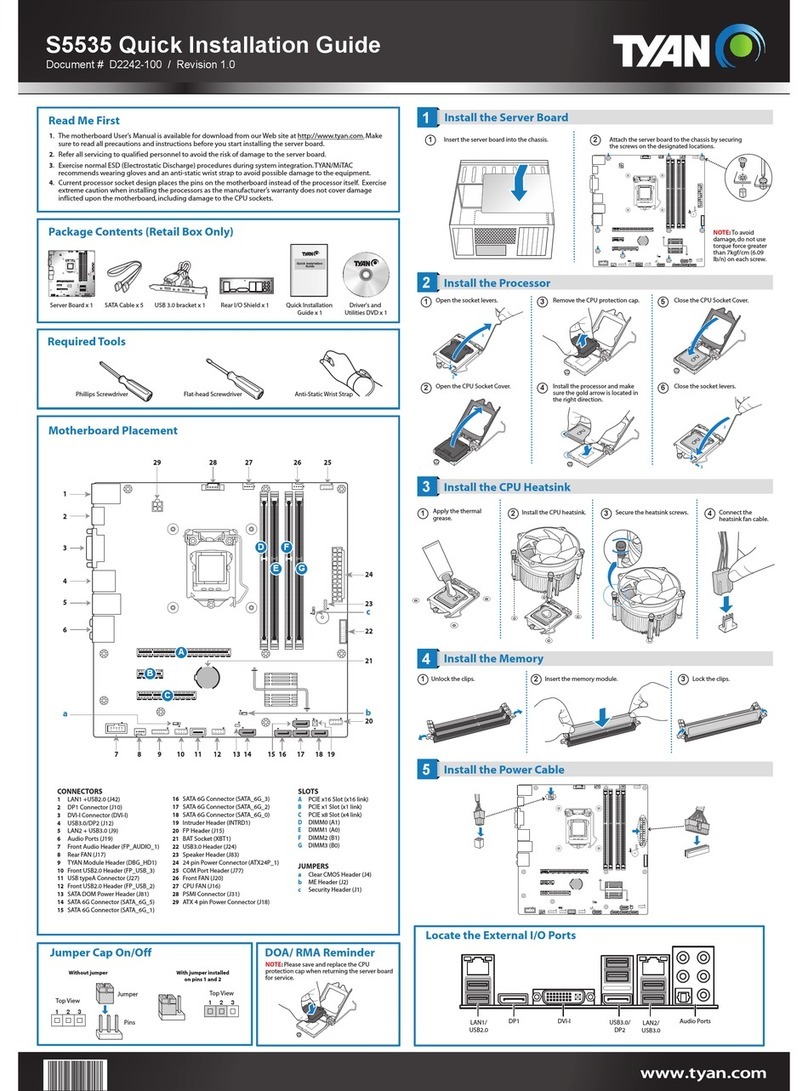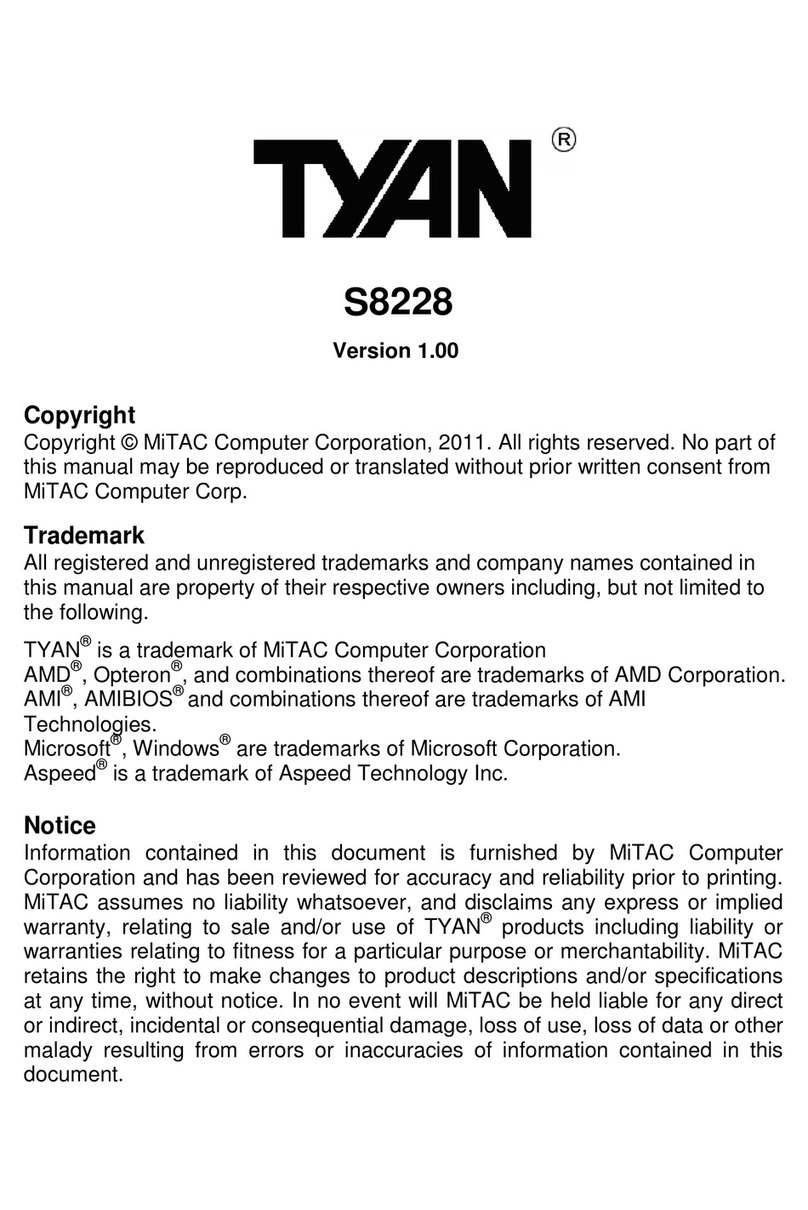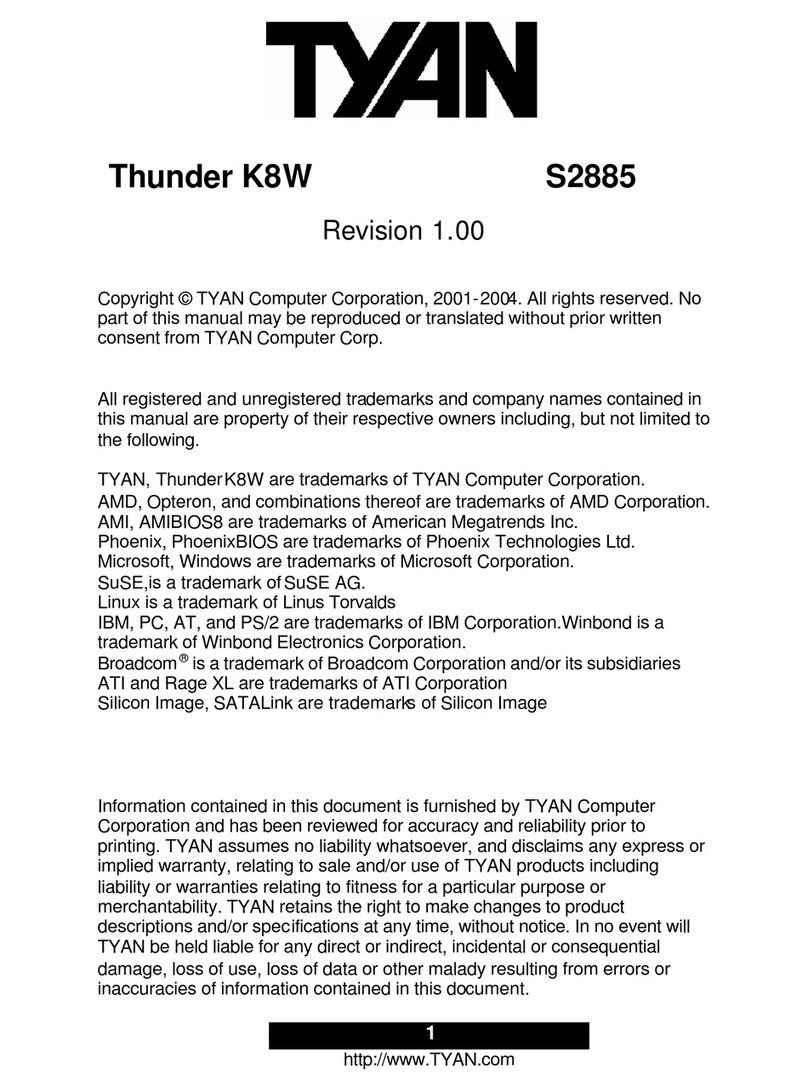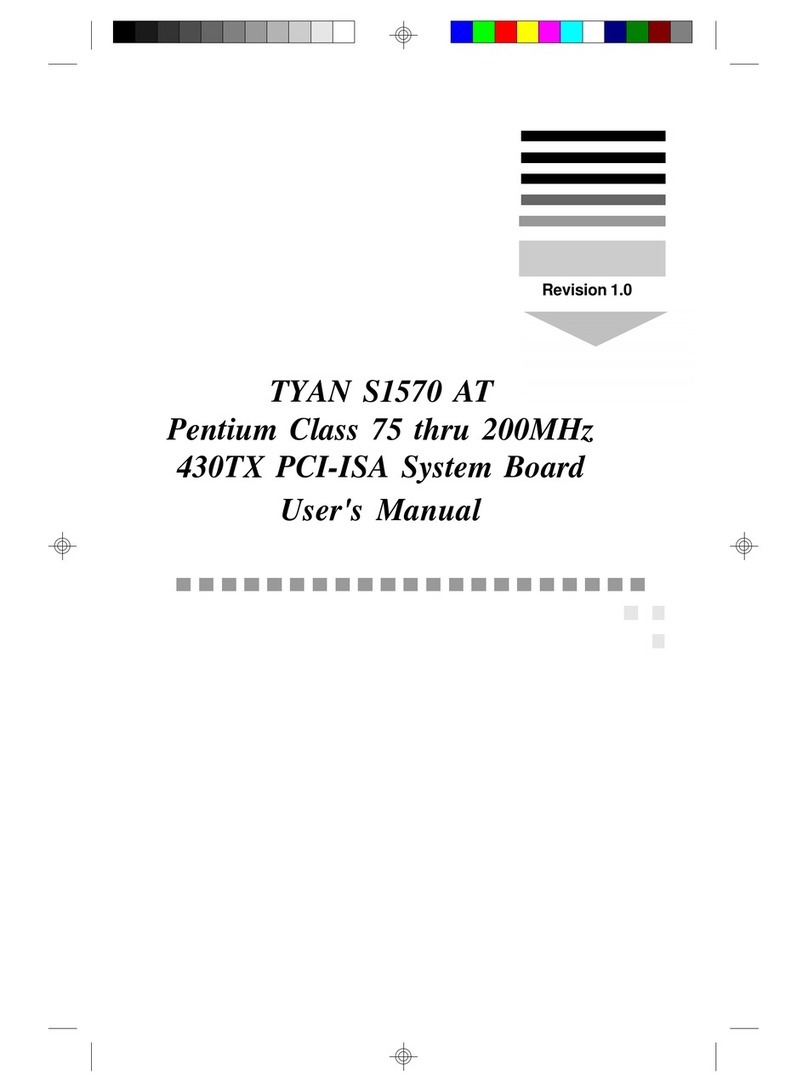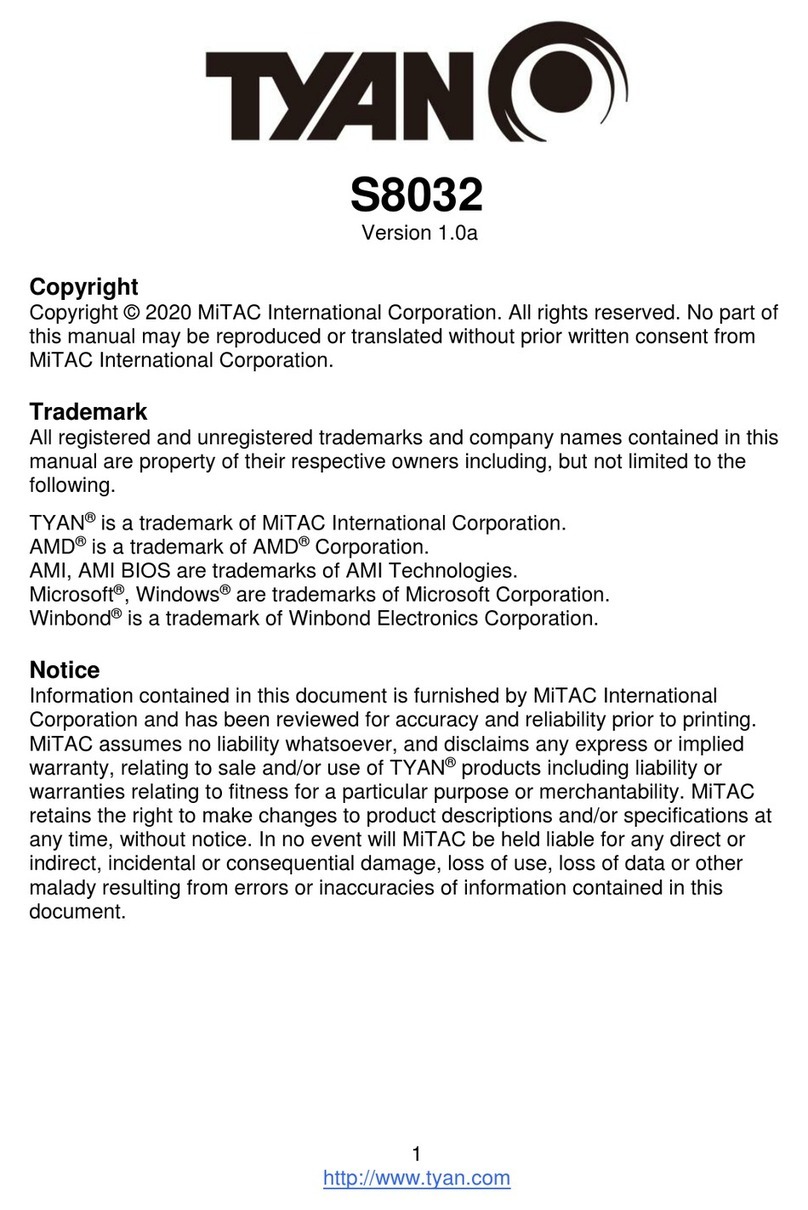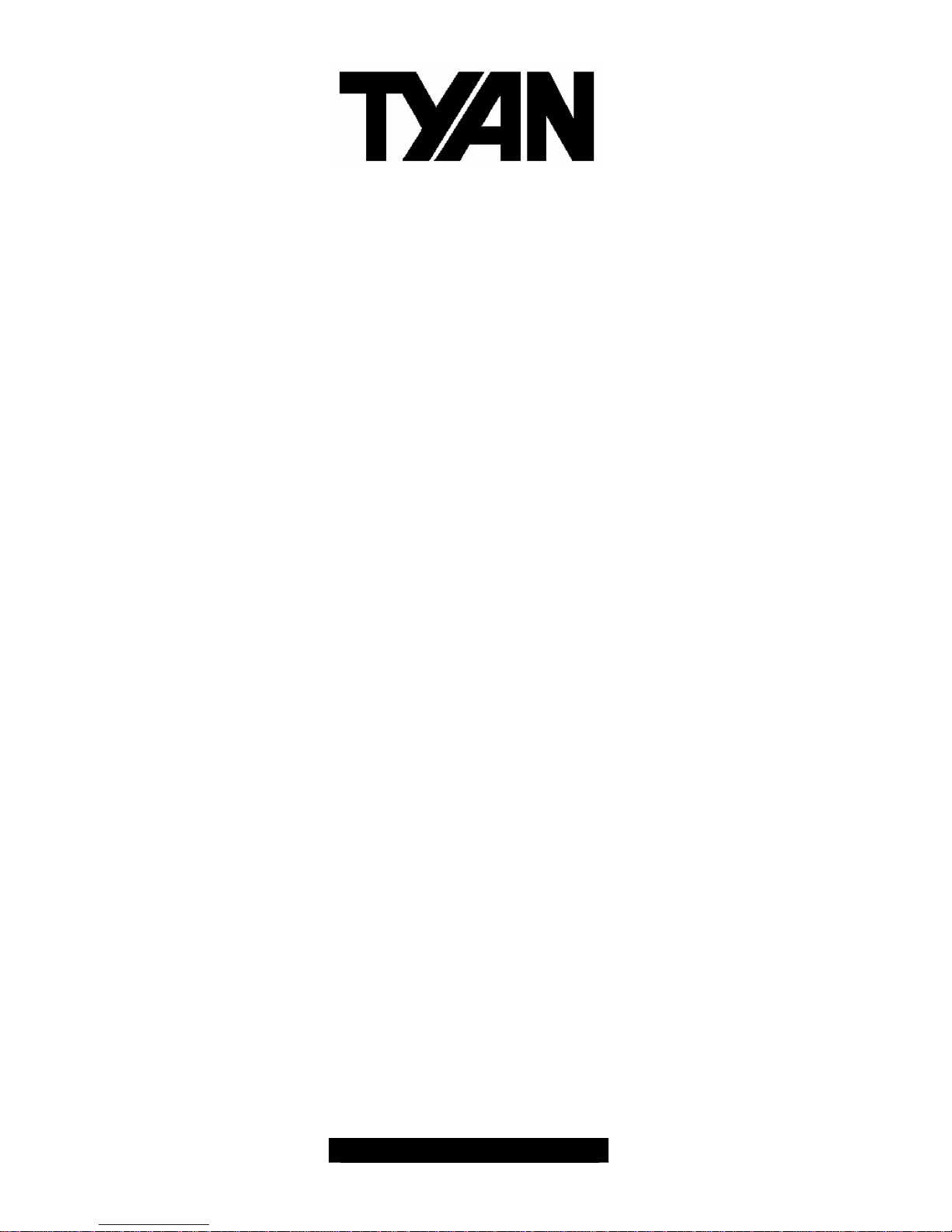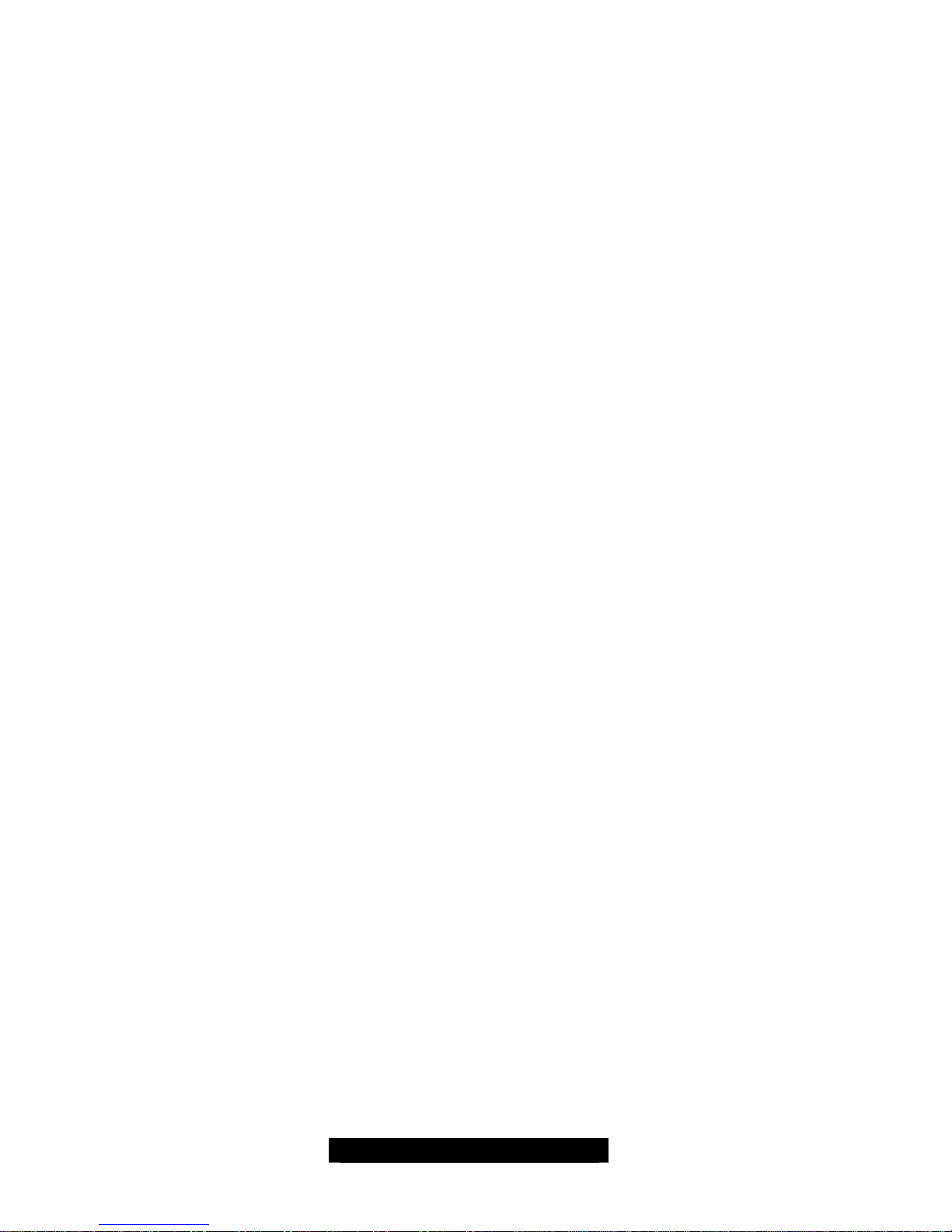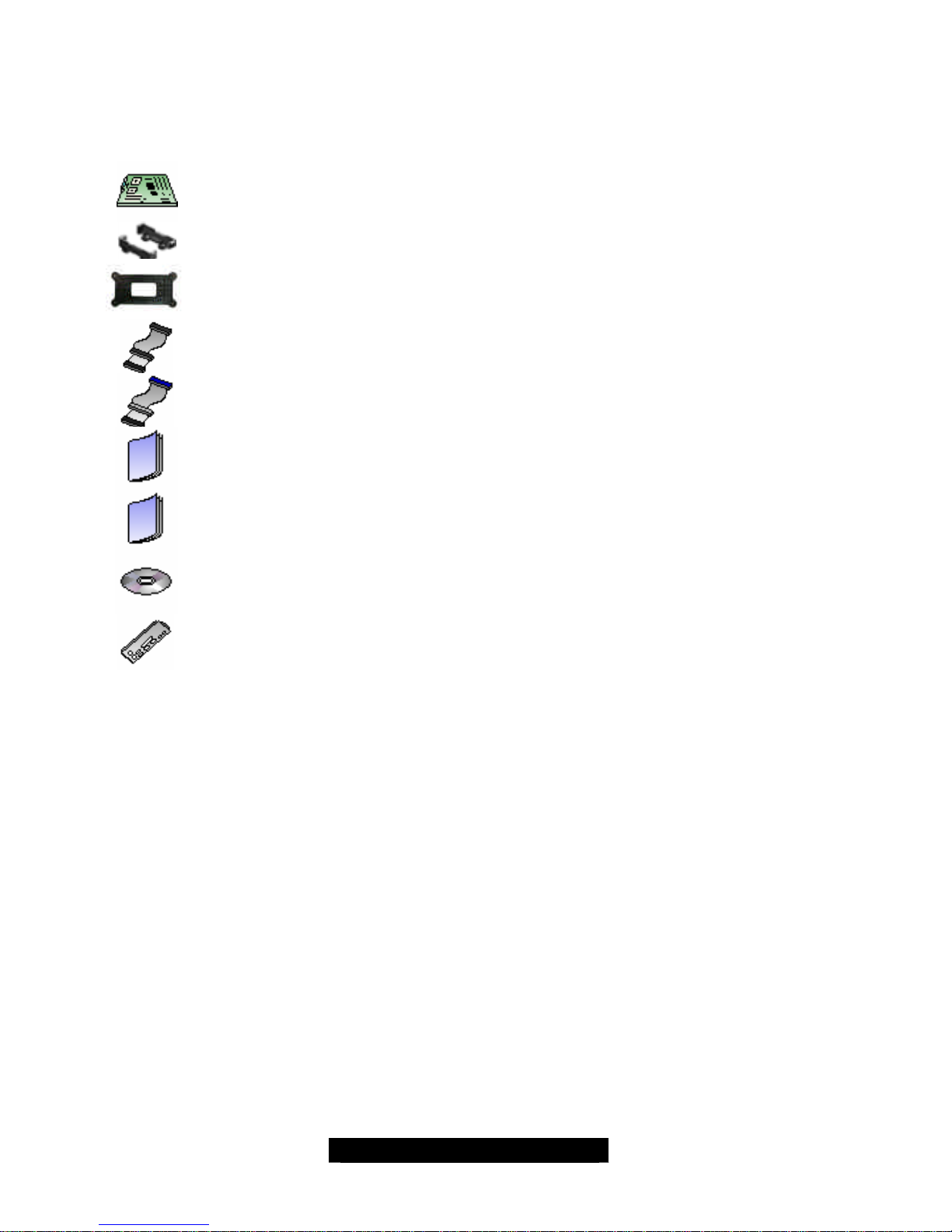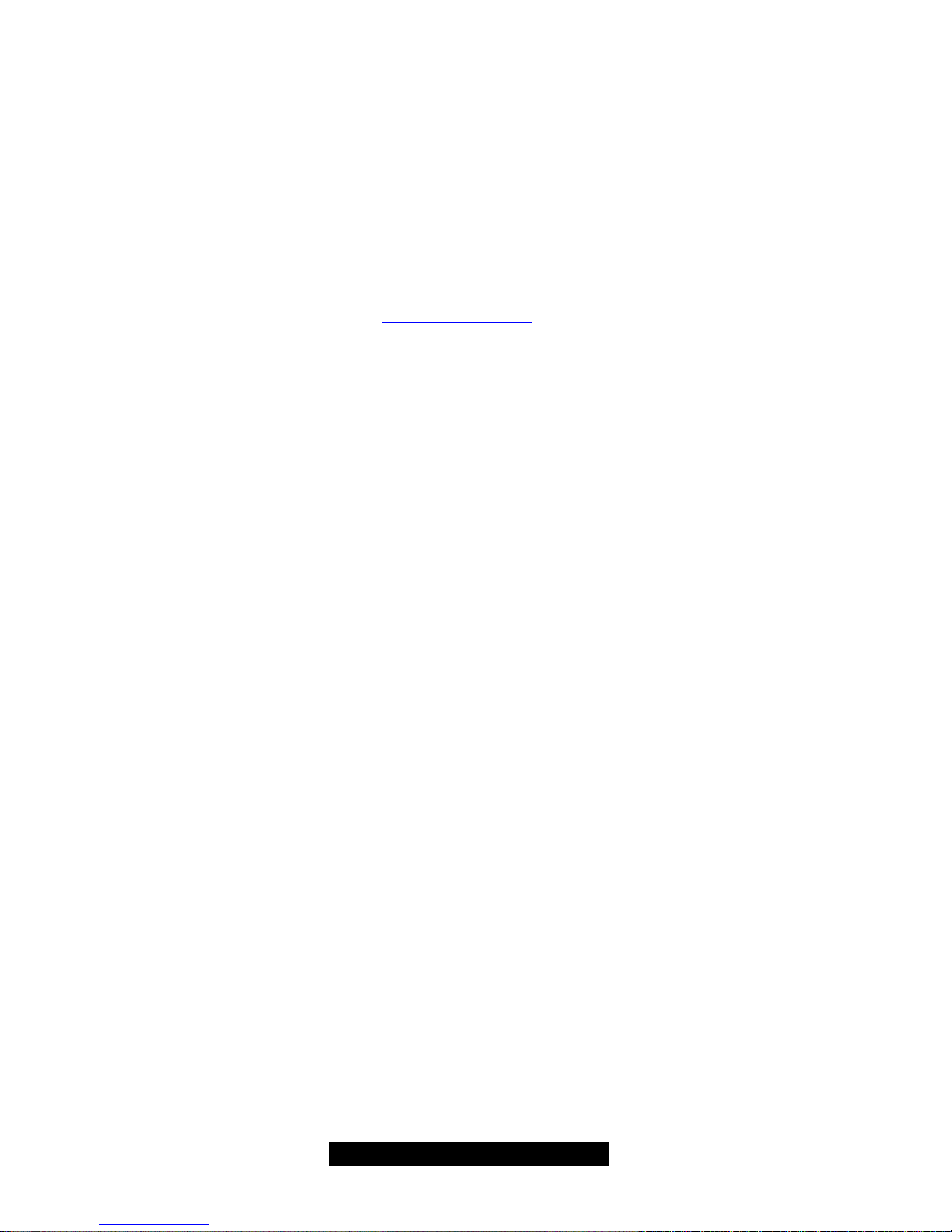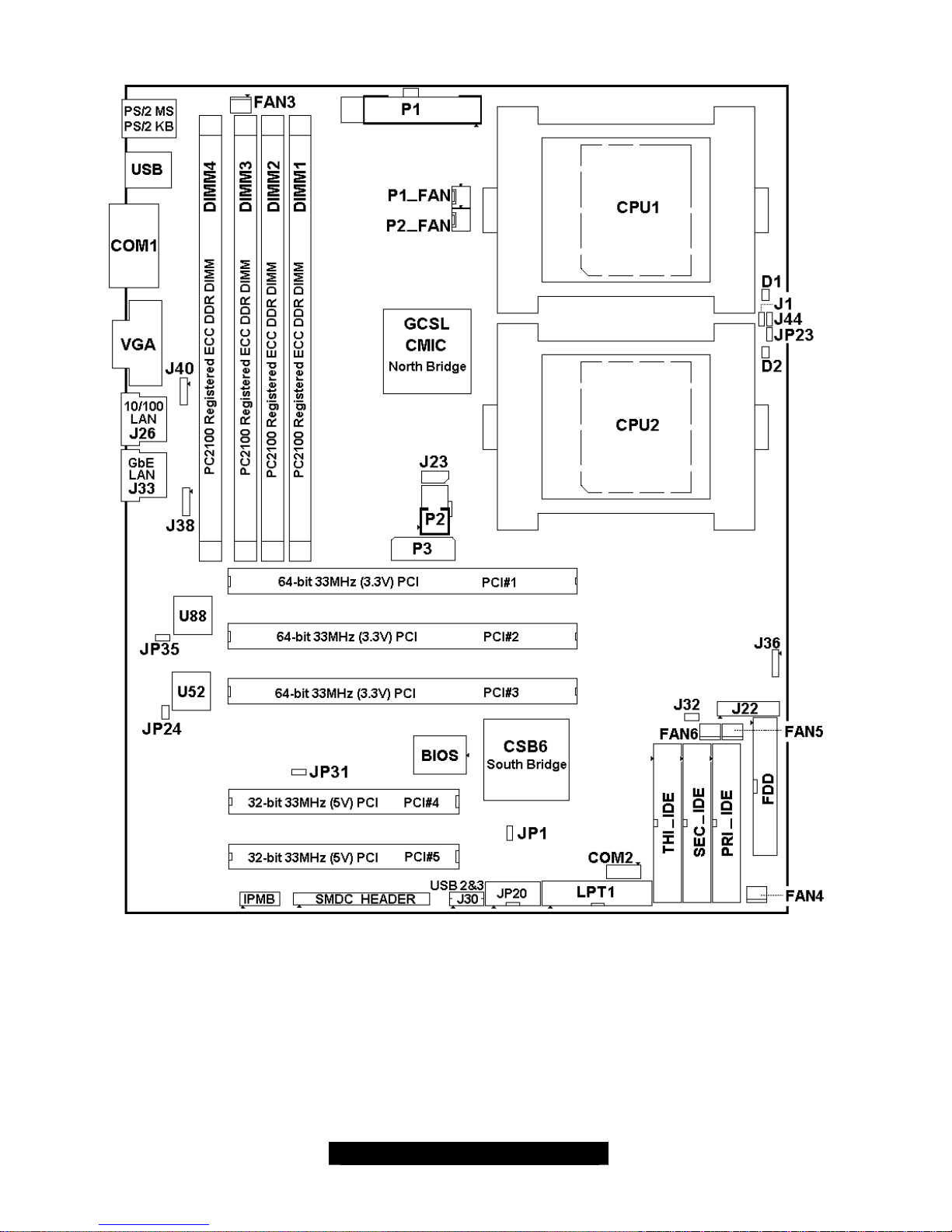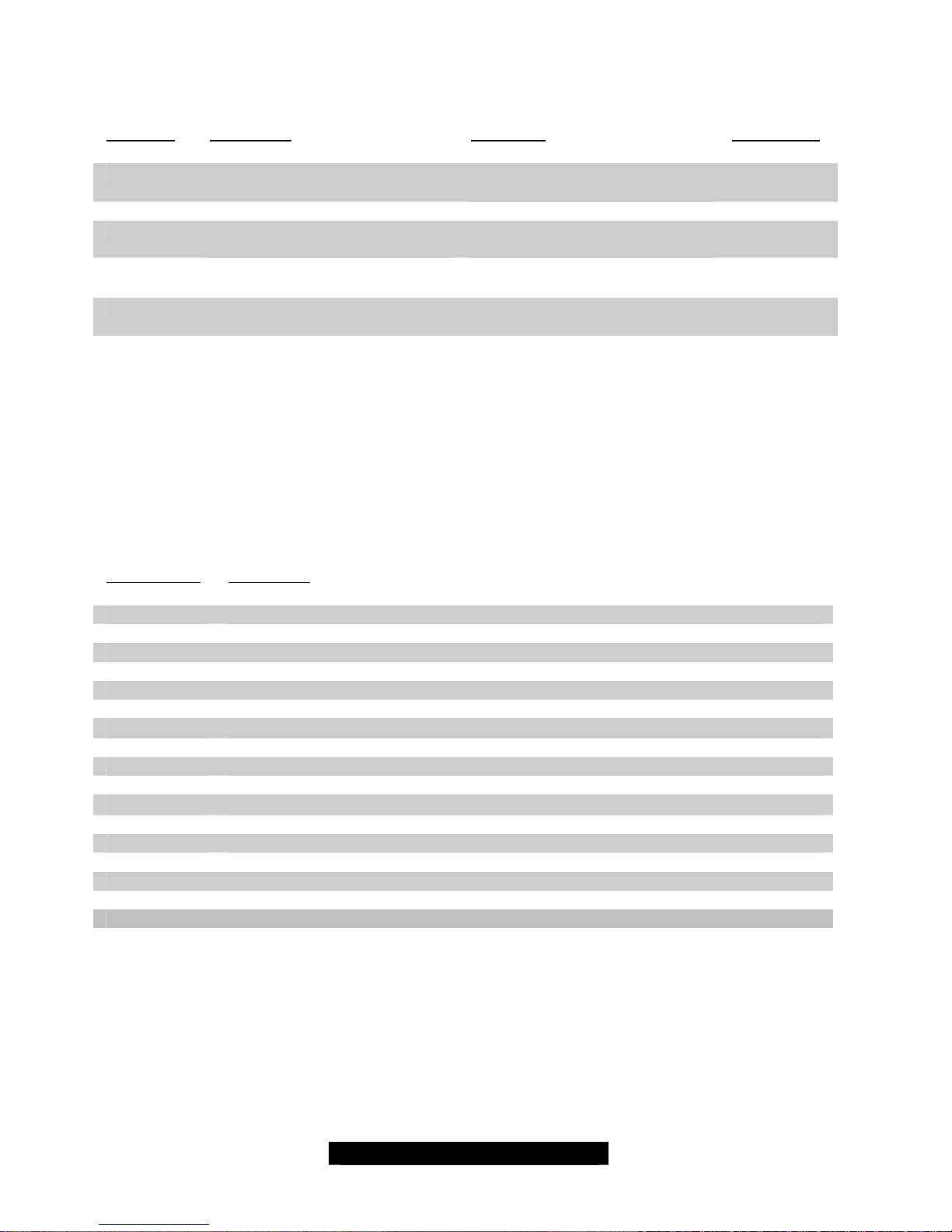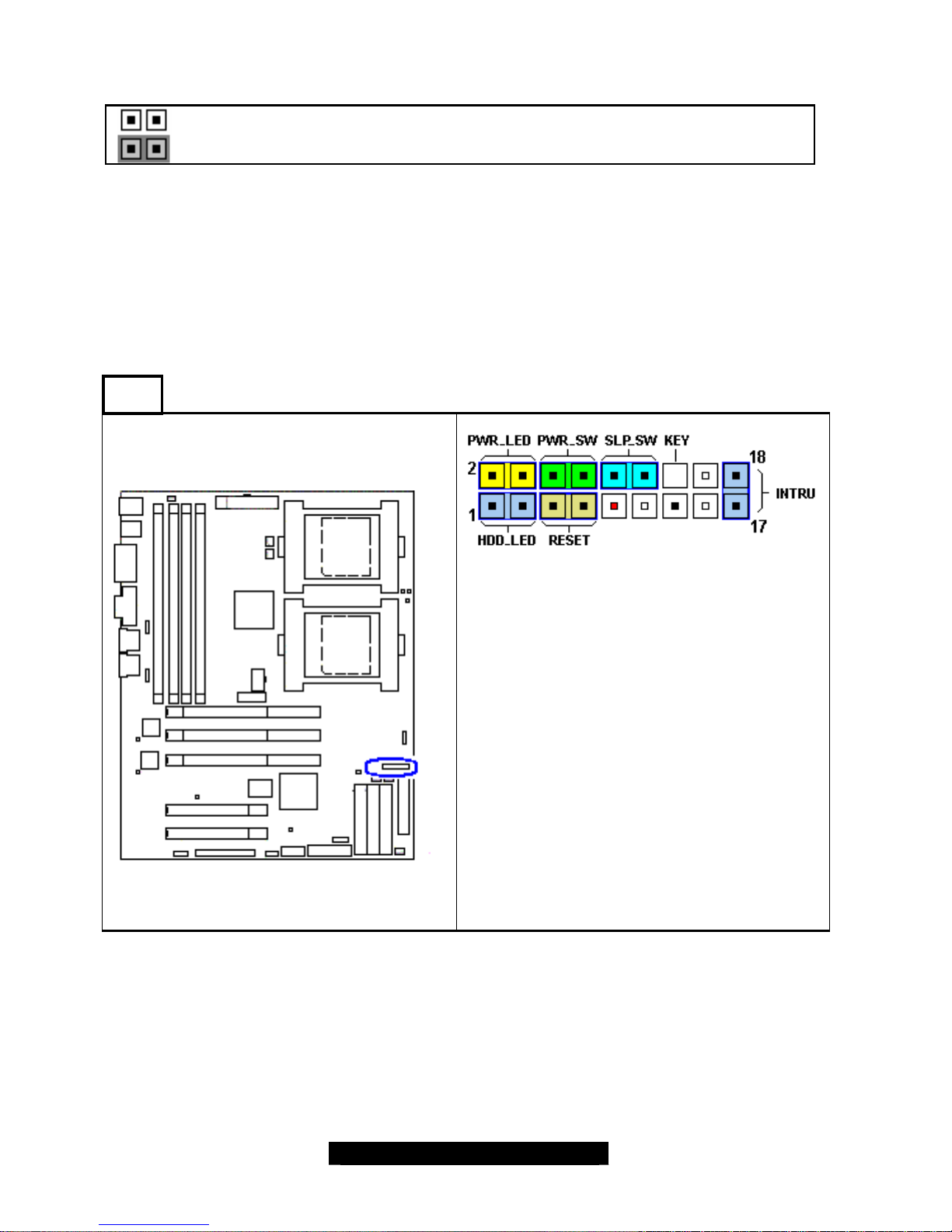4
http://www.TYAN.com
Chapter 1: Introduction
1.1 –Congratulations!
You have purchased one of the most powerful dual Intel processor solutions, the Tiger GC-SL
S2727. Based on Serverworks Grand Champion SL chipset, the Tiger GC-SL S2727 is Hyper-
Threading ready -utilizing onboard resources so that a second thread of data can be processed in
a single processor. Compatible with both ATX12V and EPS12V power supplies, this platform
offers convenient remote Intelligent Platform Management Interface (IPMI) monitoring through a
Server Management Daughter Card. The Tiger GC-SL S2727 also features an ATX form factor,
64-bit PCI, Gigabit Ethernet port, Fast Ethernet port, and an onboard ATI 8MB PCI RAGE XL
VGA, which provides an advanced and versatile solution for your server needs.
Remember to visit Tyan’s web site at http://www.tyan.com. There you can find information on all of
Tyan’s products with FAQs, a complete distributors list, and BIOS setting explanations.
1.2 –Specifications
Processor
• Dual mPGA604 ZIF Sockets
• Supports one or two Intel Xeon processors
with 512KB of integrated L2 cache
• Onboard 4-phase VRM (VRM 9.1 spec)
• Front-Side Bus support for 533 &400 MHz
Chipset
• ServerWorks GC-SLchipset
• CMIC-SL, CSB6
• National PC87417 Super I/O
• Winbond W83782D Hardware Monitor ASIC
Memory
• Four DDR DIMM sockets (minimum onesingle
DIMM)
• Supports up to 4GBmaximum memory
• Supports Registered ECC DDR (72-bit)
memory modules
Expansion Slots
• Three 64/32-bit/33MHz PCI 2.2 slots
• Two 32-bit/33MHz PCI 2.2 slots
• Total five usable slots
Integrated PCI IDE
• Triple-channel PCI bus-mastermode
• Theprimaryandsecondarychannelssupport
ATA -100/66/33 IDE and ATAPI compliant
devices.
• The tertiary channel supports ATA-66/33 IDE
and ATAPI compliant devices.
• Supports up to six Enhanced IDE devices
Integrated LAN Controller(s)
Two or one onboard EthernetNICs
• Intel 82540EM Gigabit Ethernet controller
(not included with S2727GN version)
• OneRJ-45 LAN connector with LEDs
• Operating at a 32-bit 33 MHz PCI bus
• Intel 82551QM Fast Ethernetcontroller
• OneRJ-45 LAN connector with LEDs
• Operating at a 32-bit 33 MHz PCI bus
Intelligent Platform Management Interface
(with optional Tyan’s M3289 SMDC)
• QLogic Zircon Baseboard Management
Controller (BMC) based on powerful ARM7
technology
• Tailored for IPMI highest 1.5 specifications
• Supports KCS and BT styles
• Supports flexible Windows and Linux based
Management Solution
• Supports RMCP and SNMP protocols
• Supports ASF standard and EMP
• I2C serial multi-master controllers and
UARTs
• Built-in IPMB connector
• Supports remote Power on/off and reset
support (IPMI-over-LAN)
• Server Management Daughter card
connection via a built-in 2x25 header
Integrated 2D/3D Graphics
• ATI RAGE XL graphics controller
• 8MB frame buffer (SDRAM)
• Standard 15-pin analog VGA port