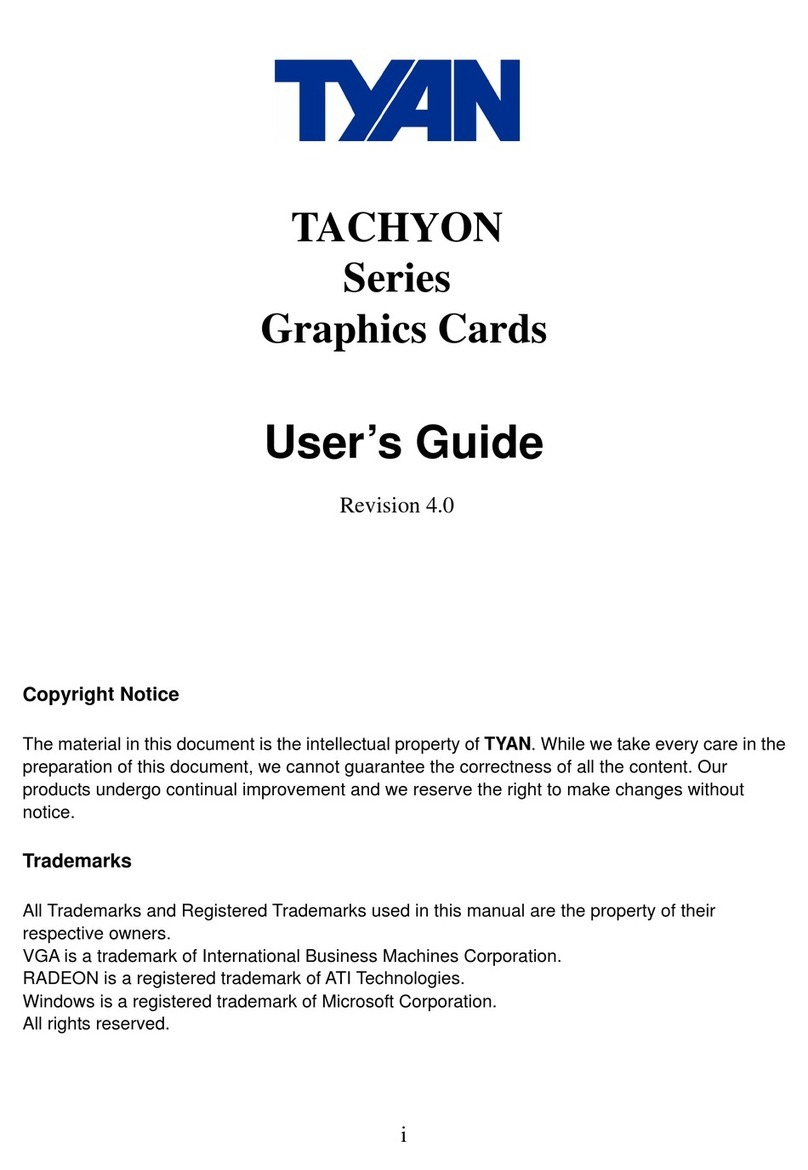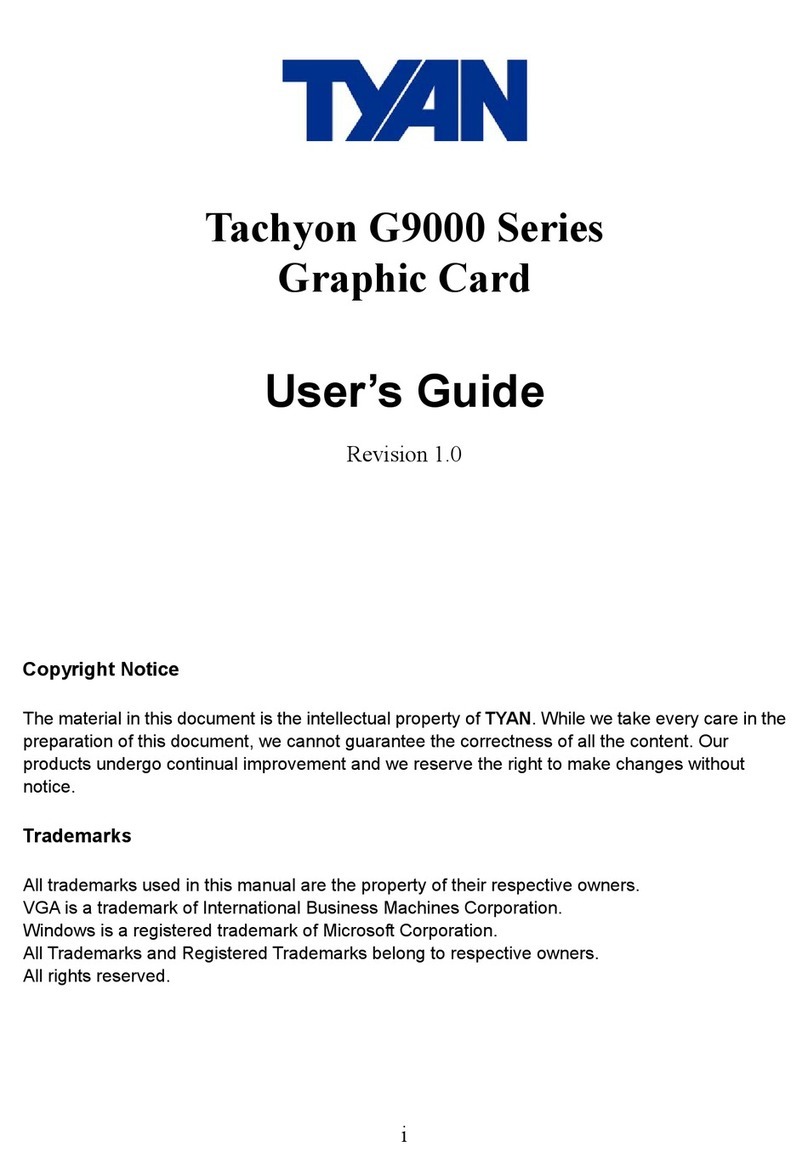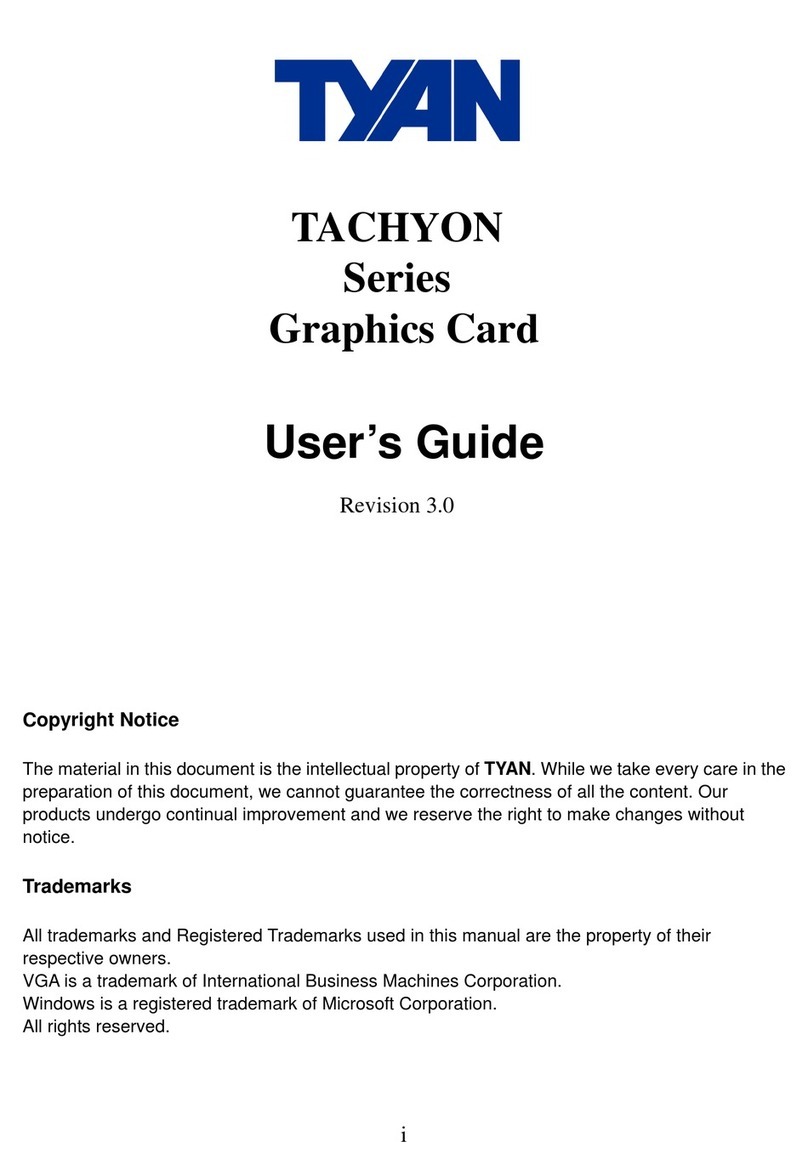Quick Installation Guide
yConnect Bto the power supply connector.
yConnect Cto the Hard Drive power connector.
6. Plug the monitor cable into your card. If you intend to
attach two analog CRT monitors, first attach the DVI-
I-to-VGA adapter (included) to the DVI port on your
card.
7. Turn on the computer and monitor.
Installing Your Tachyon Graphics Driver
1. Windows® may launch the “Add New Hardware
Wizard” to install the Standard VGA driver. If it does,
follow the instructions to identify your new hardware.
Click Next. Click Finish.
2. If you are using Windows® 9X or ME, you will now
need to install Microsoft® DirectX® 8.1 (or later)
BEFORE installing your graphics driver.
yInsert the Driver CD into your CD-ROM.
yIf Windows® DOES NOT run automatically, click
Start->Run. Type D:\TyanSoft.exe (If Dis not
your CD-ROM drive, substitute with the correct
drive letter.) Click OK.
yClick on Install Software. Click on DirectX, and
then the Wizard will begin. Carefully follow the
instructions. Click OK to reboot.
3. You are now ready to install the graphics driver.
•Insert the Driver CD into your CD-ROM.
•If Windows® DOES NOT run automatically, click
Start->Run. Type D:\TyanSoft.exe (If Dis not
your CD-ROM drive, substitute with the correct
drive letter.) Click OK.
•Click on Install Software. Click on Graphics
Device Driver. Click on the product (e.g. G9700
PRO) you wish to install. Click on the appropriate
O/S platform, and then the Wizard will begin.
Carefully follow the instructions.
4. Lastly, you will need to install the ATI Control Panel
Update.
•Insert the Driver CD into your CD-ROM.
•If Windows® DOES NOT run automatically, click
Start->Run. Type D:\TyanSoft.exe (If Dis not
your CD-ROM drive, substitute with the correct
drive letter.) Click OK.
•Click on Install Software. Click on Graphics
Device Driver. Click on the product (e.g. G9700
PRO) you wish to install. Then click on Control
Panel Update and the Wizard will begin.
Carefully follow the instructions.
•Now you are ready to reboot the system.
Tachyon Graphics Card Support
yFor product information, the latest drivers, product
reviews, manuals, and Frequently Asked Questions,
please visit our website at www.tyan.com.
yTo contact a Tyan representative for technical