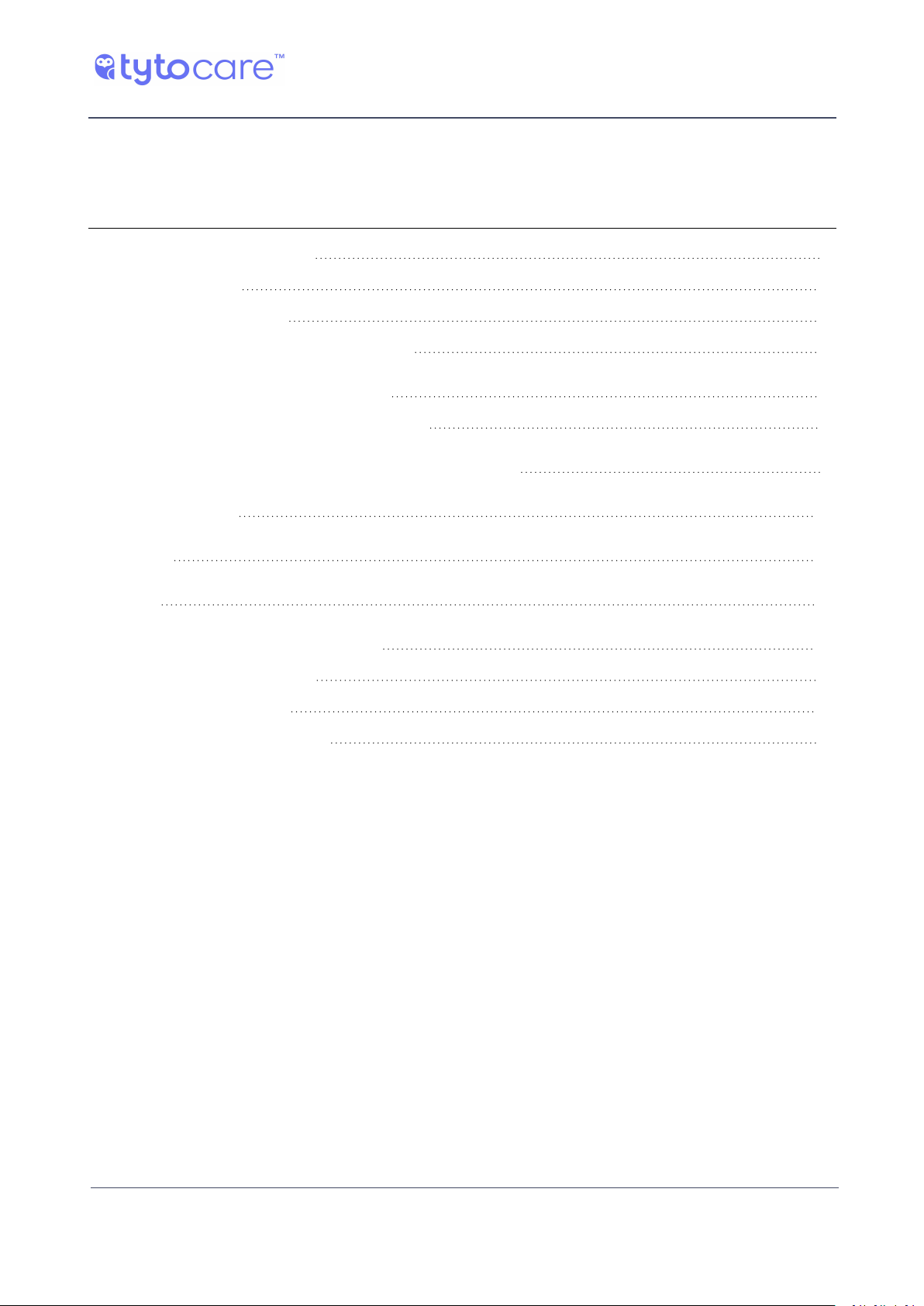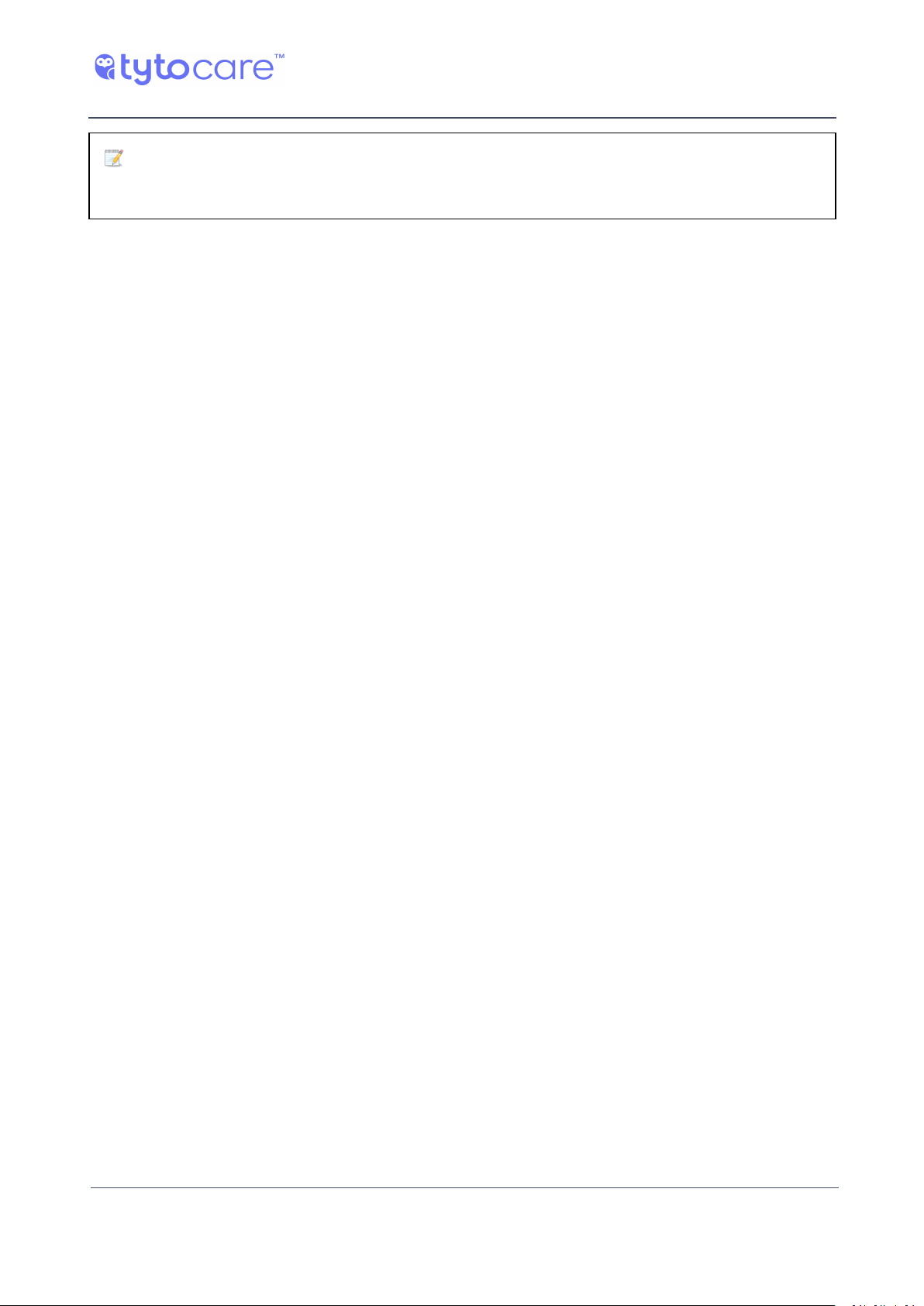© 2021 TytoCare All rights reserved. 7 of 17
TytoCare Web Point of Care User Guide
What do I need to join an online visit?
What do I need to join an online visit?
To join an online visit from the point of care, you need to:
lVerify that you have everything you need - see "Verify that you have everything you need"
below
lIf you have a Tyto Device, pair the Device (this only has to be done the first time you use the
POC application) - see "Pair the Tyto Device and your mobile device/computer" on the next page
lJoin the visit - see "Join an online visit" on page12
Verify that you have everything you need
As a POC clinician or patient joining an online visit from home, you will need the following in order
to use a Tyto Device:
lA Wi-Fi network, secured by a known password, that you can connect to, or a personal hotspot
on your mobile device.
lTyto Device, fully charged.
lA computer or one of the following mobile devices:
liOS: iPhone 5S and later, iPad Air and later, iPad mini 2 and later, iPod touch 6 and later.
lAndroid: Samsung Galaxy S5, S6 plus, Note 5, A7, J7 and up, LG G4 and later.
lInternet access via the Wi-Fi network.
lFor best performance, the following connection speed is recommended:
lTytoHome: Download 15 Mbps \ Upload 3 Mbps.
lTytoPro: Download 20 Mbps \ Upload 5 Mbps.
lAt minimum, the following connection speed is required: Download 2 Mbps \ Upload 2 Mbps.
Note: If the iOS mobile device supports hotspot with a stable LTE connection, this can be
used instead of a Wi-Fi router.