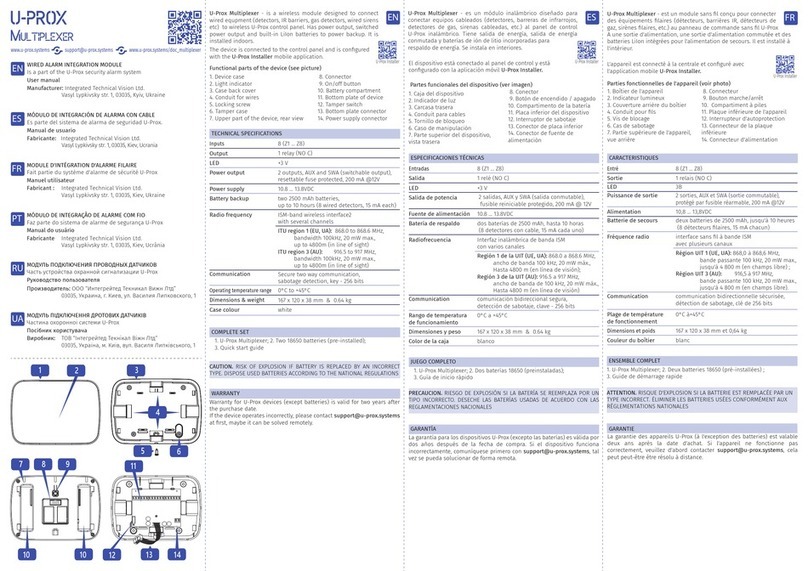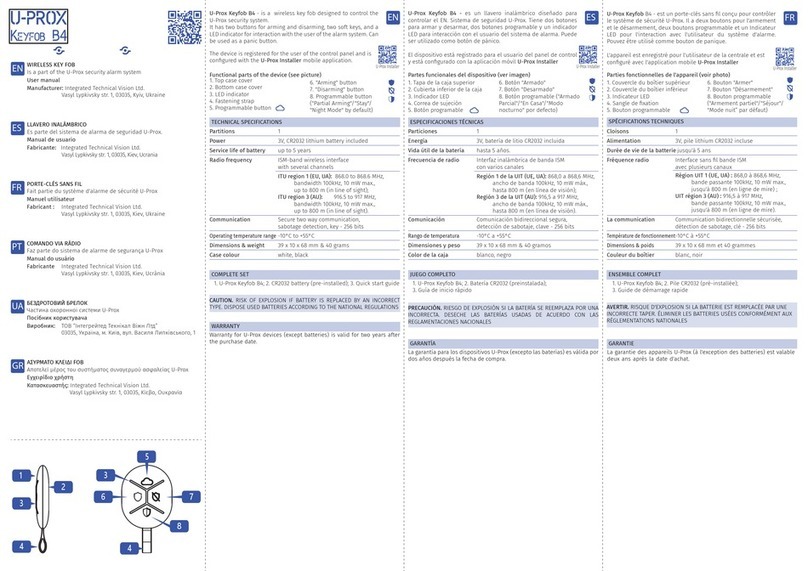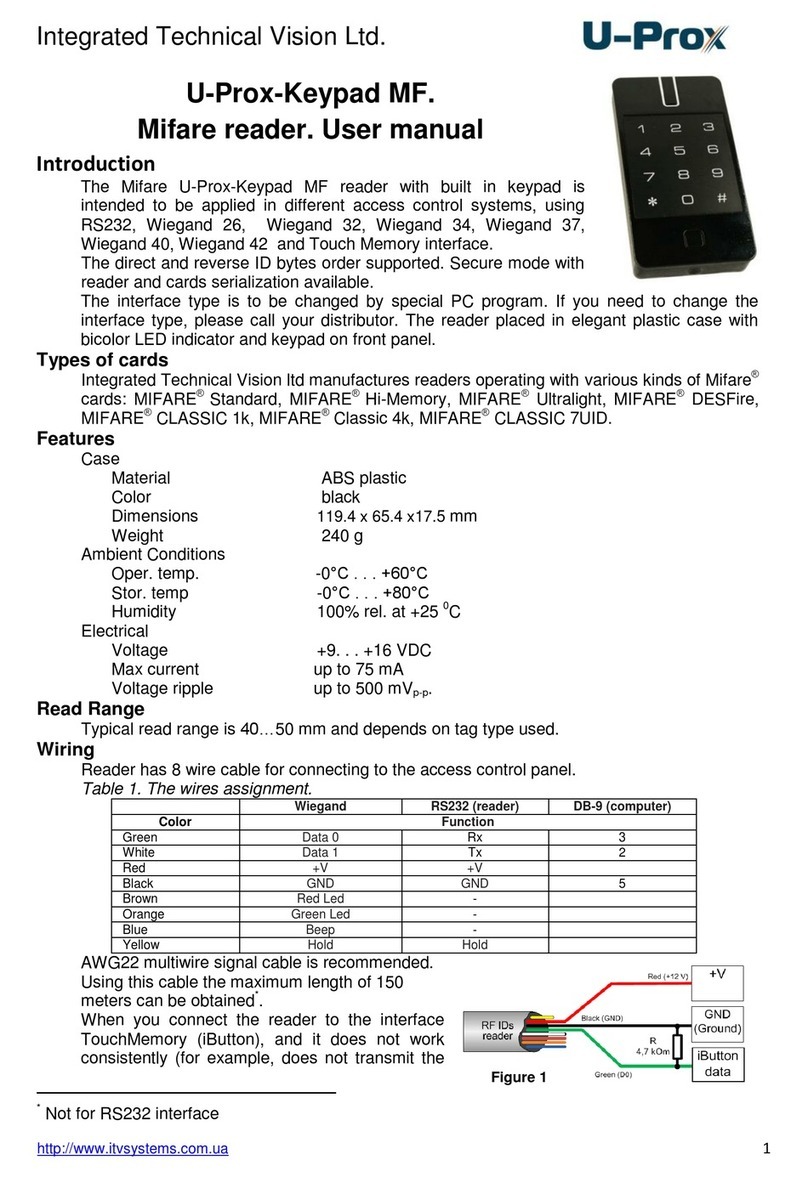Integrated Technical Vision Ltd.
http://u-prox.com 3
Contents
Brief description of the panel.........................................................................................................4
Intended use..............................................................................................................................4
Summary...................................................................................................................................4
Description and operation..............................................................................................................5
Panel.........................................................................................................................................5
Panel terminals assignment...................................................................................................5
Enumeration of panel modes .................................................................................................6
Panel operation.............................................................................................................................6
ID entry (card pass) to connected reader...................................................................................6
User codes.............................................................................................................................6
Durations...............................................................................................................................7
Entry/exit duration..................................................................................................................7
Panel operation modes..........................................................................................................7
Panel programming ...................................................................................................................8
Mobile ID (U-Prox ID) ..............................................................................................................20
How to user receive U-Prox ID.............................................................................................22
How to work with the device........................................................................................................24
Installation recommendations ..................................................................................................24
Installing Panel........................................................................................................................24
Connecting an external reader.................................................................................................24
Loops connection ....................................................................................................................25
Request to Exit button (REX)...............................................................................................25
Door Contact........................................................................................................................25
Actuators.................................................................................................................................26
Electric locks........................................................................................................................26
Alarm output ........................................................................................................................26
Panel programming sequence.................................................................................................27
Maintenance............................................................................................................................27
Factory reset........................................................................................................................27
Switching to programming mode..........................................................................................27
Factory settings.......................................................................................................................27
Terms..........................................................................................................................................28