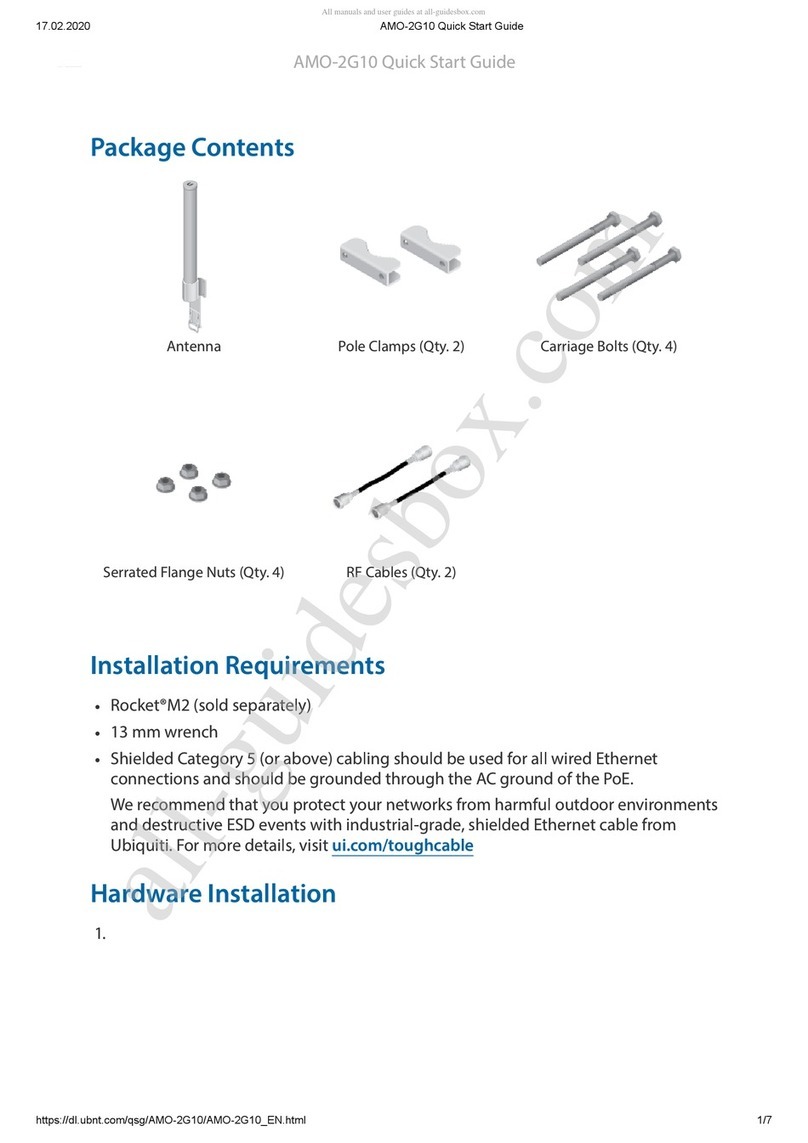Ubiquiti GBE-LR User manual
Other Ubiquiti Antenna manuals

Ubiquiti
Ubiquiti airMAX Omni AMO-5G13 User manual

Ubiquiti
Ubiquiti AM-M-V5G-Ti User manual

Ubiquiti
Ubiquiti Power beam PBE-5AC-500 User manual

Ubiquiti
Ubiquiti AG-HP-5G27 User manual

Ubiquiti
Ubiquiti AM-5G16-120 User manual

Ubiquiti
Ubiquiti PrismStation AC User manual

Ubiquiti
Ubiquiti RocketDish RD-5G30 User manual

Ubiquiti
Ubiquiti RD-5G34 User manual

Ubiquiti
Ubiquiti PowerBridge M10 User manual

Ubiquiti
Ubiquiti Horn-5-45 User manual

Ubiquiti
Ubiquiti airMAX Sector User manual

Ubiquiti
Ubiquiti AF-5G30-S45 User manual

Ubiquiti
Ubiquiti AirMax Sector User manual

Ubiquiti
Ubiquiti airMAX Omni AMO-5G10 User manual
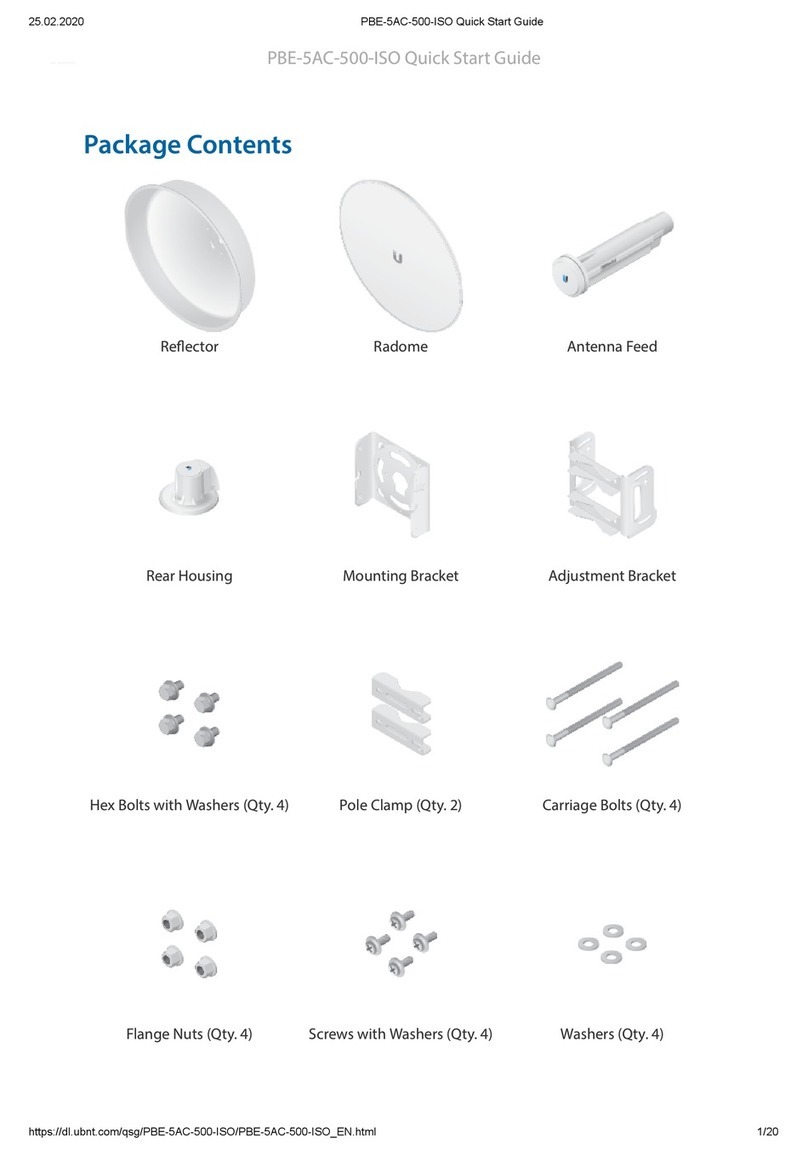
Ubiquiti
Ubiquiti PowerBeam PBE-5AC-500-ISO User manual

Ubiquiti
Ubiquiti AP-5AC-90-HD Air Prism User manual

Ubiquiti
Ubiquiti arFber AF-24 User manual

Ubiquiti
Ubiquiti AF-5G23-S45 User manual

Ubiquiti
Ubiquiti airMAX Titanium Sector User manual

Ubiquiti
Ubiquiti AirFiber X AF-5G34-S45 User manual
Popular Antenna manuals by other brands

DAVIS
DAVIS Windex AV 3160 installation instructions

Belden
Belden Hirschmann BAT-ANT-N-14G-IP23 Mounting instruction

Vtronix
Vtronix YHK Fitting instructions

KVH Industries
KVH Industries TracVision 6 Technical manual

Leica Geosystems
Leica Geosystems GS10 user manual

Sirio Antenne
Sirio Antenne Gain-Master manual

Feig Electronic
Feig Electronic ID ISC.ANTH200/200 Series manual

TERK Technologies
TERK Technologies TV44 owner's manual

TERK Technologies
TERK Technologies SIR3 owner's manual

Directive Systems & Engineering
Directive Systems & Engineering DSE2324LYRMK quick start guide

HP
HP J8999A instructions

MobilSat
MobilSat MSP-S Mounting instructions