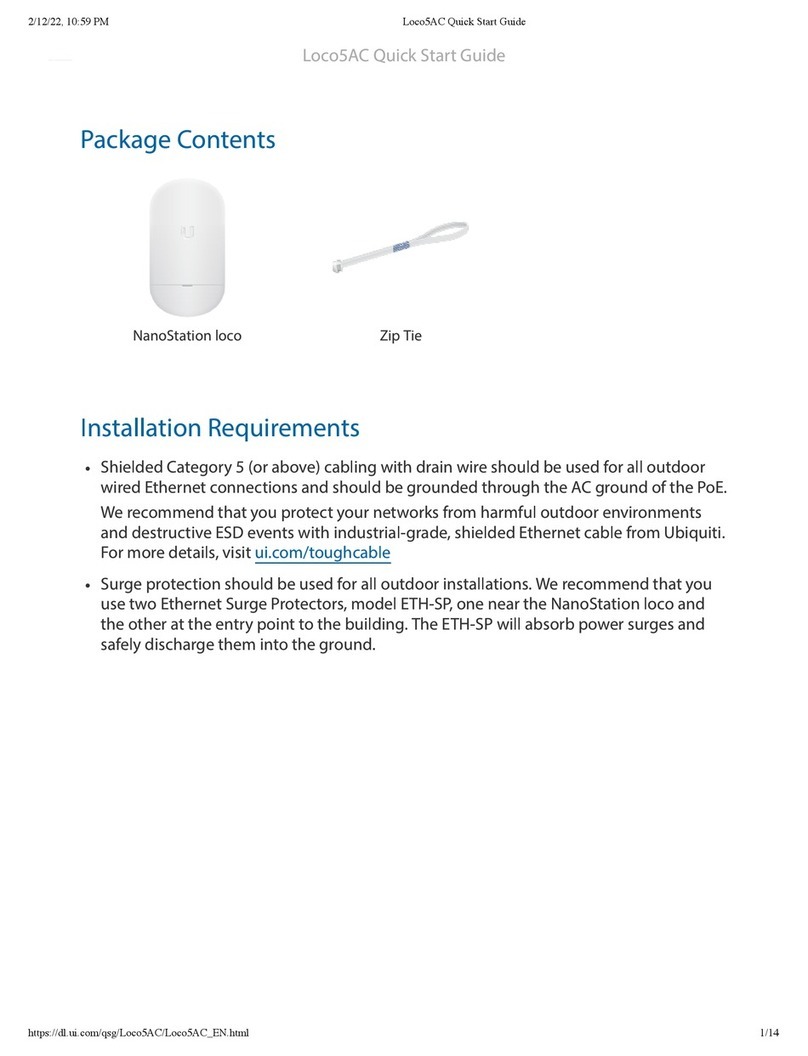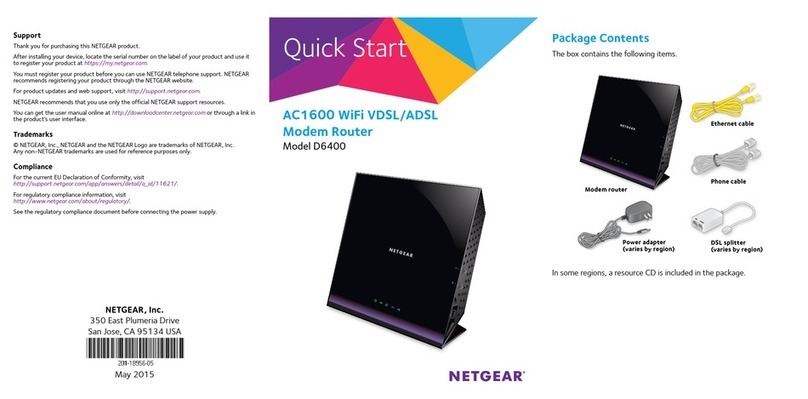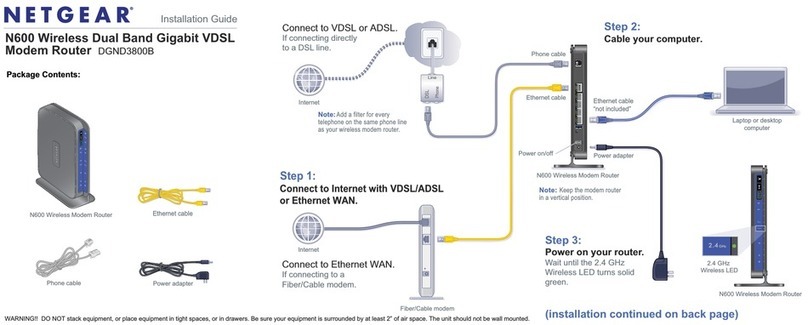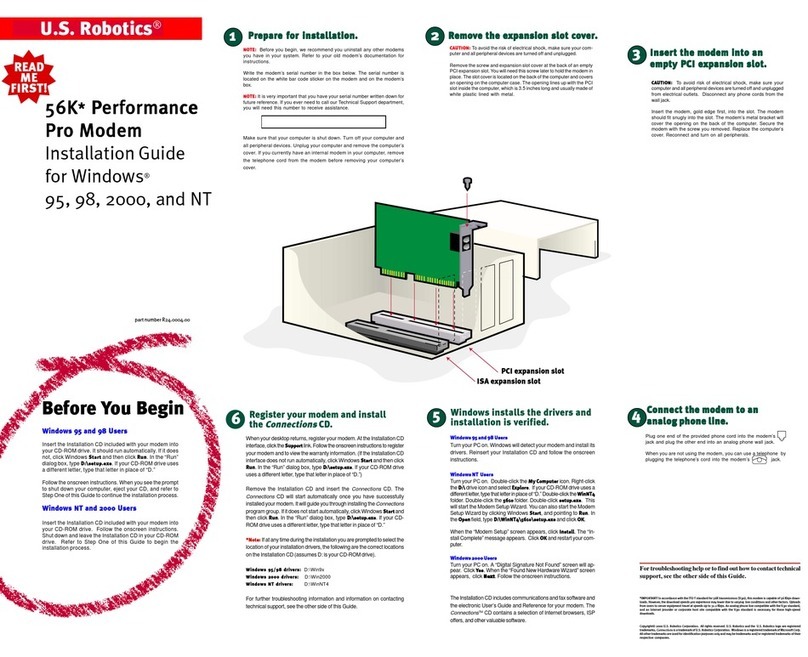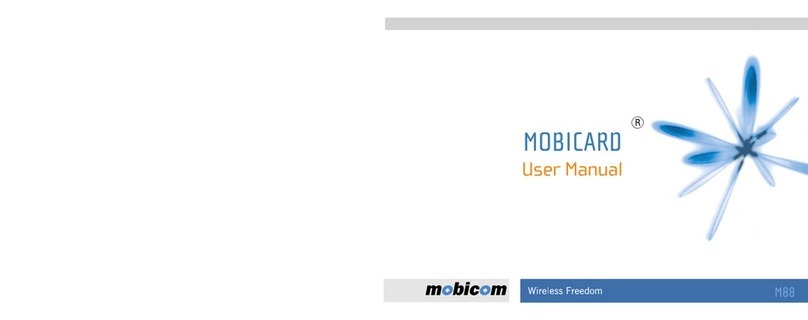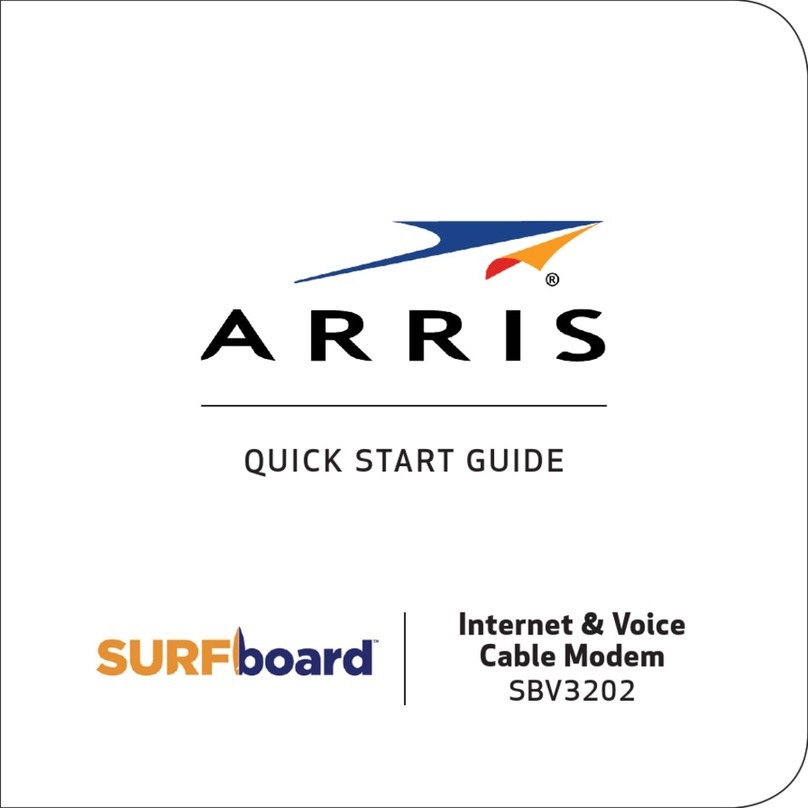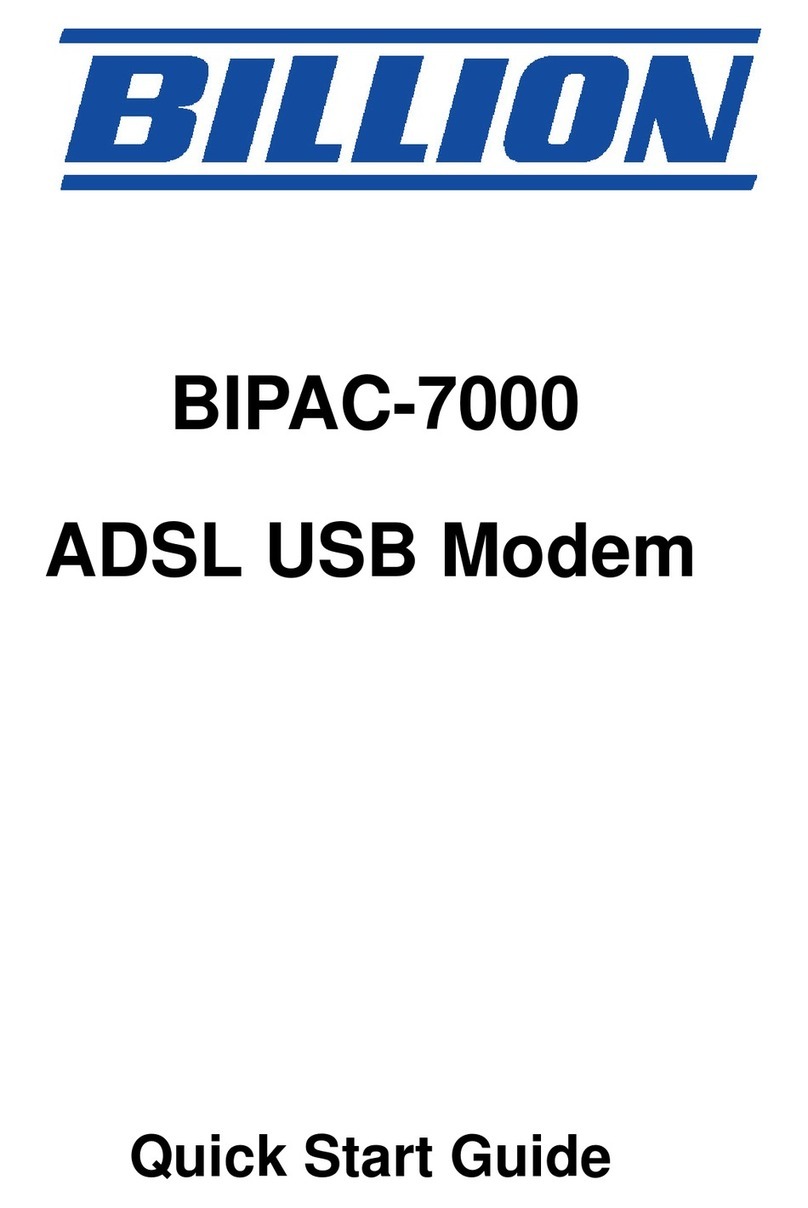Ubiquiti ER-X-SFP User manual

EdgeRouter X SFP Power Adapter (24V, 2.5A) Power Cord
Package Contents
Installation Requirements
For indoor applications, use Category 5 (or above) UTP cabling approved for indoor use.
For outdoor applications, shielded Category 5 (or above) cabling should be used for all
wired Ethernet connections and should be grounded through the AC ground of the power
supply.
We recommend that you protect your networks from harmful outdoor environments and
destructive ESD events with industrial-grade, shielded Ethernet cable from Ubiquiti. For
more details, visit:
ui.com/toughcable
Note:
Although the cabling can be located outdoors, the EdgeRouter itself should
be housed inside a protective enclosure.
Hardware Overview
ER-X-SFP Quick Start Guide
×
Click for
Table of Contents

Power LED
Link/Activity LED (eth5 Port)
PoE LED (eth0 - eth4 Ports)
Link/Activity LED (eth0 - eth4 Ports)
eth5/SFP Port
eth0 - eth4 Ports
Reset Button
Off Power Off
Green Power On
Off No Link
Green 100/1000 Mbps (1 Gbps) Link
Flashing Indicates Activity
Off No PoE
Green 24V Passive
Off No Link
Green 10/100/1000 Mbps Link
Flashing Indicates Activity
The SFP port is hot-swappable and supports a 100 Mbps or Gigabit ber SFP module.
RJ45 ports support passive 24V PoE output and 10/100/1000 Ethernet connections.
Click here
to learn how to reset the EdgeRouter to factory defaults.
ER-X-SFP Quick Start Guide
×
Click for
Table of Contents

Ground
Power Port
ESD grounding for enhanced ESD protection. The ground wire and screw with washer are
not included (recommended screw size: M3-0.5 x 4 mm).
Connect the Power Adapter.
Hardware Installation
Connecting Power
1.
2.
Connecting Ethernet
Note:
PoE is disabled by default.
ER-X-SFP Quick Start Guide
×
Click for
Table of Contents

Connecting SFP (Optional)
1.
2.
3.
ER-X-SFP Quick Start Guide
×
Click for
Table of Contents

For information about compatible ber SFP modules, visit:
ubnt.link/SFP_DAC_Compatibility
Accessing the EdgeOS Conguration Interface
The EdgeOS® conguration interface can be accessed via DHCP or static IP address
assignment. By default, eth1 is set up as a DHCP client, while eth0 is assigned a static IP
address of 192.168.1.1. To congure the EdgeRouter, proceed to the appropriate section:
DHCP or
“Static IP Address”
.
DHCP
1. Connect an Ethernet cable from eth1 on the EdgeRouter to a LAN segment that has an
existing DHCP server.
2. To check the IP address of the EdgeRouter, use one of the following methods:
Set up the DHCP server to provide a specic IP address to the EdgeRouter based on its
MAC address (on the label).
Let the EdgeRouter obtain an IP address and then check the DHCP server to see which
IP address was assigned.
3. Launch your web browser. Enter the appropriate IP address in the address eld. Press enter
(PC) or return (Mac).
4. Enter ubnt in the Username and Password elds. Read the Ubiquiti License Agreement,
and check the box next to I agree to the terms of this License Agreement to accept it. Click
Login.
ER-X-SFP Quick Start Guide
×
Click for
Table of Contents

The EdgeOS Conguration Interface will appear, allowing you to customize your settings as
needed. For more information, refer to the EdgeOS User Guide, which is available at
ui.com/download/edgemax
For more information on PoE conguration, refer to
“Conguring PoE Settings”
.
Static IP Address
1. Connect an Ethernet cable from the Ethernet port on your computer to the port labeled
eth0 on the EdgeRouter.
2. Congure the Ethernet adapter on your host system with a static IP address on the
192.168.1.x subnet.
3. Launch your web browser. Type https://192.168.1.1 in the address eld, and press enter
(PC) or return (Mac).
4. Enter ubnt in the Username and Password elds. Read the Ubiquiti License Agreement,
and check the box next to I agree to the terms of this License Agreement to accept it. Click
Login.
ER-X-SFP Quick Start Guide
×
Click for
Table of Contents

The EdgeOS Conguration Interface will appear, allowing you to customize your settings as
needed. For more information, refer to the EdgeOS User Guide, which is available at
ui.com/download/edgemax
For more information on PoE conguration, refer to
“Conguring PoE Settings”
.
UNMS Management
You can also manage your device using the Ubiquiti Network Management System. UNMS™
lets you congure, monitor, upgrade, and back up your devices using a single application. Get
started at
www.unms.com
Conguring PoE Settings
The PoE setting for ports eth0-eth4 is set to Off by default.
WARNING:
Before activating 24V passive PoE, ensure that the connected device
supports PoE and the supplied voltage.
1. On the Dashboard screen, go to Actions > PoE for the interface you want to congure.
2. Select Off or 24V from the PoE drop-down menu.
ER-X-SFP Quick Start Guide
×
Click for
Table of Contents

3. Click Save.
For more information, refer to the EdgeOS User Guide, which is available at
ui.com/download/edgemax
Specications
ER-X-SFP
Dimensions 142 x 75 x 23 mm (5.59 x 2.95 x 0.91")
Weight 215 g (7.58 oz)
Max. Power Consumption 5W
Max. Total PoE Output 50W @ 24V
PoE Output Passive 24V (Pins 4, 5+; 7, 8-)
Power Input 24VDC, 2.5A Power Adapter (Included)
Power Supply External AC/DC Adapter
Supported Voltage Range 9 to 30VDC
Button Reset
LEDs Power, Link/Activity (6), PoE (5)
Processor Dual-Core 880 MHz, MIPS1004Kc
System Memory 256 MB DDR3 RAM
Code Storage 256 MB NAND
Wall-Mount Yes
Networking Interfaces
Data/PoE Passthrough Port (5) 10/100/1000 RJ45 Port
Data Port (1) 100/1000 SFP Port
Operating Temperature -10 to 45° C (14 to 113° F)
Operating Humidity 10 - 90% Noncondensing
Certications CE, FCC, IC
Safety Notices
1. Read, follow, and keep these instructions.
2. Heed all warnings.
3. Only use attachments/accessories specied by the manufacturer.
ER-X-SFP Quick Start Guide
×
Click for
Table of Contents

WARNING:
Failure to provide proper ventilation may cause re hazard. Keep at least 20 mm of
clearance next to the ventilation holes for adequate airow.
WARNING:
To reduce the risk of re or electric shock, do not expose this product to rain or
moisture.
WARNING:
Do not use this product in location that can be submerged by water.
WARNING:
Avoid using this product during an electrical storm. There may be a remote risk of
electric shock from lightning.
Electrical Safety Information
1. Compliance is required with respect to voltage, frequency, and current requirements indicated on the
manufacturer’s label. Connection to a different power source than those specied may result in
improper operation, damage to the equipment or pose a re hazard if the limitations are not followed.
2. There are no operator serviceable parts inside this equipment. Service should be provided only by a
qualied service technician.
3. This equipment is provided with a detachable power cord which has an integral safety ground wire
intended for connection to a grounded safety outlet.
a. Do not substitute the power cord with one that is not the provided approved type. Never use an
adapter plug to connect to a 2-wire outlet as this will defeat the continuity of the grounding wire.
b. The equipment requires the use of the ground wire as a part of the safety certication, modication
or misuse can provide a shock hazard that can result in serious injury or death.
c. Contact a qualied electrician or the manufacturer if there are questions about the installation prior
to connecting the equipment.
d. Protective earthing is provided by Listed AC adapter. Building installation shall provide appropriate
short-circuit backup protection.
e. Protective bonding must be installed in accordance with local national wiring rules and regulations.
Limited Warranty
ui.com/support/warranty
The limited warranty requires the use of arbitration to resolve disputes on an individual basis, and, where
applicable, specify arbitration instead of jury trials or class actions.
Compliance
FCC
Changes or modications not expressly approved by the party responsible for compliance could void the
user’s authority to operate the equipment.
This device complies with Part 15 of the FCC Rules. Operation is subject to the following two conditions.
1. This device may not cause harmful interference, and
2. This device must accept any interference received, including interference that may cause undesired
operation.
This equipment has been tested and found to comply with the limits for a Class A digital device, pursuant
to Part 15 of the FCC Rules. These limits are designed to provide reasonable protection against harmful
interference when the equipment is operated in a commercial environment. This equipment generates,
uses, and can radiate radio frequency energy and, if not installed and used in accordance with the
ER-X-SFP Quick Start Guide
×
Click for
Table of Contents
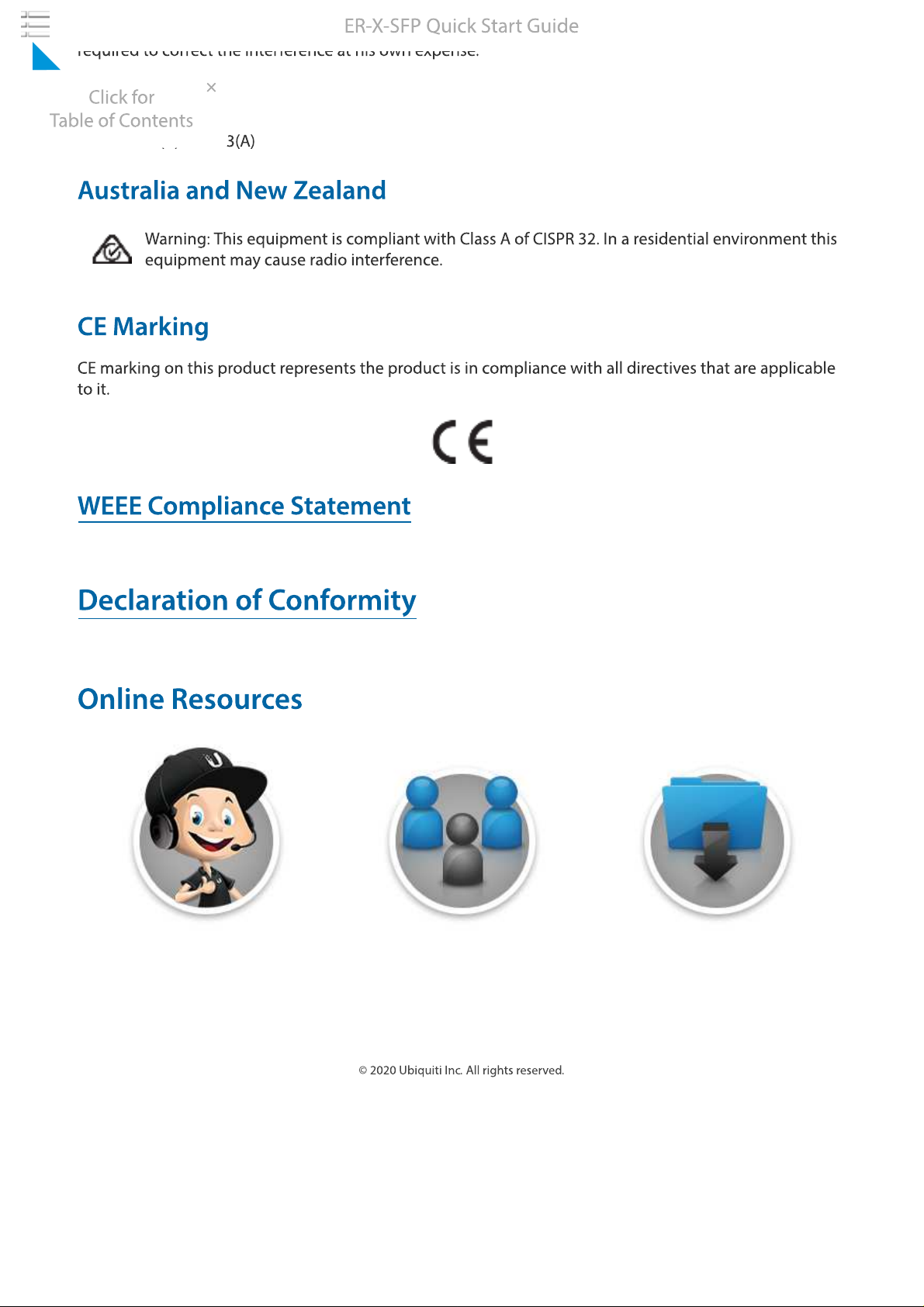
instruction manual, may cause harmful interference to radio communications. Operations of this
equipment in a residential area is likely to cause harmful interference in which case the user will be
required to correct the interference at his own expense.
ISED Canada
CAN ICES-3(A)/NMB-3(A)
Australia and New Zealand
Warning: This equipment is compliant with Class A of CISPR 32. In a residential environment this
equipment may cause radio interference.
CE Marking
CE marking on this product represents the product is in compliance with all directives that are applicable
to it.
WEEE Compliance Statement
Declaration of Conformity
Online Resources
© 2020 Ubiquiti Inc. All rights reserved.
ER-X-SFP Quick Start Guide
×
Click for
Table of Contents
Other Ubiquiti Modem manuals