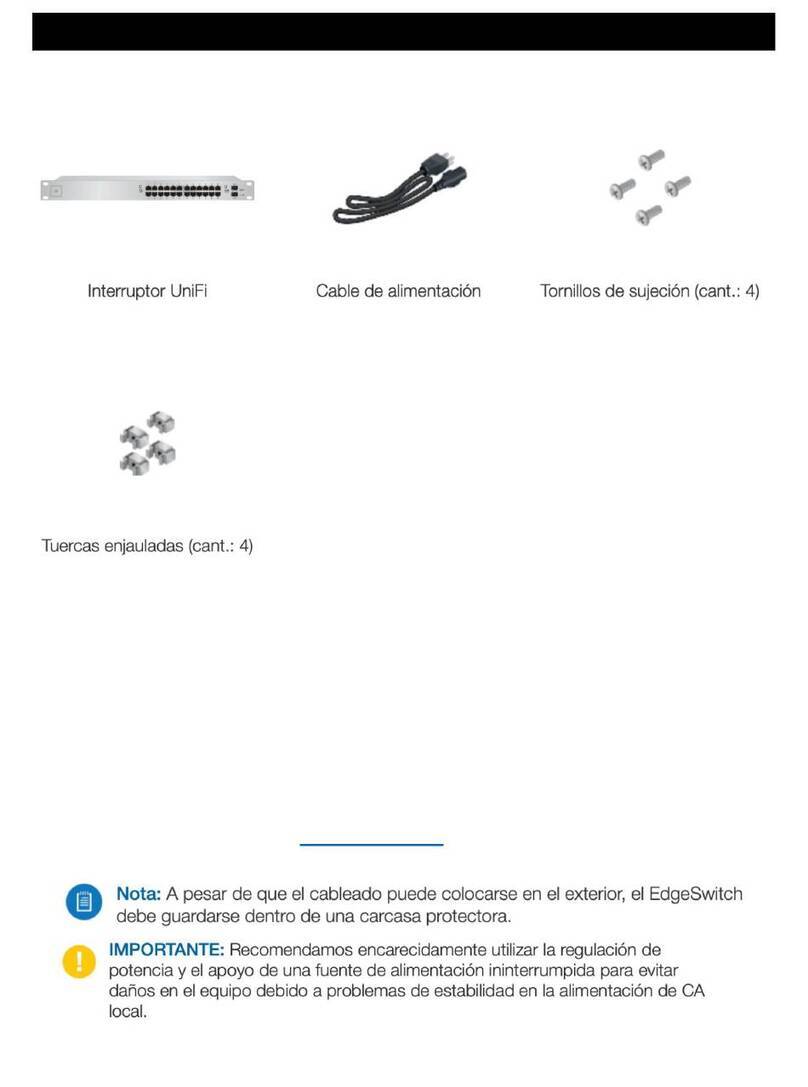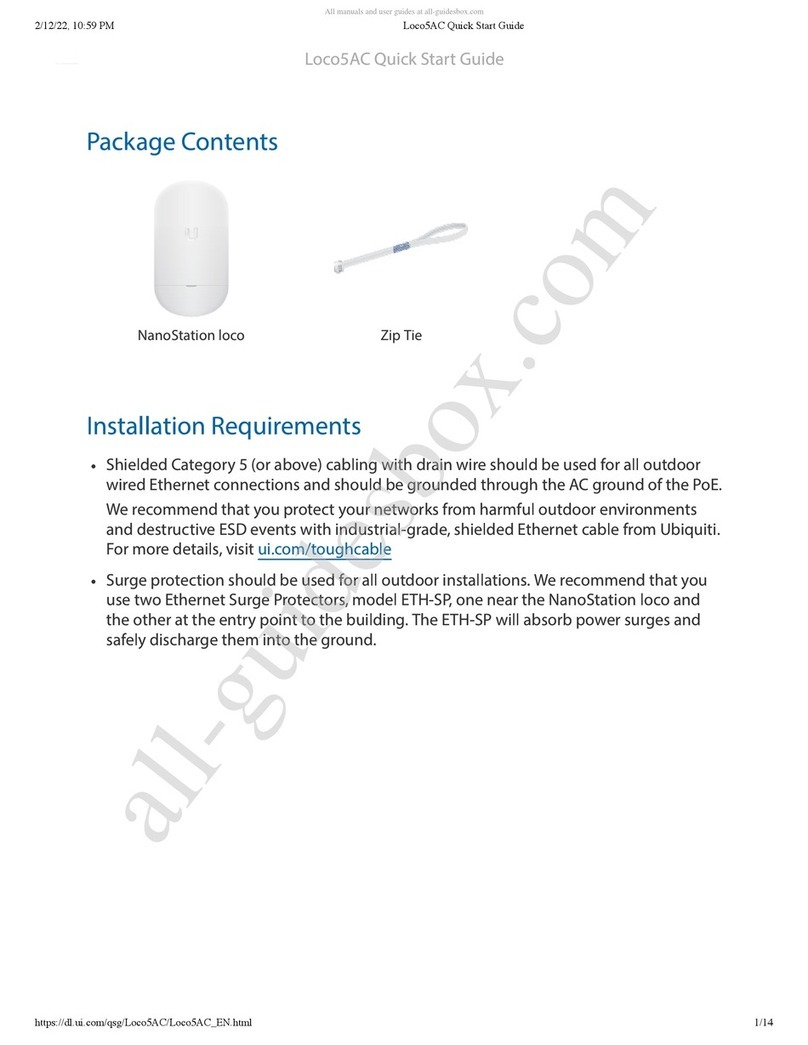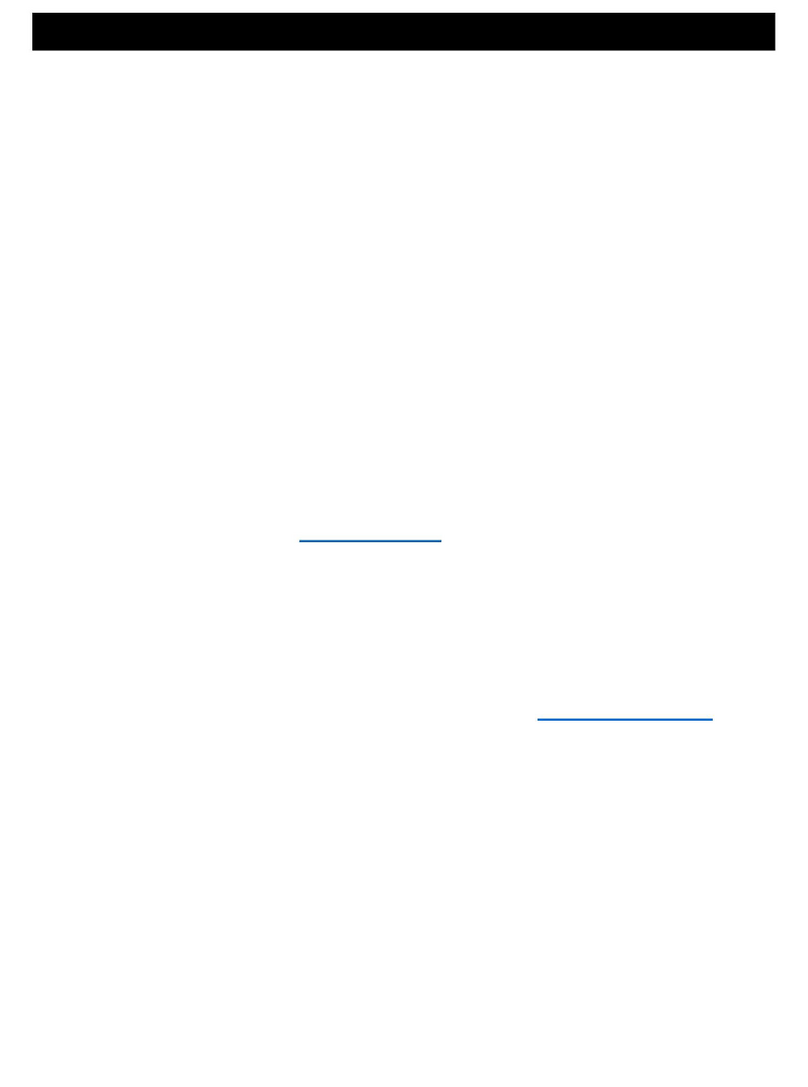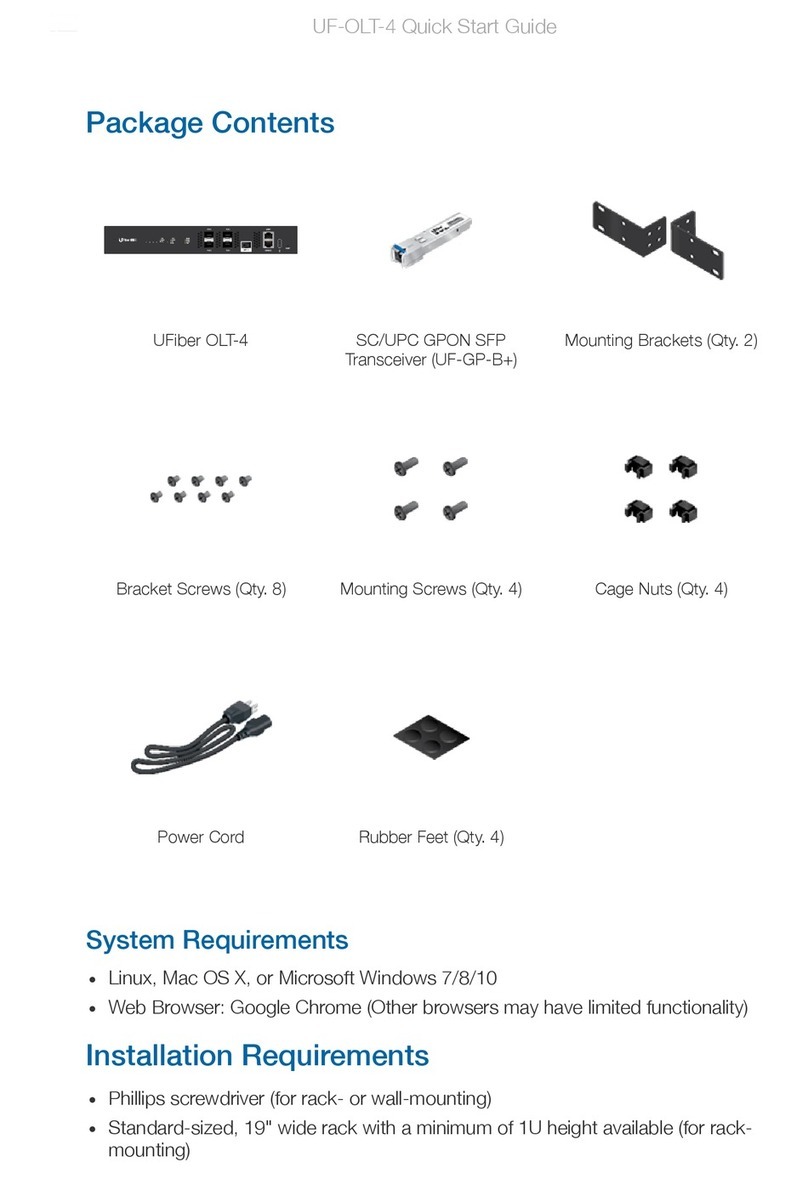FCC
Changes or modifications not expressly approved by the party responsible for compliance could void
the user’s authority to operate the equipment.
This device complies with Part 15 of the FCC Rules. Operation is subject to the following two
conditions.
1. This device may not cause harmful interference, and
2. This device must accept any interference received, including interference that may cause undesired
operation.
This equipment has been tested and found to comply with the limits for a Class B digital device,
pursuant to Part 15 of the FCC Rules. These limits are designed to provide reasonable protection
against harmful interference in a residential installation. This equipment generates, uses and can
radiate radio frequency energy and, if not installed and used in accordance with the instructions, may
cause harmful interference to radio communications. However, there is no guarantee that interference
will not occur in a particular installation. If this equipment does cause harmful interference to radio or
television reception, which can be determined by turning the equipment off and on, the user is
encouraged to try to correct the interference by one or more of the following measures:
Reorient or relocate the receiving antenna.
Increase the separation between the equipment and receiver.
Connect the equipment into an outlet on a circuit different from that to which the receiver is
connected.
Consult the dealer or an experienced radio/TV technician for help.
This radio transmitter FCC ID: SWX-UINS has been approved by FCC.
ISED Canada
CAN ICES-3(B)/NMB-3(B)
This device complies with ISED Canada licence-exempt RSS standard(s). Operation is subject to the
following two conditions:
1. This device may not cause interference, and
2. This device must accept any interference, including interference that may cause undesired
operation of the device.
This radio transmitter (IC: 6545A-UINS) has been approved by ISED Canada.
CAN ICES-3(B)/NMB-3(B)
Le présent appareil est conforme aux CNR d’ISDE Canada applicables aux appareils radio exempts de
licence. L’exploitation est autorisée aux deux conditions suivantes :
1. l’appareil ne doit pas produire de brouillage;
2. l’appareil doit accepter tout brouillage radioélectrique subi, même si le brouillage est susceptible
d’en compromettre le fonctionnement.
Le présent émetteur radio (IC: 6545A-UINS) a été approuvé par ISDE Canada.
RF Exposure Warning
This device has been tested and meets applicable limits for radio frequency (RF) exposure.
This device was tested with separation distance of 0 mm under body-worn accessory (holster)
operation condition. Always carry this device within a holster, to ensure exposure levels remain at or
below the as-tested levels.
Cet appareil a été testé et respecte les limites applicables à l’exposition aux fréquences radio (RF).
Cet appareil a été testé avec une distance de séparation de 0 mm sous l’état de fonctionnement des
accessoires (étui) usé par le corps. Portez toujours cet appareil a l’intérieur d’un étui pour vous assurer
que les niveaux d’exposition restent au niveau ou sous les niveaux testés.
U-Installer Quick Start Guide