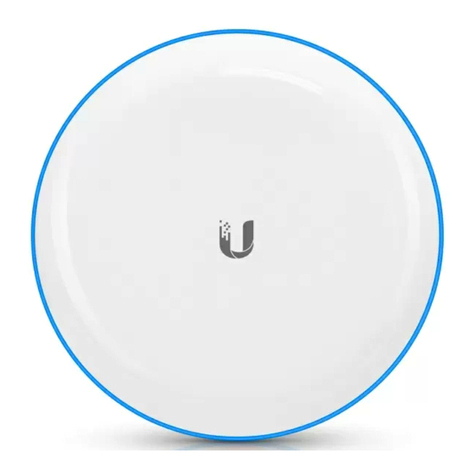Ubiquiti airFiber AF-5XHD User manual
Other Ubiquiti Radio manuals

Ubiquiti
Ubiquiti airFiber AF-24 User manual

Ubiquiti
Ubiquiti B-DB-AC User manual

Ubiquiti
Ubiquiti rocket 5ac prism R5AC-PRISM User manual

Ubiquiti
Ubiquiti LBE-5AC-Gen2 User manual

Ubiquiti
Ubiquiti airFiber AF-11 User manual

Ubiquiti
Ubiquiti ROCKET 2AC PRISM User manual

Ubiquiti
Ubiquiti GigaBeam GBE-LR User manual

Ubiquiti
Ubiquiti NanoBeam 5AC Gen 2 User manual

Ubiquiti
Ubiquiti airFiber AF-24 User manual

Ubiquiti
Ubiquiti airFiber AF-24 User manual

Ubiquiti
Ubiquiti Bullet M BM2-Ti User manual

Ubiquiti
Ubiquiti IS--M5 User manual

Ubiquiti
Ubiquiti airFiber AF-11 User manual

Ubiquiti
Ubiquiti NanoStation AC loco User manual

Ubiquiti
Ubiquiti airFiber 5 User manual

Ubiquiti
Ubiquiti airFiber AF-11 User manual

Ubiquiti
Ubiquiti airFiber AF-5X User manual

Ubiquiti
Ubiquiti PS-5AC User manual

Ubiquiti
Ubiquiti airFiber AF-5XHD Operating and maintenance instructions

Ubiquiti
Ubiquiti AirFiber 4X User manual