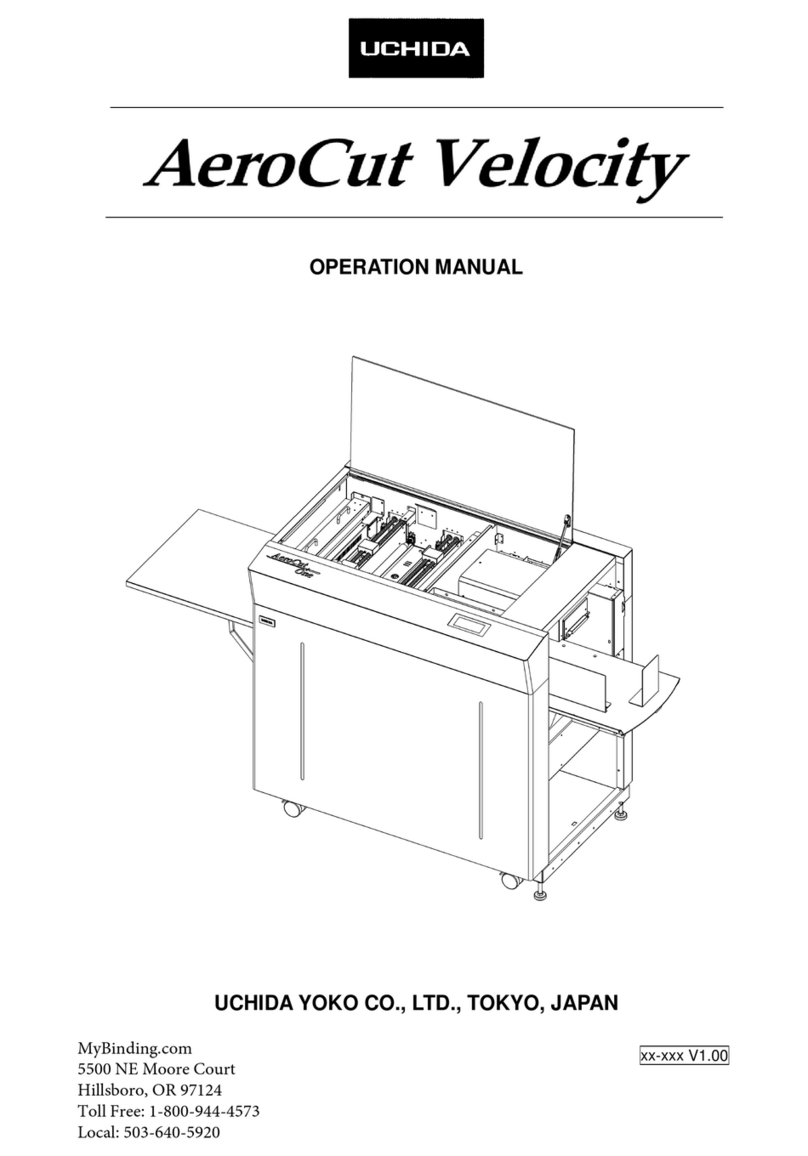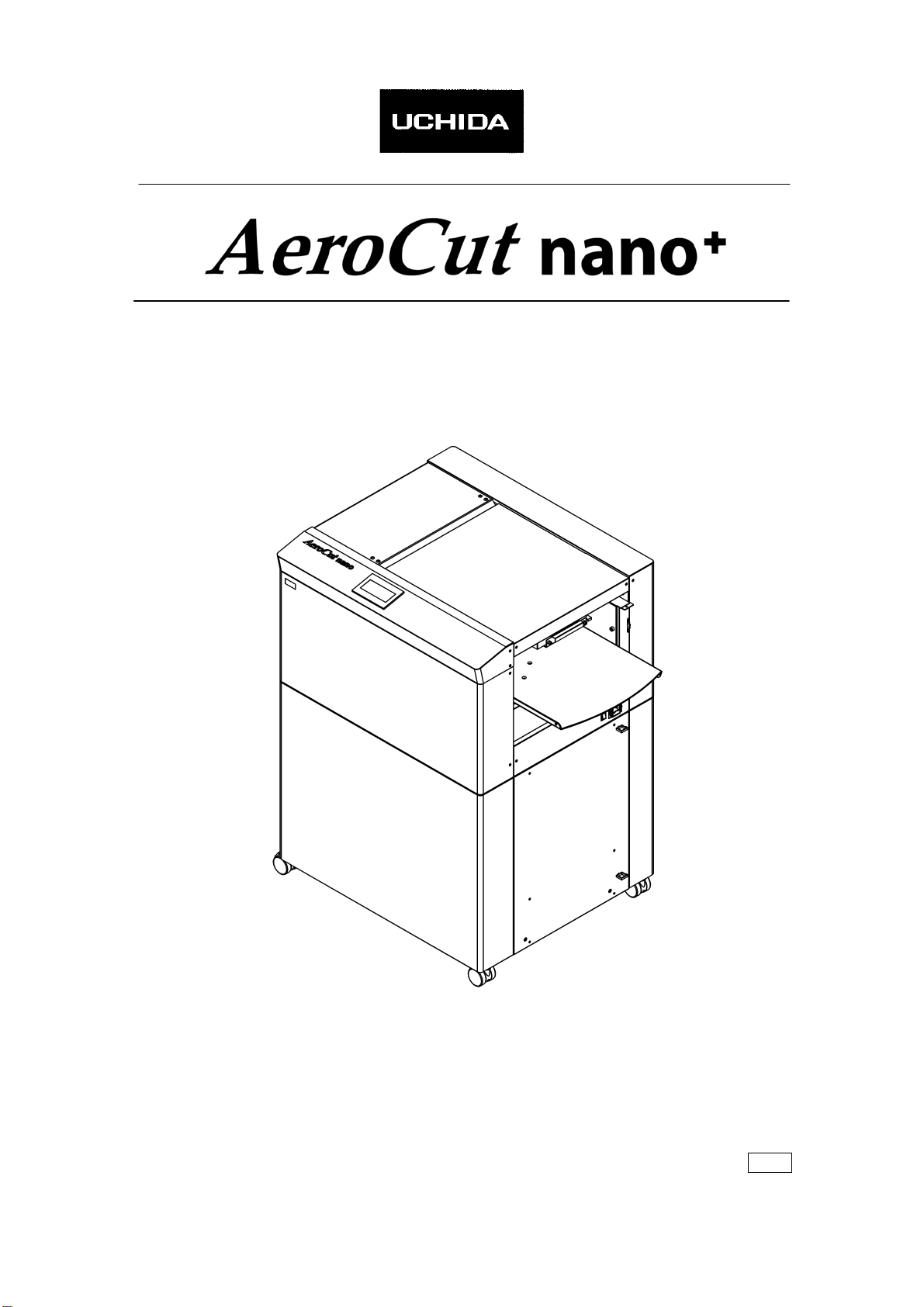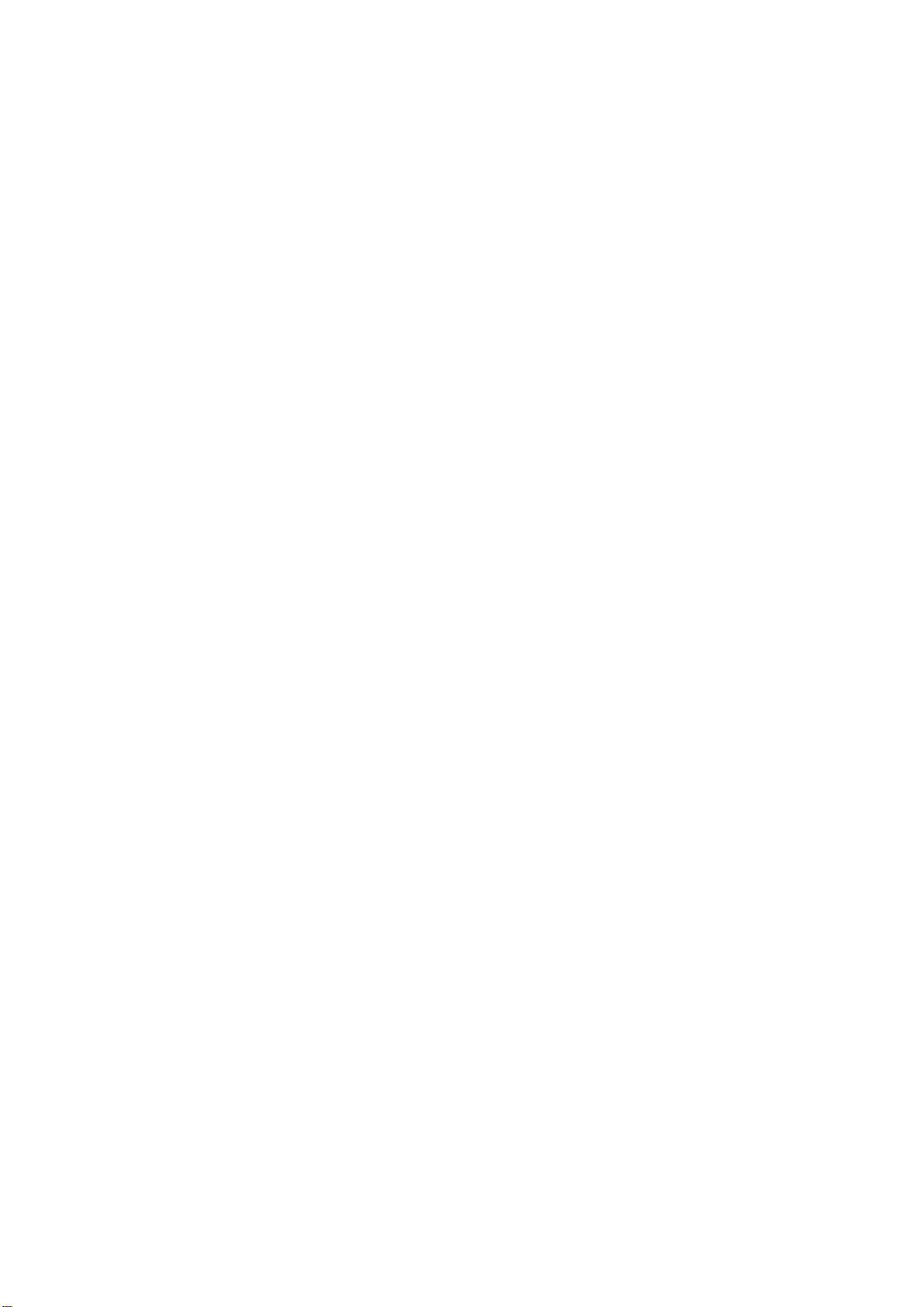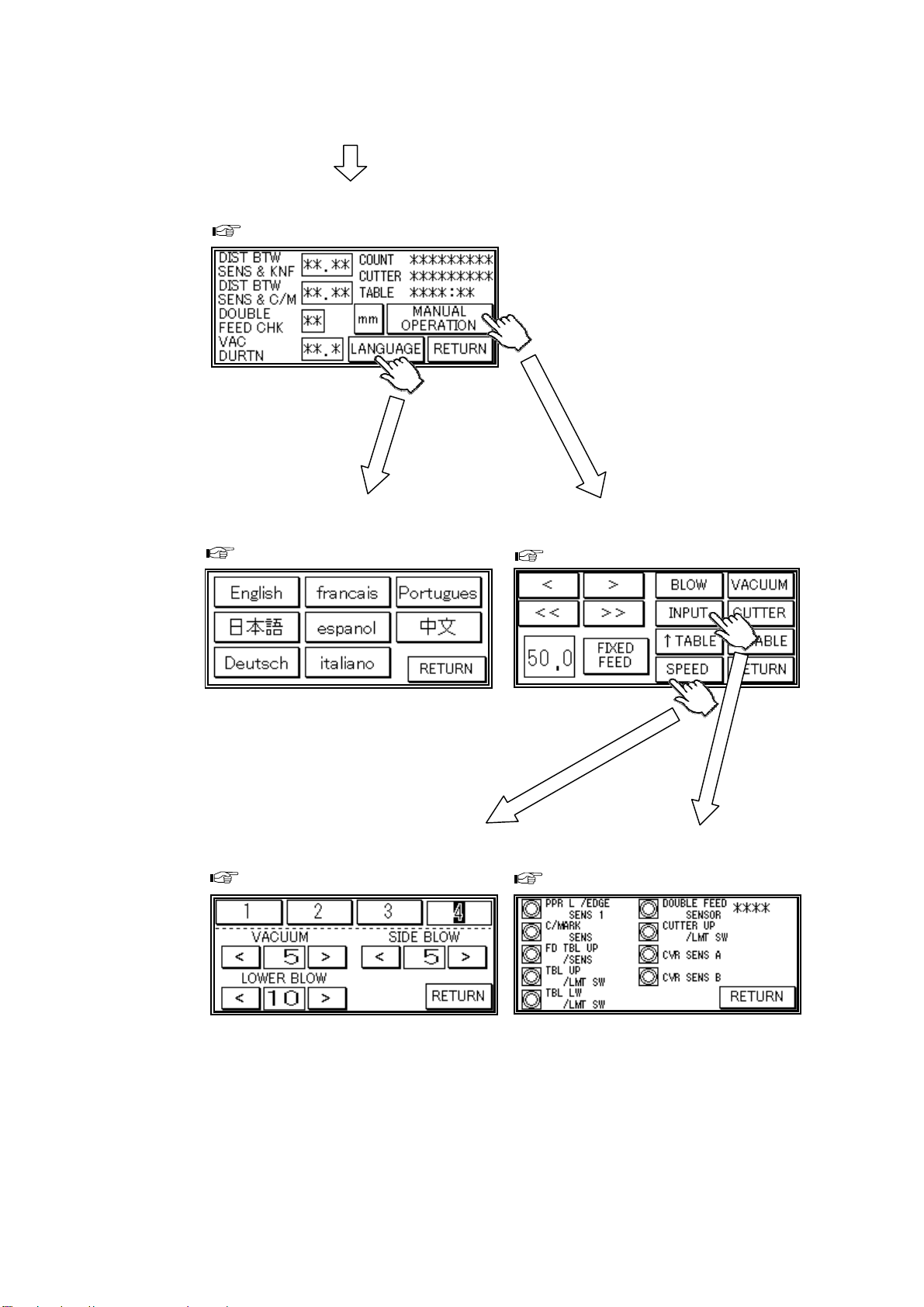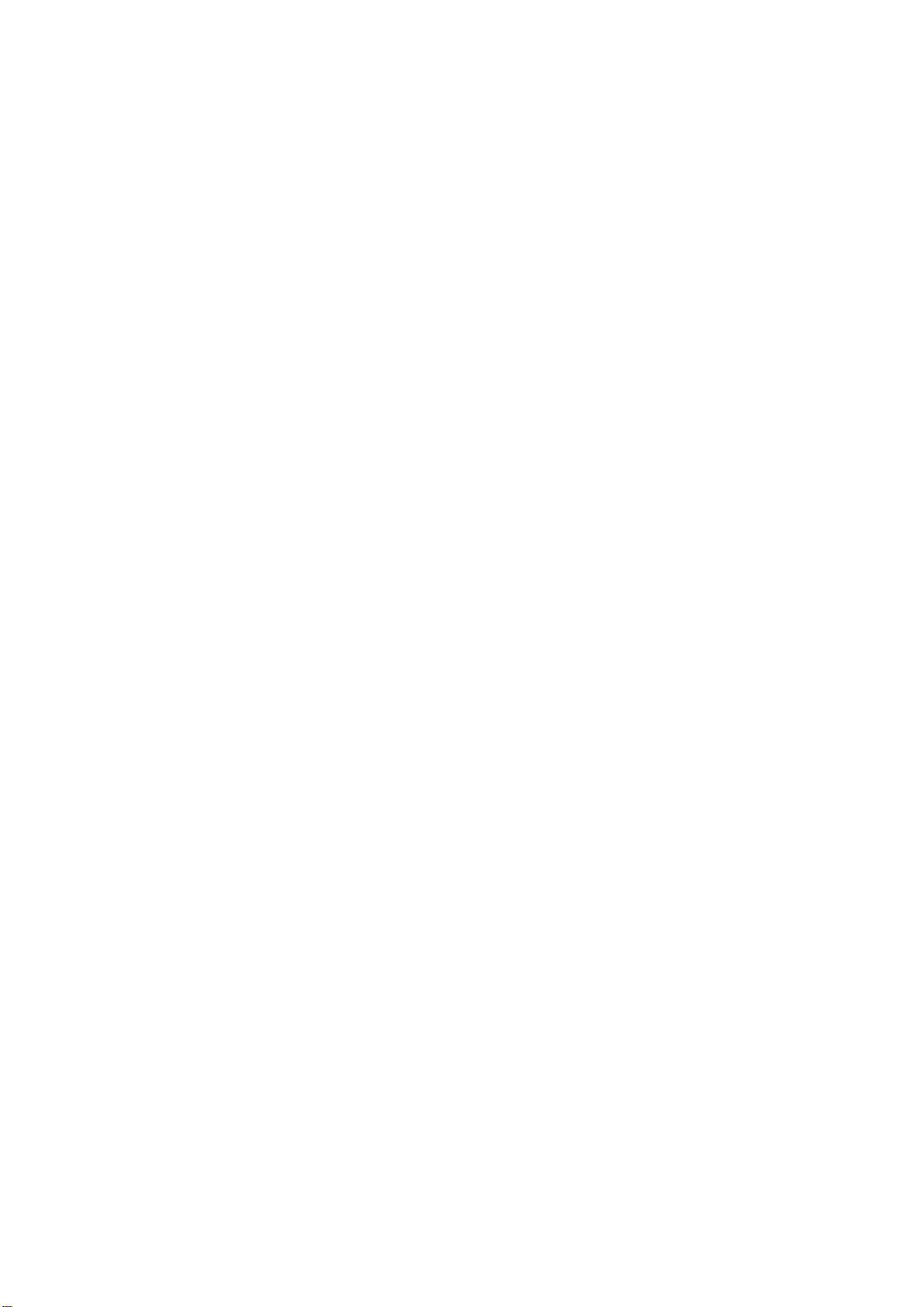
AeroCut nano+ SERVICE MANUAL
2
Contents
1. Installation......................................................................................................4
2. General instruction.........................................................................................6
3. Touch panel operation....................................................................................9
3- (1) MANUAL CONTROL screen................................................................9
3- (2) Maintenance screen............................................................................9
3- (3) SERVICE MENU screen ....................................................................11
3- (4) MANUAL OPERATION screen...........................................................11
3- (5) SPEED screen .................................................................................. 12
3- (6) INPUT DATA CHECK screen.............................................................12
3- (7) LANGUAGE screen...........................................................................12
4. Paper jam.....................................................................................................13
5. Replacement of parts ...................................................................................15
5- (1) Guillotine ...........................................................................................15
5- (2) Slitter.................................................................................................16
5- (3) Feed belt Unit....................................................................................17
6. Adjustment.................................................................................................... 18
6- (1) Feed sensor position.........................................................................18
6- (2) Double feed sensor adjustment......................................................... 26
6- (3) Sensitivity of Cutmark sensor............................................................27
6- (4) Guillotine angle.................................................................................. 28
6- (5) Cutting location (Guillotine) ............................................................... 28
6- (8) PCB (CPU board) setting .................................................................. 30
7. Program update............................................................................................31
7- (1) Outline............................................................................................... 31
7- (2) Connecting software install................................................................ 32
7- (3) Touch panel update...........................................................................39
7- (4) PCB (CPU board) update..................................................................42
8. Cleaning & greasing.....................................................................................48
9. Recommended replacement parts................................................................49
10. Error messages..........................................................................................50
11. Troubleshooting..........................................................................................53
12. Drawing...................................................................................................... 55
12- (1) Drawing........................................................................................... 55
12- (2) Board Details................................................................................... 57
12- (3) Input/Output LED Details................................................................. 59
12- (4) Tap Voltage Details.......................................................................... 60