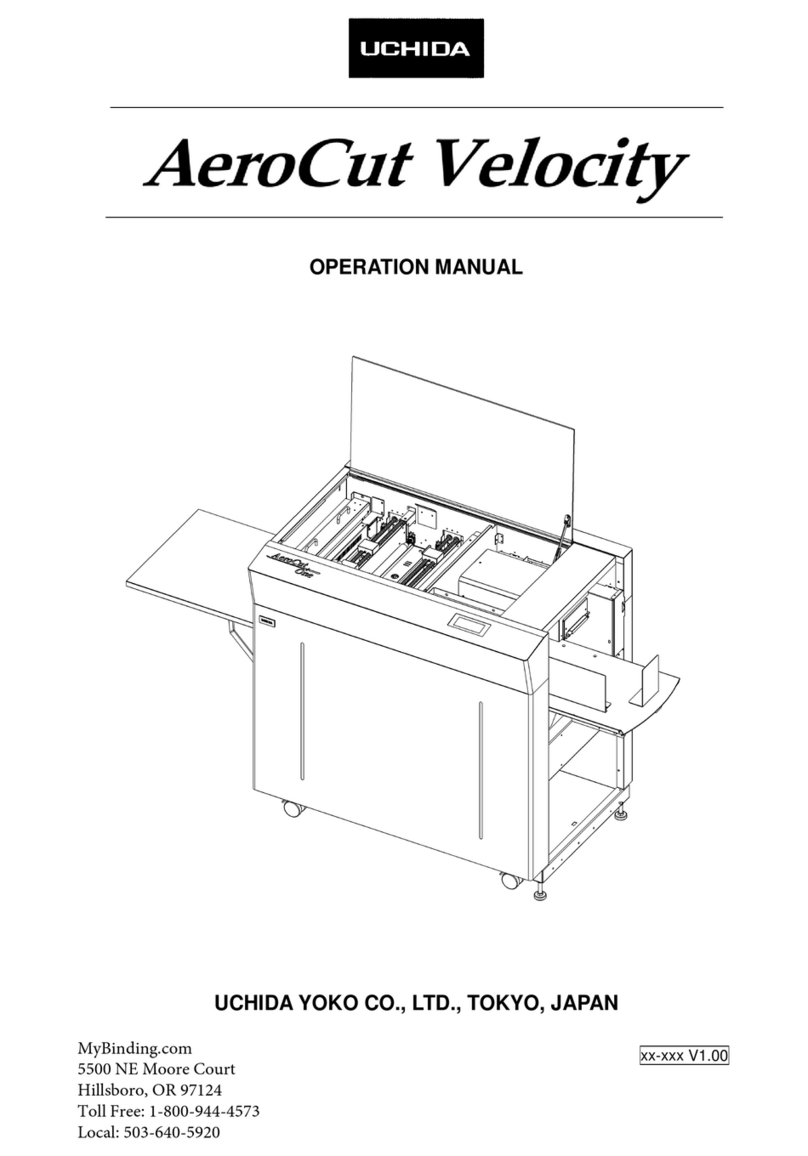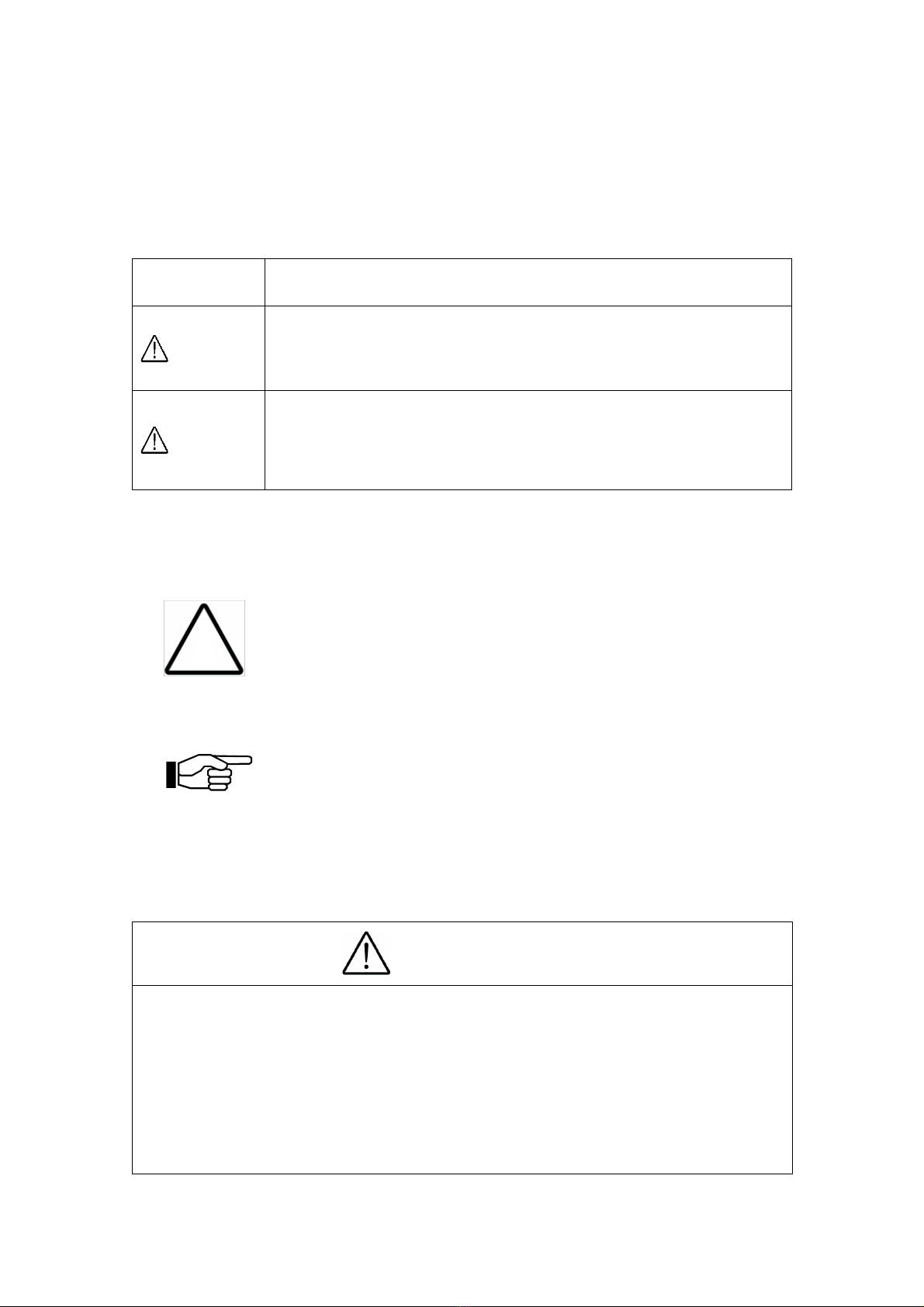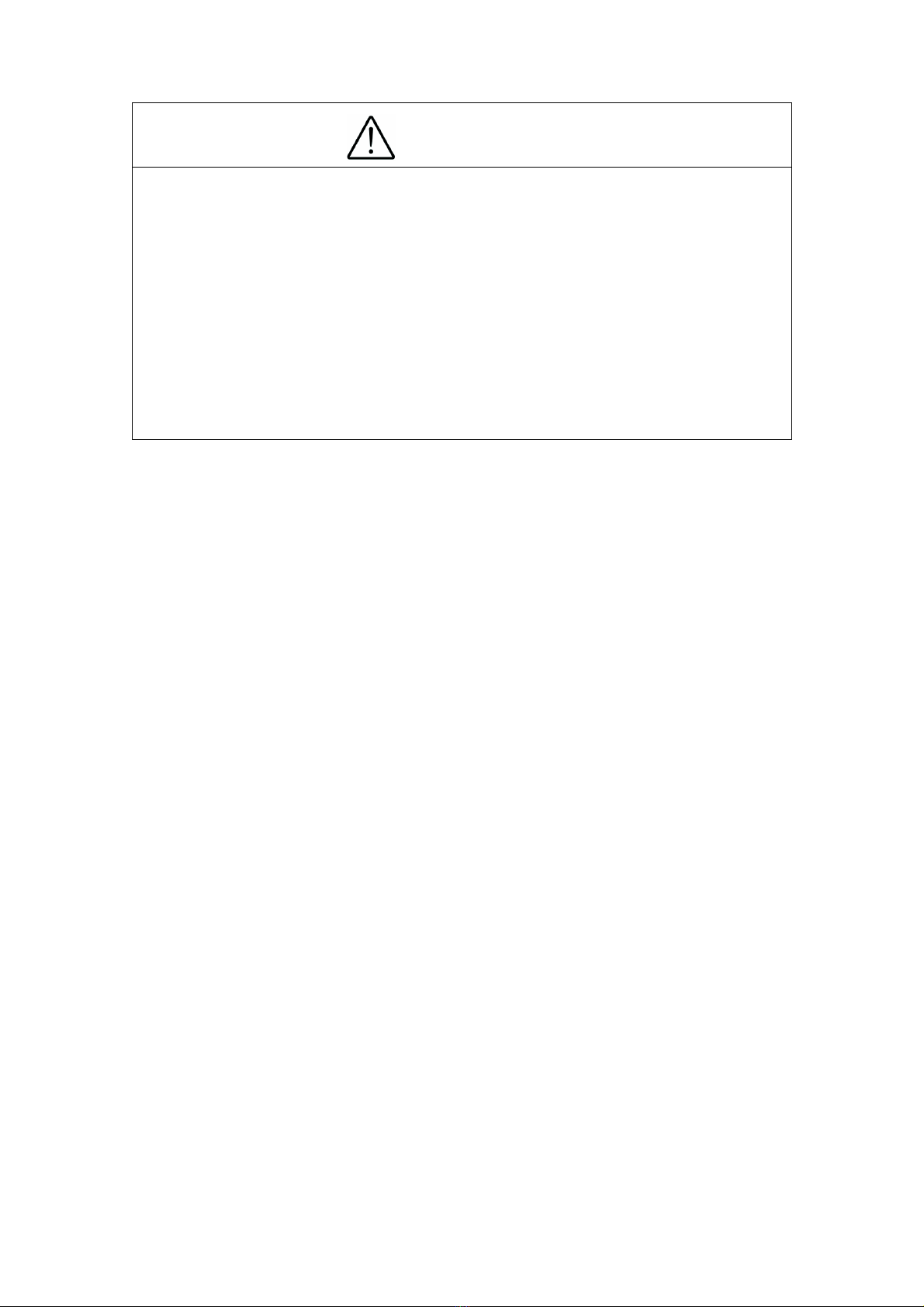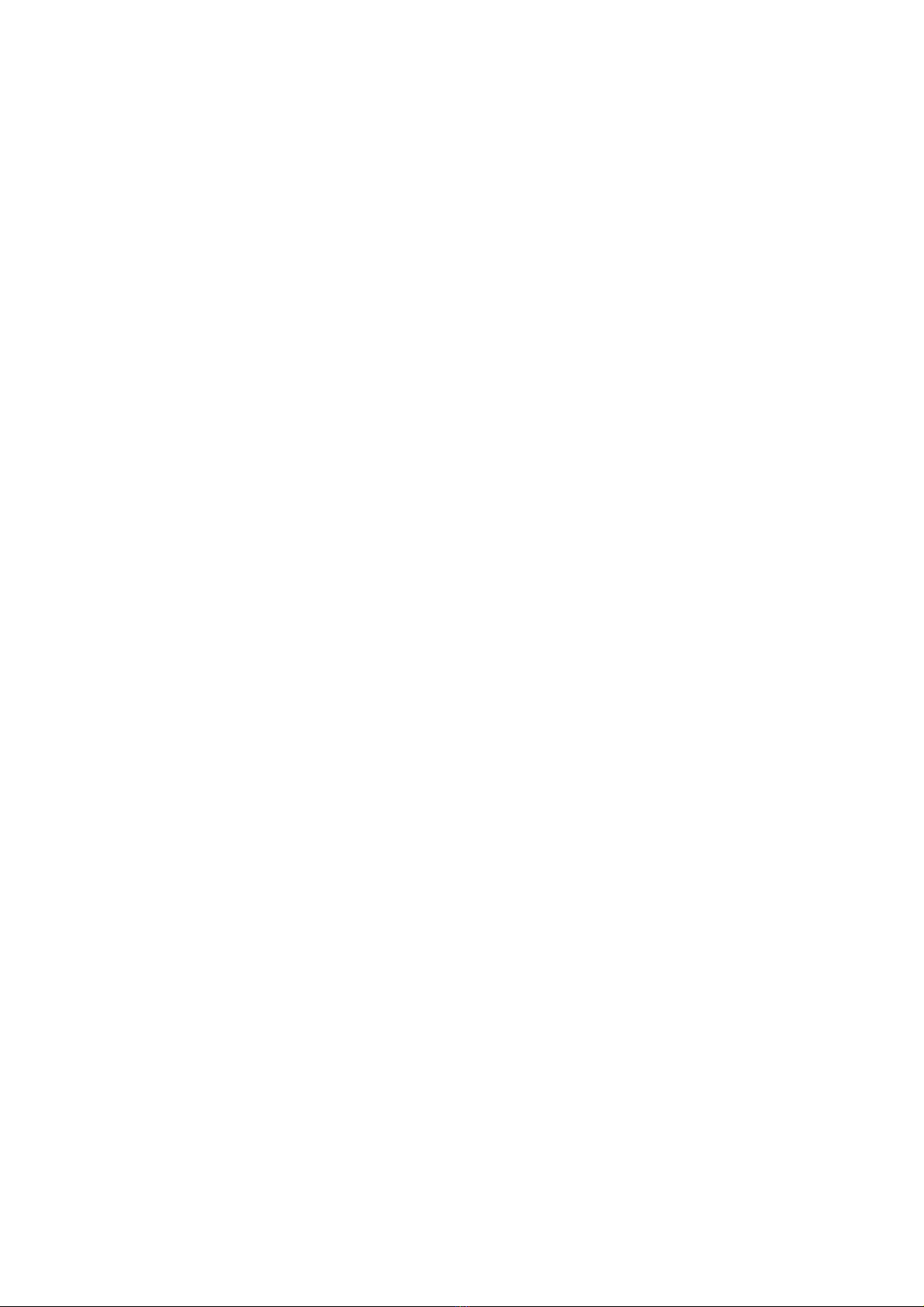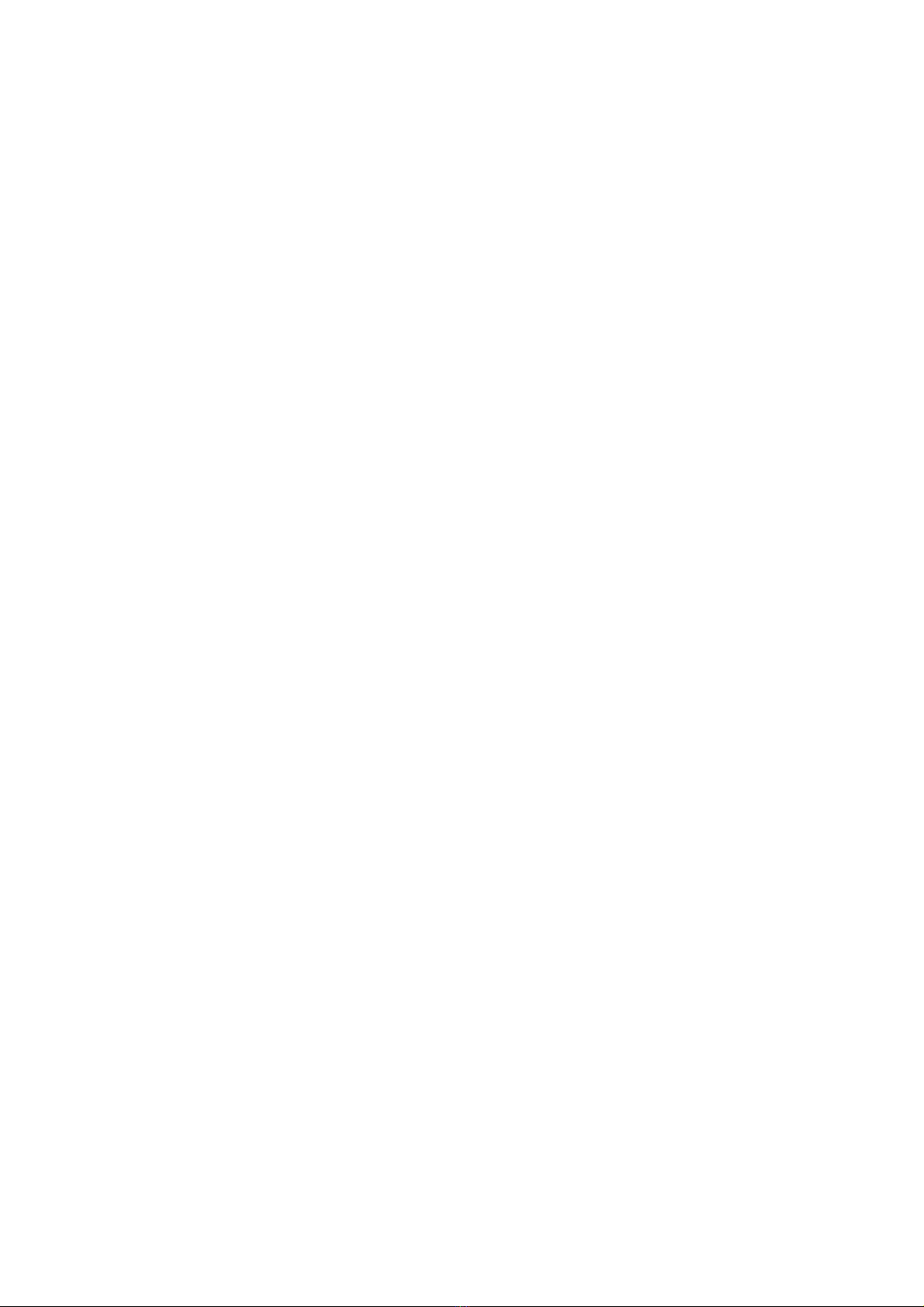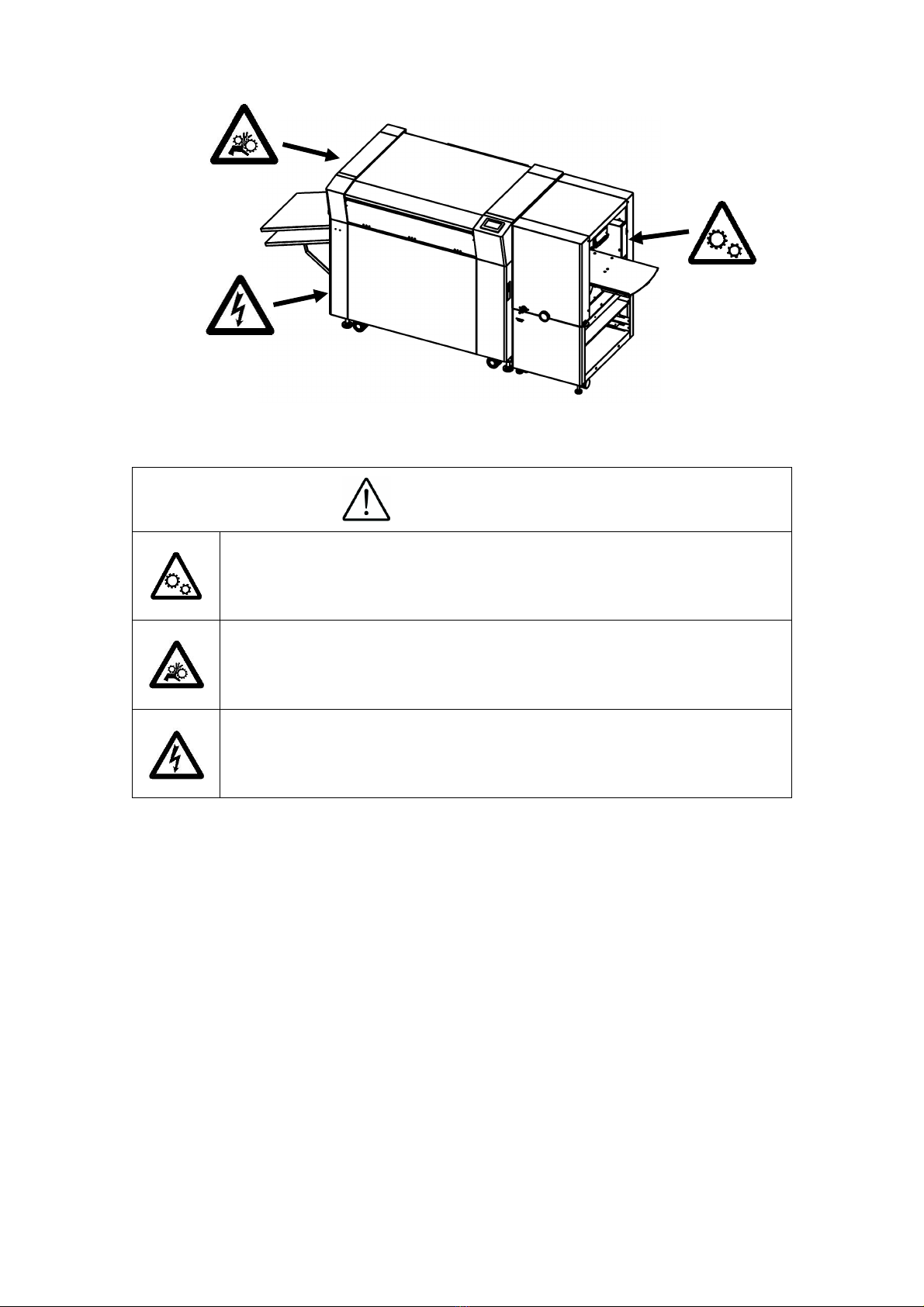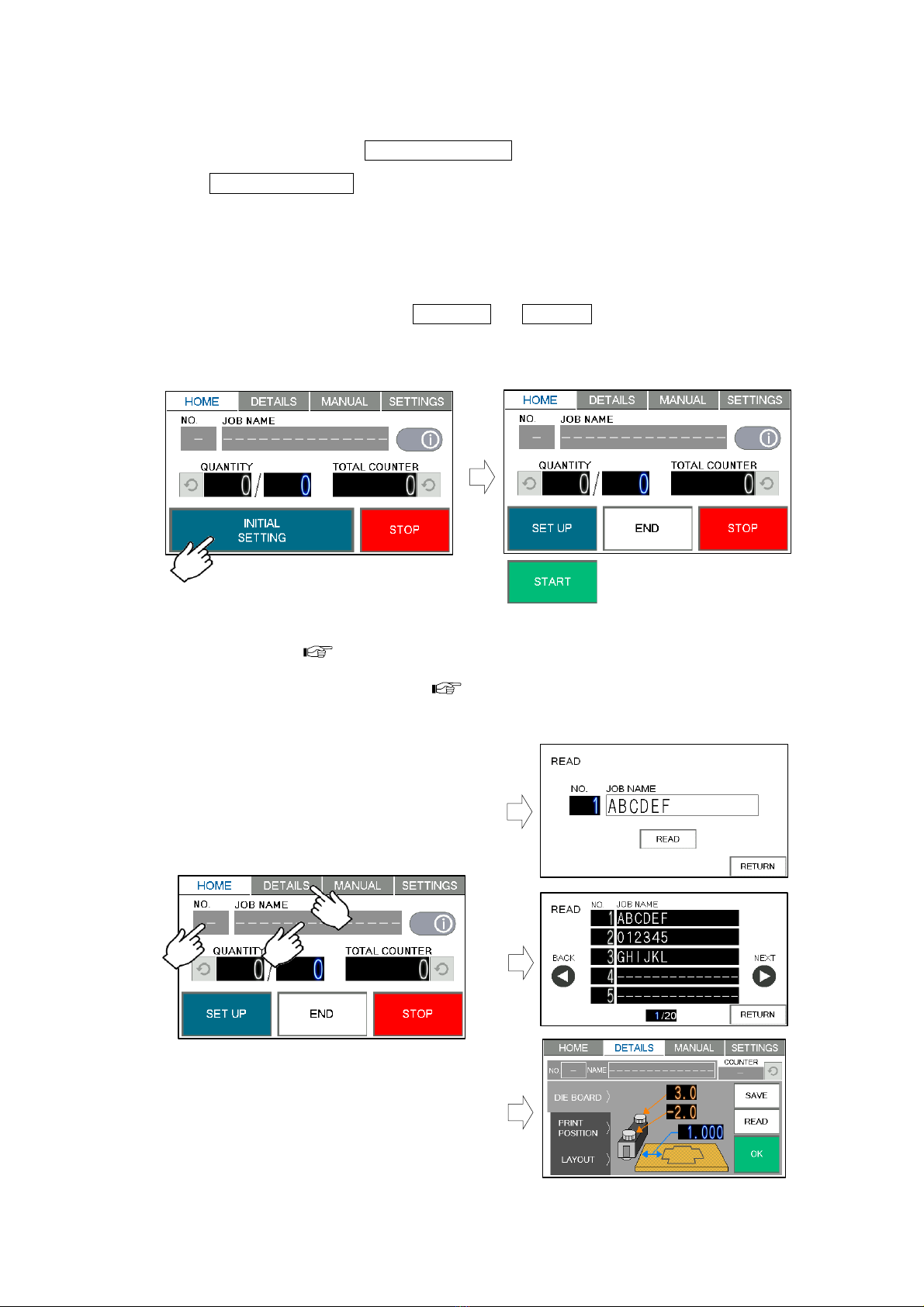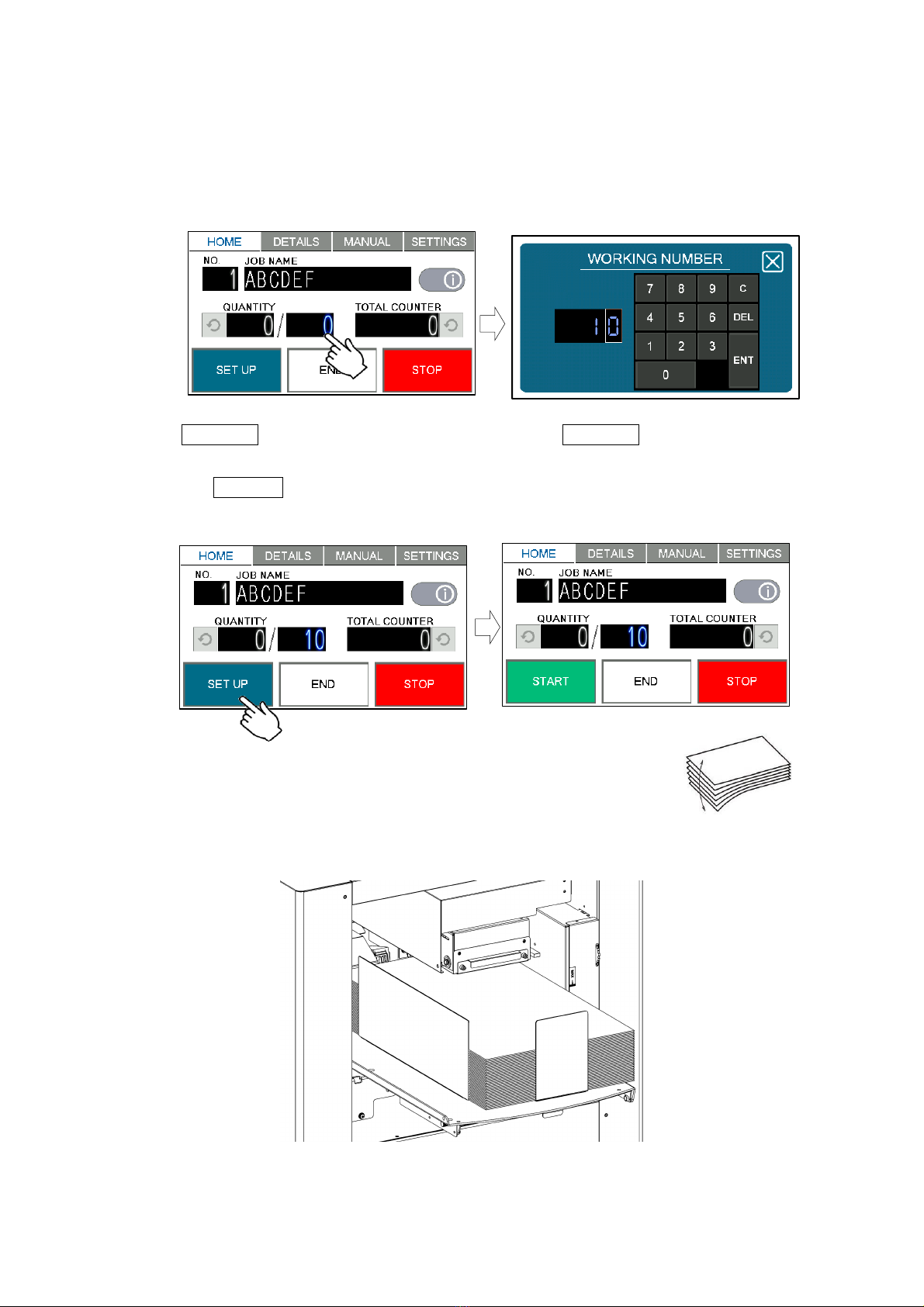AeroDieCut OPERATION MANUAL
3
Contents
1Introduction.......................................................................................................................5
1.1. Names of parts..........................................................................................................5
1.2. Paper weight / quality................................................................................................6
2. Operating instructions ......................................................................................................7
2.1. Turning the power on ................................................................................................7
2.2. Initial setting ..............................................................................................................8
2.3. Job select ..................................................................................................................8
2.4. Paper setting .............................................................................................................9
2.5. Check the condition of the Press plate .................................................................. 10
2.6. Job start ..................................................................................................................11
2.7. Interruption ............................................................................................................. 12
2.8. Power off ................................................................................................................ 12
3. Job data......................................................................................................................... 13
3.1. Details screen ........................................................................................................ 13
3.2. Imposition control screen ....................................................................................... 14
3.3. Data inputs ............................................................................................................. 15
3.3.1. Explanation of each data inputs ..................................................................... 15
3.3.2. Inputs .............................................................................................................. 16
3.4. Data save ............................................................................................................... 18
3.5. Data read ............................................................................................................... 20
3.5.1. Read from Job No........................................................................................... 20
3.5.2. Read from Job-data list .................................................................................. 21
3.5.3. Read input data .............................................................................................. 22
3.6. Change saved data................................................................................................ 22
3.7. Delete saved data .................................................................................................. 23
4. Die board setting ........................................................................................................... 24
4.1. Die board Changing ............................................................................................... 24
4.2. Adjustment of the level of pressurization............................................................... 27
5. Manual control............................................................................................................... 28
5.1. Manual control screen............................................................................................ 28