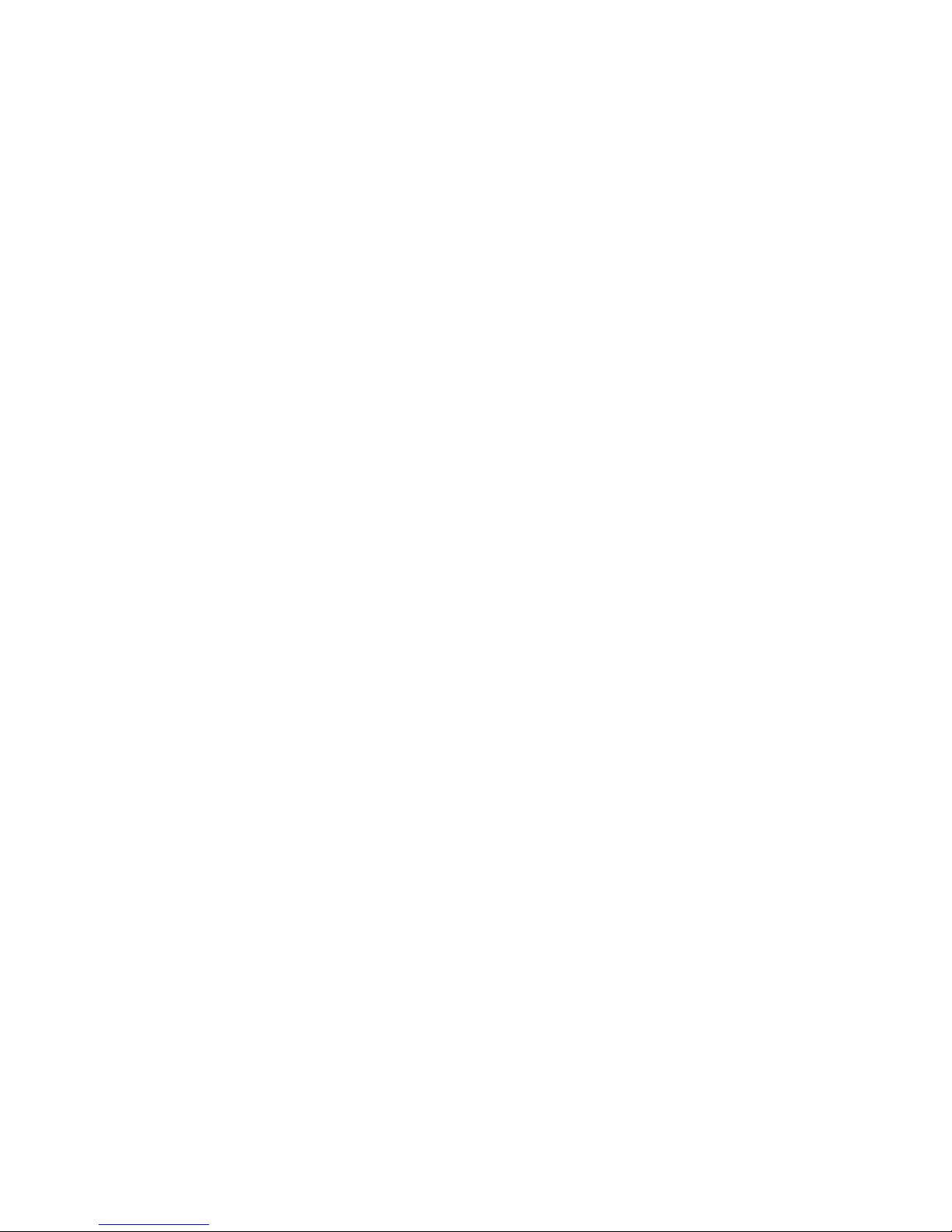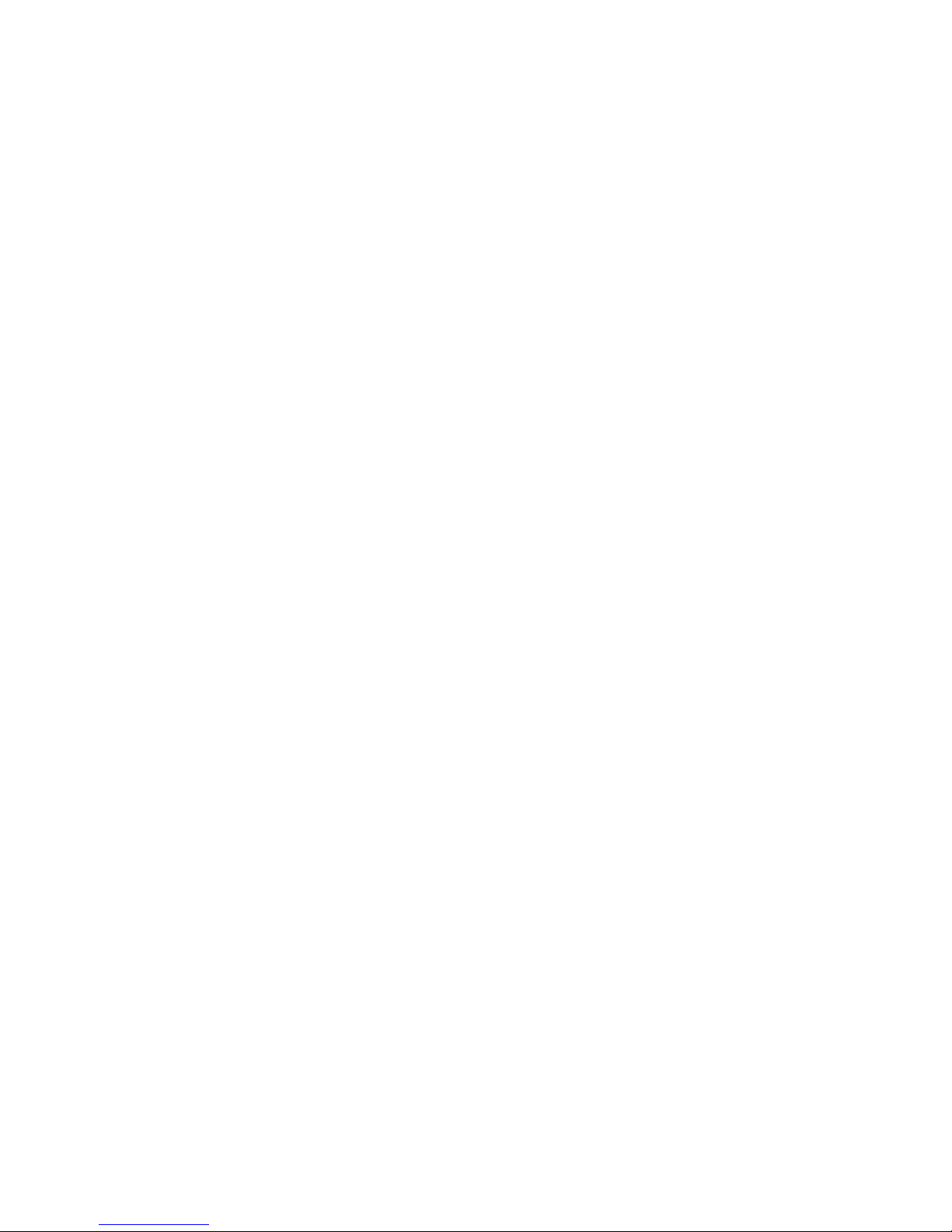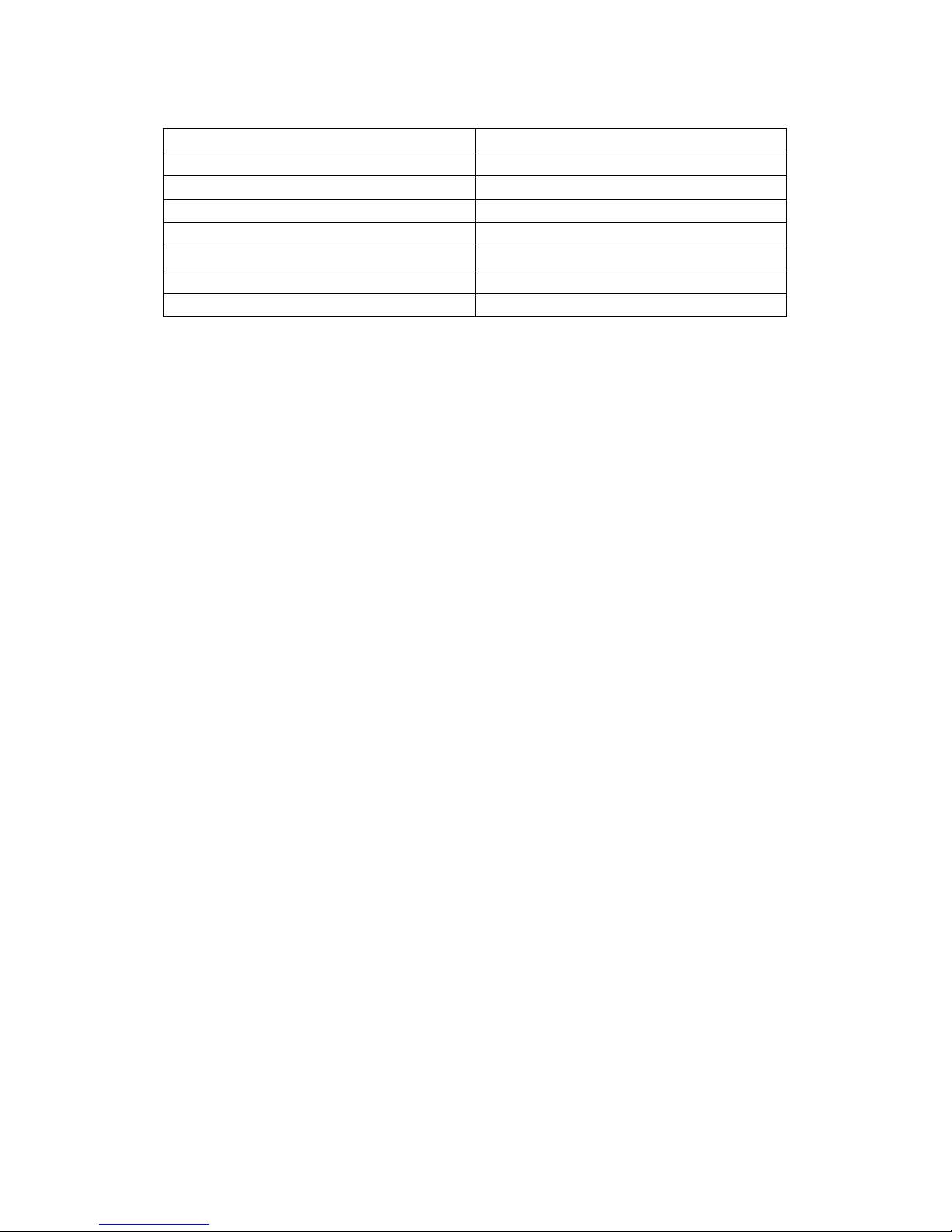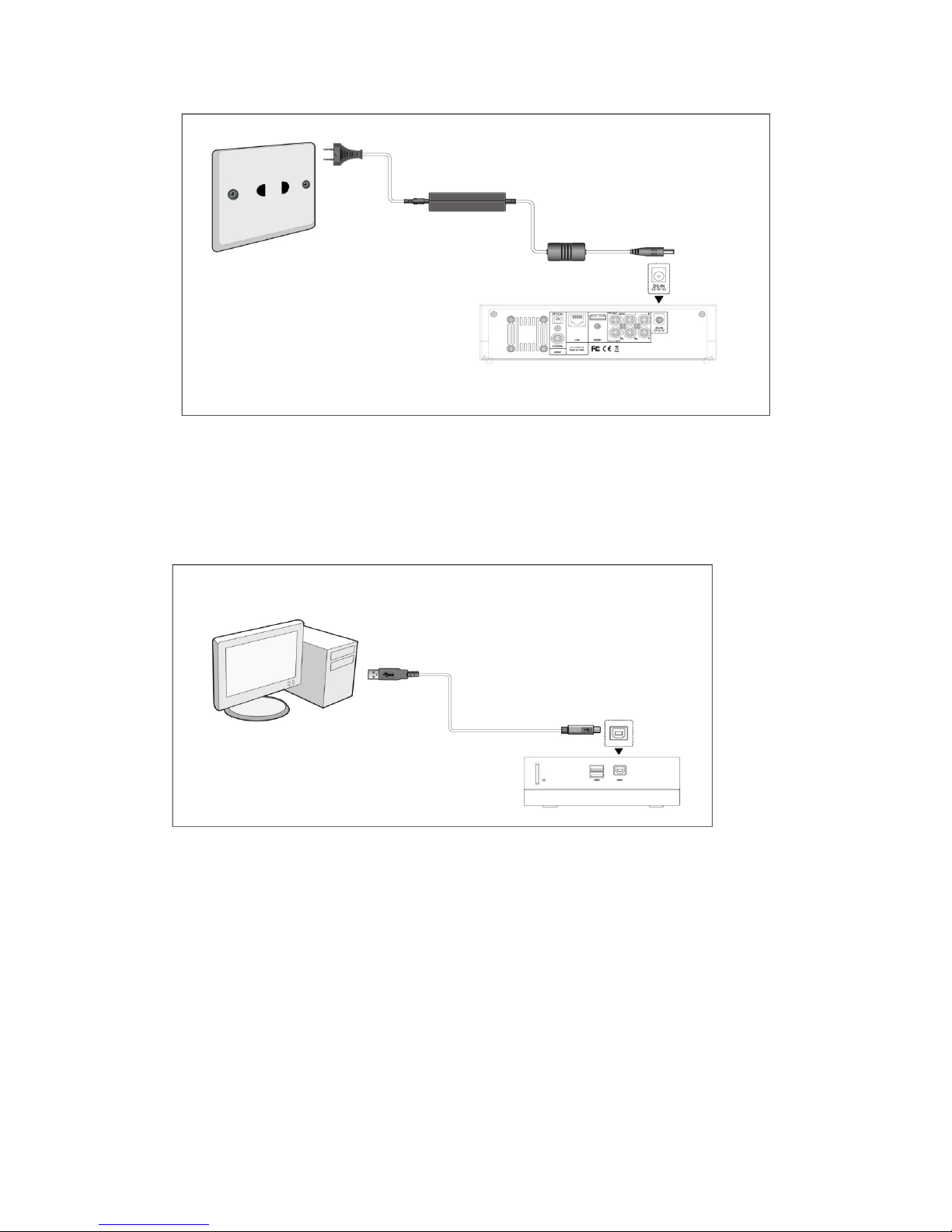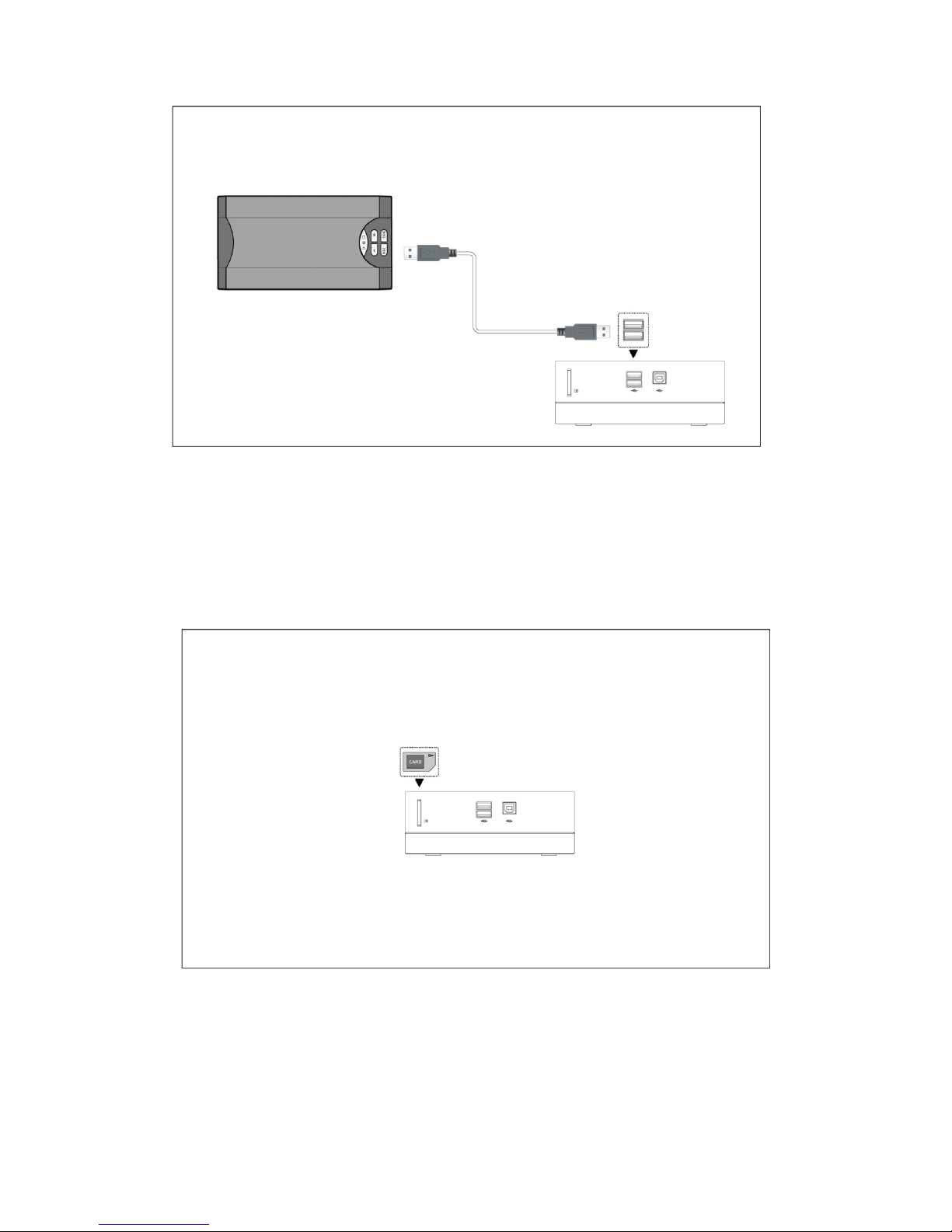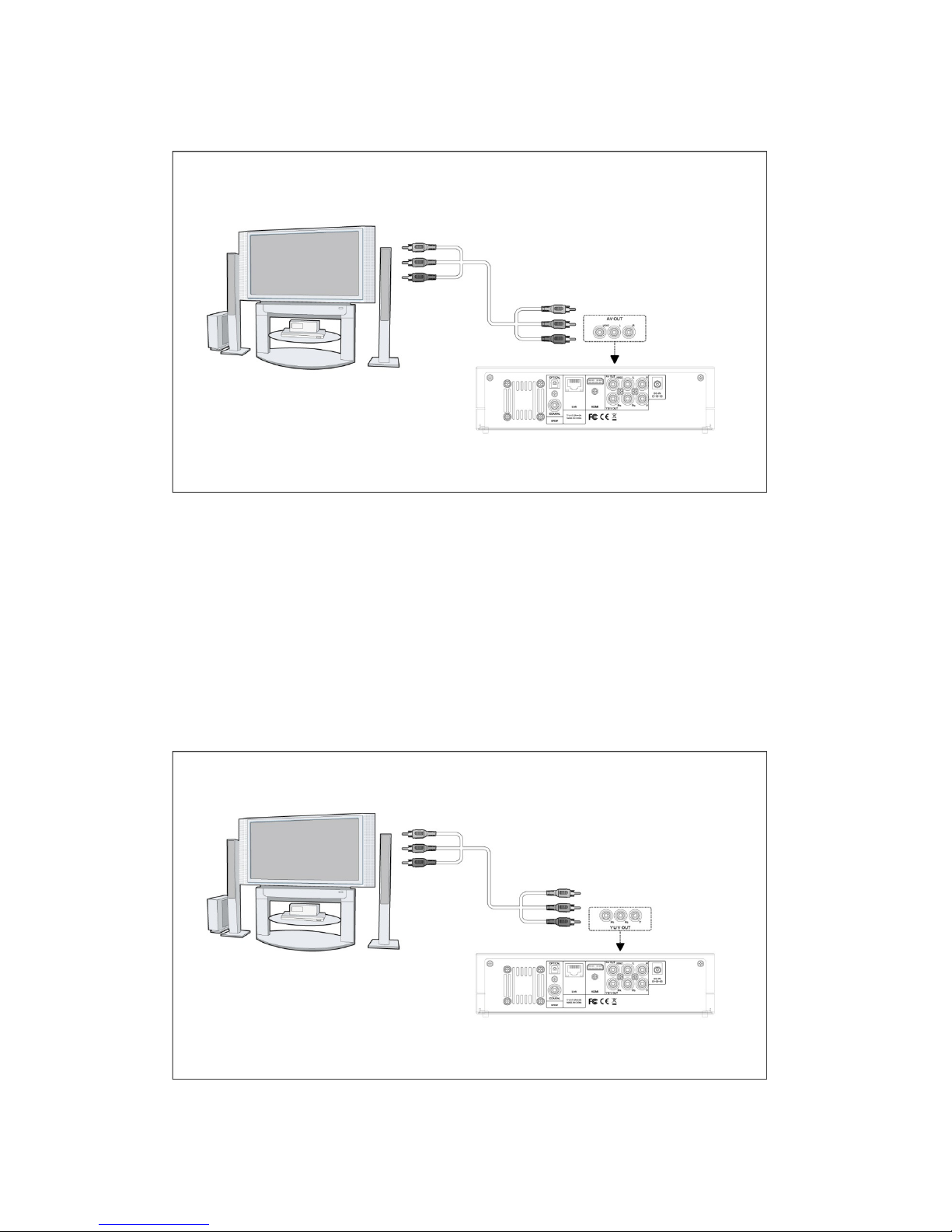2 / 68
TABLE OF CONTENTS
1. INTRODUCTION .........................................................................................4
1.1 Preface..............................................................................................................4
1.2 Packing List .....................................................................................................5
1.3 Cautions ...........................................................................................................5
1.4 Connection .......................................................................................................6
1.5 Power On / Off...............................................................................................12
1.6 Menu Language .............................................................................................12
1.7 HDD Format ..................................................................................................12
2.1 Remote Control..............................................................................................14
2.2 Front View......................................................................................................16
2.3 Rear View.......................................................................................................17
2.4 Side View .......................................................................................................17
3. SETUP MENU ...........................................................................................18
3.1 Changing Audio Settings ...............................................................................18
3.2 Changing Video Settings................................................................................19
3.3 Changing Network Settings ...........................................................................20
3.4 Changing System Settings .............................................................................25
3.5 Miscellaneous ................................................................................................26
4. MEDIA BROWSER MENU ........................................................................27
4.1 Browsing All ..................................................................................................28
4.2 Browsing Music .............................................................................................28
4.3 Browsing Photos ............................................................................................29
4.4 Browsing Movies ...........................................................................................29
4.5 A/V Streaming via Network...........................................................................30
4.6 A/V Streaming via UPnP-server ....................................................................32
4.7 Renaming / Deleting Files .............................................................................39
4.8 Managing the Playlist ....................................................................................40
5. FILE COPY MENU.....................................................................................41
6. MEDIA LIBRARY.......................................................................................42
6.1 Music library..................................................................................................43
6.2 Photo Library .................................................................................................45
6.3 Movie Library ................................................................................................47
7. INTERNET RADIO ....................................................................................49
8. BITTORRENT, NAS & WEB SERVER FUNCTION...................................52
8.1 Add a New Torrent.........................................................................................52
8.2 Download Menu.............................................................................................53
8.3 BT Setup Menu ..............................................................................................53
8.4 Built-in Web Server........................................................................................54
8.5 NAS Function (SAMBA) ..............................................................................58
9. INTERNET CHANNELS (INTERNET MULTIMEDIA SERVICE) MENU....59
9.1 Picasa .............................................................................................................59