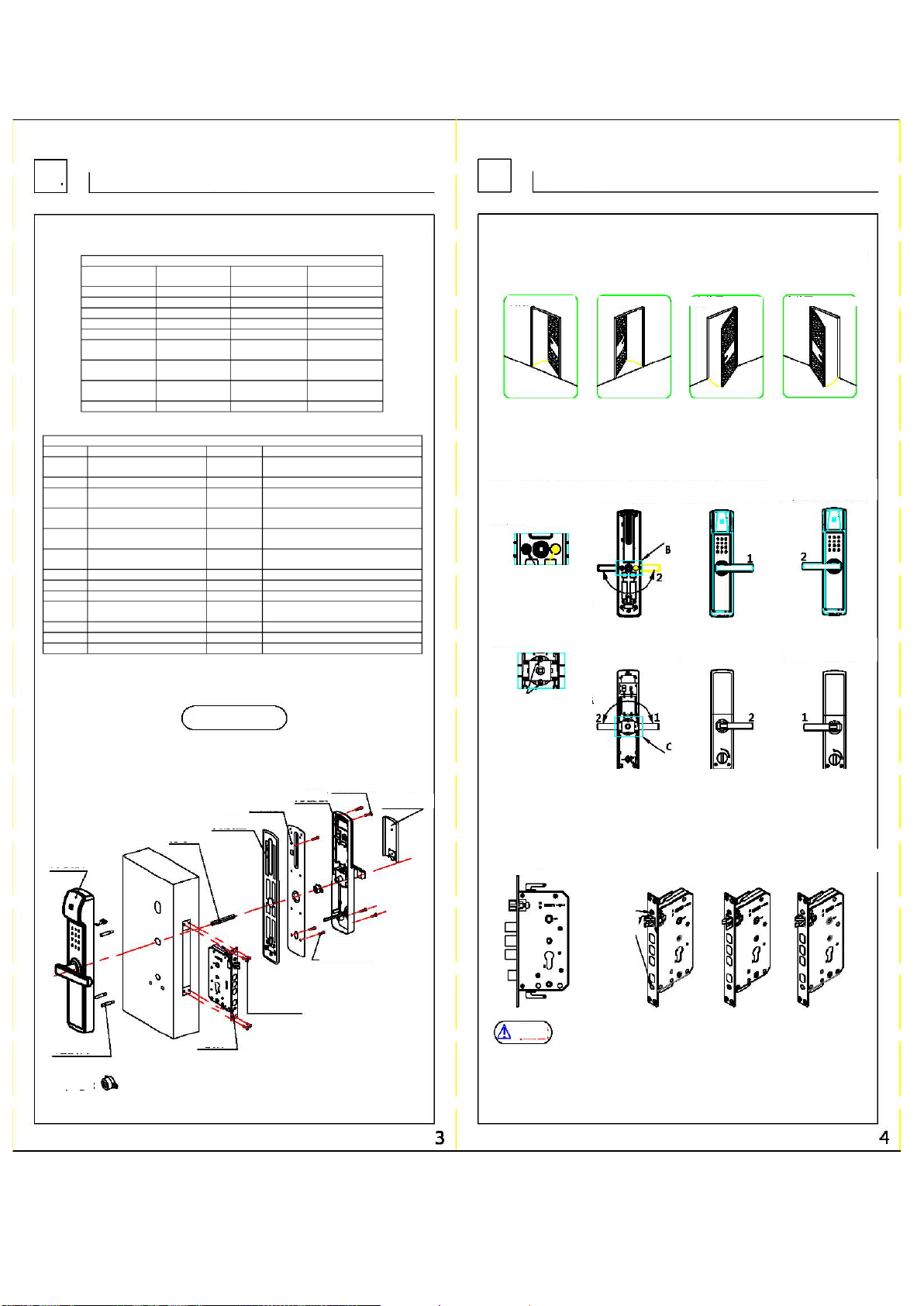5.8 [Version information]:
Enter the settings until the version information, the screen displays the product number and version
software.
6. Record query
After entering the management mode, select [Record Query] and press the [#] button to confirm. You
can inquire about recent unlock records and display up to 200 records. The unlock user number, date
and time will be displayed. Can [2], [8], button scroll up and scroll down to query records.
7. Networking settings [optional]
7.1 Product description:
The smart door lock is internally provided with a Zigbee communication module, and the smart door
lock is connected to the family Zigbee through the module. The host realizes the information
interconnection between the smart door lock and the mobile phone APP. Please refer to relevant
instructions for adding mobile phone APP and Zigbee host.
7.2 Quick setup:
Add smart fingerprint lock: Open APP and log in. Click on Settings Management and then click on [+]
in the upper right corner to select doors and windows and select smart locks (D-R series). Press the
setting button on the door lock, enter the management account number to enter the system settings.
Click on Connect and the door lock will enter the network searching state and if connection is
completed, it will prompt that it is connected.
7.3 Basic use:
Enter the APP door lock page [View Records] and click on "Door Lock" on the APP to view the door
opening and alarm records: [Remotely Read Door Lock Status] Click on Equipment Management on
the APP interface, click on doors/windows, and then display the information of smart lock equipment.
7.3.1 When the remote unlock mode of the door lock is set to the convenient mode:
[Unlock Remotely by Mobile Phone APP] can communicate directly on host. When the mobile phone
APP [Remotely Unlock by Password] is on, click on the icon in the APP door lock interface and enter
the correct door lock password to unlock. When the mobile phone APP [Remotely Unlock by
Password] is off, click on the unlock icon in the APP door lock interface to unlock directly.
7.3.2 When the remote unlock mode of the door lock is set to the energy-saving mode:
When the mobile phone APP [Remotely Unlock by Password] is on, click on the icon in the APP door
lock interface and enter the correct door lock password to unlock. When the mobile phone APP
[Remotely Unlock by Password] is off, click on the unlock icon in the APP door lock interface to unlock
directly.
7.3.3 When the remote unlock mode of the door lock is set to close remote mode:
On the APP page of the mobile phone, functions such as remote unlocking, remote addition of users
and remote users cannot be performed.
7.3.4 Under the condition that the door lock keeps communication with the host computer:
[Remote Add User] In the APP door lock interface, enter the number management, click on the upper
right corner to add a user, and click on Save to complete;
[Remote Delete User] In the APP door lock interface, enter the number management. Long press the
user needs to be deleted, and Click on OK to delete;
7.4 Introduction of functions
Complete the quick setup of the department and you can start a new intelligent life. [Key
Management] Add electronic keys such as fingerprints, passwords, cards, etc. to the smart lock. The
electronic keys can be named on APP. [Records of Door Opening] The information for each time is
automatically pushed to APP, and you can always be aware of your family's access information. [Low
Battery Reminder] When the battery of the smart lock is too low, APP will timely remind for battery
replacement.
1、Users are forbidden to install or repair this product arbitrarily.
2、
Do not close the door when registering for the first time.
3、Please be careful with the admin password. It is recommended to change the admin password
regularly to prevent password leakage.
4、It is forbidden to operate this product when hands are wet and water, beverages and other
liquids shall be prevented from entering the product, which may cause a short circuit of the
circuit board.
5、Do not use excessive force or sharp tools to press the electronic touch screen and fingerprint
reader.
Please make sure that the door is locked safely when you go out.
It is forbidden to pull down or lift up the sliding cover excessively.
8、When the batteries runs out, please replace them at the same time. It is forbidden to mix the
old and new batteries.
Please replace with the new battery in time when the product gives a low-voltage alarm.
10、It is recommended to place the key outside the residence. In case of an emergency, the
mechanical key can be used to unlock the door and the alarm will be triggered for one minute.
11、It is suggested to turn on the safety button when going out, which means to turn on the cat's
eye protection function. The opening state is shown in the following figure.
2.Unlock in double fingerprint mode
In this mode, you can unlock the door by any two previously registered fingerprints. The specific
steps are as follows: open the sliding cover or touch the screen to wake up the system, first
enter any fingerprint added before, and upon recognition, it will voice prompt "Please place the
second finger" to record another fingerprint. When the LED indicator light is green or the
warning tone of "Vehicle Sound" is given, press down the handle to open the door. When the
LED indicator light is green or the warning tone of "Vehicle Sound" is given, press down the
handle to open the door.
3. Fingerprint password mode unclocked
The specific steps are as follows: open the sliding cover or touch the screen to wake up the
system, first enter any fingerprint added before, and upon a “beep”, it will voice prompt “please
enter the password” to enter the valid password added, and then press [#] button to confirm; or
first enter the admin password, press [#] button to confirm, then it will voice prompt "Please
place the finger" to record any non-temporary fingerprint added before.
4.Unlock by mechanical key
If the password is forgotten, the fingerprint cannot be identified, the battery runs out or the
system cannot operate normally, etc., the mechanical key can be used for unlocking. Insert the
assigned mechanical key into the lock hole at the bottom of the front cover plate and rotate 90°,
then press down the handle to unlock the door (the mechanical keycannot open the oblique bolt
and the main bolt, and the key must not be forced for unlocking to avoid damage). It is
accompanied by a one-minute audible and visual alarm, which can be released by admin
fingerprint.
5.Unlock by card
This function is an optional function. If the password is forgotten, the fingerprint cannot be
identified, or the system is awakened, the door will be unlocked by swiping the added card on
the touch screen.
6.Door lock
For outdoor lock, the door can be locked only by lifting the external handle, and for indoor lock,
the door can be locked by lifting the internal handle. For indoor counter-lock, it can be locked by
rotating the counter-lock knob, in which case only the administrator fingerprint or password can
be used for unlocking.
1、Only by the administrator account can the management mode be entered for performing appeal
operations.
2、Some in the above operations are with voice prompts and the LED indicator light will make
corresponding judgment according to the results you set. During normal operations, the LED
indicator light will be blue, after any operation is completed, theLED indicator light will be green,
and after any operation fails, the LED indicator light will be red. In the mute mode, besides
judging the operating results through the LED indicator light, it can also be judged through the
prompt tone. "Vehicle tone" means the operation is completed and "beep" means the operation
has failed.
3、During normal use, when the battery is low, the system will give a low-voltage alarm and the
LED red light will flash and prompt "Please replace the battery when the battery is low."
4、For unlock by password, if entering the password incorrectly 5 times in a row, the system will be
locked for one minute, and an alarm will be given with the LED red light flashing.
5、The smart lock supports the functions of front virtual password and rear virtual password. As
long as the input unlocking password contains a complete and valid password combination, the
door can be unlocked, but the total number of digits of the input password cannot be greater
than 20.
6、For temporary passwords, temporary fingerprints and temporary cards, they will be
automatically deleted after unlocking once, with no time setting.
7、This smart lock does not allow repeated registration of saved passwords/fingerprints/card
accounts.
8、This smart lock is a green energy-saving product. After stopping operations for 12 seconds, the
system will return to the sleep energy-saving state and touch the button to wake up the system.
9、When the door lock is seriously deformed or broken by external force, the smart lock will send
out an audible and visual alarm signal, which can not only deter criminals but also give users
prompt in time.
10、The smart lock can match different networking modules as required to realize networking
functions.
Guide on the Use of the Smart Lock
1.Unlock in the normal mode
In this mode, the user can unlock the door through any valid fingerprint orpassword registered before,
and the specific steps are as follows: open the sliding cover or touch the screen to wake up the
system and input any valid fingerprint or password registered. When the LED indicator light is green or
the warning tone of "Vehicle Sound" is given, press down the handle to open the door.